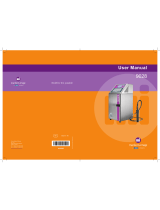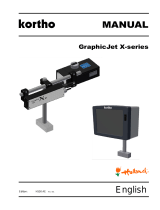Page is loading ...

Versamark DS5600 Series
Printing Systems
Operator Guide
0114332-603

FCC Compliance Statement
This equipment has been tested and found to comply with the limits for a Class A digital device, pursuant to Part 15 of the FCC Rules. These
limits are designed to provide reasonable protection against harmful interference when the equipment is operated in a commercial environment.
This equipment generates, uses, and can radiate radio frequency energy and, if not installed and used in accordance with the instruction man-
ual, may cause harmful interference to radio communications. Operation of this equipment in a residential area is likely to cause harmful inter-
ference, in which case the user will be required to correct the interference at his own expense.
Note: Good quality, shielded (braided shielded) cables must be used for the RS-232-C and Centronics interfaces.
Canadian EMI Compliance Statement
Le présent appareil numérique n’émet pas de bruits radioélectriques dépassant les limites applicables aux appareils numériques de la classe A
prescrites dans le Règlement sur le brouillage radioélectrique édicté par le ministère des Communications du Canada.
This digital apparatus does not exceed the Class A limits for radio noise emissions from digital apparatus set out in the Radio Interference Reg-
ulations of the Canadian Department of Communications.
EMI-CISPR 22/EN 55 022/CE Marking
Warning: This is a Class A product. In a domestic environment, this product may cause radio interference in which case the user may be
required to take adequate measures.
Versamark DS5600 Series Printing Systems Operator Guide
© Kodak, 2010. All rights reserved.
This document contains proprietary information of Eastman Kodak Company or its licensors and is their exclusive property. It may not be
reproduced without a written agreement from Eastman Kodak Company. No patent or other license is granted to this information.
The software described in this document is furnished under a license agreement. The software may not be used or copied except as provided in
the license agreement.
Eastman Kodak Company makes no warranty of any kind with regard to the contents of this document, including, but not limited to, the implied
warranties of merchantability and fitness for a particular purpose. Eastman Kodak Company shall not be liable for any errors or for
compensatory, incidental or consequential damages in connection with the furnishing, performance, or use of this document or the examples
contained herein. Information concerning products not manufactured by Eastman Kodak Company. is provided without warranty or
representation of any kind, and Eastman Kodak Company will not be liable for any damages resulting from the use of such information.
Kodak and Versamark are trademarks of Eastman Kodak Company.
0114332-603 09/2010
Part Number Media Revision Date Description ECN
0114332-603 PDF 02 09/2010 Revision for CS150 Version 4.0.2.0 K10566
Previous Releases
Part Number Media Revision Date Description ECN
0114332-602
0114332-603
Print
PDF
001 01/2008 Initial release with CS150 and CS150 UTS K7790

Operator Guide 3
Scope
This guide describes how to operate the Kodak Versamark DS5600 Series
Printing Systems. These printing systems produce letter-quality, variable
data images using continuous inkjet technology at up to 500 fpm
(150 mpm) with print resolutions of 240x240, 240x480, 300x300, or
300x600 dots per inch (dpi).
The DS5600 series printing systems can be used for business forms, tag
and label, direct mail, booklets, bar coding, numbering, addressing,
personalization, and billing statements with or without spot color. These
printing systems are modular and can be configured for web or sheet-fed
presses, collators, mail bases, folders, and a variety of other inline and
offline finishing equipment.
For DS5600 operation, the following system requirements apply to the
system components:
• Kodak Versamark CS150 System Controller Software Dashboard
Version 4.0.1.0 or higher
• Microsoft Windows XP Professional with Service Pack 2.0
• Ethernet-compatible narrow-format printers (with Compact DS Main
board installed)
• Ethernet-compatible wide-format print stations (with Compact DS
Main board installed)
• Fluid Controller Software Release 5.000 or higher
For additional information about the components used in the DS5600
series printing systems, see the following publications:
• Kodak Versamark CS150 System Controller Software Getting Started
Guide
• Kodak Versamark DP5222 and DP5340 Printing Systems Operator’s
Guide
The procedures in this guide should be performed only by an operator
who has received on-site training from Kodak.

Scope
4 DS5600 Series Printing Systems
Text Notations
This manual uses the following typographical conventions.
Safety Notations
The following definitions indicate safety precautions to the operator.
Note: Information that needs to be brought to the reader’s attention.
Caution: A situation where a mistake could result in the destruction of data or
system-type damage.
!
WARNING
A potential hazard that could result in serious injury or death.
!
DANGER
An imminent hazard that will result in serious injury or death.
Service and Support
Technical equipment support is available 24 hours a day, 7 days a week.
Software and applications support is available 8:00 a.m. to 5:00 p.m.
EST/EDT, Monday through Friday.
This style Refers to
Ready
Text displayed by the software.
go
Anything you type, exactly as it appears, whether referenced
in text or at a prompt.
ENTER
Special keys on the keyboard, such as enter, alt, and
spacebar.
[NEXT] Buttons and lights on the printer operator panel.
Save Software command buttons and sections of dialog boxes,
such as group boxes, text boxes, and text fields.
File Open
A menu and a specific menu command.
ALT+F1
Pressing more than one key at the same time.
ALT, TAB
Pressing more than one key in sequence.
xx,yy Variable in error messages and text.
jobfile.dat File names.
Call for telephone or on-site technical support; to order parts or supplies;
to request documentation or product information.
Phone Fax
U.S.A., Canada, and
worldwide
+1-800-472-4839
+1-937-259-3739
+1-937-259-3808
Europe +41-22-354-1400 +41-22-354-1480
Asia/Pacific Rim +65 6744 6400 +65 6744 6700
Japan +81-3-5621-2220 +81-3-5621-2221

Operator Guide 5
Contents
Chapter 1. Overview
DS5600 Configurations........................................................................................11
DS5600 Components ..........................................................................................13
System Controller..........................................................................................13
Print Stations.................................................................................................14
Printheads.....................................................................................................15
Fluid Containers............................................................................................15
System Operation................................................................................................16
Chapter 2. Operation
System Preparation.............................................................................................18
Startup Procedures..............................................................................................19
System Connections .....................................................................................19
Startup Sequence .........................................................................................20
Controller Operation ............................................................................................21
Menus and Screens ......................................................................................22
Device Configuration.....................................................................................24
Database Configuration ................................................................................25
Job Selection.................................................................................................26
Job Printing ...................................................................................................27
Using Online Help .........................................................................................30
Print Station Operation ........................................................................................31
Keyboard Controls ........................................................................................31
Screen Displays ............................................................................................32
Menu Screens........................................................................................ 32
Status Screens ...................................................................................... 33
Control Menu Procedures .............................................................................35
Service Menu Procedures.............................................................................37
Parameters Menu Procedures ......................................................................38
Pressure Adjustment ............................................................................. 39
Vacuum Adjustment............................................................................... 39
Stim Adjustment..................................................................................... 40
Stim Phase Adjustment ......................................................................... 40
Charge Voltage Adjustment................................................................... 40
Standby.................................................................................................. 41
Setup Menu Procedures ...............................................................................41
Chapter 3. Messages
Message Displays................................................................................................44
Message List........................................................................................................44
Chapter 4. Operator Maintenance
Daily Maintenance...............................................................................................47
Printhead Bottom Cover Cleaning.................................................................47
Printhead Cleaning........................................................................................47
Weekly Maintenance ...........................................................................................48
Printhead Air Filter ........................................................................................48
Cabinet Air Filter ...........................................................................................48


Operator Guide 7
Figures
Figure 1.1 DS5600 printing system configuration...........................................12
Figure 1.2 DS5600 components, single DT3 system......................................13
Figure 1.3 DT3 Print Station ...........................................................................14
Figure 1.4 Typical ink-jet printing system........................................................16
Figure 2.1 Connections, CS150 controller on DT3 cabinet.............................19
Figure 2.2 Network hub and power connections, DT3 print station................20
Figure 2.3 Main screen, CS150 software........................................................21
Figure 2.4 Diagnostics window.......................................................................22
Figure 2.5 Devices menu, Diagnostics screen................................................22
Figure 2.6 Select service setup window, CS150 software..............................24
Figure 2.7 Print job selection window .............................................................26
Figure 2.8 Database window ..........................................................................26
Figure 2.9 Configuring New Fields..................................................................27
Figure 2.10 Production window - after set up, CS150 ......................................27
Figure 2.11 Run window, CS150......................................................................29
Figure 2.12 Fluid controller software title screen..............................................31
Figure 2.13 Menu tree, DT3 print station software............................................32
Figure 2.14 Status screen layout......................................................................33
Figure 2.15 Printhead Ready status screen......................................................33
Figure 2.16 Control Menu, DT3 print station software......................................35
Figure 2.17 Parameters Adjustments screen, Control Menu............................35
Figure 2.18 Remote/Service Selection screen, Control Menu..........................35
Figure 2.19 Service Menu, DT3 print station software......................................37
Figure 2.20 Parameters Menu, DT3 print station software...............................38
Figure 2.21 Setup Menu, DT3 print station software ........................................41
Figure 3.1 Print station operator terminal screen display................................43
Figure 3.2 Display screen with sample messages..........................................43
Figure 3.3 Error message during startup........................................................44
Figure 4.1 Printhead air filter, DH6240 ...........................................................48
Figure 4.2 Cabinet filter, DT3 print station .....................................................48


Operator Guide 9
Tables
Table 1.1 Printhead performance ..............................................................15
Table 2.1 System status display summary ................................................34
Table 2.2 Control menu functions..............................................................36
Table 2.3 Service menu function ...............................................................37


Operator Guide 11
Chapter 1. Overview
This overview describes Kodak Versamark DS5600 Series Printing
Systems in the following sections:
• DS5600 Configurations
• DS5600 Components
Configuration descriptions describe the various combinations of
components that can make up a system.
Component descriptions identify the controller, printers, and print stations
used in the DS5600, and the system nomenclature.
DS5600 Configurations
The DS5600 series supports up to four printers and print stations in the
following combinations:
• Kodak Versamark CS150 System Controller with two Kodak
Versamark DP5600 Series Print Stations
• Kodak Versamark CS150 System Controller with one narrow-format
printer (Kodak Versamark DP5222 Printer or Kodak Versamark
DP5340 Printer) and two Kodak Versamark DP5600 Series Print
Stations
• Kodak Versamark CS150 System Controller with two narrow-format
printers (Kodak Versamark DP5222 Printer or Kodak Versamark
DP5340 Printer) and two Kodak Versamark DP5600 Series Print
Stations
• Kodak Versamark CS150 System Controller with three narrow-format
printers (Kodak Versamark DP5222 Printer or Kodak Versamark
DP5340 Printer) and one Kodak Versamark DP5600 Series Print
Station
The narrow-format printers support the following printheads:
• Kodak Versamark DH5222 Printheads, which has a 2.13" (5.41 cm)
print array and prints resolutions of 120x120 or 120x240 dpi
• Kodak Versamark DH5340 Printheads, which has a 1.07" (2.71 cm)
print array and prints resolutions of 240x240 or 240x480 dpi
The DP5600 series print station can support any of the following
printheads:
• Kodak Versamark DH5300 Printhead, which has a 2.77" (7.04 cm)
print array and prints resolutions of 300x300 or 300x600
• Kodak Versamark DH6300 Printhead, which has a 3.41" (8.66 cm)
print array and prints resolutions of 300x300 or 300x600
• Kodak Versamark DH6240 Printhead, which has a 4.27" (10.85 cm)
print array and prints resolutions of 240x240 or 240x480

12 DS5600 Series Printing Systems
Chapter 1. Overview
DS5600 Configurations
Figure 1.1 shows the different DS5600 series configurations.
Figure 1.1 DS5600 printing system configuration
Other system components such as the paper transport, cue sensor, tach
encoder, finishing equipment, and printhead mount(s) are dependent on
the specific combination installed.
The DS5600 series printing systems are identified as:
• Kodak Versamark DP5630 Printing System
Narrow-format printers and one or two DP5600 series print stations
with DH5300 Printheads
• Kodak Versamark DP5640 Printing System
Narrow-format printers and one or two DP5600 series print stations
with DH6240 Printheads
• Kodak Versamark DP5650 Printing System
Narrow-format printers and one or two DP5600 series print stations
with DH6300 Printheads
All configurations are compatible with the current model of the 38.5"
non-stitch printhead mount.
The specific installation and application requirements determine the other
system components required. This guide provides operating instructions
for a system with either narrow-format or wide-format printheads.
Note: The term DH6240 is used for the 4.27" printhead in some system
configurations, but that term is not used in this guide.
Second DP5600 series print station
CS150 on DS5600
CS150 on DS5000
or
DP5222
or
DP5340
2.13" DH5222
or
1.07" DH5340
DP5630
DP5640
or
DP5650
3.41" DH6300
2.77" DH5300
4.27" DH6240
or
Second, third and fourth printers

Operator Guide 13
Chapter 1. Overview
DS5600 Components
DS5600 Components
The DS5600 series has the following standard components:
• Kodak Versamark CS150 System Controller
• Network hub
• One printer or print station
• Printhead
• Umbilical
• Fluid containers
The system can include the following additional components:
• System enclosure (same used for the Kodak Versamark DS5000
Series Printing Systems)
• Computer mounting shelf (used only on a Kodak Versamark DT3 Print
Station)
• Second, third, or fourth narrow-format printer
• Second DT3 print station.
Each printer or print station supports one printhead. Each printhead prints
one color. Spot color printing is supported using multiple printheads.
Printheads cannot be stitched.
System Controller
When the system does not include a DP5000 series printer (also called a
narrow-format printer), the CS150 is mounted on a DT3 print station.
Figure 1.2 shows the system components of a system that does not have
a narrow-format printer.
Figure 1.2 DS5600 components, single DT3 system
Printhead
DT3 print station cabinet
CS150 System Controller
Umbilical
Network hub
PC shelf
Monitor

14 DS5600 Series Printing Systems
Chapter 1. Overview
DS5600 Components
Print Stations
The Kodak Versamark DP5600 Print Station is a new component used
only in the DS5600 Series Printing Systems.
The DP5600 consists of a fluid controller for the printhead (DH5300,
DH6240, or DH6300) and an operator terminal for the print station
controller software. When the CS150 is mounted on a Kodak Versamark
DT2 cabinet, the same computer serves as the operator terminal for both
the CS150 and the print station using a KVM (keyboard/video/monitor)
switch.
The DT3 cabinet (Figure 1.3) contains the entire fluid system for the
printhead, an internal fluid controller PC, and the Compact DS Main
Board with associated cables. The PC in the DT2 cabinet controls fluidic
and electronic operation of the print station and umbilical. The Compact
DS Main Board relays processes data received over the Ethernet from the
CS150 and transmits rasterized, fiberoptic image data to the printhead.
Figure 1.3 DT3 Print Station
Fluid cabinet
Monitor
Umbilical
Keyboard
Data Main Board
Printhead

Operator Guide 15
Chapter 1. Overview
DS5600 Components
Printheads
The printheads used in the DS5600 series have the performance
characteristics listed in Table 1.1.
Resolution is measured in dots-per-inch (dpi) along the print array for the
X axis and in the direction of substrate movement for the Y axis.
Maximum speed in feet-per-minute (fpm) was determined printing a 4-line
address with a 1-line Postnet barcode separated by 0.5-inch. Data
prepared in IJPDS format can be printed faster, but the actual speed at
which a given job can be printed is determined by the interaction of the
image data and the inter-document spacing. Simulated imaging can be
used to test the speed at which a job can be run.
For DS5600 operation, apply the following guidelines to printhead
mounting:
• Maximum height = 6 ft (183 cm) above the base of the printer cabinet.
• Minimum height = 2 ft (61 cm) below the base.
• For narrow-format printheads, the print array should be no more than
0.5 inch (1.27 cm) above the transport belt. Optimum print quality is
obtained with a printhead height of 0.125 inch (0.317 cm).
• For the DH5300 and DH6300 (wide format) printheads, the maximum
height is 0.1 inch above the transport belt.
• For the DH6240 printhead, the maximum height is 0.125 inch above
the transport belt.
Fluid Containers
The system requires external fluid containers for ink and replenisher fluid.
These containers can be any combination of the following types:
• 5.2 gallon (20 L) cubitainer
• 55 gallon (209 L) drum
• 275 gallon (1045 L) tote
Table 1.1 Printhead performance
Model
Print width Resolution (dpi)
Speed
(fpm)
Nominal Exact X axis Y axis
DH5340 1 inch 1.06 inch
(2.69 cm)
240
240
x
x
240
480
500
DH5222 2 inch 2.13 inch
(5.41 cm)
120
120
x
x
120
240
500
DH5300 4 inch 2.77 inch 300
300
x
x
300
600
500
DH6300 4 inch 3.41 inch
(8.66cm)
300 x 600 500
DH6240 4 inch 4.27 inch
(10.85cm)
240 x 240 500

16 DS5600 Series Printing Systems
Chapter 1. Overview
System Operation
The print station software monitors the level of ink stored in the internal
tank, which is automatically filled from the external supply as ink is used.
Replacing the external supplies can occur without stopping a job. You
must monitor the fluid supplies using the print station software and
replace the external ink or replenisher container when alerted by a “check
external fluid containers” message.
System Operation
The DS5600 series printing system uses data in the Native Input
Command Version 3 (NIC3) format for narrow-format printers (a system
with only DH6240 printheads can use IJPDS format data). The controller
processes job data and sends image data to the printers and print
stations over an RJ-45 Ethernet connection (Figure 1.4). This connection
uses a network hub mounted behind the CS150 computer.
The CS150 uses setup commands embedded in the NIC3 data to
automatically set job parameters. Alternatively, you can enter job setup
instructions at the CS150 operator terminal.
Figure 1.4 Typical ink-jet printing system
The job parameters and setup at the CS150 are applied to the data to
determine which part of the bit-mapped data goes to each printhead.
Embedded setup allows jobs to be run without any image positioning at
the controller, however, the CS150 software can be used to correct the
setup or make changes to it if needed.
In a DS5600 system, narrow-format printers operate with the CS150 just
like they do in a DS5000 series printing system. The presence of one or
two DT3 print stations does not change that relationship. The DT3 print
stations operate with the CS150 in the following manner:
• The CS150 serves the function of a Kodak Versamark CS220 System
Controller Software or Kodak Versamark CS400 System Controller
Software in a wide-format printing system such as the DS6240.
• The Compact DS Main Board in the DT3 functions as the Kodak
Versamark CD120 Data Station or Kodak Versamark CD130 Data
Station in a wide-format printing system.
• The DT3 print station software operates normally, monitoring all
aspects of fluid controller operation.
Operating procedures and controls are described in Chapter 2,
“Operation.”
CS160
Data
source
Data
station
Fluid
cabinet
Printhead
Controls and status
NIC3
Bit-mapped
data
Controls
and status
Umbilical
Fiberoptic
Print Station

Operator Guide 17
Chapter 2. Operation
Operation of a Kodak Versamark DS5600 Series Printing System consists
of the following procedures:
• System Preparation
• Startup Procedures
• Controller Operation
• Print Station Operation
The Kodak Versamark CS150 System Controller Software is used to
control the system. The CS150 can be used to control the fluid systems
and data systems of narrow-format printers, but not Kodak Versamark
DP5600 Series Print Stations. When a DP5600 print station is configured,
the Fluid Controller Software that runs on the computer in the DP5600
print station must be used to control that fluid system and printhead.
Note: If two DP5600 print stations are configured, each one must be operated
using its own operator terminal. The first DP5600 shares the operator
terminal of the CS150, but the second DP5600 has a separate operator
terminal.
The primary reference for all CS150 software procedures is the online
Help (see “System Preparation”).
Note: Systems ship with the current version of CS150 System Controller
software (Version 4.0.2.0 as of publication of this guide). Systems with
earlier versions of the software, including all versions called Kodak Versa-
mark Mailscape Software, may not be compatible with the DS5600 series
printing systems. Contact technical support for information on software
upgrades.

18 DS5600 Series Printing Systems
Chapter 2. Operation
System Preparation
System Preparation
Before the system can print, the following CS150 software procedures
must be completed:
• Set up production printers
• Configure databases
• Create print layouts
All these procedures are described in the CS150 online Help. Access this
information from any screen by selecting the Help button (shown below
on the production “Dashboard” screen). Open specific Help topics by
clicking on items in interactive lists or on the pull-down menus.
The final procedure in this sequence is production (see “Print Jobs”). All
production printers must be configured as devices in the CS150 software,
and each database to be used as a print source must be configured for
printing.
This configuration, which includes field and record definition as well as
print layout, is saved in a configuration file (*. bcf).
When the printers and databases are configured, a print job is started by
selecting a printer and loading a configuration file (*. bcf).
An optional CS150 module called Read and Image allows a CS150 user
with a camera system (or barcode reader, magnetic strip reader, or optical
character reader [OCR] and a production printing system) to personalize
print products based on a customer number. For convenience, this Help
refers to a camera system when discussing the Read and Image
capability.
Help button

Operator Guide 19
Chapter 2. Operation
Startup Procedures
The CS150 System Controller is primarily used with the Kodak Versamark
D-Series Printing Systems for applications that require bar coding,
numbering, addressing, and personalizing. The CS150 can operate up to
four printheads in various combinations (See “DS5600 Configurations” on
page11). The feature key for the CS150 software must match the number
and type of printheads being used.
Startup Procedures
Narrow-format printers should be powered-up normally before the
controller is started. For a system a with DS5000 series enclosure, startup
is done exactly the same as described in the Kodak Versamark CS150
System Controller Software Getting Started Guide. Review the following
procedures before starting the system initially:
• System Connections
• Startup Sequence
System Connections
For a system without a DS5000 series enclosure, check all the
connections to the controller mounted under the shelf on the DT3 cabinet
(Figure 2.1).
Figure 2.1 Connections, CS150 controller on DT3 cabinet
Monitor power
Data from controller
Data out to printer
PC power
KVM for CS150
Data from customer network
CS150 software key
KVM for DT3
KVM switch input
KVM switch
Data output

20 DS5600 Series Printing Systems
Chapter 2. Operation
Startup Procedures
The DS5600 series controller on the DT3 cabinet requires the following
connections:
• Input power
•Monitor
• Keyboard
•Mouse
• Feature key (see note below)
• Data source
One input from the customer data source is required. The data source
is typically a LAN or network drive.
• Network hub data connections
Each printer or print station must have an output cable from the
24-port Ethernet switch installed in the system enclosure or the DT3
shelf (Figure 1.2). Input to the hub is a connection to the system
controller. Hub connections are done at installation and should not be
changed unless a printer is added to the system or permanently
removed. A connected printer does not have to be used. Only printers
active in the current software configuration print.
Note: The CS150 software key (also called a “feature key”) is programmed for
the number of printheads and optional software features of the system. If
a feature is not active that is required, contact technical support.
Startup Sequence
Start the system using this sequence (Figure 2.1 and Figure 2.2):
• Power up the print station(s)
• Power up the narrow-format printer(s)
• Power up the network hub
• Power up the controller PC
Figure 2.2 Network hub and power connections, DT3 print station
Single Data input from controller
Up to four data outputs
DT3 cabinet power
DT3 input power,
PC and monitor power
CS150 power
/