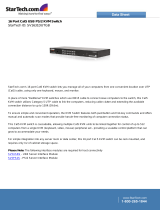Page is loading ...

Deploying HP KVM consoling solutions
technology brief, 2
nd
edition
Abstract.............................................................................................................................................. 2
Introduction......................................................................................................................................... 2
HP consoles, switches, and accessories .................................................................................................. 3
HP TFT7600 Rackmount Keyboard Monitor......................................................................................... 3
HP IP Console Switch with Virtual Media ............................................................................................ 4
HP Server Console Switch with Virtual Media ...................................................................................... 4
Interface adapters ............................................................................................................................ 5
CAT5 cabling.................................................................................................................................. 6
Designing a consoling solution .............................................................................................................. 7
Console switch types, tiering, and port blocking .................................................................................. 7
Virtual media functionality................................................................................................................. 8
Local versus remote management....................................................................................................... 9
Remote KVM console operation........................................................................................................... 10
IPv6 protocol support...................................................................................................................... 10
KVM performance over a network.................................................................................................... 11
Session types................................................................................................................................. 11
Managing switch users through Active Directory ................................................................................ 12
Authenticate Only mode.............................................................................................................. 13
LDAP mode................................................................................................................................14
Local KVM console operation.............................................................................................................. 16
Integrating HP console switches and HP Lights-Out technology ................................................................ 17
Integrating legacy KVM components .................................................................................................... 18
KVM consoling example..................................................................................................................... 18
Implementation best practices.............................................................................................................. 19
Firmware upgrades ........................................................................................................................ 19
Equipment layout and security ......................................................................................................... 20
Energy mode................................................................................................................................. 20
Mouse tuning................................................................................................................................. 20
For more information.......................................................................................................................... 21
Call to action .................................................................................................................................... 21

Abstract
This paper describes the best methods to properly deploy an HP IP consoling solution to maximize
server management at minimum cost. Keyboard/video/mouse (KVM) consoles, console switches, and
adapters can be combined to work together to address such data center problems as space
constraints, management of heterogeneous systems, remote access needs, unpleasant working
environments, and cable clutter.
Introduction
Managing an enterprise system can become an important challenge as the number of servers
increases. Hewlett-Packard offers a variety of solutions for managing a server system through one or
more consoles. HP components (Figure 1) provide the building blocks for constructing a management
system of any size up to a multi-tiered infrastructure involving thousands of servers:
• HP TFT7600 Rackmount Keyboard and Monitor (RKM)
• HP IP Console Switch with Virtual Media (2x1x16 and 4x1x16 models available)
• HP Server Console Switch with Virtual Media
• Interface adapters for keyboards/video monitors/mice (KVMs) and CAT5e cabling
Figure 1. HP KVM and serial consoling components
HP IP Console Switch
with Virtual Media and
IP Console Viewer
HP TFT7600 RKM
HP Server Console Switch
with Virtual Media
PS/2, USB, Virtual Media
Interface Adapters
CAT5e cable
HP solutions offer various methods of server access, including local/remote access with KVM
components (PS/2, USB, video) and local/remote access with network or serial devices using
terminal emulation. From a single console, system administrators can perform a variety of server
management functions including shutdown/power up, status, and firmware/software management.
Virtual media capability allows administrators to map an external drive or image to an attached
server to facilitate software installations or upgrades. These solutions are backwards-compatible with
earlier HP consoling components, with certain limitations that are discussed later in this document.
2

HP consoles, switches, and accessories
HP console switches allow control of multiple servers through one or more KVM consoles for efficient
server management. HP Serial Console Servers allow the use of remote consoles or terminals to
manage servers and other devices through their serial ports.
These components allow management of a large number of servers with a minimum number of IP
addresses, simplifying the administration of enterprise systems. The use of CAT5 or better cables
instead of conventional KVM or serial cables significantly reduces cable clutter when managing a
number of rack-mounted devices.
HP TFT7600 Rackmount Keyboard Monitor
The HP TFT7600 Rackmount Keyboard Monitor (RKM) combines a 17-inch WXGA+ monitor with a
keyboard/touch pad that mounts in a standard 19-inch rack. The RKM (Figure 2) is designed to meet
the special needs of the data center environment:
• Both PS/2 and USB connectivity for operation with a variety of equipment
• Anti-glare display for easy viewing in a brightly-lit equipment room
• Front panel USB pass-thru port for convenient virtual media device connection
• Economical use of space and power (the 1U component shuts down automatically when retracted
into the rack.)
The TFT7600 RKM console is shallow enough to allow mounting an HP server console switch behind
it. When installed at an optimum height of about 4 feet from the floor, the RKM provides convenient
walk-up access.
Figure 2. HP TFT7600 Rackmount Keyboard Monitor
3

HP IP Console Switch with Virtual Media
The HP IP Console Switch with Virtual Media (Figure 3) is a rack-mountable, digital KVM switch that
offers local or remote IP KVM console functionality and supports virtual media. This highly scalable
switch allows an administrator to directly access up to 16 servers, and more servers in a tiered
system. Depending on the model, the console switch supports up to four simultaneous users per switch
(one local user using the local rack mounted console plus three remote users, or four remote users
using IP Console Viewer).
This switch is recommended as a first tier component and comes with HP IP Console Viewer software
that supports both Linux® and Microsoft® Windows® clients, including integration with Microsoft
Active Directory using Lightweight Directory Access Protocol (LDAP) and support for IPv6. The switch
can integrate with HP Systems Insight Manager (HP SIM) and provide SNMP traps (alerts) to HP SIM
for event tracking.
Figure 3. HP IP Console Switch with Virtual Media
HP Server Console Switch with Virtual Media
The HP Server Console Switch with Virtual Media (Figure 4) is a rack-mountable KVM switch that
allows two consoles to access up to 16 servers directly or more servers when tiering is implemented.
The 0x2x16 HP Server Console Switch with Virtual Media supports two concurrent console sessions to
two different servers.
Figure 4. HP Server Console Switch with Virtual Media connections, controls, and indicators
(0x2x16 model
shown)
4

Interface adapters
Interface adapters allow the use of UTP CAT5e cable to connect console switches with traditional
KVM and serial interfaces. Figure 5 and Table 1 show and describe the interface adapters.
Figure 5. Types of interface adapters
Table 1. Functionality of interface adapters
Name How used VM support?
PS/2 Virtual Media Interface
Adapter
Connects KVM and virtual media device to server. Requires one
USB port on server for Virtual Media operation.
Yes
USB Virtual Media
Adapter
Connects KVM and virtual media device to servers without PS/2
mouse/keyboard ports.
Yes
USB Interface Adapter (not
shown)
Connects KVM components to servers without PS/2
mouse/keyboard ports.
No
PS/2 Interface Adapter Connects KVM signals to server. No
BladeSystem
Interface Adapter
Connects KVM signals to BladeSystem servers. Both p-Class and
c-Class server blade interface adapters are available.
No
KVM Serial Interface Adapter
Allows serial devices to be controlled and managed by KVM
management solutions.
No
Virtual media (VM) operation is supported only by the Virtual Media Interface adapter, which is easily
distinguishable from legacy non-VM adapters by the status LEDs on the RJ-45 module.
Each interface adapter has a unique, factory-assigned, electronic identification number (EID) used by
the switch to recognize and manage the attached device. The interface adapter also stores a user-
configured server name (up to 16 characters). If a server is to be relocated, HP recommends that the
interface adapter remain attached to (and move with) the server.
When a server is reconnected to an HP Console Switch through the server’s original interface
adapter, the server name and port connection will be seamlessly presented in the OSD of the new
switch. This feature makes cable reconfiguration virtually automatic and alleviates the need to update
port and server name information. The interface adapter also has a Keep Alive function that enables
users to disconnect the CAT5 cable without losing mouse and keyboard functionality. The Keep Alive
BladeSystem
Interface Adapter
KVM Serial Interface Adapter
USB Virtual Media
Interface Adapter
PS/2 Virtual Media
Interface Adapter
PS/2 Interface
Adapter
5

function allows users to reconfigure switch-to-server connections without having to power down the
server and then reboot the OS to regain mouse or keyboard functionality.
Interface adapters should NOT be used to tier an HP Server Console Switch, but they MUST be used
to tier a legacy Compaq Server Console Switch.
HP interface adapters are exclusively configured for use with an HP IP Console Switch or an HP
Server Console Switch. They are not compatible with other KVM devices. The HP IP Console Switch or
HP Server Console Switch will not recognize third-party adapters.
CAT5 cabling
HP recommends using UTP CAT5 or better cable for RJ-45 connections with HP console servers. All
RJ-45 connections discussed in this paper use RJ-45 connectors wired straight through. Installing
lower-grade cable may reduce switch performance, and crossover cable will not work properly.
CAT5 cable quality can be verified using a cable tester to verify signal quality and wire pin-out
configuration. Cables not meeting the minimum CAT5 specification should not be used for KVM
cabling.
Each wire pair in the cable is twisted to prevent electromagnetic interference (crosstalk) caused by
electrical signals traveling in adjacent wire pairs. In normal network communication, only two of the
four pairs are used. The HP KVM Console Switches use all four pairs to send the signal data.
CAT5 cables are available from HP in standard lengths of 3, 6, 12, 20, and 40 feet. To reduce cable
clutter or the need to coil extra cable, customers can fabricate their own CAT5 cables to custom
lengths for connecting devices to the HP IP Console Switch. Users must take care when routing cables
and consider these important factors in cable routing plans: signal degradation (attenuation) and
electromagnetic interference (crosstalk).
For optimal screen resolution of 1280×1024, customers should limit the cumulative cable length to
75 feet (22.8 meters) between the first console switch and the farthest attached server, including all
tiers. Longer cable lengths will limit the screen resolution: Table 2 shows the limitations of CAT5 cable
in transferring video information.
Table 2. Video signal limitations of CAT5 cable
Screen resolution Maximum cable length
800 x 600 @ 85 Hz 100 ft (30.4 meters)
1024 x 768 @ 85 Hz 75 ft (22.8 meters)
1280 x 1024 @ 85 Hz 75 ft (22.8 meters)
1600 x 1200 @ 85 Hz (local access only) 10 ft (3 meters)
6

Designing a consoling solution
Implementation of an efficient multi-server system requires a server management plan. The following
functional aspects of server management should be considered:
• Number of servers – System size determines the number of switches and adapters required.
• Ratio of administrator access paths to servers required – 1 to 4, 1 to 8, or 1 to 16
• Type of access required per server or device to be managed – KVM, serial, local, remote
• Access priority – Tiered switches may restrict KVM access to servers due to port blocking.
• Virtual media requirements – Whether firmware or software of individual servers needs to be
installed or updated remotely
• Remote or integrated Lights-Out functionality
• Use of legacy console switches and adapters – Expanding an existing system may involve
compatibility issues with certain functions.
Console switch types, tiering, and port blocking
HP offers two basic types of virtual media-enabled KVM console switches: the HP IP Console Switch
with Virtual Media and the HP Server Console switch with Virtual Media. Both switch types support
3-level tiering, virtual media support, and a ROM-based OSD interface for local KVM access and
control of any directly connected server.
The HP IP Console Switch with Virtual Media is recommended as a main access or first tier switch for
a management system. It provides both local and remote access. Using IP Console Viewer software
and LDAP integration with Active Directory, HP IP Console Switch remote users can fully manage any
server connected directly or tiered downstream.
The HP Server Console Switch with Virtual Media, on the other hand, enables one or two local KVM
users to fully manage any server connected directly or tiered downstream. When tiered downstream
from an HP IP Console Switch supporting a remote KVM user, the HP Server Console Switch enables
that remote KVM user to access and manage any server connected directly or tiered downstream.
In Figure 6, two groups of servers are managed by a local KVM console connected to the first-tier
switch. Group A servers are connected directly to the main (first-tier) switch, while group B servers are
connected to a second-tier console switch.
A third tier can be implemented by connecting one or more
switches to the second-tier HP Server Console Switch with Virtual Media.
While tiering increases switch capacity, it also introduces port blocking. Each port of a console switch
can handle only one active server connection at a time, so mission-critical servers that require priority
access by a KVM console should be connected directly to the first (top) tier switch (such as a Group A
server in Figure 6). All servers connected through the second tier switch (Group B servers in Figure 6)
in effect share a single port of the first tier (main) switch and compete equally for access from the
upper tier switch.
IMPORTANT
While a single KVM console can control up to a theoretical 4,096
servers through three tiers of HP console switches, access requirements
and performance issues make such an infrastructure impractical.
Performance begins to degrade when the IP Console Viewer database
surpasses 1000 objects. Access limitations introduced by port
blocking with third-level tiering becomes problematic.
7

HP KVM console switches should be tiered using the following hierarchy:
• HP IP Console Switch with Virtual Media – recommended for first tier
• HP Server Console Switch with Virtual Media – first, second, or third tier
Figure 6. 2-tier KVM consoling configuration
HP IP
Console Switch
w/Virtual Media
HP Server Console Switch
with Virtual Media
To other switches
or
Group A servers
Server B2
Local KVM
console
To other
Group B servers
CAT5e cable
Interface
Adapter
Server A16
First Tier
Second Tier
Interface
Adapter
Virtual media functionality
KVM consoling components with virtual media functionality allow a system administrator to
conveniently perform software installations or upgrades to attached servers. An administrator can
map a locally connected mass storage device (USB floppy or drive key) or an optical (CD or DVD)
drive to a target server.
An IMG image file of a floppy disk or ISO image file of a CD-ROM can also be mapped to a target
server from a remote client using IP Console Viewer 3.0 or later. HP IP Console Viewer has the built-in
ability to mount and use .img and .iso images. For more information on using ISO images in the client
OS, refer to the following URL:
http://h20229.www2.hp.com/downloads/iso_format.html?jumpid=reg_R1002_USEN.
Virtual media operation can be invoked either from local KVM consoles using the OSD interface or
from remote KVM consoles using IP Console Viewer software. Virtual media devices may not be
shared between local and remote KVM consoles. Locally attached media can be used only by the
local KVM console. A remote KVM session can only use media directly connected to the computer
running IP Console Viewer.
Virtual media operation can occur over tiered systems; however, for virtual media operation to occur,
all components (switches and interface adapters) in the link from the virtual media device (CD-ROM,
USB drive, etc.) to the target server
must be virtual media-capable.
8

Local versus remote management
HP console switches provide connections for local KVM console management. The HP IP Console
Switch also provides an Ethernet port allowing up to four workstations to operate as remote KVM
consoles over a LAN or the Internet.
Figure 7 illustrates an example of a two-tiered system with local and remote KVM consoles attached to
an HP IP Console Switch at the first tier and a local KVM console attached to an HP Server Console
Switch on the second tier. Local KVM Console A and four Remote KVM Consoles have access to all
servers in the system (Groups A and B), while the Local KVM Console B has access only to the servers
in Group B.
Note
In a tiered Server Console Switch, only local port B is available for
local KVM use.
Figure 7. System using remote and local KVM console management
Remote KVM Consoles
Local KVM
Console B
LAN
HP IP Console Switch (4x1x16)
HP Server Console Switch
Second Tier
First Tier
Local KVM
Console A
To
Group A
servers
To
Group B
servers
Local KVM consoles can take advantage of the physical security provided by data centers with
controlled access. Remote KVM consoles allow the convenience of anywhere management that
working over a network offers.
9

Remote KVM console operation
A PC or workstation can function as a remote (in-band) KVM console by connecting to the HP IP
Console Switch through a network interface. An IT administrator can use a workstation as a KVM
console to access and manage the servers in the data center.
There are a number of considerations when implementing remote KVM consoling:
• Network protocol
• Network performance
• Type of session
• User management
IPv6 protocol support
The latest versions of the HP console switches support IPv4 and IPv6 protocols with the onboard IP
Console Viewer, the OSD (Figure 8), and the serial console configuration software. The significantly
higher addressing capability of IPv6 relieves the address exhaustion and translation issues that are
inherent with IPv4.
Figure 8. OSD network settings menu
A. Network settings menu, IPv4 selected B. Network settings menu, IPv6 selected
Only one protocol (IPv4 or IPv6) can be configured for a KVM system. The IPv4 protocol is the
default, and it can be set for either Static or BOOTP (default) addressing. Operation with IPv4 allows
switch firmware updates from File Transfer Protocol (FTP) or Trivial FTP (TFTP) servers.
The IPv6 protocol can be set to either Static or DHCPv6 addressing. Note that IPv6 supports firmware
updates using only the FTP method when doing the update from the OSD or Serial management
interface. Firmware updates can also be done on an IP Console Switch using the remote management
interface.
10

KVM performance over a network
When users access the HP IP Console Switch through a remote KVM console, the performance and
bandwidth utilization will vary depending on several factors:
• Type of connection (LAN or Internet)
• Network utilization (size of a system and whether it is a dedicated management network or does
double duty with main LAN)
• Type and amount of hardware used for switching and routing
• Video resolution and color depth
• Number of screen refreshes required
A remote KVM session requires minimum bandwidth since only screen changes, mouse movement,
and keystrokes are transferred. However, because it is difficult to accurately predict KVM
performance over a network, HP recommends that administrators do the following for KVM sessions:
• Use a 100 Mbps (or faster) network. The latest HP IP Console Switches support operation on
gigabit Ethernet networks.
• Use standard video settings and color depth (1024 x 768 @ 256 colors).
• Minimize screen refreshes by not running applications that display large windows and require
frequent content changes or have significant dynamic information flowing in them.
Session types
Figure 9 shows an image of the HP IP Console Viewer 3.0 display when properly configured for use
with an HP ProLiant server and EMS. As indicated by the arrows, three types of sessions—a KVM,
iLO, and serial session—can be launched simultaneously to the selected server.
Figure 9. HP IP Console Viewer applet screen for an HP ProLiant DL360 server running Microsoft®
Windows® 2003 Server
11

Managing switch users through Active Directory
The basic administrative function of the console switch uses a database maintained and contained
within the switch to determine which switch user can access a particular server. The database
specifies user IDs, passwords, and access rights. This basic function, which allows adding, changing,
or deleting users only at the switch level, is best suited for small-to-medium sized networks.
The HP IP Console Switch with Virtual Media comes with full LDAP support. LDAP enables system
administrators to use directory services for managing remote KVM console switch users with the same
efficiency as managing network users and resources.
Active Directory is a database maintained by a network’s Domain Controller Server. It allows
centralized management of access to network components, including console switches (Figure 10).
Figure 10. HP IP Console Switch management using Active Directory
A
ctive Directory
Domain user
Domain user w/switch A rights
Domain user w/switch B rights
Domain user w/switch C rights
Domain user
Remote KVM
Console
Domain Controller
Server
Switch A
Switch B
Switch C
Active Directory authenticates from a shared database. A switch user can use the same ID and
password for the switch that he or she uses for the domain. Switch users and network users are
centrally managed by the directory service on one machine. Any change is immediately effective
everywhere (that is, deleting or disabling a switch user immediately removes his or her access to all
resources including switches. Password type and changes are enforced at the directory level for more
secure management.
12

The directory services option can be configured to operate in one of two basic modes: Authenticate
Only and LDAP (for authentication and authorization).
Note
With LDAP operation, if the directory service of the domain controller
is unavailable, the built-in, console switch administrator account still
has access to the switch and all connected servers. However, a user
must log into a connected server.
Authenticate Only mode
In Authenticate Only mode, the directory service of the domain controller validates switch users, but
the switch itself grants access to the requested server. User data exists in the both the switch and the
directory of the domain controller. Figure 11 illustrates how a switch user’s query is processed in the
Authenticate Only mode.
Figure 11. Query processing in Authenticate Only mode
Switch User
Switch
1. Request to view
server console
Domain
Controller
Server
6. Switch response
5. If valid, switch grants
access to requested
server based on KVM
rights in switch.
If invalid, KVM
connection is denied.
4. Directory
response
3. Directory checks User
ID and password for
validity.
2. User ID + password
forwarded by LDAP
Note
In the Authenticate Only mode, the user account data in the switch
and the user account data in the directory must match exactly.
13

LDAP mode
In LDAP mode, the directory provides complete control of switch user access: user ID, password, and
rights to individual servers and switches. Two types of queries can occur in LDAP mode:
• Console switch query – An attempt by a switch user to perform an action requiring switch
administrative rights. In response, the directory will check whether the user has administrator
access.
• Server query – An attempt by a switch user to view the console of a specific server. In response, the
directory will verify whether the user has access rights to the requested server console.
LDAP mode can process switch user queries using one of three sub modes: Basic mode, User Attribute
mode, or Group Attribute mode.
LDAP Basic mode
In Basic mode (Figure 12), only the user ID and password are checked against the directory. If the
user exists and the password is correct, then the user obtains access without further validation.
Note
For security reasons, HP recommends using LDAP Basic mode only for
testing connectivity.
Figure 12. Query processing in LDAP Basic mode
Switch User
Switch
1. Request to view
server console
Domain
Controller
Server
5. Switch response
(If credentials are valid,
switch grants access to
anything.)
2. User ID + password
forwarded by LDAP
3. Directory checks User
ID and password for
validity.
4. Directory response
14

LDAP User Attribute mode
In User Attribute mode (Figure 13) the directory checks the user ID and password. If they are valid,
the directory uses an attribute in the notes field of the user object to determine access rights.
Figure 13. Query processing in LDAP User Attribute mode
Domain
LDAP Group Attribute mode
In Group Attribute mode (Figure 14), the directory validates users by validating the user ID and
password. It then checks user groups to determine switch user access.
Figure 14. Query processing in LDAP Group Attribute mode
Switch
User
Switch
1. Request to view
server console
Domain
Controller
Server
4.
Directory
response
5. Switch response
2. User ID + password
+ server forwarded
by LDAP
3. Directory checks User ID and password,
then checks user groups to determine
access for validated user.
KVM Switch
Admin Group
Windows Server
Admin Group
Linux® Server
A
dmin Grou
p
Switch
User
Switch
1. Request to view
server console
5. Switch
response
2. User ID + password
forwarded by LDAP
Controller
Server
3. Directory checks User ID and password and uses
notes attribute to determine access for validated
user.
User Attributes:
KVM Appliance Admin
4. Directory
response
: can access any server
connected to the switch and can administer the
switch.
KVM User
: can view any server permissions are
granted for.
15

In Group Attribute mode, a user’s accessibility to systems is determined by the group listing. For
console switch queries, the directory checks for a group that contains both the user and the KVM
switch. For server queries, the directory checks for a group that contains the user and the server or the
user and the switch. Table 3 shows how the group listing affects the ability of the user.
Table 3. User abilities in Group Attribute mode
System
configuration
Group attribute
Included in
group list
Ability of uer
Switch 1 providing KVM
connection to Servers A, B, C
KVM User
Switch 1
User A
User A can view list of all servers in
configuration but cannot access or view any
server.
Same as above KVM User
Switch 1
Server B
User A
User A can view list of all servers in
configuration but can access only Server B.
Same as above
KVM Appliance
Admin
User A
Server A
User A can access only Server A, not the
switch.
Same as above
KVM Appliance
Admin
User A
Switch 1
User A has full control of Switch 1 and can
access all connected servers.
Local KVM console operation
The local (out-of-band) KVM console attaches directly to the console switch using either PS/2 and
video cables or a USB adapter. The local KVM console uses the OSD application included in the
console switch firmware. Generally, only an IT administrator has access to a local KVM console.
Production and development servers can be locked so that remote access requires authorization.
Since local KVM consoles work out-of-band from LANs, they are not affected by network issues such
as network failures, security issues, denial-of-service events, or bandwidth problems (performance
degradation from high traffic). Local KVM consoles use the OSD application that resides in the
firmware of the console switch and therefore require no additional software.
A user can easily access the OSD application from the local keyboard. The OSD main dialog box
allows the user to view, configure, and control attached servers. The desired commands are executed
using the mouse pointer, Tab, or Arrow keys and the Enter key. Four pre-defined, user-selectable
keystrokes can be used to invoke the OSD. The user can set these keystrokes through the OSD menu.
16

Integrating HP console switches and HP Lights-Out
technology
HP console switches, Remote Insight Lights-Out Edition (RILOE), RILOE II, and Integrated Light-Out (iLO)
all support remote KVM console control of a managed server. HP Lights-Out technology uses an
autonomous management processor (in the server) running off auxiliary power to provide users with
remote KVM control of server functions, including system boot and power down. The HP IP Console
provides remote KVM access to all the servers, while iLO Standard provides virtual power to those
servers that support it. Table 4 indicates key differences between the HP IP Console Switch and HP
Lights-Out technology.
Table 4. KVM functionality of the HP IP Console Switch and of Lights-Out technology
Remote KVM console function HP IP console switch Lights-Out technology
Required software HP IP Console Viewer HP ProLiant Management Pack
Works with any server Yes Requires Lights-Out management
port
Server BIOS- and OS-level access Yes Yes
IP addresses required 1 per switch 1 per server
Virtual media functionality Yes Yes
Virtual power button functionality No Yes
Figure 15 illustrates a heterogeneous system using a mix of HP servers, some that support RILOE
II/iLO and some that do not.
Figure 15. Heterogeneous system with KVM and Lights-Out management network
HP IP Console Switch
Local KVM
Console
Management
LAN
Remote
Workstation
Remote
Workstation
Lights Out
Management Network
Server with iLO
Server without iLO
17

The Remote KVM and Lights-Out management networks can be separate or connected to a single
LAN. For maximum security, remote KVM and Lights-Out networks should be isolated from the user
network or intranet and accessible only by system administrators on the managed network.
When integrating an HP console switch with a system using RILOE II or iLO interfaces, users should
consider the following points:
• If RILOE is installed, the interface adapter should be attached to the video and keyboard ports.
• Users cannot access the RILOE II or iLO-managed server with the normal KVM or local console
while a RILOE II or iLO session is active.
• The RILOE II/iLO interface has highest priority and will terminate local KVM sessions and IP console
viewer sessions.
More information on remote management Lights-Out technology is available at
www.hp.com/servers/lights-out
Integrating legacy KVM components
The HP console switches introduced in this paper can be used in conjunction with earlier (legacy) HP
and Compaq console switches, expansion modules, and interface adapters. The latest KVM solutions
retain RJ-45 compatibility with interfaces of legacy components, so existing installations using those
components can be expanded with newer solutions.
It is important to note, however, that using legacy KVM components with the new-generation KVM
console solutions will inhibit virtual media functionality and may limit tiering capabilities and video
performance. Infrastructure designers should note the following limitations of legacy server
management components:
• Virtual media operation is not supported.
• No tiering is supported downstream of a legacy device.
• Video resolutions above 1024 x 768 @ 256 colors may result in poor performance.
• Expansion modules support downstream servers only and cannot be used to cascade switches.
A console link composed of legacy and new components will be limited to the abilities of the legacy
component. Legacy Compaq console switches must be upgraded with the latest firmware to be
recognized by the HP IP Console Switch. The HP IP Console Switch is not compatible with the
Compaq PCI KVM card or legacy HP console switches.
Firmware upgrades for HP console servers are available by selecting the desired product from the HP
web page at this URL:
www.hp.com/go/kvm.
KVM consoling example
Figure 16 illustrates an example of a KVM console requirement where virtual media support is
needed for all managed servers. A network PC running HP IP Console Viewer 3.0 or later software
and acting as the remote KVM console can access servers in both tiers. That network PC can also
map a USB device or an ISO image on its hard drive to any server in the system. The Local KVM
Console attached to the HP IP Console Switch can also manage any server in the system and can
map the USB removable media drive attached to the HP IP Console Switch to any server in either tier.
The Local KVM Console attached to the HP Server Console Switch can manage any server in the
second tier.
18

Figure 16. KVM consoling example
The interface adapters used for this example are the latest versions that support virtual media
operations. The server numbers indicate the port designations that the user will see, either at the
remote KVM console or the Local KVM Console connected to the HP IP Console Switch.
A third tier is possible by adding another console switch to the second tier switch. However, port
blocking can become an issue if a number of switches are cascaded this way. Only one KVM session
per switch port is allowed. A session between the Remote KVM Console and a second tier server will
tie up both switches as long as the KVM session is active. In an enterprise infrastructure, using the
most local KVM Console for server access, especially for virtual media functions, relieves congestion
by allowing KVM and virtual media sessions to occur simultaneously on adjacent or upper tier links.
Implementation best practices
Firmware upgrades
HP recommends upgrading the firmware on all newly installed switches and interface adapters before
configuring the system. In addition, HP recommends upgrading the firmware on all existing
management devices when a new management device is added to the system. Administrators can
upgrade the HP IP Console Switch firmware using either of the following methods:
• Through a TFTP or FTP server by a workstation connected to the serial port of the console switch
and running terminal emulation software
• From a remote KVM console running HP IP Console Viewer software
HP IP Console Switch
Remote
KVM
Console
HP Server
Console Switch
Local
KVM
Console
r First Tie
Second Tier
USB Thumb Drive
Local
KVM
Console
Server #02 01
LAN
Interface Adapter
Server #03
(see NOTE)
Interface Adapter
To other
console switches
or servers
To other
console
switches
or servers
Interface Adapter
NOTE: Server n
first t
umbers are assigned by firmware according to switch port (or ports, if tiering) being used:
wo digits = first tier switch port, second two digits = second tier switch port, third two digits = third tier switch
Server #02 16
19

Equipment layout and security
In enterprise systems consisting of multiple racks of servers in a heterogeneous environment, HP
recommends mounting an IP Console Switch in each rack. This will allow local and remote KVM
console access to every server without port blocking limitations. For all ProLiant server environments
with iLO, HP recommends a 0×2×16 Server Console Switch in every rack for local access, and one IP
Console Switch for every 16 Server Console Switches to provide row access from a local KVM
console and a redundant remote KVM console.
To ensure an optimum video screen resolution of 1280 x 1024, console switches should be placed so
that the CAT5 cables connecting to the servers do not exceed 75 feet in length from the first level
KVM to the target server.
The connection between the IP Console Viewer software and the IP Console Switch is a secure
connection. The switch administrator uses IP Console Viewer to set up access for each individual user
and to grant specific users access to the servers for which they are responsible. Since local KVM
consoles are often unattended, the screen saver should be enabled so that the local console is
automatically disconnected from a server after a specified period of inactivity.
Energy mode
Energy saving modes for either the switch OSD or the target servers are not recommended for the
following reasons:
• Little energy savings – CRTs are not attached to the servers and the TFT screens typically used in the
racks are generally in the closed and stored position.
• Performance – Users may easily interpret the delay in bringing up a server from energy saving
mode as a system problem.
Mouse tuning
Using a workstation as a remote KVM device requires that the mouse activity of the remote
(controlling) device be synchronized with the mouse circuitry/software of the server (controlled)
device. To synchronize the mouse pointers for a remote session with a server, the following mouse
settings must be used on the server:
• Windows 2000: Mouse speed = 50 percent, Acceleration = None
• Windows NT4: Speed = Slider adjusted to the far left for zero acceleration
• Windows 2003: Speed = 50 percent, Enhanced pointer precision = Deselected
• GNOME Linux: Acceleration = fourth position from left
• KDE Linux: Acceleration = 1X
Once the mouse properties have been set, the mouse synchronization function of the IP Console
Viewer should be invoked.
20
/