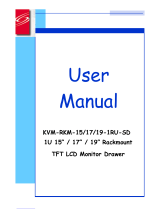Page is loading ...

HP TFT7600 Rackmount Keyboard and Monitor
User Guide
November 2005 (First Edition)
Part Number 365378-001

© Copyright 2005 Hewlett-Packard Development Company, L.P.
The information contained herein is subject to change without notice. The only warranties for HP products and services are set forth in the express
warranty statements accompanying such products and services. Nothing herein should be construed as constituting an additional warranty. HP
shall not be liable for technical or editorial errors or omissions contained herein.
November 2005 (First Edition)
Part Number 365378-001
Audience assumptions
This document is for the person who installs racks and rack products. This procedure is performed only by
trained personnel. HP assumes you are qualified in performing installations and trained in recognizing
hazards in rack products.

Contents 3
Contents
Introduction.................................................................................................................................. 5
Introduction .............................................................................................................................................. 5
TFT7600 RKM features............................................................................................................................... 5
Components .............................................................................................................................................6
Rear components....................................................................................................................................... 7
Installation ................................................................................................................................... 8
Installing the TFT7600 RKM........................................................................................................................8
Kit contents............................................................................................................................................... 8
Installing the HP TFT7600 RKM ................................................................................................................... 8
Accessing the TFT7600 RKM .................................................................................................................... 12
Removing the HP TFT7600 RKM................................................................................................................ 12
Removing the HP 1U Adjustable Toolless Rails ............................................................................................ 13
Removing PS2 cables with cable-locking mechanism.................................................................................... 13
Operational overview ................................................................................................................. 15
On-screen display ................................................................................................................................... 15
Launching OSD menu .............................................................................................................................. 15
Navigating OSD..................................................................................................................................... 16
OSD menu ............................................................................................................................................. 16
Brightness/Contrast ....................................................................................................................... 16
Image control................................................................................................................................ 16
Advanced..................................................................................................................................... 17
Auto Configuration ........................................................................................................................ 18
Factory settings ............................................................................................................................. 18
Language ..................................................................................................................................... 18
Information ................................................................................................................................... 18
Maintenance.............................................................................................................................. 19
Maintenance and shipping guidelines........................................................................................................ 19
Cleaning the monitor ..................................................................................................................... 19
Shipping the TFT7600 RKM...................................................................................................................... 20
Moving a rack with the TFT7600 RKM installed........................................................................................... 20
Specifications............................................................................................................................. 21
TFT7600 RKM specifications..................................................................................................................... 21
Environmental temperature requirements (independent of altitude)........................................................ 21
Regulatory compliance notices ..................................................................................................... 22
Regulatory compliance identification numbers............................................................................................. 22
Federal Communications Commission notice............................................................................................... 22
FCC rating label............................................................................................................................ 22
Class A equipment......................................................................................................................... 22
Class B equipment......................................................................................................................... 23
Declaration of conformity for products marked with the FCC logo, United States only............................. 23
Modifications................................................................................................................................ 23
Cables ......................................................................................................................................... 23
Canadian notice (Avis Canadien).............................................................................................................. 24
European Union regulatory notice ............................................................................................................. 24
Japanese notice ...................................................................................................................................... 25
BSMI notice............................................................................................................................................ 25
Korean notice ......................................................................................................................................... 25

Contents 4
Disposal of waste equipment by users in private households in the European Union......................................... 26
Power cord requirement ........................................................................................................................... 26
Power cord statement for Japan................................................................................................................. 26
Electrostatic discharge................................................................................................................. 27
Preventing electrostatic discharge.............................................................................................................. 27
Grounding methods to prevent electrostatic discharge.................................................................................. 27
Technical support........................................................................................................................ 28
HP Technical Support............................................................................................................................... 28
Acronyms and abbreviations........................................................................................................ 29
Index......................................................................................................................................... 30

Introduction 5
Introduction
In this section
Introduction ............................................................................................................................................. 5
TFT7600 RKM features ............................................................................................................................. 5
Components ............................................................................................................................................ 6
Rear components...................................................................................................................................... 7
Introduction
The HP TFT7600 RKM is a rack-mountable 1U integrated flat-panel monitor and keyboard with touchpad.
The TFT7600 RKM is mounted on rails with space available to add a 1U KVM switch box behind the unit.
The TFT7600 RKM can be used with all HP 5000 and 10000 Series racks.
The TFT7600 RKM uses a 43.18-cm (17-in) color-active matrix TFT LCD.
TFT7600 RKM features
The following table identifies the TFT7600 RKM features:
Feature Description
Display 43.18-cm (17-in) viewable area display
Resolution
640 x 480 (VGA) through 1280 x 1024 (SXGA) and 1440 x
900 (WXGA+)
NOTE: 1U = 1.75 inches or 4.45 cm

Introduction 6
Feature Description
Monitor input
Plugs into a standard VGA connector; does not require a
special graphics adapter card
Plug and Play Plug-and-Play capability if supported by your system
OSD Available in seven languages:
• English
• French
• German
• Italian
• Japanese
• Simple Chinese
• Spanish
Keyboard with
touchpad
Three button touchpad with scroll bar
Power supply 12v DC/30 Watt
Scroll keys Four scroll keys (inverted T)
Components
Reference number Component Function
1 Display release latch
Pushes down to unlatch
the display assembly
2 Blue LED
Turns on when the display
is closed
Helps identify the HP
TFT7600 in a rack
3
OSD scroll up and down
button
Used to scroll in the OSD
menu and adjust
functions

Introduction 7
Reference number Component Function
4 OSD activation button • Launches OSD menus
• Selects
• Exits menus and OSD
5 Scroll lock LED
6 Cap lock LED
7 Number lock LED
8 Touchpad
9 Left pick button
10 Middle pick button
11 Right pick button
12 Scroll bar
13 USB pass thru
Pass thru to the rear USB
port (callout 1 in the
following figure)
Rear components
Reference number Component Function
1 USB pass thru
Connects to a KVM
switch virtual media port
2
USB Keyboard/Mouse
connector
3 PS2 Keyboard connector
4 PS2 Mouse connector
5 VGA input connector
6 Power connection
7 Serial firmware port
Enables user to update
TFT7600 firmware

Installation 8
Installation
In this section
Installing the TFT7600 RKM....................................................................................................................... 8
Kit contents.............................................................................................................................................. 8
Installing the HP TFT7600 RKM.................................................................................................................. 8
Accessing the TFT7600 RKM ................................................................................................................... 12
Removing the HP TFT7600 RKM .............................................................................................................. 12
Removing the HP 1U Adjustable Toolless Rails ........................................................................................... 13
Removing PS2 cables with cable-locking mechanism .................................................................................. 13
Installing the TFT7600 RKM
The following section covers the installation and setup procedure for installing the TFT7600 RKM.
Kit contents
The kit contains:
• TFT7600 RKM (1)
• M6 screws (4)
• 6-32 screws (5)
•
• Cable management arm, power adapter with brace rail (1)
• Lock plates (2)
• USB cables (2)
• PS2 cables (2)
• Video cable
• Power cords (2)
• USB cable labels
• Documentation
This kit contains extra hardware for your convenience.
Installing the HP TFT7600 RKM
1. Align the HP 1U Adjustable Toolless Rails with the holes marked on the rack, and snap them into
place.
a. Snap one end of the HP 1U Adjustable Toolless Rails into the Retma rails.
b. Extend the other half of the HP 1U Adjustable Toolless Rails to meet the appropriate rack depth,
and snap them into place.
HP 1U Adjustable Toolless Rails (2)

Installation 9
NOTE: If the HP 1U Adjustable Toolless Rails do not snap into place, be sure that they align with the holes
marked on the rack. The holes marked on the rack must be in the same location for the front and rear of the
rack.
2. Extend the inner slides until they lock into place.
3. Align the unit with the extended inner slides, inserting the unit into the rack.

Installation 10
4.
Slide the brace rail assembly in between the HP 1U Adjustable Toolless Rails from the rear of the
rack.
5. Align the screw holes on the brace rail with the screw holes on the HP 1U Adjustable Toolless Rails.
6. Secure the brace rail to the HP 1U Adjustable Toolless Rails with two 6-32 screws.

Installation 11
7.
Remove the two shipping screws from the rear of the HP TFT7600 and discard the screws.
8. Attach the cable management arm to the rear of the unit with two 6-32 screws, supplied in the kit.

Installation 12
9.
Connect and route the cables through the cable management arm and unit opening.
Installation is complete.
Accessing the TFT7600 RKM
1. Gently extend the TFT7600 RKM until the slides lock.
2. Push the display release latch then lift the display.
Removing the HP TFT7600 RKM
To remove the TFT7600 RKM, reverse the order of the steps listed in the Installing the HP TFT7600 RKM
(on page 8) section.

Installation 13
Removing the HP 1U Adjustable Toolless Rails
1. Locate the spring release.
2. Place your hand on the outside of the HP 1U Adjustable Toolless Rails so that you can move the
spring release.
3. Gently move the spring release toward the inside of the rack (1) while moving the HP 1U Adjustable
Toolless Rails out toward you and away from the rack (2).
NOTE: If you cannot gain access to the spring release from the outside of the HP 1U Adjustable Toolless
Rails, a tool might be required to unlock the spring release from the inside of the HP 1U Adjustable Toolless
Rails.
4. Repeat the previous steps for the other HP 1U Adjustable Toolless Rail.
Removing PS2 cables with cable-locking mechanism
PS2 cables have a locking mechanism to provide a secure cable connection. You must use proper
procedures when disconnecting these cables.
CAUTION: Failure to follow proper disconnect procedures could result in damage to the cable or to your
unit.
To properly disconnect a PS2 cable:
1. Grasp the housing.

Installation 14
2.
Slide it back to release the locking mechanism and gently pull to remove the cable.

Operational overview 15
Operational overview
In this section
On-screen display .................................................................................................................................. 15
Launching OSD menu ............................................................................................................................. 15
Navigating OSD.................................................................................................................................... 16
OSD menu ............................................................................................................................................ 16
On-screen display
The OSD buttons are used to operate the TFT7600 RKM OSD menus.
Reference number Component Function
1
OSD scroll up and down
button
Used to scroll in the OSD
menu and adjust the
function
2 OSD activation button • Launches OSD menus
• Selects
• Exits menus and OSD
Launching OSD menu
To launch the OSD menu:
1. Press the OSD activation button on the front panel. The main menu displays on the screen.
2. To select a menu item, scroll up or down by pressing OSD scroll up and down button.

Operational overview 16
3.
Press the OSD activation button again to select your choice. A second level will expand menu items.
Navigating OSD
To navigate through the OSD menus and functions:
• Use the Up (+) or Down (-) button to scroll through the OSD menu or an OSD sub-menu. The Up (+)
and Down (-) button are also used to adjust or change a function setting.
• Use the OSD activation button to select a sub-menu or a function.
Example:
To exit the OSD menu:
1. Press the Down (-) button to scroll to the Exit function.
2. Press the OSD activation button to select the Exit function and exit the OSD menu.
OSD menu
The OSD menu provides access to different display settings and functions, enabling the user to customize
the HP TFT7600 display settings.
Brightness/Contrast
The Brightness/Contrast option contains the following options:
• Brightness
• Contrast
• Exit sub-menu
Brightness
The Brightness option displays a slider bar to enable the adjustment of the back light brightness.
Contrast
The Contrast option displays a slider bar to enable the adjustment of the screen contrast. Contrast
adjustments are more discernable when the background is white.
Image control
The Image control option contains the following sub-menu:
• Horizontal position
• Vertical position
• Clock
• Phase
• Exit sub-menu
Horizontal position
The H position option displays a slider bar to enable the adjustment of the screen's horizontal position.

Operational overview 17
The center of the bar is obtained from the factory-preset value for Horizontal Position. At value=MIN, the
selection of + positioning response might vary between XGA and SXGA panels. This is caused by
physical limitations at MIN OSD placement.
Vertical position
The V position option displays a slider bar to enable the adjustment of the screen's vertical position.
The center of the bar is obtained from the factory-preset value for Vertical Position.
Clock
The Clock option displays a slider bar to enable the adjustment of the Horizontal Clocks.
Phase
The Phase option displays a slider bar to enable the adjustment of the analog signals phase.
Advanced
The Advanced option provides access to the following options:
• OSD settings menu
• Exit sub-menu
OSD settings
The OSD settings option provides access to the following options:
• Lock OSD settings
• Yes
• No
• Timeout
• V position
• H position
• Exit sub-menu
Lock OSD settings
The Lock OSD settings option locks or unlocks the OSD settings.
Timeout
The Timeout option displays a slider bar at the right side of the OSD display to enable the adjustment of
OSD timeout. The timeout ranges from 5 to 60 seconds with 1-second intervals. The default setting is 10
seconds.
Vertical position
The V position option enables the location of the OSD window to move up or down on the screen.
Horizontal position
The H position option enables the location of the OSD window to move left or right on the screen.

Operational overview 18
Auto Configuration
The Auto Configuration option performs four functions automatically:
• Auto Level—Automatically adjusts the black and white levels of the screen
• Auto Position—Automatically adjusts the position of the screen
• Auto Phase—Automatically adjusts the phase
• Auto Clock—Automatically adjusts the output clock per line to match the input
Factory settings
The Factory settings option enables the user to set the HP TFT7600 back to its original factory settings. The
following options are available in the Factory settings menu list:
• Yes
• No
• Exit sub-menu
Language
The Language option allows the user to change the language in which the menu options are displayed.
The following languages are available:
• English
• French
• German
• Italian
• Japanese
• Simple Chinese
• Spanish
Information
The Information option provides the following unit information:
• Current mode
• Recommended mode
• SW version
• Exit sub-menu

Maintenance 19
Maintenance
In this section
Maintenance and shipping guidelines ...................................................................................................... 19
Shipping the TFT7600 RKM..................................................................................................................... 20
Moving a rack with the TFT7600 RKM installed......................................................................................... 20
Maintenance and shipping guidelines
This section covers maintenance and shipping guidelines for your TFT7600 RKM.
To protect your unit from overheating and other types of damage:
• Use only a power source and connection appropriate for this unit, as indicated on the marking label
and back plate.
• Use only the AC adapter provided with the unit or an authorized replacement adapter from Hewlett-
Packard.
• If an extension cord or power strip is used, be sure that the cord or strip is rated for the product.
Also, be sure that the total ampere ratings of all products plugged into the extension cord or power
strip do not exceed 80 percent of the extension cord or power strip ampere ratings limit.
• Do not overload an electrical outlet, power strip, or convenience receptacle. The overall system load
must not exceed 80 percent of the branch circuit rating. If power strips are used, the load should not
exceed 80 percent of the power strip input rating.
• Install the unit near an outlet that you can reach easily. Disconnect the unit by grasping the plug
firmly and pulling it from the outlet. Never disconnect the plug by pulling the cord.
• Disconnect the unit from the wall before cleaning. Do not use liquid cleaners or aerosol cleaners.
• Slots and openings in the monitor are provided for ventilation. These openings must not be blocked
or covered. Never push objects of any kind into these slots or openings.
• Do not drop the unit or place it on an unstable surface.
• Do not allow anything to rest on the power cord. Do not walk on the cord.
• Keep the unit in a well-ventilated area, away from excessive light, heat, and moisture. Keep the
monitor away from high-capacity transformers, electric motors, and other strong magnetic fields.
• Do not attempt to service this product yourself. Adjust only those controls that are covered by the
operating instructions. If the unit is not operating properly or has been dropped or damaged, contact
your HP authorized dealer, reseller, or service provider.
Cleaning the monitor
To clean the display:
1. Turn off and unplug the unit.
2. Dust the panel by wiping the screen with a soft, clean cloth.
If the screen requires additional cleaning, use any anti-static LCD screen cleaner.

Maintenance 20
CAUTION: Do not use benzene, thinner, ammonia, or any volatile substance to clean the monitor screen or
cabinet. These chemicals might damage the monitor. Never use water to clean an LCD screen.
Shipping the TFT7600 RKM
Keep the original packing box in a storage area in case you must move or ship your RKM.
Moving a rack with the TFT7600 RKM installed
When moving the TFT7600 RKM installed in a rack, HP recommends that you install the lock plates,
included in your kit, on each side of the unit and rack.
To install lock plates:
1. Place the lock plate into the slot and rotate it back.
2. Insert one M6 screw into the hole on the lock plate, securing the unit to the rack.
3. Repeat steps 1 and 2 to install the other lock plate.
/