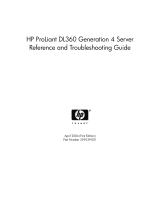Contents 6
LOGIN....................................................................................................................................... 140
USER_INFO................................................................................................................................ 141
ADD_USER ................................................................................................................................. 141
DELETE_USER.............................................................................................................................. 143
GET_USER.................................................................................................................................. 144
MOD_USER................................................................................................................................ 145
GET_ALL_USERS.......................................................................................................................... 146
GET_ALL_USER_INFO .................................................................................................................. 147
RIB_INFO................................................................................................................................... 148
RESET_RIB .................................................................................................................................. 149
GET_NETWORK_SETTINGS ......................................................................................................... 149
MOD_NETWORK_SETTINGS ....................................................................................................... 151
GET_GLOBAL_SETTINGS .............................................................................................................153
MOD_GLOBAL_SETTINGS ........................................................................................................... 154
CLEAR_EVENTLOG...................................................................................................................... 156
UPDATE_RIB_FIRMWARE .............................................................................................................156
GET_FW_VERSION ..................................................................................................................... 157
HOTKEY_CONFIG ...................................................................................................................... 158
DIR_INFO................................................................................................................................... 159
GET_DIR_CONFIG ...................................................................................................................... 159
MOD_DIR_CONFIG .................................................................................................................... 161
SERVER_INFO............................................................................................................................. 163
RESET_SERVER............................................................................................................................ 163
INSERT_VIRTUAL_FLOPPY.............................................................................................................164
EJECT_VIRTUAL_FLOPPY............................................................................................................... 164
COPY_VIRTUAL_FLOPPY .............................................................................................................. 165
GET_VF_STATUS......................................................................................................................... 165
SET_VF_STATUS.......................................................................................................................... 166
GET_HOST_POWER_STATUS ....................................................................................................... 167
SET_HOST_POWER..................................................................................................................... 167
GET_VPB_CABLE_STATUS ............................................................................................................168
GET_ALL_CABLES_STATUS ...........................................................................................................169
GET_TWOFACTOR_SETTINGS ..................................................................................................... 169
MOD_TWOFACTOR_SETTINGS ................................................................................................... 170
Troubleshooting the RILOE II....................................................................................................... 173
Supported client operating systems and browsers ...................................................................................... 173
Supported hardware and software .......................................................................................................... 173
Server PCI Slot and Cable Matrix............................................................................................................ 174
Network connection problems................................................................................................................. 176
Inability to connect to the board through the NIC............................................................................. 176
Inability to obtain SNMP information from Insight Manager 7 when connected to the Remote Insight
Network interface........................................................................................................................ 176
Web browser not connecting to the RILOE II IP address .................................................................... 177
Alert and trap problems ......................................................................................................................... 177
Inability to Receive Insight Manager 7 Alerts (SNMP Traps) from the RILOE II ...................................... 177
Server power status reported incorrectly and send test trap not responding ......................................... 177
NetWare initialization errors .................................................................................................................. 177
NetWare error message table....................................................................................................... 178
Miscellaneous problems ......................................................................................................................... 178
Accessing System Partition Utilities................................................................................................. 178
Inability to reboot the server.......................................................................................................... 178
Inability to upgrade the RILOE II firmware....................................................................................... 179
Incorrect time or date of entries in the event log............................................................................... 179