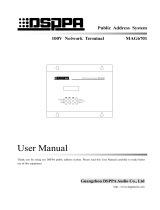Page is loading ...

Mix Amplifier
Public Address System
6 Zones Mixer Amplifier with Sources & Scheduler
MP2708
MP2715
MP2725
MP2735
MP2745
MP2765
User’s Manual
Welcome to use DSPPA public address system. For the better use of this product, please read this
instruction carefully prior to use
Guangzhou DSPPA Audio Co., LTD
http://www.dsppatech.com

Mix Amplifier
Content
1. Product Description............................................................................................................................................. 1
1.1 Features..................................................................................................................................................... 1
2. Appearance Description....................................................................................................................................... 2
2.1 Front panel..................................................................................................................................................2
2.2 Rear panel..................................................................................................................................................3
3. Operational Guidelines..................................................................................................................................... 4
3.1 General Operation................................................................................................................................... 4
3.2 Operation of Microphone........................................................................................................................... 9
3.3 External audio source................................................................................................................................. 9
Packing list............................................................................................................................................................. 10

*
*
- 1 -
Mix Amplifier
1. Product Description
1.1 Features
Support USB/SD/MP3/AM & FM/Bluetooth/schedule player
6 zones output with separated switch control
4.3” TFT capacitance touch screen.
Touch and button-pressing control. Can operate with physical buttons when touch screen is broken.
Built-in 4G MP3 program memory.
Built-in radio; it can be manually / automatically searched and can store 40 radio channels.
Built-in Bluetooth receiver module.
1 AUX ,1 Mic input ,1 AUX output.
Separate volume control for MP3/FM/Bluetooth, AUX, Mic inputs
With Bass & Treble sound effect adjustment, with Master Volume control for all output
Weekly programmable schedule set with more than 100 daily programmable schedule points. It can remember
where it ends abnormally when it restarts. More than 8 different plans for schedule set.
Two kinds of control modes — schedule and manual.
Mic input with muting priority
Power output: 100V

*
*
- 2 -
Mix Amplifier
2. Appearance Description
2.1 Front panel
1. Power switch
2. Power indicator
3. USB port
It is used to connect external MP3 program memory and it can be connected to ordinary flash drive.
(Note: Before inserting and pulling out the flash drive, please turn off the machine power first.)
4. Often-used function selection buttons
Often-used hot keys, they can be used when the touch screen is in fault.
5. Display screen
Touch control, human-computer interaction interface; MP3 playing mode.
6. MP3/FM/Bluetooth volume control button
7. Aux volume control button
Adjust the volume of the aux input signal.
8. Microphone volume control button
Adjust the volume of the Mic
9. Microphone interface
Connect the microphone; the microphone interface signal has priority output.
10 . B u t t o n fo r al l vo l u m e to g e t h e r
Adjust the total output of the amplifier output
11. Tr e b l e bu t t o n
Adjust the treble pitch
12. Bass button
Adjust the bass pitch
Attention: The output level meter’s 5 indicators’ lightening means it is overloaded, in such case, the
relevant volume should be adjusted so that the 4th or 5th indicator will flash.

*
*
- 3 -
Mix Amplifier
2.2 Rear panel
1. AM/FM antenna
Connect the AM/ FM antenna when using the
radio.
2.Aux input interface
Connect such other sources as CD, tuner, deck
and so on.
3.Aux output interface
Connect the amplifier or other
monitoring device
4.SD card slot
It is for inserting SD card which can be pulled out
to update or change programs in it.
(Before inserting and removing the SD card,
please turn off the machine first.)
5.Zone output terminal
Connect with speakers in 6 zones, can be
controlled at random.
6.Power wire
Used to connect 220V~240V power amplifier
7.Fan cooling window
It’s an outlet for amplifier’s heat. Don’t block it.
8.Bluetooth antenna
9.Individually output
Used when it is no need to zone output
10.Amplifier fuse
Amplifier fuse, used to protect the amplifier

*
*
- 4 -
Mix Amplifier
3. Operational Guidelines.
3.1 G e n e r a l Operation
Turn on the power and the machine will boot into following start interface:
Wait for 10 seconds then get into the interface (Figure 1)- host interface, and operation will start as below:
Figure 1: Interface of the host
1
)
USB / SD Card music
As the picture above shows, press flash drive’s or SD ‘s music button and you will go into MP3 music
play control interface. In this interface, the left list is USB or SD card catalog, the right side is the music list of
the catalog; touch the screen to choose the music to play, and touch the upward or downward arrow head to turn
the page of catalog and music. Touch the MP3 button to play, pause, play the next piece of music. You also can
choose modes of single cycle, order play, all cycle. Press return button to go back to homepage.

*
*
- 5 -
Mix Amplifier
Figure 2:MP3 playing interface
(2)Radio
In homepage, press radio button and you will go into radio play interface, which is showed as figure 3. In
this interface, press return button and you will go back to main menu.
Figure 3: Radio interface
Operation in radio interface:
① Press Band switch button and band will switch between FM and AM. The frequency range of FM is
87-108 MHz, AM 522-1620KHz.
② Press +Freq, -Freq button and you can reset radio scanning frequency by one step. Every step of
FM is 0.05MHz, AM 9KHz. Search channels up and down. It can do auto channel search and it
will automatically stop when it succeeds in getting one channel.
③ Press “the previous channel, next channel “ button and it will play the saved channels.
④ Press “save channel” button and it will save the current Freq. to the current channel number: when
saving the Freq., firstly choose the channel NO., then adjust the frequency and finally the channel will
be saved. In this way, the current frequency will be saved so that users can play the saved channels
later.

*
*
- 6 -
Mix Amplifier
3
)
Bluetooth music source
In the home menu interface, press Bluetooth music source button and users will go into Bluetooth music
interface as shown as figure 4. Press return button and you will go back to the home menu.
Figure 4:Bluetooth music source playing interface
In the above interface, the MP3 and radio source will automatically be turned off and switched to Bluetooth sound
source. Please turn on the Bluetooth sound source and search “Bluetooth” device and connect it. After it is connected,
users can play the music by Bluetooth.
(
4
)
Set schedule points
In the homepage interface, choose schedule setting item and go into schedule set interface as figure 5:
Figure 5:schedule set interface
In this set interface, there are 8 solutions for schedule setting, any two of them be carried out alternatively by week.
For example, you can choose schedule 1 to carry out in summer during rest time and schedule 2 for winter rest time, if
you don’t want to choose the different schedule program, you can choose one program only. After choosing 1 schedule
program for setting, it will go into the schedule browse and setting interface as picture 6 shows:

*
*
- 7 -
Mix Amplifier
Figure 6:schedule
point browsing interface
As the interface shown in figure 6,you can see schedule points that you saved. The contents of the schedule
point includes serial number, time when to conduct the schedule point,the week carried out,sound source that is
going to play, program name and zone on or off. In the interface shown in figure 6,click Add and you will add a
new schedule;click edit and you can view and edit the selected schedule point;click delete the selected and you
can delete one selected schedule;click clean all and you will delete all schedule points.
As the interface shown in figure 6,click add or edit schedule and it will show you figure 7 or figure 8 edit
interface. Edit the week, time, zone on or off,then finally choose the sound source to play:click selected sound
resource button and it will switch between the MP3/FM. As figure 7 shows,when MP3 is selected,you can click
choose MP3 button to add or delete MP3 songs. At the same time if you click to select FM at the same time, your
operation will be invalid;As figure 8 shows, when FM sound source is chosen ,you can click the select FM button
to adjust schedule channel. If you click the select MP3 songs button at the same time, your operation will be invalid.
Note 1:The schedule of the sound source is just available to inside SD card program, not the outside
sound source. Schedule of MP3 and FM,only one of them works at one time,because two sources’ output
are meaningless;
Note 2:After editing and browsing schedule points,you have to click save before you click return,
then click the drop out button and the schedule points will be saved or it will be deleted;
Note 3:You can’t edit two schedule points at the same time;
Note 4:If you want to pause the output of one schedule point, for instance, if you want to pause
MP3/FM’s playing,you can do it by choosing MP3 in the sound source of schedule point without choosing MP3
program, which means the program list in MP3 is empty.

*
*
- 8 -
Mix Amplifier
Figure 7:schedule
point browsing interface
Figure 8:schedule
point browsing interface
(5)System setting
Choose system setting button in main interface and you will enter the system setting interface. In this interface,
you can change or adjust the current system time in addition to setting schedule points.You also can set back-
light(always bright and automatic)and touch sound controlling(yes/no),as figure 9 and figure 10 show.
Figure 9:System
setting interface
Choose FM
Choose
MP3

*
*
- 9 -
Mix Amplifier
Figure 10: System Setup Interface
(6) Zone / program settings
In the main interface, press the "zone 1:", "zone 2:" icon button and users can turn on or off the output of two zone
speakers: in the main interface, press the "program" or "manual" icon button and users can switch the current
controlling state, in the program-controlled state. Schedule points can be executed in programmed status;
While in the manually-operated state, schedule points will stop being operated. If you want to restore the operation of
the schedule point, please adjust the device to the program-controlled state. At the bottom of the main interface, it
will show the upcoming schedule points to be executed. If there is no schedule point of the day, or the day's schedule
points have been executed, it will show no schedule points.
3.2 Operation of Microphone
(1) Turn the microphone volume down before plugging the microphone.
(2) Plug the 6.35mm microphone into the microphone jack. Adjust the master volume and adjust the microphone
volume individually. The volume should not be too high.
(3) The microphone is overriding over other sound resources because the microphone has an absolute priority
regardless of what s are playing. This function is suitable for enforcing an emergency broadcast or paging broadcast.
3.3 External audio source
When you need to use other external sources (such as an external CD, TV, mixer, etc.), connect auxiliary music
source to the rear panel. Adjust the "auxiliary volume" knob to reach the appropriate volume.

*
*
- 10 -
Mix Amplifier
Specification
Packing list
No.
List
Quantity
1
MP2708/ MP2715/ MP2725/ MP2735/ MP2745/ MP2765
1
2
Manual
1
3
Guarantee Card
1
4
Conformity Certification
1
5
1.5M Audio Cable in RCA
1
6
FM/AM Antenna Cable
1
7
Bluetooth Antenna
1
8
8G SD card
1
Guangzhou DSPPA Audio Co., Ltd.
Item
MP2708
MP2715
MP2725
MP2735
MP2745
MP2765
Rate power
80W
150W
250W
350W
450W
650W
Speaker Outputs
100V
Harmonic Distortion
<
0.5%
(
1kHz , 1/3 rate power
)
AUX Output
100Ω
,
1V ( 0dBV )
Input
Mic: 600Ω
;
8mV (±10%)
Line: 10kΩ, 300mV (±10%), unbalanced
Line Freq.response
50Hz-20kHz
(
±3dB
)
Mic Freq.response
40Hz-16kHz
(
±3dB
)
Harmonic distortion
< 0.5%
(
1kHz , 1/3 rated power
)
Mic: 70dB
S/N Ratio
Line: 80dB
Bass: ±10dB
(
100Hz
)
Tone
Treble: ±10dB
(
10kHz
)
Protection
AC fuse, DC output protection
,
overload protection.
Power Supply
AC220-240V/50-60Hz
Power Consumption
120W
220W
350W
450W
560W
800W
Size(L×W×H)
418×338×88mm
/