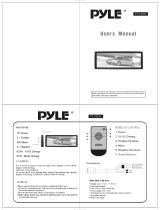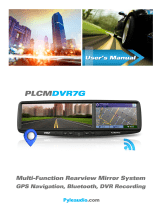PyleUSA.com
2
Precautions & Warnings
Pleasetakeamomenttoreadthroughthisinformationbookletandheedallprecautionstoensureapositive
userexperience.
Foryoursafety,youmustnotoperatetheheadunit’scontrolswhiledriving.Makesureyouhavethevolume
settoalevelwhereexternalsoundsarestillaudible.
Donotwatchthemonitor,orattempttooperateanyofthemultimediafeatureswhiledriving.Iftheparking
brakeisnotengagedvideoplaybackwillbedisabledforyoursafety.
Cleaning
CleantheLCDwithaslightlydampcloth.Keepthescreencleanandfreeofanydebris.
Do not usesolvents such asalcohol,benzene,thinner,commerciallyavailable cleaners or antistaticspray.
Whenwipingthescreenbesurenottoscratchthesurface.
Temperature
In cold weather, check for condensation on the disc. If found, wipe the moisture from the disc and do not
operateyourplayerforanhouruntilcondensationdisappearsfromtheunit’sopticalreader.
SystemHandling
Screenmaynotbeclearifthetemperatureofthevehicleistoocoldortoohot.Thepicturewillreturnasthe
car’s temperature returns to normal. Never touch the screen, or operate the touch screen, with anything
besides your inger(s). When the display is subject to direct sunlight and glare, the unit may become hot
resultinginpossibledamagetotheLCDdisplay.Avoidexposingthedisplaytoexcessivesunlightasmuchas
possible.
Note:
Drivingonroughterrainmaycausethedisctoskipduringplayback.
Intheeventofamalfunction,neveropentheunit’scasingorlubricateanyparts.ContactSoundAroundUSA
for repair information. If liquid or any other foreign substances enter the unit, turn the power off
immediatelyandconsultyourdealerorthenearestauthorizedrepaircenter.Ifyounoticesmoke,irregular
noises or smells coming from the unit, power off immediately and consult your dealer or the nearest
authorizedrepaircenter.Donotattempttodisassembleormodifytheunitastherearesensitiveandhigh
voltageelectroniccomponentswhichcancausedamagetotheunit,ortoone'sself,ifhandledimproperly.
Be sure to consult your dealer or the nearest authorized repair center for any technical assistance.
ThisequipmenthasbeentestedandfoundtocomplywiththelimitsofaClassBdigitaldevice,pursuantto
Part15oftheFCCrulesandregulations.Theselimitsaredesignedtoprovidereasonableprotectionagainst
anyharmfulinterferenceinaresidentialinstallation.Thisequipmentgenerates,uses,andcanradiateradio
frequencyenergy.Ifnotinstalledandusedinaccordancewiththeinstructions,theunitmaycauseharmful
interference to radio communications. If the unit is found to cause harmful interference the user is
encouragedtoconsultanexperiencedradiotechnician.