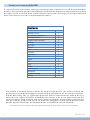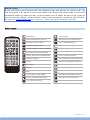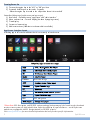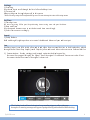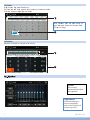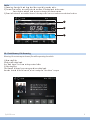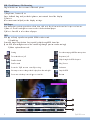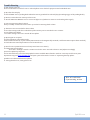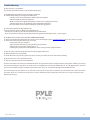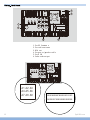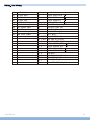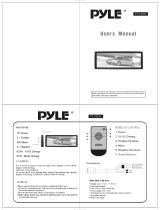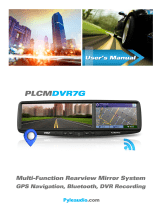Pyle PHYELANT16 Owner's manual
- Category
- Car video systems
- Type
- Owner's manual
This manual is also suitable for
Pyle PHYELANT16.5 boasts impressive audio capabilities and versatile connectivity options. Enjoy crystal-clear sound and immerse yourself in your favorite music, movies, or GPS navigation with ease. Its user-friendly interface and intuitive controls make it a breeze to operate, even while on the go.
Pyle PHYELANT16.5 boasts impressive audio capabilities and versatile connectivity options. Enjoy crystal-clear sound and immerse yourself in your favorite music, movies, or GPS navigation with ease. Its user-friendly interface and intuitive controls make it a breeze to operate, even while on the go.
















-
 1
1
-
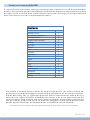 2
2
-
 3
3
-
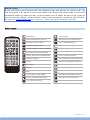 4
4
-
 5
5
-
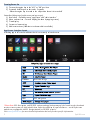 6
6
-
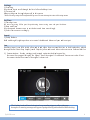 7
7
-
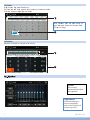 8
8
-
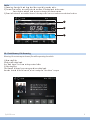 9
9
-
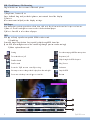 10
10
-
 11
11
-
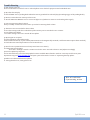 12
12
-
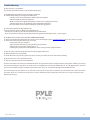 13
13
-
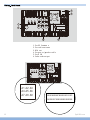 14
14
-
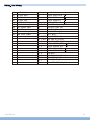 15
15
-
 16
16
Pyle PHYELANT16 Owner's manual
- Category
- Car video systems
- Type
- Owner's manual
- This manual is also suitable for
Pyle PHYELANT16.5 boasts impressive audio capabilities and versatile connectivity options. Enjoy crystal-clear sound and immerse yourself in your favorite music, movies, or GPS navigation with ease. Its user-friendly interface and intuitive controls make it a breeze to operate, even while on the go.
Ask a question and I''ll find the answer in the document
Finding information in a document is now easier with AI
Related papers
Other documents
-
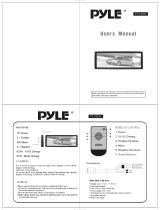 PYLE Audio PLM102 User manual
PYLE Audio PLM102 User manual
-
Lanzar SNV695B User manual
-
PylePro PPHP122BMU Owner's manual
-
CLEAR SOUNDS Pin Reset User manual
-
 Chinavision CVVE-C184 Operating instructions
Chinavision CVVE-C184 Operating instructions
-
 PYLE Audio PL-DNAND692.5 User manual
PYLE Audio PL-DNAND692.5 User manual
-
Lanzar SDAND620 User manual
-
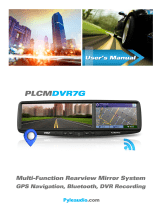 PYLE Audio PL-CMDVR7G User guide
PYLE Audio PL-CMDVR7G User guide
-
PyleHome PMSA20 Owner's manual
-
NutriChef NCMMS8.5 Owner's manual