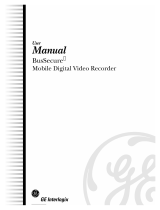Page is loading ...

INSTALLATION &
ORIENTATION
GUIDE
www.heartlandMicroPayments.com 2115 Chapman Road, Suite 159, Chattanooga TN 37421 800.332.4835
FLAT MOUNT
TILT MOUNT
DOC-WR-SPIN-INST

2
www.heartlandMicroPayments.com
The tools required for the installation process are as follows:
Required Tools
#T-20 Pin-in-Star Torx Driver
(for many machines)
Phillips Head Screwdriver
(medium) – magnetic tip is
helpful
3/16” Drill Bit
7/8” Stepper - Drill Bit
Electric Drill – Heavy Duty
Adhesive tape
Scissors
File (for de-burring 7/8” hole)
DOC-WR-SPIN-INST

3
www.heartlandMicroPayments.com
KIT
-052-6-_____
Installation hardware for WaveReader-
SPIN
Item
Qty
Part Number Description
1 4
SRW-632X.125PM
Screw 6-32 Thread x 1/8” Pan-Head, Phillips
2 3 PUR-CABLE-TIE
CABLE TIE WRAP PANDUIT PLT1.5M-M
3 3
PUR
-
CABTIECLAMP
CABLE TIE CLAMP PANDUIT# ABM2S-A-D
Flat - Mounting Hardware Kit
2
3
1
Item
Qty
Part Number Description
1 1
WLAU-READER-SPIN
WaveReader - SPIN
WaveReader
1
Installation Kit Contents
KIT
-052-6-_____
Installation hardware for WaveReader-
SPIN
Item
Qty
Part Number Description
1 4
SRW-632X.188PM
Screw 6-32 Thread x 3/16” Pan-Head, Phillips
2 1 MFP-052-6-010 Tilt Bracket for WaveReader - SPIN
Tilt - Mounting Hardware Kit (if required and ordered)
1
DOC-WR-SPIN-INST

4
!! WARNING !!
MAKE SURE THAT ALL POWER HAS BEEN REMOVED FROM
THE MACHINE BEFORE ATTEMPTING TO INSTALL ANY
HARDWARE OR CABLING!
1
Remove all screws and
fasteners so that you can
remove the front panel
and access the inside of
the machine and the
control board.
Preparation
Disconnect the laundry machine from all power sources
before performing any of the following steps.
www.heartlandMicroPayments.com
2
Determine the best mounting location
and card-swipe orientation for the
WaveReader-SPIN. There needs to
be at least ¾” clearance behind the
panel where the reader will be
mounted for the interface cable.
If the card-swipe orientation needs to be changed, refer to page
9 for specific instructions.
Some machines have limited space available on them to mount
the WaveReader-SPIN, and the reader must be mounted low (or
high) on the front panel. If this is required, a Tilt Bracket can
greatly improve the viewing angle and user-experience for your
customers.
4
www.heartlandMicroPayments.com
DOC-WR-SPIN-INST

5
Installation
www.heartlandMicroPayments.com
4
3
Cut out the mounting template on
page 12 (or 13) of this manual, and
tape it to the front of the machine
panel at the desired location. The
large circles on the template
indicated the appropriate card-swipe
orientation (RIGHT, LEFT, TOP, or
BOTTOM).
Please ensure that the 3/16” hole
locations are level.
Drill the 4 3/16” mounting
holes and the 7/8” cable
access hole. After drilling,
use a file to de-burr the
holes. Especially the 7/8”
cable access hole.
5
From inside the
machine panel, feed
the J1 connector of the
AYS-050-6-021 cable
through the 7/8” cable
access hole.
If the SPIN is being FLAT mounted, proceed
directly to STEP 9.
DOC-WR-SPIN-INST

6
Installation
www.heartlandMicroPayments.com
7
Connect J1 of the
interface harness to
the mating connector
of the WaveReader-
SPIN.
8
Attach the WaveReader-
SPIN to Tilt Bracket using
four of the (3/16”) SRW-
632X.1188PM screws that
were provided. A magnetic
tip is helpful for securing the
two screws that must be
accessed via the outer slots
on the bracket.
6
Pull the wiring harness
all the way through the
large hole in the Tilt
Bracket.
DOC-WR-SPIN-INST

7
Installation
www.heartlandMicroPayments.com
9
Connect J1 of the
interface harness to
the mating connector
of the WaveReader-
SPIN.
10
Attach the WaveReader-SPIN
to the machine panel using the
(4) SRW-632X.125PM screws
that were provided.
DOC-WR-SPIN-INST

8
Installation
www.heartlandMicroPayments.com
13
11
Apply the self-adhesive
sticker that displays the
accepted card brands
(supplied) in a clearly
visible location .
Finished
assembly.
12
Reattach all
machine panels.
DOC-WR-SPIN-INST

11
9
Adjusting Card-Swipe Orientation
As its’ name implies, the WaveReader-SPIN
has the unique ability to be easily adapted to
four different card-swipe orientation options.
If the RIGHT side will not work for the
machine you are installing, just follow this
simple steps to find the option that works the
best. Note, if you are using an angled
bracket, only the RIGHT and LEFT options
can be used.
right
bottom
left
top
Flip the SPIN reader onto its’
face, and remove the four
corner retaining screws.
DOC-WR-SPIN-INST

10
Installation
12
13
The center portion of the
SPIN reader can be lifted
up and rotated to match
the desired Card-Swipe
orientation, and placed
back into the recess.
Make sure that the
swipe-bar cable is not
pinched between the
two pieces.
14
www.heartlandMicroPayments.com
Lift back-plate off
of the SPIN reader,
and place it with
the screws.
Before re-attaching
the back plate, route
the swipe-bar cable to
the outside of the
center guide-posts.
DOC-WR-SPIN-INST

11
Installation
15
16
The SPIN reader
can now be
mounted to the
machine.
www.heartlandMicroPayments.com
Re-attach the back plate.
DO NOT OVER-TIGHTEN
THESE SCREWS!
Over-tightening the
screws will damage the
reader casing.
DOC-WR-SPIN-INST

www.heartlandpaymentsystem
s.com
12
Wave Reader Spin – Surface Mount
Only one of the 7/8” Cable Access holes will need to be drilled-out. Choose the appropriate
one for the Card-Swipe position you are using. For instance, if the Card-Swipe is to be on the
RIGHT, only drill the location marked ‘RIGHT’.
DOC-WR-SPIN-INST

Wave Reader Spin – Tilt Bracket Mount
MFP-052-6-010
Wave Reader Spin – Tilt Bracket Mount
Only one of the 7/8” Cable Access holes will need to be drilled-out. Choose the appropriate
one for the Card-Swipe position you are using. For instance, if the Card-Swipe is to be on the
RIGHT, only drill the location marked ‘RIGHT’.
DOC-WR-SPIN-INST
/