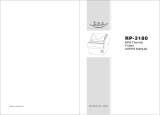Page is loading ...

SM2000 THERMAL PRINTER
Operation manual - Version 1.1
June-2005

FENIX IMVICO
SM2000 OPERATION MANUAL
2/65
SM2000 thermal printer operation manual revision:
V1.1 Date: 16-6-2005
Page Revision type Before change After change
All Add USB interface port
6Add
Don’t printing
...
7 Add RECOMMENDATIONS
The plug have to be...
10 Add
3) Internal fuse:
4A, 250v slow
...
21 Change 3.2- CLEARING A PAPER JAM
(point 2)
3.2- CLEARING A PAPER JAM
(change in point 2)
35 Add
ESC t n
command
36 Correct
Hexadecimal values of
n
in
ESC !
command
n
= 01|| 02 || 04 || 08||10|| 20 || 40 || 80
36 Eliminated
Underline mode in
ESC !
command
Bit 7
!
undefined
39 Correct
The
[NOTES]
paragraphs of
ESC a
and
ESC M
commands
are exchanged.
Paragraphs exchanged
43 Add
GS H
n command
(n=0 and n=2)
GS H
n command
(n=0,
n=1
, n=2 and
n=3
)
47 Correct Code128 example:
GS k 73
10
123 66
114
101 ...
Code128 example:
GS k 73
11
123 66
82
101 ...
53 Add APPENDIX C- HOW TO ORDER
59 Change PC437 character table D5h (213)
position =
┌
┌┌
┌
PC437 character table D5h (213)
position =
€
(Euro)
60 Add APPENDIX D (Cyrillic table)

FENIX IMVICO
SM2000 OPERATION MANUAL
3/65
INDEX
IMPORTANT NOTES IN SM2000 THERMAL PRINTER MANAGEMENT...........
6
0 – INTRODUCTION............................................................................................
8
1 – GENERAL SPECIFICATIONS.......................................................................
9
1.1- Printing specifications................................................................................................. 9
1.2- Character specifications.............................................................................................. 9
1.3- Paper loading..............................................................................................................10
1.4- Autocutter.................................................................................................................... 10
1.5- Paper specifications.................................................................................................... 10
1.6- Internal buffer.............................................................................................................. 10
1.7- Electrical specifications.............................................................................................. 10
1.8- Environmental conditions........................................................................................... 10
2 – INSTALLATION..............................................................................................
11
2.1- INTRODUCTION......................................................................................................... 11
2.2- POWER SUPPLY........................................................................................................ 12
2.3- RS-232 SERIAL INTERFACE..................................................................................... 13
2.3.1- RS-232 Serial interface specifications......................................................... 13
2.3.2- Change between online and offline mode................................................... 13
2.3.3- Assignments of RS-232 connector terminals.............................................. 13
2.3.4- XON/XOFF transmission timing.................................................................. 15
2.3.5- Serial interface connection example............................................................ 15
2.4- CENTRONICS PARALLEL INTERFACE.................................................................... 16
2.4.1- Compatibility mode...................................................................................... 16
2.4.2- Reverse mode............................................................................................. 17
2.4.3- Pin assignments for each mode.................................................................. 17
2.5- USB INTERFACE.........................................................................................................18
2.5.1- Assignments of USB connector terminals USB.......................................... 18
2.6- DRAWER INTERFACE............................................................................................... 18
3 – BASIC OPERATIONS....................................................................................
20
3.1- PAPER LOADING....................................................................................................... 20
3.2- CLEARING A PAPER JAM......................................................................................... 21
3.3- BUTTONS AND SWITCHES...................................................................................... 21
3.3.1- Power supply switch.................................................................................... 21
3.3.2- Paper advance button (FEED).................................................................... 21
3.3.3- Cover open button...................................................................................... 22
3.3.4- DIP-Switch.................................................................................................. 22
3.3.4.1- DIP-switch configuration for the serial interface...................................... 23
3.3.4.2- DIP-switch configuration for the parallel interface................................... 24
3.4- PANEL LED................................................................................................................ 25
3.5- SPECIAL PRINTING MODES.................................................................................... 25
3.5.1- Self-test mode............................................................................................. 25
3.5.2- Hexadecimal dump mode........................................................................... 26
3.6- ERROR PROCESSING.............................................................................................. 26
3.6.1- Error types................................................................................................... 26
3.6.2- Printer operation when an error happens.................................................... 28
3.6.3- Data reception error (serial interface only).................................................. 29
3.6.4- Flow diagram of the error detection for the serial port................................ 29
3.6.5- Flow diagram of the error detection for the parallel port............................. 30
3.7- PAPER SENSORS..................................................................................................... 31
3.8- OPEN COVER SENSOR............................................................................................ 31
4 – CONTROL COMMANDS................................................................................
32
4.1- COMMAND NOTATION.............................................................................................. 32
4.2- TERM DEFINITIONS.................................................................................................. 32
4.3- DESCRIPTION OF THE CONTROL COMMANDS.................................................... 33

FENIX IMVICO
SM2000 OPERATION MANUAL
4/65
APPENDIX A – SPECIFICATIONS...................................................................... 52
APPENDIX B – EXTERNAL APPEARANCE........................................................53
APPENDIX C – HOW TO ORDER ...................................................................... 53
APPENDIX D – CODE128 BAR CODE................................................................54
APPENDIX E – INTERNAL CHARACTER TABLE.............................................. 58
APPENDIX F – INTERNAL CONNECTION..........................................................61
APPENDIX G – TESTING SOFTWARE...............................................................62

FENIX IMVICO
SM2000 OPERATION MANUAL
5/65
FIGURES AND TABLES
Fig a.
Thermal print head cleaning................................................................................................. 7
Fig. 2.1-
Maintenance and use elements of the SM2000 printer.................................................... 11
Fig. 2.2-
Connectors location...........................................................................................................11
Fig. 2.3-
Connectors cover.............................................................................................................. 12
Fig. 2.4-
SM2000 printer power supply connector……………………............…………………........ 12
Fig. 2.5-
SM2000 RS-232 connectors………………………………………………………............... 14
Fig. 2.6-
SM2000 IEEE 1284-B connector…………………………………………………….............. 18
Fig. 2.7-
SM2000 USB connector..............……………………………………………………..............18
Fig. 2.8-
SM2000 coins drawer connector………………………………………………….................. 19
Fig. 2.9-
Output signal waveform for the drawer opening action……………………........................ 19
Fig. 3.1
- Paper roll loading……………………………………………………………........................... 20
Fig. 3.2
- Manual cutter positioning………………………………………………................................. 21
Fig. 3.3
- DIP-switch location…………………………………………………………………................ 22
Fig. 3.4
- LED and FEED button………………………………………………………………................ 25
Fig. 3.5-
SELF-TEST mode example.............................................................................................. 25
Fig. 3.6-
Hexadecimal dump mode example………………………………………………................. 26
Fig. 3.7-
Blinking sequence of the ERROR LED…………………………………………………........ 27
Fig.3.8-
Flow diagram of the error detection for the serial port…………………………………........ 29
Fig.3.9-
Phase transitions of the nibble mode……………………………………………………......... 30
Fig.3.10-
Localization of the ‘out of paper’ and ‘near-end paper’ sensors………………………...... 31
Table 2.1-
Assignments of RS-232 connector terminals…………………………………….............. 14
Table 2.2-
XON/XOFF transmission timing…………………………………………………................ 15
Table 2.3-
Connector IEEE 1284-B pin assignment …………………………………………............. 18
Table 2.4-
Drawer connector pins. …………………………………………………………….............. 19
Table 3.1-
DIP switch 1(SERIAL)................................................................................................... 23
Table 3.2-
Transmission speed (SERIAL)...................................................................................... 23
Table 3.3-
DIP switch 2 (SERIAL)................................................................................................... 23
Table 3.4-
Printing density (SERIAL).............................................................................................. 23
Table 3.5-
DIP switch 1(PARALLEL).............................................................................................. 24
Table 3.6-
DIP switch 2 (PARALLEL)............................................................................................. 24
Table 3.7-
DIP Switch 2-3 and 2-4 (PARALLEL)............................................................................ 24
Table 4.1-
List of commands.......................................................................................................... 33

FENIX IMVICO
SM2000 OPERATION MANUAL
6/65
IMPORTANT NOTES IN SM2000 THERMAL PRINTER MANAGEMENT
In order to preserve the life of the printer, it is necessary to keep in mind some precautions in the
handling of the SM2000 printer. Please read carefully the following points in order to make a good use of
the printer.
SECURITY PRECAUTONS
•
Before using the printer, read carefully section 2-
INSTALLATION.
•
NEVER
connect the external power supply with the wrong polarity. This could permanently damage
the printer.
•
Turn off the printer immediately if it produces smoke, a strange smell or an unusual noise. Keeping
on using the printer could cause fire. Unplug the equipment immediately and contact your official
distributor.
•
NEVER
connect cables with different connectors from the ones mentioned in this manual. Making
different connections (for example, connecting a telephone line in the coins drawer connector) could
permanently damage the printer.
•
Use a power supply voltage whose output voltage is within the specifications range stated in this
manual. Over voltage can permanently damage the printer. Under voltage can cause malfunctions.
•
NEVER
wet SM2000 thermal printer with water or any other liquid. If any liquid is spilled inside of the
equipment, unplug the power cable immediately and then contact your technical service.
•
Make sure the printer is on a steady, horizontal, securely fixed surface. If the printer fell down, it could
break or damage.
•
NEVER
use the printer in high humidity or dirty places.
•
NEVER
place heavy objects on top of the printer and never lean on it.
•
NEVER
put any object inside of the printer, as it could cause hardware damage on it, such as short-
circuit, print head breaking or general failure of the printer.
•
NEVER
shock the SM2000 printer.
•
NEVER
disassemble or modify the SM2000 printer.
•
NEVER
try to repair the SM2000 printer. Please contact your official distributor in case of failure.
•
As the printer contains electromagnets (inside of the motor), it should not be used in excessively dirty
environments or places with dust or metal particles.
•
NEVER
print without paper loaded or without the cover closed, as the thermal print head life can be
highly shortened.
•
NEVER
pull the paper out when the cover is closed. Use the paper advance button instead.
•
Avoid touching with metal objects, such as screwdrivers or tweezers, the print head thermal elements
as well as the electronic printed circuit. They are delicate parts.
•
Never touch with your hands the areas around the print head and the motor surface as they become
very hot during and just after printing; wait 15 seconds to let them cool down.
•
NEVER
touch the surfaces of the print head thermal elements or the electronic printed circuit, as dust
and dirt can stick to their surface and cause damage by electrostatic discharge.
•
The thermal paper contains Na+, K+ and Cl- ions that can cause harm to the print head elements.
Therefore, use only the specified paper.
•
If the printer has not been used for long period of time and the paper was loaded, the paper could
become deformed by the drive roller pressure. It is recommended to make it advance at least 30 mm
before printing again.
•
For security reasons, unplug the printer if it is not going to be used over a long period of time.
•
Don’ t print continuously (without stopping) for more than 6 minutes.

FENIX IMVICO
SM2000 OPERATION MANUAL
7/65
•
CLEANING PROCEDURE AND PRECAUTIONS
In order to clean the thermal print head, proceed as indicated by the following steps:
1. Open the printer cover. Wet a cotton sponge in alcohol (ethanol, methanol or IPA), and use it in
order to clean the thermal elements of the print head and to remove the possible accumulation
of paper particles found on the cover, roller and nearby surfaces.
2. Wait for alcohol to evaporate before inserting the paper roll and closing the cover.
FENIX recommends cleaning the thermal print head periodically (each 2 or 3 months) in order to
keep the print quality.
NOTES:
"
The print head could be hot after printing. Make sure it has thoroughly cooled down
before proceeding to clean it.
"
Unplug the power supply cable before the cleaning.
"
Never touch the thermal elements of the print head with your hands.
"
Never use metallic or piercing elements for the cleaning of the print head, as they
could scratch it.
Fig a.
Thermal print head cleaning
RECOMMENDATIONS
•
The plug have to be located near the printer and have to be easily obtainable
.
•
Before connecting any communication data cable, check the printer is working properly by executing
the self-test.
•
Set the SM2000 in a place where the connection cables do not suffer stretching or cross with each
other.
Thermal printing
line

FENIX IMVICO
SM2000 OPERATION MANUAL
8/65
0 – INTRODUCTION
The SM2000 is a high performance thermal printer. Its compact and functional design covers many
professional uses (as in supermarkets, hotels, hospitals, restaurants, and so on.)
It is capable of printing text, graphics, logos and barcodes.
It can be used in laboratories, industrial and professional environments.
The main features of the SM2000 are:
•
Simple installation and easy maintenance.
•
Paper width of 80 mm.
•
High printing speed, up to 220 mm/s.
•
Low noise thermal printing.
•
In-line printing method: printing is done every time a text line is completed.
•
High reliability: The SM2000 is capable of printing up to 100 millions of pulses.
•
24 V DC power supply.
•
Easy paper load and automatic receipt cut.
•
The printer includes a ‘near-end paper’ sensor as well as a ‘out of paper’ sensor.
•
High printing resolution (8 dots per mm).
•
Four printing densities selectable by using DIP switches.
•
The characters can be scaled up to 64 times their regular size.
•
It provides several types of barcodes: Code39, EAN13, ITF and Code128.
•
Two internal character fonts (A font= 12x24 dots. B font= 8x16 dots).
•
The printer includes an interface for two different coins drawers.
•
Control codes based on ESC / POS commands (*).
•
Load up to 2 logos, through Windows driver.
•
It includes drivers for Windows 95/98, 2000 and XP.
This manual is the printer operations’ guide and is intended for the application designer. The following
sections contain a detailed description of both the hardware and the configuration software that allow
obtaining the maximum benefit of the printer possibilities.
(*) ESC/POS are registered trademarks of Seiko Epson Corporation.

FENIX IMVICO
SM2000 OPERATION MANUAL
9/65
1 –
GENERAL SPECIFICATIONS
1.1- Printing specifications
1) Printing method: Thermal line printing
2) Dot density:203 dpi x 203 dpi
(‘dpi’: dots per inch. 1 inch=25.4mm)
(203 dpi= 8 dots per mm)
3) Printing direction: Unidirectional with friction feed.
4) Printing width: 72 mm (576 dots).
5) Printing speed: High speed mode: up to 220mm/s
(The printing speed could vary automatically depending on the print
head temperature as well as the command processing and the data
transmission speed).
Low power consumption mode: 100 mm/s
NOTES:
#
Printing speed depends on the data transmission interface, the combination of
control commands and the print head temperature.
#
Low printing speed could cause intermittent printing. It is recommended to transmit
data to the printer as quickly as possible.
#
High speed mode or low power consumption mode is selected by means of a DIP
switch. The peak current consumption is proportional to printing speed.
6) Paper feed speed: 220 mm/s (continuous paper feed)
7) Characters per line (by default): A font: 42
B font: 56
8) Space between characters (by default): 2 dots (0.25 mm)
9) Line spacing (by default): 4.25 mm
1.2- Character specifications
1) Number of characters: Alphanumeric characters: 95
Extended graphics: 128 per page
2) Character structure: A font: 12 x 24 dots (1.5 x 3 mm).
B font: 8 x 16 dots (1 x 2 mm).
A font is selected by default.
3) Character size:
Standard Double height Double width Double width/
Double height
Width x height
(mm)
cpl Width x height
(mm)
cpl Width x height
(mm)
cpl Width x height
(mm)
cpl
A Font 1,5 x 3 42 1,5 x 6 42 3 x 3 21 3 x 6 21
B Font 1 x 2 56 1 x 4 56 2 x 2 28 2 x 4 28
The space between the characters is not included.
Characters can be scaled up to 64 times bigger than their normal size.
cpl: characters per line.

FENIX IMVICO
SM2000 OPERATION MANUAL
10/65
1.3- Paper loading
One of the main advantages of the SM2000 printer is its paper loading system. It is so simple to do it
that can be carried out by any final user, without having to disassemble the printer or loading the paper
in a complex paper path.
1.4- Autocutter
The SM2000 performs a partial cut of the receipt automatically, leaving an uncut section of
approximately 2 mm in the center.
1.5- Paper specifications
1) Paper type: thermal paper roll
2) Paper width: 80 +0/-1mm
3) Paper roll size: up to a maximum of 100 mm of diameter
4) Specified thermal paper: TF50KS-E2C (Nippon Paper Industries)
PD160R-N (Oji Paper Co.)
HP220AB1 (Mitsubishi Paper Mills Limited)
1.6- Internal buffer
The
SM2000-S
and
SM2000-P
printers contains a
128 Kbytes
internal memory, whose functionality is
dynamically shared by the receiving buffer and the loaded logos. In this way, the receiving buffer uses
the space not occupied by the logos. The maximum capacity allowed for the logos is 127 Kbytes,
whereas the minimum capacity for the receiving buffer is 1 Kbyte.
The
SM2000-U
printer contains a
512 Kbytes
internal memory. In this model, the maximum capacity
allowed for logos is 511 Kbytes, and the minimum capacity for the receiving buffer is 1 kbyte.
By default, the SM2000 printer does not provide any loaded logo; therefore providing 128 Kbytes for the
receiving buffer (512 Kbytes for SM2000-U printer).
This big receiving buffer allows the printer working in the following way: Firstly, all data are buffered, and
afterwards the printing is done at the maximum possible speed, without it being affected by the
communications time processing.
1.7- Electrical specifications
1) Power supply voltage: 24V DC
±
10%
2) Current consumption (at 24V, ambient temperature):
High speed mode:
Average: 1.8 A aprox.
(Characters in capital letters, A font, 36 continuous lines of 42 columns)
Peak: 7.7 A aprox.
Low power consumption mode:
Average: 1.2 A aprox.
(Characters in capital letters, A font, 36 continuous lines of 42 columns)
Peak: 6.6 A aprox.
Non-printing mode:
Average: 0.2 A aprox.
NOTE: 1 A maximum for the coins drawer open operation
3) Internal fuse
:
4A, 250v slow (164050-4, from ELU or equivalent)
.
1.8- Environmental conditions
1) Temperature range: Working temperature range: 0ºC to 50ºC
Storage temperature range: -20 a 60ºC (without paper
loaded, in a dry place).

FENIX IMVICO
SM2000 OPERATION MANUAL
11/65
2 – INSTALLATION
2.1- INTRODUCTION
The SM2000 printer should be installed horizontally on a rigid surface, avoiding locations where high
temperatures or vibration risks exist. Its location must allow the final user an easy access to all the
handling elements of the printer for their use and maintenance.
Fig. 2.1-
Maintenance and use elements of the SM2000 printer
The SM2000 connectors are located in the rear part of the printer. All models include a power supply
connector and a coins drawer connector. Depending on the communications model, the printer is
provided with a serial interface SUB-D25 connector (SM2000-S), a parallel interface CENTRONICS
connector (SM2000-P) or an USB interface connector plus a serial SUB-D9 connector (SM2000-U).
Fig. 2.2-
Connectors location
Power supply
switch
Front panel
Cover
open
button
Cover
Cutter unlocking
screw (on the side)
Power
supply
connector
Coins drawer
connector
CENTRONICS
communication
connector
SM2000-P
SM2000-S
SM2000-U
USB
communication
connector
Goodlink led
indicator
Serial RS232
communication
connector

FENIX IMVICO
SM2000 OPERATION MANUAL
12/65
The SM2000 printer includes a connector cover in order to protect the cable connections from shock and
dirt. At the same time, it avoids user contact.
Once all the cables are connected, follow these steps for its installation:
1.
The connector cover has three openings: left, right and rear. If needing to use any of the
side openings, remove the corresponding tab by breaking it with your fingers (once a tab
has been removed, it can no longer be reinstalled).
2. After removing the tab, be sure to remove any remaining piece of plastic in order to
keep the plastic border flat and avoid any possible cable harm.
3. Place the cover to its default position and assemble the two fixing screws as shown in
the following figure:
Fig. 2.3-
Connectors cover
2.2- POWER SUPPLY
The SM2000 is powered by an external power supply by means of a female polarized connector of 3
pins that includes a security anchor. The power supply voltage must be verified before making the
connection between the supply and the printer.
Fig. 2.4-
SM2000 printer power supply connector
The power supply male connector must be a KYCON
806-KPP-3P
or an equivalent model.
It is not advisable to use a different power supply from the one provided by FENIX along with the printer
(FAPOS-1). Using a different power supply could harm the printer or prevent it from working properly.
NOTE
:
The current flow increases when the number of active dots in a horizontal graphic line increases. Print
quality can decrease if the printing ratio and the printing speed are high.
If the average workload of the printer is high during a long period of time, it is recommended to use the
low consumption mode (see DIP-switches 2-3, 2-4).
+24v
GND
nc
Frame
GND
Fixing
screws
Lateral tab
Connector
cover

FENIX IMVICO
SM2000 OPERATION MANUAL
13/65
2.3- RS-232 SERIAL INTERFACE
2.3.1- RS-232 Serial interface specifications
•
Data transmission type: Serial
•
Synchronization: Asynchronous
•
Flow control: DTR/DSR control or XON/XOFF
•
Signal levels (RS232): MARK = -3 to -15 V Logic ‘1’/OFF
SPACE = +3 to +15 V Logic ‘0’/ON
•
Speed: 4800, 9600, 19200, 38400 bps (bps: bits per second)
•
Data length: 7-8 bits
•
Parity: none, even, odd
•
Stop bits: Fixed to 1
•
Connector (printer side): SUB-D25 female pin connector (SM2000-S)
SUB-D9 male pin connector (SM2000-U)
NOTE:
(1) Data length, speed and parity depend on the DIP switches settings (refer to section 3.3.4).
2.3.2- Change between online and offline mode
The printer is in offline mode:
1) When powering up or resetting the printer, until the printer is ready to receive data.
2) When performing the self-test.
3) When the cover is open.
4) After pressing the Paper feed button (FEED) while the paper advances.
5) When ‘out of paper’ causes the printer to stop printing.
6) During macro execution in standby mode.
7) When the power supply has a temporal abnormal voltage change.
8) When an error has occurred.
2.3.3- Assignments of RS-232 connector terminals
The assignments of the terminals of the RS-232 connector and the functions of its signals are described
in the following table:
Pin
SUB-D9
Pin
SUB-D25
Signal
name
Signal
direction (from
the printer
point of view)
Function
- 1 FG - Frame ground
3 2 TXD Output Data transmission
2 3 RXD Input Data reception
7 4 RTS Output
Same as DTR signal
6 6 DSR Input This signal indicates whether the host system is ready to
receive data.
When the XON/ XOFF control is selected, the printer does
not check this signal.
5 7 SG - Signal ground.

FENIX IMVICO
SM2000 OPERATION MANUAL
14/65
Pin
SUB-D9
Pin
SUB-D25
Signal
name
Signal
direction (from
the printer
point of view)
Function
1) When DTR/ DSR control is selected, this signal
indicates whether the printer is busy. SPACE indicates
that the printer is ready to receive data, and MARK
indicates that the printer is busy. The busy condition
can be changed using the DIP SW 2-1 as follows:
DIP SW 2-1 status
Printing status
ON OFF
1. When powering up or resetting
the printer until the printer is ready
to receive data.
Busy Busy
2. When performing the self-test
Busy Busy
3 When the cover is open
-Busy
4. After pressing the Paper feed
button while the paper advances.
-Busy
5. When ‘out of paper’ causes the
printer to stop printing.
-Busy
6. During macro execution in
standby mode
-Busy
7
When the power supply has a
temporal abnormal voltage change
-Busy
8. When an error has occurred
-Busy
Offline
9. When the receiving buffer is full.
(* 1)
Busy Busy
4 20 DTR Output
2) When the XON/XOFF control is selected:
The signal indicates when the printer is connected
correctly and is ready to receive data.
SPACE indicates that the printer is ready to receive
data. The signal is always SPACE except in the following
cases:
#
When powering up or resetting the printer until the
printer is ready to receive data.
#
When performing the self-test.
Other Other nc --- Not connected
Table 2.1-
Assignments of RS-232 connector terminals.
(*1) Definition of ‘data receiving buffer full’: the state of the printer becomes ‘buffer full’ when the
receiving buffer increases to 128/512 Kbytes maximum (1Kbyte minimum).
Note: The printer ignores the received data when the free space in the receiving buffer is 0 bytes.
Fig. 2.5-
SM2000 RS-232 connectors.
Pin #13
Pin #25
Pin #14
Pin #1
Pin #1
Pin #9
Pin #6
Pin #5

FENIX IMVICO
SM2000 OPERATION MANUAL
15/65
2.3.4- XON/XOFF transmission timing
When the XON/XOFF control is selected, the printer transmits XON or XOFF signals like shown in
the following table:
Different transmission timing depends on the DIP SW2-1 settings.
DIP SW 2-1 status
Printing status
ON OFF
①
When the printer is online after powering up (or resetting
the printer by using the interface)
.
Transmit Transmit
②
When the receiving buffer leaves the full buffer status
.
Transmit Transmit
XON
transmission
③
When the printer goes from offline to online.
_ Transmit
④
When the receiving buffer is full
Transmit Transmit
XOFF
transmission
⑤
When the printer goes from online to offline
_ Transmit
Table 2.2-
XON/XOFF transmission timing
NOTES:
•
The XON code is <11>H and the XOFF code is <13>H.
•
In
③
case
,
XON is not transmitted when the receiving buffer is full.
•
In
⑤
case, XOFF is not transmitted when the receiving buffer is full.
2.3.5- Serial interface connection example
User side Printer side
TXD RXD
DSR DTR
CTS RTS
RXD TXD
DTR DSR
FG FG
SG SG
NOTES:
•
Same configuration in the printer and in the host system should be set.
•
The communication protocol should be set properly so that the transmitted data can be
received without errors.
•
The printer should be reset after any modification in the DIP-switch, by using the power
supply button to switch it off and on.

FENIX IMVICO
SM2000 OPERATION MANUAL
16/65
2.4- CENTRONICS PARALLEL INTERFACE
The SM2000 comply the IEE1284 protocol (
NIBBLE MODE
).
Copyright © 1994 by the Institute of Electrical and Electronic Engineers, Inc.
2.41- Compatibility mode (Data transmission from host system to the printer: Centronics
compatible)
*Any system sending data to the printer (PC, PLC, custom board, et cetera) is considered to be a host
system.
The compatibility mode supports compatibility with the Centronics parallel interface.
a) Specifications
Data transmission: 8-bit parallel
Synchronization: nSTB signal externally provided
Protocol: nACK (acknowledge) and BUSY signals
Signal levels: TTL compatible
Connector (printer side): ADE-B36BLFDR176 (Honda) or equivalent
(IEEE 1284 B Type)
b) Switching between online and offline mode
The printer does not provide any switch for online/offline mode. The printer is in offline mode in the
following cases:
1) When powering on or until the printer becomes ready for data transmission after it is initialized
by the reset signal from the interface
2) During the self-test.
3) When the cover is open.
4) During paper advance using the paper advance button (paper feed).
5) When the printer stops printing due to ‘out of paper’.
6) During macro execution in standby mode.
7) When a temporal voltage abnormality happens to the power supply.
8) When an error occurs.
c) Timing diagram of data reception
Data n Data n+1
Data
tHold
nStrobe
tSetup tSTB
Busy
Peripheral Busy
TReady tBUSY
nAck
tnBUSY
tReply tACK
tNext

FENIX IMVICO
SM2000 OPERATION MANUAL
17/65
Specification
Description Symbol
Min(ns) Max(ns)
Data hold time tHold 750 --
Data setup time tSetup 750 --
STROBE pulse width tSTB 750 --
READY cycle idle time tReady 0 --
BUSY output delay time tBUSY 0 500
Data processing time
tReply 0
∞
ACKNLG pulse width
tACK 500
10
µ
s
BUSY release time
tnBUSY 0
∞
ACK cycle idle time tNext 0 --
2.4.2- Reverse mode (Data transmission from the printer to the host system)
The transmission of the printer status to the host system is implemented according to the IEEE1284
standard (
NIBBLE MODE
).
2.4.3- Pin assignments for each mode
Pin
Source
Compatibility mode
Nibble mode
1 Host Sys. nStrobe HostClk
2 Host Sys/printer Data0 (LSB) Data0 (LSB)
3 Host Sys/printer Data1 Data1
4 Host Sys/printer Data2 Data2
5 Host Sys/printer Data3 Data3
6 Host Sys/printer Data4 Data4
7 Host Sys/printer Data5 Data5
8 Host Sys/printer Data6 Data6
9 Printer Data7 (MSB) Data7 (MSB)
10 Printer nAck PrtClk
11 Printer Busy PrtBusy/Data3,7
12 Printer PError AckDataReq/Data2,6
13 Printer Selected Xflag/Data1,5
14 Host Sys. nAutofeed HostBusy
15 NC ND
16 GND GND
17 FG FG
18 Printer Logic-H Logic-H
19-30 GND GND
31 Host Sys. nInit nInit
32 Printer nFault nDataAvail/Data0,4
33 GND ND

FENIX IMVICO
SM2000 OPERATION MANUAL
18/65
34 Printer DK_status ND
35 Printer +5V ND
36 Host Sys. nSelectIn 1284-Active
*NC: Not connected ND: Not defined
Table 2.3-
Connector IEEE 1284-B pin assignment
NOTES:
(1)
The ‘n’ prefix used before a signal name means that they are active in ‘0’ logic level. If the host
system does not provide any of the signal lines mentioned above, both communication types could
fail.
(2)
It is recommended to use twisted pair cables (signal/ground), with the return sides connected to the
system signal ground level.
(3)
Do not ignore the nACK and BUSY signals during data transmissions. An attempt to transmit data
without nACK or BUSY control signals might cause lost data.
(4)
The interface cables should have the minimum required possible length (maximum recommended
length: 2 m).
Fig. 2.6-
SM2000 IEEE 1284-B connector.
The male connector that must be used with the SM2000 is a standard CENTRONICS or compatible.
2.5- USB INTERFACE
The SM2000 USB interface has the following general features:
•
USB specification USB 1.1 (12MHz full speed)
•
Transfer type Bulk
•
Maximum receive/transmit endpoint size 64 bytes
•
Current consumption from USB bus 2mA max.
2.5.1- Assignments of USB connector terminals USB
Pin Signal name
1 Vbus
2D –
3D+
4GND
Fig. 2.7-
SM2000 USB connector.
User has to use a standard “B” series USB connector.
Pin #36
Pin #18
Pin #1
Pin #19
Pin nº4
Pin nº1
Pin nº3
Pin nº2

FENIX IMVICO
SM2000 OPERATION MANUAL
19/65
2.6- DRAWER INTERFACE
The SM2000 allows controlling one or two coins drawers. Drawing opening is performed by means of
ESC p
command, and drawer status (open/close) can be tested by means of
DEL EOT
command.
Fig. 2.8
- SM2000 coins drawer connector.
Warning
: DO NOT connect a telephone line to the coins drawer open connector, as it could
cause damage to the printer and to the telephone line.
The male connector that must be used in order to connect to the coins drawer to the SM2000 is
the 6 contacts RJ12 standard connector or compatible.
1) Pin assignment:
Pin number
Signal name
Direction from the
SM2000
1 Ground GND -
2 Open drawer 1 signal Output
3 Open/close drawer signal Input
4 +24 Vdc -
5 Open drawer 2 signal Output
6 GND signal -
Table 2.4-
Drawer connector pins.
2) Connector model (user side): 6 positions, 6 contacts (RJ12 telephone jack)
3) Open drawer signal:
•
Output signal: Output voltage: 24 V approx.
Output current: 1 A or less.
Warning:
In order to avoid over current and the SM2000 driver damage, the solenoid resistance
that opens the drawer must be > 24
Ω
. The maximum current consumption of the SM2000 driver
for the drawer opening is 1 A (maximum 0.512 sec).
•
Output wave form:
The
t1
(ON) and
t2
(OFF) times are specified by means of the
ESC p
command.
t1
x 2 ms
t2
x 2 ms
Fig. 2.9
- Output signal waveform for the drawer opening action.
Pin nº1
Pin nº6

FENIX IMVICO
SM2000 OPERATION MANUAL
20/65
3 – BASIC OPERATIONS
3.1- PAPER LOADING
One of the most useful features of the SM2000 printer is paper loading, which becomes very simple if
the following steps are executed:
a) Open the printer cover by pressing the
cover open button.
b) Insert the paper roll, as shown
in the picture, leaving some paper
outside the printer.
YES
NO
c) Close the cover until feeling
the roller is latched again.
Fig. 3.1
- Paper roll loading.
/