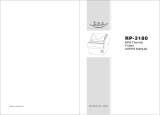Page is loading ...

TS2000 THERMAL PRINTER SERIES
Operation manual
Rev 1 . 0

TS2000 PRINTERS OPERATION MANUAL
INDEX
1 – INTRODUCTION.......................................................................................................3
2 – IMPORTANT NOTES ON THERMAL PRINTER HANDLING...................................4
2.1. SAFETY PRECAUTIONS....................................................................................4
2.2. ABSOLUTE MAXIMUM RATINGS......................................................................5
2.3. CLEANING PROCEDURE AND PRECAUTIONS..............................................5
2.4. RECOMMENDATIONS.......................................................................................5
3 – GENERAL SPECIFICATIONS...................................................................................6
3.1. PRINTING SPECIFICATIONS.............................................................................6
3.2. CHARACTER SPECIFICATIONS.......................................................................6
3.3. PAPER SPECIFICATIONS..................................................................................6
3.4. COMMUNICATIONS INTERFACE......................................................................7
3.5. DIGITAL OUTPUT...............................................................................................7
3.6. INTERNAL BUFFER............................................................................................7
3.7. ELECTRICAL SPECIFICATIONS........................................................................7
3.8. MECHANICAL SPECIFICATIONS......................................................................8
3.9. RELIABILITY AND ENVIRONMENTAL CONDITIONS.......................................8
4 – INSTALLATION..........................................................................................................9
4.1. TS2000 INSTALLATION CONSIDERATIONS....................................................9
4.2. MOUNTING THE PRINTER................................................................................9
4.3. POWER SUPPLY..............................................................................................13
4.4. RS-232 SERIAL INTERFACE...........................................................................14
4.5. USB INTERFACE..............................................................................................15
4.6. PHOTO-SENSORS...........................................................................................15
4.7. DIGITAL OUTPUT.............................................................................................17
5 – BASIC OPERATIONS.............................................................................................18
5.1. PAPER LOADING.............................................................................................18
5.2. UNBLOCKING THE CUTTER ..........................................................................18
5.3. BUTTON FUNCTIONS......................................................................................18
5.4. PAPER SENSOR..............................................................................................19
5.5. OPEN-PLATEN SENSOR.................................................................................19
5.6. OPTIONAL SENSORS......................................................................................19
5.7. LED INDICATOR...............................................................................................20
5.8. SPECIAL PRINTING MODES...........................................................................20
5.9. ERROR PROCESSING.....................................................................................22
6 – CONTROL COMMANDS.........................................................................................27
APPENDIX A – MECHANICAL DIMENSIONS..............................................................53
APPENDIX B – HOW TO ORDER- ACCESSORIES......................................................54
APPENDIX C – INTERNAL CHARACTER TABLES. LOADING EXTERNAL
CHARACTER TABLES........................................................................55
2/58

TS2000 PRINTERS OPERATION MANUAL
1 – INTRODUCTION
The TS2000 is a very high-performance thermal printer, specially designed to control SEIKO
CAPD247D/E, CAPD347D/E autocutter integrated thermal printer mechanisms. Its compact and
functional design covers many industrial uses. It is capable of printing text, graphics, logo and bar
codes.
The main features of the TS2000 Series are:
• Simple installation and easy maintenance.
• Low noise thermal printing.
• Two paper widths available (58mm and 80mm) depending on the printing
mechanism used.
• High reliability: 100 million pulses or more. Abrasion resistance: 100 Km
(NOTE 1).
• Single 24V DC power supply.
• No-paper sensor.
• Paper-near-end sensor, ticket pick-up sensor and black mark sensor optional.
• Optional output.
• High speed printing: up to 200mm/s
(NOTE 2)
.
• Printing resolution: 8 dots/mm (203 dpi).
• Automatic cut with partial or full cut capability (1 million)
(NOTE 5)
.
• Port interface: - serial RS232C data input interface on-board (up to 115200 bps).
- Universal Serial Bus (USB).
• Two internal character fonts (A font = 12x24 dots. B font = 8x16 dots).
• Scalable font (independent scale in X/Y-axis), up to 64 times.
• Programmable character and line space.
• Programmable optional output for user control (buzzer, LEDs, relay..)
• Bold, underline, reverse and rotate character capabilities
• Graphic bitmap printing capabilities.
• Several format bar code (EAN13, Code39, Code128 and ITF)
• Several 2D format Bar Code (QR and AZTEC)
• Control code based on ESC/POS commands
(NOTE 3)
.
• Hexadecimal mode for easy software debugging.
• Self test mode feature.
• Automatic paper load.
• Three maintenance counters (On/Off times, Half hours, Meters)
• Input buffer of 32KBytes.
• Programmable digital output.
• Extended operating temperature range (-10ºC to +50ºC).
• Storage temperature range (-20ºC to +60ºC).
• Multiple logo load capability through Windows driver or command.
• Upgrading of firmware version through communication port
(NOTE 4)
.
• TrueType font loading capability
(NOTE 4)
.
• Windows drivers and demo/configuration program.
• Linux Driver.
(1) Excluded when the same dots are printed continuously and/or damage is caused by dust and foreign materials.
(2) Print speed changes according to the baud rate in RS232 connection and temperature. Higher printer speed rates are
achieved at higher baud rates and USB connection.
(3) ESC/POS are registered trademarks of Seiko Epson Corporation.
(4) In order to upload new firmware or new TrueType font, FWLoader and FontLoader application programs are available
on demand.
(5) Paper cutting environment : room temperature and humidity, the shape of the paper exit described in this manual.
When using the thermal paper in specified thermal paperⅡ, paper cutting resistance is 700,000 cuts or more.
3/58

TS2000 PRINTERS OPERATION MANUAL
2 – IMPORTANT NOTES ON THERMAL PRINTER
HANDLING
In order to preserve the life of the printer, it is necessary to keep in mind some precautions on the
handling of the TS2000 printer. Please read carefully the following points in order to make a good use of
the printer.
2.1. SA FETY PRECAUTIONS
• Before using the printer, read carefully section - INSTALLATION.
• NEVER connect the external power supply with the wrong polarity. This could permanently
damage the printer.
• Turn off the printer immediately if it produces smoke, a strange smell or an unusual noise. Keeping
on using the printer could cause fire. Unplug the equipment immediately and contact your official
distributor.
• NEVER connect cables with different connectors from the ones mentioned in this manual. Failing
on doing so could permanently damage the printer.
• Use a power supply whose output voltage is within the specification range stated in this manual.
Over voltage can permanently damage the printer. Under voltage can cause malfunctions.
• NEVER wet TS2000 thermal printer with water or any other liquid. If any liquid is spilled inside the
equipment, unplug the power cable immediately and contact the technical service.
• Make sure the printer is on a steady, securely fixed surface. If the printer falls down, it could break
or damage.
• NEVER use the printer in high humidity or in locations with high risk of fire.
• NEVER place heavy objects on top of the printer and never lean on it.
• NEVER put any object inside of the printer, as it could cause hardware damage on it, such as
short-circuit, print head breaking or general failure of the printer.
• NEVER shake the printer.
• NEVER disassemble or modify the hardware of the printer.
• NEVER try to repair the printer. Please contact your official distributor in case of failure.
• As the printer contains electromagnets (inside of the motor), it should not be used in excessively
dirty environments or places with dust or metal particles.
• NEVER print without paper loaded or without the cover closed, as the thermal print head life can
be highly shortened.
• NEVER pull the paper out when the cover is closed. Use the paper advance button instead.
• Avoid touching accessible parts with metallic objects, such as screwdrivers or tweezers, the print
head thermal elements as well as the electronic printed circuit. They are delicate parts.
• NEVER touch with bare hands the areas around the print head and the motor surface as they
become very hot during and just after printing; wait 15 seconds after printing to let them cool down.
• NEVER touch the surfaces of the print head thermal elements or the electronic printed circuit, as
dust and dirt can stick to their surface and cause damage by electrostatic discharge. Moreover,
some electronic components can get very hot during operation.
• The thermal paper contains Na+, K+ and Cl- ions that can cause harm to the print head elements.
Therefore, use only the specified paper.
• If the printer has not been used for long period of time and the paper was loaded, the paper could
become deformed by the drive roller pressure. It is recommended to make it advance at least 30
mm before printing again.
• For safety reasons, unplug the printer if it is not going to be used over a long period of time.
• Do not print continuously (without stopping) for more than 6 minutes.
4/58

TS2000 PRINTERS OPERATION MANUAL
2.2. ABSOLUTE MAXIMUM RATINGS
Supply voltage . . . . . . . . . . . . . . . . . . . . . . . . . . . . . . . . . . . . . . . . . . . . . . . . . . . . . . . . . . . +30 VDC
Operating temperature range . . . . . . . . . . . . . . . . . . . . . . . . . . . . . . . . . . . . . . . . . . . −10°C to 50°C
Storage temperature range . . . . . . . . . . . . . . . . . . . . . . . . . . . . . . . . . . . . . . . . . . . . . −20°C to 60°C
2.3. CLEANING PROCEDURE AND PRECAUTIONS
In order to clean the thermal print head, proceed as indicated by the following steps:
1- Unplug the power supply cable and open the cutter unit. See section – OPEN THE
CUTTER UNIT.
2- Pull the paper lever in order to release the platen.
3- Soak a cotton sponge in alcohol (ethanol, methanol or IPA), and rub it gently along the
thermal head in order to remove the possible accumulation of paper particles.
4- Wait for alcohol to evaporate before inserting the paper roll and closing the cover.
FENIX recommends cleaning the thermal print head periodically (every 2 or 3 months) in order
to keep an optimal print quality.
NOTES:
The print head may be hot after printing. Make sure it has thoroughly cooled down
before proceeding to clean it.
Never touch the thermal elements of the print head with your hands.
Never use metallic or piercing elements to clean the print head, as they could scratch it.
Fig.2.1. Thermal print head cleaning.
2.4. RECOMMENDATIONS
• The plug has to be located near the printer and has to be easily obtainable.
• Before connecting any communication data cable, check the printer is working properly by
executing the self-test.
• Set the TS2000 in a place where the connection cables do not suffer stretching or cross with
each other.
• IMPORTANT!!! Since the printer demands high current peaks during operation it is advisable to
make the power supply cables the shortest possible.
5/58

TS2000 PRINTERS OPERATION MANUAL
3 – GENERAL SPECIFICATIONS
3.1. PRINTING SPECIFICATIONS
Printing method Thermal line printing
Dot density 203 x 203 dpi
(1)
Printing direction Unidirectional with friction feed
Printing width
CAPD247 54mm (432 dots)
CAPD347 72mm (576 dots)
Printing speed High speed mode: up to 200mm/s
(2)
Paper feed speed 200mm/s (continuous paper feed)
(1)
‘dpi’: dots per inch. 1 inch = 25.4mm; 203 dpi = 8 dots per mm
(2)
Printing speed could vary depending on the print head temperature as well as the command processing and
the data transmission speed. Low transmission speed could cause intermittent printing. It is recommended to
transmit data to the printer as quickly as possible.
3.2. CHARACTER SPECIFICATIONS
Character per line (default)
Font A: 27 (CAPD247)
Font B: 36 (CAPD247)
Character spacing (default) 0.5 mm (4 dots)
Character structure
Font A: 12 x 24 dots (1.5 x 3 mm). (default)
Font B: 8 x 16 dots (1 x 2 mm).
Character size (mm)
(1)
Font A WxH(mm) – cpl
(2)
Font B WxH(mm) – cpl
Standard
Double-width
Double-height
Double width/height:
1.5 x 3 – 24
3 x 3 – 12
1.5 x 6 – 24
3 x 6 – 12
1 x 2 – 32
2 x 2 – 16
1 x 4 – 32
2 x 4 – 16
Number of characters
Alphanumeric characters: 95
Extended Graphics: 128 per page
Line spacing (default) 1,875mm (15 dots)
(1)
Characters can be scaled up to 64 times bigger than their normal size.
(2)
‘cpl’: characters per line.
3.3. PAPER SPECIFICATIONS
Paper type
Thermal
Paper loading
Automatic.
Width
58mm (+0/-1) → CAPD247 printing mechanism
80mm (+0/-1) → CAPD347 printing mechanism
Roll size
Inner diameter: 25m minimum
Paper specifications
Papers I (NOTES 1-2)
Nippon Paper TF50KS-E2D
TP50KJ-R
Oji Paper PD160R-63
PD160R-N
Mitsubishi Paper mills limited P220VBB-1
Papierfabrik August Koehler AG KT55F20
6/58

TS2000 PRINTERS OPERATION MANUAL
Papers II (NOTES 1-2-3-4)
Jujo Thermal AP50KS-D
AF50KS-E
Mitsubishi Hi-Tech Paper F5041
KSP P300
KANZAN KF50
Nippon Paper TL69KS-LH*5
NOTES:
1 : Do not use perforated thermal paper.
2 : The amount of paper powder generated by cutting paper depends on the thermal paper used.
Verify the performance with your actual device to select the thermal paper.
3 : Maximum print speed is 170mm/s in the following cases:
・When operating temperature range is from -10°C to 0°C.
4 : Paper cutting environment : Room temperature and humidity, the shape of the paper exit described in
this manual. When using the thermal paper specified Papers II, paper cutting resistance is 700,000 cuts or
more.
→ Print quality varies depending on paper types.
→ Use the specified thermal paper, or proper print quality may not be obtained, the life of the
print head and autocutter unit may be shortened, or printer troubles may be caused.
3.4. COMMUNICATIONS INTERFACE
Serial Serial interface RS232 (baud options 115200, 38400, 19200, 9600)
USB USB 2.0 480Mbit/s
3.5. DIGITAL OUTPUT
Max Drive current 100mA continuous, 200mA peak.
Max supported voltage 45V DC
3.6. INTERNAL BUFFER
The standard TS2000 printer has a 32 Kbytes internal memory buffer, whose functionality is
dynamically shared by the receiving buffer.
The buffer is being filled at the same time that buffered data is being printed, for that reason high
transmission speed is required in order to ensure that data is available for printing at any time. Data
transfer of at least 115200 baud or USB connection increase the printing performance substantially.
3.7. ELECTRICAL SPECIFICATIONS
Power supply: 24V DC ± 10%
Consumption:
Printer current consumption CAPD247 CAPD347
VP line Thermal head drive
Motor drive
Logic
5.23 A max. (at 26.4 V) *3
0.44 A max.
0.30 A max.
5.23 A max. (at 26.4 V) *3
0.52 A max. *4
0.30 A max.
Autocutter current consumption 0.64 A max. 0.64 A max. *5
7/58

TS2000 PRINTERS OPERATION MANUAL
*3 : The value when the number of simultaneously activated dots is 288 dots.
*4 : Printer current consumption is different according to motor controlled current. When motor controlled current is 0.26A/phase,
the maximum current consumption is 0.52A.
*5 : When using TL69KS-LH in CAPD347, motor controlled current is 0.375A/phase.
The specifications in the above case are described as below:
・Motor current consumption is 0.75A max.
・Cutting frequency is 1cut/2.7s max.
3.8. MECHANICAL SPECIFICATIONS
Overall dimensions (W x D x H) See APPENDIX – MECHANICAL DIMENSIONS
Weight (without paper) TS2000-60: 420g approx.
TS2000-80: 550g approx.
3.9. RELIABILITY AND ENVIRONMENTAL CONDITIONS
Operating temperature
(1)
-10 to 50ºC
Storage temperature
(1)
-20 to 60ºC (without paper, in a dry place)
Life span (at 25ºC )
Activation pulse resistance
100 millions pulses or more (print ratio=12’5%).
Abrasion resistance 100 Km or more
Autocutter service life
(20ºC – 45ºC, 10% -65% RH)
1.000.000 cuts or more
(1) The service life of the print head and autocutter may become shorter if paper other than specified is used.
NOTES:
1. Life end is defined as the point at which two or more adjacent heat elements are
damaged (when two or more adjacent dots are omitted), except when damaged by
foreign objects or external causes.
2. The print head life is measured using the specified paper.
3. The ambient temperature should be kept close to room temperature.
Stop printing when the print head temperature detected by the head thermistor reaches 75°C.
Resume printing when the temperature drops down to 70°C for lower.
Fig.3.1. Operating temperature and humidity range.
8/58

TS2000 PRINTERS OPERATION MANUAL
4 – INSTALLATION
4.1. TS2000 INSTALLATION CONSIDERATIONS
There are some general considerations to take into account when installing the TS2000
printer.
A wrong installation may cause many issues like paper jam, difficult maintenance of the printer,
difficulty in changing the paper roll, etc. Moreover, a correct installation can prevent the printer from
being damaged by external agents, such as weather or vandalism.
This printer is designed to be installed vertically or horizontally in a case, closet, or another kind of
appropriate chassis.
The basic points that a correct installation must follow are:
• Allow enough room and accessibility to reach the maintenance procedure points in case it is
needed. Take notice all user accessible parts in the printer.
• Smooth exit of the ticket. Prevent problems with static electricity due to the nature of the
used materials. Be sure to make a good earth connection.
Fig.4.1.TS2000 accessibility .
4.2. MOUNTING THE PRINTER
The TS2000 printer has 2 tabs so that the user can fix it on a chassis with screws or rivets.
Fig.4.2. TS2000 Fixing holes.
9/58
Platen release lever
Main connector
USB connector
Paper feed button
LED
Platen block

TS2000 PRINTERS OPERATION MANUAL
There are basically two ways to install the TS2000: direct paper output or by chute.
• D IRECT PAPER OUTPUT .
In this case, the developer must design a door or lid (as main chassis part) with 2 basic functions:
to access the paper roll and allow attachment of the platen block, which will enable the easy paper
loading. It should also include an opening door mechanism.
Here are some images as an example:
Fig.4.3. TS2000 in direct paper output example.
10/58
Platen block fixed to the door
Opening door button
50mm height ( Approx.)

TS2000 PRINTERS OPERATION MANUAL
The following figure shows the mounting holes of the platen block d and e. The holes #3 and #4
must be used for positioning the platen block. It is recommended to design the bosses for the
positioning holes #3 and #4 on the outer case.
*1 : The area of the possible mounting angle (θZ) is different according to the mounting position and distance.
*2 : The area of the possible mounting distance (LY) is different according to the mounting position and angle. Fig
4.4. Dimensions for positioning and securing the platen block.
NOTE: For full design in direct output, see more details in the SEIKO manual (CAPD247D/E,
CAPD347D/E autocutter integrated thermal printer mechanism technical reference).
11/58
Screws
Positioning holes
Cotes in mm
CAPD247
CAPD347

TS2000 PRINTERS OPERATION MANUAL
PAPER OUTPUT BY CHUTE.
In this system, the developer should only design the chute for the ticket pick up.
Fenix provides an additional piece which is installed on the TS2000 and allowing assembly the platen
block in the print mechanism (See APPENDIX – HOW TO ORDER).
Here are some images as an example:
Fig.4.5. TS2000 in paper output by chute example.
12/58
Chute for ticket picked up
Platen block optional support

TS2000 PRINTERS OPERATION MANUAL
4.3. POWER SUPPLY
The TS2000 is powered by an external power supply by means of four pins of the shared
connector that is also used for RS232 communication, photo sensors and digital output. Although the
connector is polarized, if forced it could be connected inverted so it is very important to observe polarity
before plugging the connector in.
Fig.4.6. Power supply connector J1.
Pin number Description
1, 2 VIN (24V DC)
4, 6 GND
The power supply female connector must be a:
Housing: PHDR-18VS (JST Ref.)
Terminal: SPHD-001T-P0.5 or equivalent.
Wire: 22 AWG or thicker (GND & VIN)
NOTES:
(1) If the number of dots that are energized at the same time is increased, a higher current
will flow; therefore, a power supply with an adequate current capability must be used.
(2) When designing lines and bit images, take the printing ratio and print duty into
consideration. Print quality may be poor if the printing ratio (energizing pulses/dot line) or
print duty is high.
(3) Average energizing pulse width is defined as 64 of 192 dots/dot line that are energized.
WARNING: Beware not to invert the polarity of power supply. This may
irremediably damage the printer. Ensure that the voltage is the correct
one. Use the 4 terminals (4 wires) with 0.35mm² minimum section each.
NOTE ABOUT POWER SUPPLY:
The required power supply depends on the content printed on the ticket. A 150W power
supply covers all adverse possibilities (printing ratio of 100% black at any temperature).
However, if the print ratio is not over 60%, a 60W power supply can be used. In any case, power
supply must satisfy the peaks current that mechanism requires, which are determined by the
following formula:
FENIX offers a power supply as an accessory option (See APPENDIX – HOW TO ORDER).
13/58

TS2000 PRINTERS OPERATION MANUAL
4.4. RS-232 SERIAL INTERFACE
4.4.1- RS-232 Serial interface specifications
• Data transmission type: Serial
• Synchronization: Asynchronous
• Flow control: None, Hardware and Xon/Xoff
• Signal levels (RS232): MARK = -3 to -15 V Logic ‘1’/OFF
SPACE = +3 to +15 V Logic ‘0’/ON
• Speed: 9600, 19200, 38400 and 115200 baud.
• Data length: 8 bits
• Parity: none, even and odd
• Stop bits: Fixed to 1
4.4.2- Change between online and offline mode
The printer is in offline mode:
1) When powering up or resetting the printer, until the printer is ready to receive data.
2) When the door is opened.
3) After pressing the button while the paper advances.
4) When ‘out of paper’ causes the printer to stop printing.
5) When the power supply has a temporal abnormal voltage change.
6) When an error has occurred.
4.4.3- Serial RS-232 interface pins assignment
The assignments of the terminals of the RS-232 connector and the functions of its signals are
described in the following figure and table:
Fig.4.7. Serial RS-232 interface pins.
Pin number Signal name Function
5 SGND Signal ground
7 RXD Data reception line
8 TXD Data transmission line
9 RTS Indicates whether the printer is busy
14/58

TS2000 PRINTERS OPERATION MANUAL
4.5. USB INTERFACE
The TS2000 USB interface has the following general features:
• USB specification USB 2.0 (480Mbits/s full speed)
• Transfer type Bulk
• Maximum receive/transmit endpoint size 64 bytes
• Current consumption from USB bus 2mA max.
4.5.1- Assignments of USB connector terminals
Pin Signal name
1 VBUS
2 D –
3 D+
4 GND
5 NC
Fig.4.8. TS2000 USB connector.
USB Mini-B series connector has to be used.
4.6. PHOTO-SENSORS
The TS2000 optionally allows control up to 3 auxiliary sensors, for which a specific functionality
has been assigned. The sensors are not included in the TS2000 printer, but can be purchased as
an accessory ( See APPENDIX – HOW TO ORDER - ACCESSORIES ) :
Fig.4.9. Photo-sensors interface pins.
Pin
number Function
10 Driver Near-end-paper diode polarization pin
11 INPUT Near-end-paper signal
12 Driver Ticket picked-up diode polarization pin
13 INTPUT Ticket picked-up signal
14 Driver Black-mark diode polarization pin
15 INTPUT Black-mark signal
16, 17, 18 - Signal ground
15/58
Pin #5
Pin #1

TS2000 PRINTERS OPERATION MANUAL
The sensors are photo-transistor type, and are mounted on a small PCB to facilitate installation.
Connect
to pin
number
Printer TS2000
Near-end
paper
sensor
Black
Mark
sensor
“Ticket
Pick Up”
sensor
Driver_In 10 14 12
GND 16 17 18
Signal_Out 11 15 13
Fig.4.10. Photo-sensor pin out (Ref. Fotocélula FCX2).
1- Near-end-paper sensor. The function of this sensor is to warn the maintenance operator
that the printer is running out of paper although there is still paper to print few tickets. This
sensor must be enabled when installed on the printer.
An example of installing this sensor can be fix it near the paper axis, as shown in the
following picture concerning the FENIX TK18 printer.
Fig.4.11. Paper near-end sensor installation example.
2- Ticket picked up sensor. The target of this sensor is to inform to system (printer host) if the
ticket printed has been or not picked up by the user. For example, it will blink an error
pattern when a ticket has been printed but the user has not picked it up and it could cause a
paper jam if another ticket is printed
3- Black mark sensor. It is used when printing tickets onto a pre-cut paper roll which have a
black mark on each ticket. This sensor will help the printer to locate the edges of the ticket
and print accordingly. The black mark can also be a hole. This sensor must be enabled
when installed on the printer.
16/58

TS2000 PRINTERS OPERATION MANUAL
4.7. DIGITAL OUTPUT
The TS2000 has an optional digital output which can be used for different purposes such a blink
and external warning light when a ticket has not been picked up or the printer is running out of paper,
activate a beeper when previous or other events are triggered, etc.
Fig.4.12. Digital output pin-out.
The digital output can be triggered either by any of the error events or can be activated
instantaneously using the same command: DC3 p m ton toff .
The digital output provides a signal that can blink or stay stable for up to 16 cycles. In case that a
blinking output is preferred, the time the output stays on and off are also programmable.
Fig.4.13. Digital output examples.
The transistor's output capability is: Vco = 45V , I
C
= 100mA. Values beyond this absolute
maximum ratings could result in a permanent damage of the device.
17/58

TS2000 PRINTERS OPERATION MANUAL
5 – BASIC OPERATIONS
5.1. PAPER LOADING
There are two ways of loading paper: automatic and manual. In any case, before starting the
paper load sequence, please make sure the paper roll has been placed in the right way.
5.1.1- Automatic paper loading
1. Make sure the TS2000 is power supplied.
2. Remove any rest of paper if there is any
3. Make sure that the platen is closed.
4. Make sure the paper end is cut in a straight way.
5. Thread the paper roll with the right orientation. The thermal paper has only one printing side
(thermal side). If there are doubt about which one is the printing side, just scratch the paper and
the thermal side will show up the track on.
6. Once the printer has detected the paper, it will automatically start the paper load sequence
which consist of feeding few millimeters of paper at a very low speed (running at low speed, the
motor will be noisier).
5.1.2- Manual paper loading
One of the main advantages of the TS2000 printer is its easy paper loading system: Lift the platen
block (printer cover), position the paper and back down the platen block.
5. 2 . UNBLOCKING THE CUTTER
To unlock the cutter in the event that there has been a paper jam or similar problem, it is only need
to try to open the platen block smoothly, which will cause the cutter to return to its home position. Then,
retry again open the platen block to release it from the mechanism and remove the rest of paper that
may have caused the jam.
5. 3 . B UTTON FUNCTIONS
Fig.5.1. TS2000 button.
The on-board button has the following functions:
• PAPER FEEDING: when the printer is powered on pressing the button will feed the paper.
The paper roller will not move under the following conditions:
- The paper roll end sensor detects a paper end.
- When the door is open.
- When another non-recoverable error is present.
• SELF-TEST MODE: If pressed on start-up with the door closed, it activates this mode.
• HEXADECIMAL MODE: In order to activate it, if the button is still pressed when the full Self-
test has been printed, the printer will prompt the user to hold the button to enter this mode. If
we do not hold the button in the next 3 seconds, the printer will exit to normal operation.
18/58

TS2000 PRINTERS OPERATION MANUAL
5. 4 . PA PER SENSOR
The TS2000 has an integrated photo-sensor for ‘out of paper’ detection. The out of paper sensor
has the basic function of informing the printer controller about the existence of paper (on the printing
line). Because there are some actions (as an example, printing without paper) that could seriously
damage the mechanism, this error blocks all the printer activities. Final user can detect this errors by the
LED blinking pattern and the application developer can test them through the DEL EOT command,
being able to act accordingly. This error events can be also associated to the digital output in a way that
when it is triggered it is possible to switch an external device.
5.5. OPEN-PLATEN SENSOR
The TS2000 has an integrated photo-sensor to detect the opening of the platen. The operation in
case this error is detected is basically the same as the preceding error.
5.6. OPTIONAL SENSORS
There is also option for three more sensors as described in section - PHOTO-SENSORS. These
are ‘near-end paper’ sensor, 'ticket picked-up' sensor and 'black mark' sensor.
• Near-end-paper sensor detects when the paper roll is near its end of file. This error, by
default, does not stop printing, but through the ESC c 4 command, it can be achieved that the
‘near-end paper’ detection stops the printing. Since no mechanical solution is provided for the
installation of this sensor depending how it is mounted it will detect a quantity of remaining
paper in the roll. Final user can detect these errors by the LED blinking pattern, and the
application developer can test them through the DEL EOT command, being able to act
accordingly. This event can be also associated to the digital output in a way that when it is
triggered it is possible to switch an external device.
• Ticket picked-up sensor is used to detect that a ticket has been printed but not picked up. In
order to do so is has to be installed in an appropriate paper nozzle or presenter. Final user
can detect these errors by the LED blinking pattern, and the application developer can test
them through the DEL EOT command, being able to act accordingly. This event can be also
associated to the digital output in a way that when it is triggered it is possible to switch an
external device as a beeper.
• Black-mark sensor detects the black mark of a pre-cut paper roll so, if the printer is
configured correctly and the black-mark option is enabled the printer could cut the paper by
its pre-cut edge and print the ticket in the physical space that it is intended to.
5.6.1- Black mark sensor
The TS2000 has an optional specific sensor for optical (black) mark detection. (See APPENDIX –
HOW TO ORDER)
In order to be able of using this feature, the optical mark sensor must be enabled by programming
command (See command DC3 ESC FS GS).
The command that sets black mark offsets (GS ( G) require two parameters that must be
measured physically on the ticket: ticket length which is the distance between two consecutive cutting
lines, and distance from black mark to next cutting line. This parameters will be saved into non-volatile
memory.
This command takes into account the distance from the black mark sensor and the cutter blade
which is fixed in a particular assembly. For this reason, this distance must be kept if a different
implementation is taken.
19/58

TS2000 PRINTERS OPERATION MANUAL
Fig. 5.2. Black mark programming parameters.
The back surface spectral reflectivity should be 4% and below. The “black mark” may be replaced
by a hole in the paper.
When the black mark photo-sensor is enabled, the behavior of the printer will change in the
following way:
– When pressing the paper feed button the printer will feed paper to the next cutting line
according to the ticket length parameter set with the GS ( G command (See SECTION –
CONTROL COMMANDS) and then it will cut the paper.
– When sending any cut command to the printer will do the same as above.
– When sending a GS FF command to the printer it will feed paper to the next cutting line.
– If the printer detects that paper has been fed for a distance larger that the ticket length without
having cut the paper, it will pop a black mark error.
– The first ticket should be discarded since the printer cannot estimate the distance to the next
cutting line until it has detect at least one black mark.
5.7. L ED INDICATOR
The TS2000 has one indicator led to visually inform about the printer status. When the LED lights
or blink GREEN means normal operation. The LED blinks ORANGE whether the TS2000 has detect a
non-recoverable error. The LED blinks RED when a recoverable error has been occurred. If the lights
RED, there is no paper or the door has been opened. See section 5.9- ERROR PROCESSING.
5.8. SP ECIAL PRINTING MODES
Besides the normal printing mode in which all the received data are printed according to the
settings or conditions fixed by the commands, the TS2000 printer allows two special working modes:
self-test mode and the hexadecimal mode.
20/58
BM distance
ticket length
Printing
direction
/