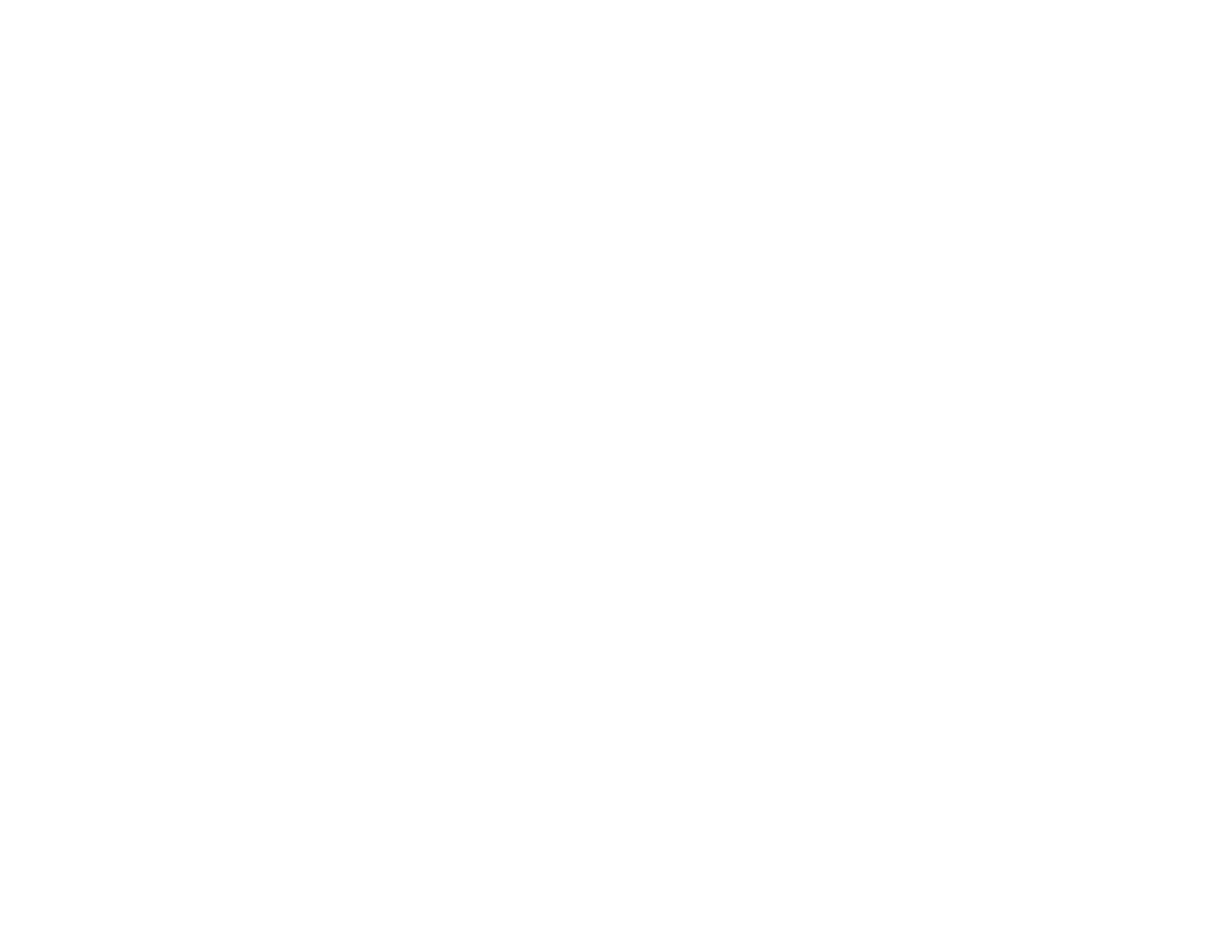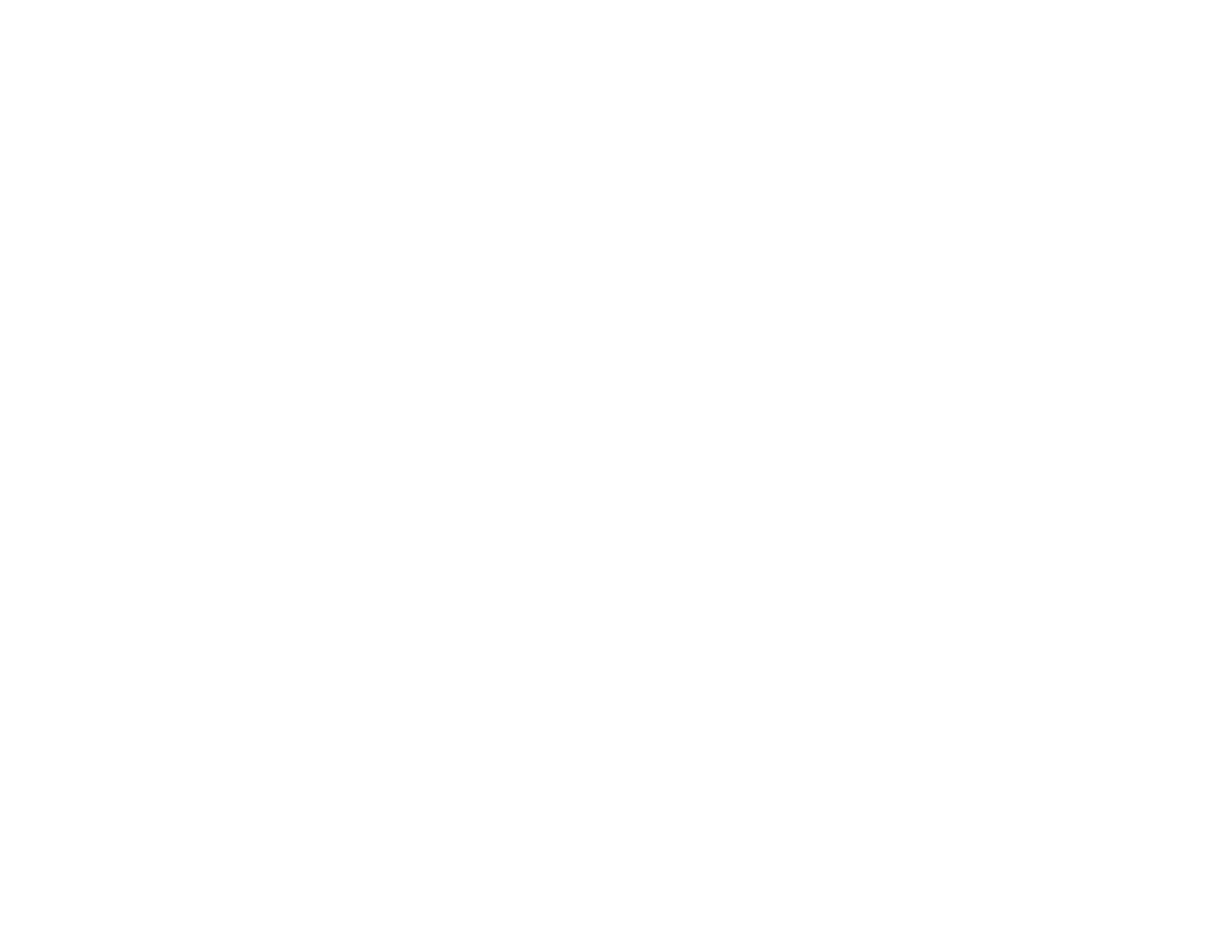
7
Using Multiple Projectors ................................................................................................................. 160
Multiple Projector Adjustment Overview ...................................................................................... 160
Projector Identification System for Multiple Projector Control ...................................................... 161
Setting the Projector ID........................................................................................................... 161
Setting the Remote Control ID ................................................................................................ 162
Matching the Screens Manually .................................................................................................. 163
Scaling an Image......................................................................................................................... 164
Saving Settings to Memory and Using Saved Settings .................................................................... 165
Adjusting the Color Tone (Color Uniformity)..................................................................................... 166
Scheduling Projector Events ............................................................................................................ 168
Saving a Scheduled Event........................................................................................................... 169
Viewing Scheduled Events .......................................................................................................... 169
Editing a Scheduled Event........................................................................................................... 170
Copying Menu Settings Between Projectors .................................................................................... 171
Saving Settings to a USB Flash Drive.......................................................................................... 172
Transferring Settings from a USB Flash Drive ............................................................................. 174
Saving Settings to a Computer .................................................................................................... 175
Transferring Settings from a Computer ....................................................................................... 177
Adjusting the Menu Settings .................................................................................................................. 179
Using the Projector's Menus............................................................................................................. 179
Image Quality Settings - Image Menu .............................................................................................. 181
Input Signal Settings - Signal Menu.................................................................................................. 183
Projector Feature Settings - Settings Menu...................................................................................... 186
Projector Setup Settings - Extended Menu....................................................................................... 189
Projector Network Settings - Network Menu..................................................................................... 196
Projector Information Display - Info Menu ........................................................................................ 198
Event ID Code List....................................................................................................................... 200
Projector Reset Options - Reset Menu............................................................................................. 202
Maintaining and Transporting the Projector ......................................................................................... 205
Projector Maintenance ..................................................................................................................... 205
Cleaning the Lens........................................................................................................................ 205
Cleaning the Projector Case........................................................................................................ 206
Air Filter and Vent Maintenance .................................................................................................. 206