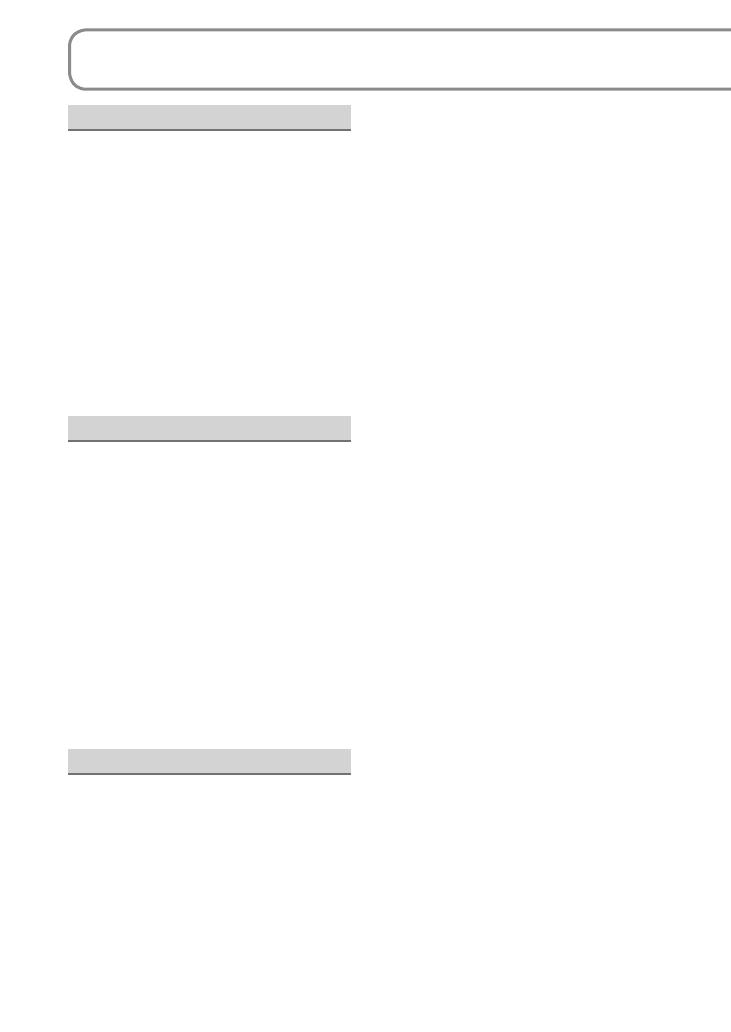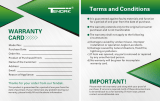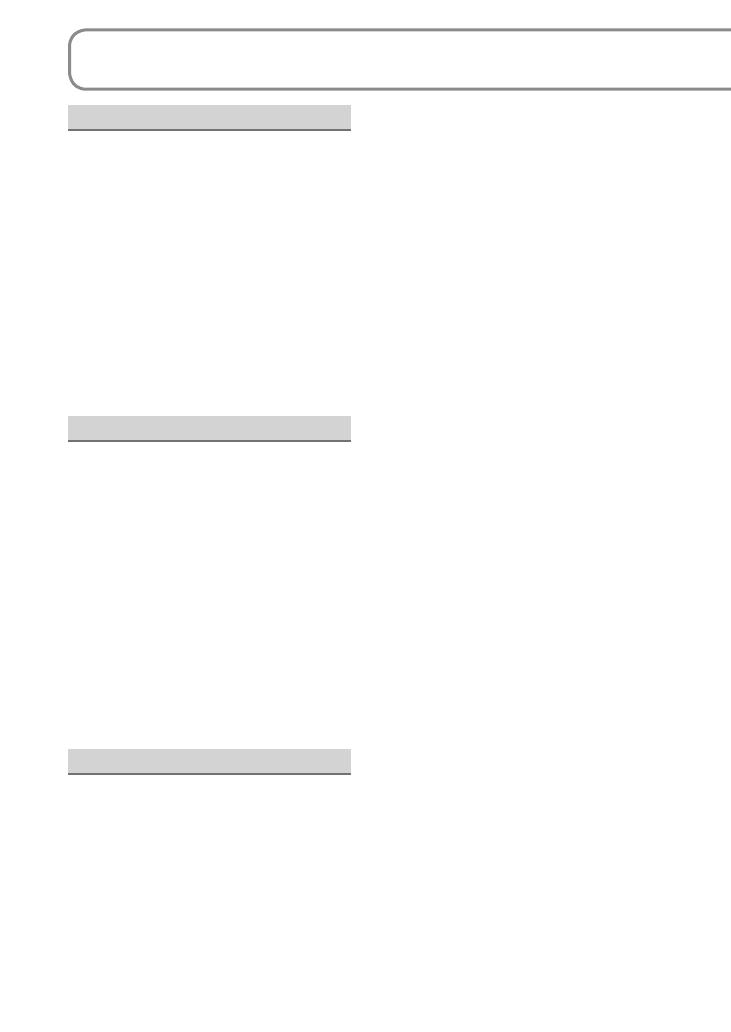
8 LSQT1426 9LSQT1426
Contents
Before usingSetupRecordingPlaybackEditingWith other
products
With a
computer
Others
Before using
PRECAUTIONS ...........................6
Quick guide ...............................10
Accessories ..............................14
Parts identification and
handling .....................................14
Using the hand strap
(supplied) .................................16
Using the LCD monitor .............17
How to use the lens cover open
lever .........................................17
Applicable SD cards
(sold separately) .......................18
Setup
Charging ....................................20
Charging time, recordable time
and Remaining battery capacity
indication ...................................22
Inserting/Removing SD cards
(sold separately) .......................23
Turning power ON/OFF
(Selecting modes).....................24
Quick starts ..............................25
Setting from the menu, changing
the display language
..................26
Setting the date and time and
adjusting the LCD monitor
..28-29
Recording
Before recording.......................30
Basic stance .............................30
Automatic Recording
(motion pictures) ...................... 32
Recording mode and recording
times .........................................33
Automatic Recording
(still pictures) ............................34
Number of recordable pictures
..35
Zoom/avoid jitter/maintain
picture brightness in dark
locations ...............................36-37
Intelligent Auto Mode ...............38
Recording in WEB Mode/using
the video light ........................... 40
Recording for posting videos on
YouTube (WEB Mode)..............40
Brightening up dark scenes for
recording .................................. 41
Other recording options .......... 42
Fade-in/Fade-out ......................43
Backlight Compensation function
..44
Self-timer ..................................44
Soft Skin Mode .........................45
MagicPix function .....................45
PRE-REC function ...................46
Self-portrait Recording function
..47
Face Detection function ...........48
Recording manually
(motion/still pictures) ...............50
Adjusting focus manually
(manual focus adjustment) .......50
Using situation-specific settings
(Scene Mode) ...........................51
Achieve natural colors
(White Balance) ........................52
Adjusting shutter speed
(Shutter speed) ........................54
Adjusting brightness (Iris/Gain)
..55
Useful functions ....................... 56
Recording dates and times at
travel destinations (Set world
time) ......................................... 56
View slants and composition
(Guidelines) ..............................57
Avoid wind noise
(Wind Noise Reduction function)
..57
Playback
Viewing motion pictures ..........58
Displaying thumbnails by date
..59
Fast forward/rewind playback ..60
Slow-motion playback ..............60
Frame-by-frame playback ........60
Resuming the previous playback
..60
Viewing still pictures ................61
Editing
Deleting motion/still pictures .. 62
Deleting one picture at a time ..62
Deleting all pictures ..................63
Selecting and deleting multiple pictures
..63
Preventing accidental deletion
of motion/still pictures .............64
Formatting cards ...................... 64
Setting DPOF for still pictures
..65
With other products
Playback on TV .........................66
Copying to video recorders or
DVD recorders .......................... 67
Printing pictures from
PictBridge printers ................... 68
Using DVD burners (sold separately)
..70
With a computer
Software on the CD-ROM .........76
End User License Agreement .. 77
Operating environment ............78
Installing VideoCam Suite ....... 80
Using VideoCam Suite ............. 82
Uploading video clips to YouTube
.. 84
Using this unit as an external
drive (Mass storage).................86
Checking the connections .......88
Connecting to a Macintosh
computer ................................... 89
Others
Menus ........................................ 90
Recording menu .......................90
Playback menu .........................90
SETUP menu ...........................92
LCD monitor displays .............. 94
When recording ........................94
During playback .......................95
Messages ..................................96
Troubleshooting ......................98
Cautions for use ..................... 104
Specifications ......................... 108
Optional accessories ............. 110
Accessory Order Form
(For USA and Puerto Rico Customers)
.. 111
Request for Service Notice
(USA and Puerto Rico Only) ....... 112
Customer Services Directory
(United States and Puerto Rico) .. 113
Limited Warranty
(United States and Puerto Rico) .. 114
Warranty
(For Canadian Customers) ......... 116
Index ........................................ 117
Spanish Quick Use Guide/
Guía española para el uso
rápido ....................................... 118