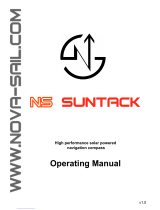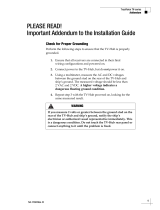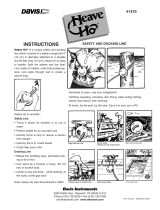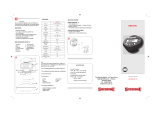FI-70
OPERATOR'S MANUAL
www.furuno.com
Model
COLOR INSTRUMENT

The paper used in this manual
is elemental chlorine free.
・FURUNO Authorized Distributor/Dealer
9-52 Ashihara-cho,
Nishinomiya, 662-8580, JAPAN
A
:
JAN
2015
.
Printed in Japan
All rights reserved.
G
:
APR
.
17, 2020
Pub. No.
OME-72810-G
(
REFU
)
FI-70
0 0 0 1 9 0 0 6 2 1 6

i
IMPORTANT NOTICES
General
• This manual has been authored with simplified grammar, to meet the needs of international users.
• The operator of this equipment must read and follow the instructions in this manual.
Wrong operation or maintenance can void the warranty or cause injury.
• Do not copy any part of this manual without written permission from FURUNO.
• If this manual is lost or worn, contact your dealer about replacement.
• The contents of this manual and the equipment specifications can change without notice.
• The example screens (or illustrations) shown in this manual can be different from the screens you
see on your display. The screens you see depend on your system configuration and equipment
settings.
• Save this manual for future reference.
• Any modification of the equipment (including software) by persons not authorized by FURUNO will
void the warranty.
• The following concern acts as our importer in Europe, as defined in DECISION No 768/2008/EC.
- Name: FURUNO EUROPE B.V.
- Address: Ridderhaven 19B, 2984 BT Ridderkerk, The Netherlands
• All brand, product names, trademarks, registered trademarks, and service marks belong to their
respective holders.
How to discard this product
Discard this product according to local regulations for the disposal of industrial waste. For disposal in
the USA, see the homepage of the Electronics Industries Alliance (http://www.eiae.org/) for the
correct method of disposal.
How to discard a used battery
Some FURUNO products have a battery(ies). To see if your product has a battery, see the chapter
on Maintenance. If a battery is used, tape the + and - terminals of the battery before disposal to pre-
vent fire, heat generation caused by short circuit.
In the European Union
The crossed-out trash can symbol indicates that all types of batteries
must not be discarded in standard trash, or at a trash site. Take the
used batteries to a battery collection site according to your national
legislation and the Batteries Directive 2006/66/EU.
In the USA
The Mobius loop symbol (three chasing arrows) indicates that
Ni-Cd and lead-acid rechargeable batteries must be recycled.
Take the used batteries to a battery collection site according to
local laws.
In the other countries
There are no international standards for the battery recycle symbol. The number of symbols can in-
crease when the other countries make their own recycle symbols in the future.
Cd
PbNi-Cd

ii
SAFETY INSTRUCTIONS
FI-70
IF-NMEAFI
0.30 m
0.30 m
0.30 m
0.30 m
WARNING
Safety instructions for the operator Safety instructions for the installer
About the TFT LCD
The TFT LCD is constructed using the latest LCD
techniques, and displays 99.99% of its pixels. The
remaining 0.01% of the pixels may drop out or
blink, however this is not an indication of malfunc-
tion.
The operator and installer must read the applicable safety instructions before attempting to operate or
install the equipment.
Indicates a potentially hazardous situation which, if not avoided,
could result in death or serious injury.
WARNING
Indicates a potentially hazardous situation which, if not avoided,
can result in minor or moderate injury.
CAUTION
Warning, Caution
Prohibitive Action
Mandatory Action
CAUTION
Do not open the equipment.
Only qualified personnel should work inside
the equipment. There are no servicable or
replacable parts inside the equipment.
Do not disassemble or modify the
equipment.
Fire or electrical shock can result if the
equipment is modified.
Do not operate the equipment with wet
hands.
Electrical shock can result.
Make sure no rain or water splash leaks
into the equipment.
Fire or electrical shock can result
if water leaks into the equipment.
Immediately turn off the power at the
switchboard if water leaks into the
equipment.
Continued use of the equipment can cause
fire or electrical shock.
Turn off the power at the switchboard
before beginning the installation.
Turn off the power to prevent electrical shock.
Make sure the installation site is not
subject to water spray.
Fire or electrical shock can result if
water leaks into the equipment.
Observe the following compass safe
distances to prevent interference to a
magnetic compass:
CAUTION
Do not use high-pressure cleaners to
clean this equipment.
This equipment has the waterproof rating
outlined in the specifications, at the back of
this manual. However, the use of
high-pressure cleaning equipment can cause
water ingress, resulting in damage to, or
failure of, the equipment.
WARNING
Standard
Compass
Steering
Compass

iii
TABLE OF CONTENTS
FOREWORD.................................................................................................................... v
SYSTEM CONFIGURATION .......................................................................................... vi
EQUIPMENT LISTS....................................................................................................... vii
1. OPERATION AND CONTROLS OVERVIEW........................................................ 1-1
1.1 Controls ......................................................................................................................1-1
1.2 How to Turn the Power On/Off ...................................................................................1-1
1.3 How to Adjust the Screen Brilliance ...........................................................................1-2
1.4 Menu Overview...........................................................................................................1-2
1.5 How to Turn Key Beeps On/Off..................................................................................1-3
1.6 How to Adjust the Panel Dimmer (Control Key Panel Backlights)..............................1-4
1.7 Screen Categories and Page Setup...........................................................................1-4
1.7.1 How to change the displayed page ................................................................1-5
1.7.2 How to set up pages.......................................................................................1-6
2. DISPLAY CATEGORIES AND CATEGORY SPECIFIC MENUS .........................2-1
2.1 Compass Category.....................................................................................................2-1
2.2 Speed Category..........................................................................................................2-2
2.2.1 STW/SOG format ...........................................................................................2-2
2.3 Engine Category.........................................................................................................2-3
2.4 Graph Category..........................................................................................................2-4
2.5 Highway Category ......................................................................................................2-5
2.6 Rudder Category ........................................................................................................2-5
2.7 Timer Category...........................................................................................................2-6
2.7.1 How to use the timers.....................................................................................2-6
2.7.2 How to adjust the timers.................................................................................2-7
2.8 Wind Category............................................................................................................2-8
2.9 AIS Category ..............................................................................................................2-9
2.9.1 How to display AIS target details..................................................................2-10
2.9.2 How to change AIS orientation .....................................................................2-10
2.10 Satellite Position (Skyplot) Category ........................................................................2-11
2.11 Custom Box Category ..............................................................................................2-12
2.11.1 How to customize the data boxes ................................................................2-13
2.11.2 How to resize data boxes .............................................................................2-14
2.11.3 Data which may be displayed in custom boxes............................................2-15
2.11.4 3-Axis Speed ................................................................................................2-16
3. ALARMS ................................................................................................................3-1
3.1 How to Set the Audio Alert Pattern.............................................................................3-1
3.2 STW Alarm and SOG Alarm.......................................................................................3-2
3.3 Wind Speed/Direction Alarms.....................................................................................3-3
3.3.1 TWS alarm .....................................................................................................3-3
3.3.2 Wind shift alarm..............................................................................................3-3
3.3.3 Apparent crosswind alarms ............................................................................3-3
3.4 Trip Alarm...................................................................................................................3-4
3.4.1 How to set the trip alarm ................................................................................3-4
3.4.2 How to reset the trip log .................................................................................3-4
3.5 Depth Alarm................................................................................................................3-5
3.6 Low Voltage Alarm .....................................................................................................3-5
3.7 Water Temperature Alarm..........................................................................................3-6
3.8 Engine Alarms ............................................................................................................3-7

TABLE OF CONTENTS
iv
3.9 Anchor Alarm ............................................................................................................. 3-8
3.10 CPA/TCPA Alarms ..................................................................................................... 3-9
4. SYSTEM MENU .....................................................................................................4-1
4.1 CAN bus (NMEA2000) Network Shared Settings ...................................................... 4-1
4.1.1 How to adjust the sharing level ...................................................................... 4-2
4.2 How to Share Language and Brilliance Settings Between FI-70s.............................. 4-3
4.3 How to Set the Display Format .................................................................................. 4-4
4.4 How to Adjust the Engine Settings.............................................................................4-5
4.5 How to Set the Displayed Scale Range ..................................................................... 4-7
4.6 How to Set Up the IF-NMEAFI (Option) ..................................................................... 4-8
4.6.1 IF-NMEAFI menu settings.............................................................................. 4-8
4.6.2 How to test the IF-NMEAFI ............................................................................ 4-9
4.6.3 How to reset the IF-NMEAFI to factory default settings ................................. 4-9
4.7 How to Setup the SC-30 .......................................................................................... 4-10
4.8 How to Setup the SC-33/SCX-20............................................................................. 4-10
4.9 How to Interpret the I/O Setup Menu ....................................................................... 4-12
4.10 How to Set the Data Source(s) ................................................................................ 4-13
4.11 How to Setup the Tanks........................................................................................... 4-14
4.12 How to Adjust (Calibrate) Incoming Data................................................................. 4-15
4.13 How to Change the Language ................................................................................. 4-16
4.14 How to Change the Units of Measurement .............................................................. 4-16
4.15 Other Items .............................................................................................................. 4-17
5. INSTALLATION AND INITIAL SETTINGS ............................................................5-1
5.1 How to Mount the FI-70.............................................................................................. 5-1
5.1.1 Flushmount .................................................................................................... 5-2
5.1.2 Frontmount (Option)....................................................................................... 5-3
5.2 Wiring ......................................................................................................................... 5-5
5.2.1 How to connect the unit.................................................................................. 5-5
5.2.2 How to connect to the Wind Transducers FI-5001/L...................................... 5-6
5.2.3 How to connect to the FI-5002 Junction Box (Option) ................................... 5-7
5.2.4 Terminator resistors ....................................................................................... 5-8
5.3 Input/Output PGNs..................................................................................................... 5-9
5.4 Post Installation Initial Settings (Initialization Menu) ................................................ 5-10
6. MAINTENANCE, TROUBLESHOOTING...............................................................6-1
6.1 Preventive Maintenance............................................................................................. 6-1
6.2 Troubleshooting ......................................................................................................... 6-2
6.3 Alarm Log................................................................................................................... 6-2
6.4 Engine Error Icons ..................................................................................................... 6-4
6.5 How to Diagnostically Test the FI-70 ......................................................................... 6-4
6.5.1 Self test .......................................................................................................... 6-5
6.5.2 Keyboard test................................................................................................. 6-5
6.5.3 Screen test..................................................................................................... 6-6
APPENDIX 1 MENU TREE .......................................................................................AP-1
SPECIFICATIONS .....................................................................................................SP-1
PACKING LISTS.......................................................................................................... A-1
OUTLINE DRAWINGS................................................................................................. D-1
INTERCONNECTION DIAGRAMS .............................................................................. S-1
INDEX.......................................................................................................................... IN-1

v
FOREWORD
A Word to the Owner of the FI-70
Congratulations on your choice of the FURUNO FI-70 Color Instrument. We are confident you will
see why the FURUNO name has become synonymous with quality and reliability.
Since 1948, FURUNO Electric Company has enjoyed an enviable reputation for quality marine
electronics equipment. This dedication to excellence is furthered by our extensive global network
of agents and dealers.
This equipment is designed and constructed to meet the rigorous demands of the marine
environment. However, no machine can perform its intended function unless operated and
maintained properly. Please carefully read and follow the recommended procedures for operation
and maintenance.
Thank you for considering and purchasing FURUNO equipment.
Features
By connecting the appropriate sensors, the FI-70 can provide various analog and digital
navigation and environmental data, via a digital data display, using a high quality, backlit LCD. The
sturdy, weather-proof case is built to stand up to even the harshest of environments.
The main features of the FI-70 are:
• Extensive navigational aid data, such as bearing, range, waypoints and current position, all on
one compact display.
• Easy to view LCD with multi colored display.
• Easy to operate interface with multi function keys.
• Able to display various alarms and alerts. (Requires appropriate sensors.)
• Designed for NavNet TZtouch2 compatibility.
• Up to three engines may have their various data displayed.
• Simplified AIS function allows up to 25 vessels to be displayed.
• CAN bus (NMEA2000) network compatible.
With regards to CE declarations, please refer to our website (www.furuno.com), for further infor-
mation on RoHS conformity declarations.

vi
SYSTEM CONFIGURATION
Analog sensors
Tank gauge
Speed/Temp. Sensor
ST-02MSB/ST-02PSB
Wind Transducer FI-5001/L
CAN bus/NMEA2000 Backbone
Analog NMEA
Data Converter
IF-NMEAFI
T-connector
(option)
Terminal resistor*
(option)
Terminal resistor*
(option)
12 VDC
to
15 VDC
Color Instrument FI-70
(Maximum 11 units)
Multi Function Display
TZTL12F
or
TZTL15F
Junction Box
FI-5002
Junction Box
FI-5002
CAN bus/NMEA2000
sensors
CAN bus/NMEA2000
sensors
*: Terminal resistors
must be installed at
both ends of the
backbone.
+-

vii
EQUIPMENT LISTS
Standard Supply
Optional Supply
Name Type Code No. Qty Remarks
Color Instrument FI-70 - 1 Includes soft cover.
Installation Materials CP26-02000 000-027-046 1 Contains CP26-02001 installation
materials.
Name Type Code No. Remarks
Analog NMEA
Data Converter
IF-NMEAFI -
Wind
Transducer
FI-5001 -
FI-5001L -
Junction Box FI-5002 -
Front Mount Kit OP26-29 001-353-090
Installation
Materials
CP26-00300 000-010-511 For FI-5001, 30 m cable.
CP26-00400 000-010-618 For FI-5001, 50 m cable.
Cable
Assembly
FI-70-0600 001-490-200
CAN bus/NMEA2000 connector.
6 m “L” cable (micro, one side only).
FI-50-CHAIN-0.3M 001-105-820-10
CAN bus/NMEA2000 connector.
30 cm “L” cable (micro).
FI-50-CHAIN-1M 001-105-830-10
CAN bus/NMEA2000 connector.
1 m “L” cable (micro).
FI-50-CHAIN-5M 001-105-840-10
CAN bus/NMEA2000 connector.
5 m “L” cable (micro).
M12-05BM+05BF-010 001-105-750-10
CAN bus/NMEA2000 connector.
1 m cable (φ6, micro).
M12-05BM+05BF-020 001-105-760-10
CAN bus/NMEA2000 connector.
2 m cable (φ6, micro).
M12-05BM+05BF-060 001-105-770-10
CAN bus/NMEA2000 connector.
6 m cable (φ6, micro).
CB-05PM+05BF-010 000-167-968-10
CAN bus/NMEA2000 connector.
1 m cable (φ6, mini).
CB-05PM+05BF-020 000-167-969-10
CAN bus/NMEA2000 connector.
2 m cable (φ6, mini).
CB-05PM+05BF-060 000-167-970-10
CAN bus/NMEA2000 connector.
6 m cable (φ6, mini).
NMEA
Connector
SS-050505-FMF-TS001 000-168-603-10 Micro T-connector.
NC-050505-FMF-TS001 000-160-507-10 Mini/micro T-connector.
LTWMC-05BFFT-SL8001 000-168-605-10
Terminator resistor
(micro, female).
LTWMC-05BMMT-SL-8001 000-168-604-10 Terminator resistor (micro, male).
LTWMN-05AFFT-SL8001 000-160-509-10 Terminator resistor (mini, female).
LTWMN-05AMMT-SL8001 000-160-508-10 Terminator resistor (mini, male).
FRU-0505-FF-IS 001-077-830-10 In-line terminator.
Operator’s
Manual
OME-72810-* 000-190-062-1*
English

EQUIPMENT LISTS
viii
This page is intentionally left blank.

1-1
1. OPERATION AND CONTROLS
OVERVIEW
1.1 Controls
The information shown in the display area varies depending on the category chosen
to be displayed.
1.2 How to Turn the Power On/Off
The FI-70 turns on when the CAN bus/NMEA2000 network is powered. The FI-70 will
undergo a self-test, then display the last-used screen if the test is completed
satisfactorily.
Press and hold the Power/Brill key to turn the FI-70 off. The message "Turning OFF
in 3 seconds" is displayed. Hold the key for three seconds. Early release of the Power/
Brill key will abort the shutdown. To turn the FI-70 on again, press the Power/Brill
key.
Key Functions
Power/Brill key Turn power on/off; open the [Brilliance] setting window.
Software keys Go back /forward one page; move the cursor; reduce/increase setting value.
Function key Confirm selection; change displayed data (not available in some display
modes).
Key indications Show the operative function for the Software and Function keys. Press any
key to display the indicators. If there is no operation, the indicators are
minimized after a short period of time, however, they are always displayed
when a menu is open. The indications vary, depending on the displayed
screen/menu.
Menu/Back key Open main menu; return one level in the menu; cancel.
Power/Brill
key
Left Software
key
Function key
Right Software
key
Menu/Back
key
㻲㼡㼚㼏
50
º
AWA
A
㻺㼑㼤㼠㻼㼞㼑㼢
Display area
㻲
㼡㼚㼏
㻺
㼑㼤
㼠
㻼
㼞㼑
㼢
Key
indications

1. OPERATION AND CONTROLS OVERVIEW
1-2
1.3 How to Adjust the Screen Brilliance
Press the Power/Brill key to show the [Brilliance] setting
window. The software keys decrease or increase bril-
liance.
Pressing the Power/Brill key repeatedly cycles through the brilliance levels.
Press the function key to switch between Day and Night modes.
1.4 Menu Overview
1. Press the Menu/Back key to display the main menu. The main menu contents
change according to the current category (See section 1.7 for more information on
categories). In the example below, the wind category is displayed.
2. Press the right software key to select the next item down in the menu, or press
the left software key to select the next item up in the menu. The menu item
currently selected is highlighted in blue. In the example above, [Wind Speed] is
selected.
Note: The key indications for the software keys are blank if there are no more op-
tions in that direction of the menu. In the above example, the menu has no options
in the up direction.
3. Press the function key to open the selected menu. For the purpose of this
example, the [Wind Speed] menu is opened.
Brilliance
Day Mode Night Mode
Press
function
key to switch
between modes.
Ent
Wind Speed
Wind Angle
Disp Config
Alarms
Wind
Sp
ee
d
Wind An
g
l
e
Category specific
menu items are
displayed above
the Main menu
items.
Disp
C
on
f
i
g
A
l
a
rm
s
Scrollbar:
Indicates there
are more menu
items to be
displayed. Press
the software keys
to move up or
down the menu.
Main menu starts
below the
category specific
menu items.
Wind Display:
True
0s(24.5kn)
1.0(24.5kn)
Wind
Damping
:
Adjust(W Speed):
Max TWS Alarm
Wind Speed
Ent

1. OPERATION AND CONTROLS OVERVIEW
1-3
4. Press the software keys to select the item you wish to adjust, then press the
function key. The setting options pop-up window is displayed.
5. Press the left software key to select the next item above your current selection,
or increase the value for the current selection.
Press the right software key to select the next item below your current selection,
or decrease the value for the current selection.
6. Press the function key to apply the changes, then press the Menu/Back key to
close the menu.
Main menu items
The main menu has the following menu items which appear in all menus, regardless
of the category selected:
For category specific menus, see the appropriate category in chapter 2.
1.5 How to Turn Key Beeps On/Off
1. Press the Menu/Back key to open the main menu.
2. Press the right software key to scroll down
the menu and select [System], then press
the function key.
3. [Key Beep] is already selected, press the
function key.
4. Press the software keys to select [ON] or
[OFF], as appropriate, then press the
function key to apply the setting.
5. Press the Menu/Back key to close the menu.
Menu item Description
[Alarms] Set alarms. (See section 6.3 for details on the [Alarm] menu.)
[Disp Config] Change the information displayed on each page.
(See section 1.7 for more information.)
[Alarm Log] Open the alarm log. (See section 6.3 for more information.)
[Sensor in Use] Displays a list showing the sensors currently set in the [Data
Source] menu.
[System] Change the FI-70 settings. (See chapter 4 for more information.)
Sailboat
Engine Motor
Power Boat
8
Numerical
pop-up
Setting
options
pop-up
Key Beep:
OFF
8
Stand Alone
A
Panel Dimmer:
Sharing:
Group:
System
Ent

1. OPERATION AND CONTROLS OVERVIEW
1-4
1.6 How to Adjust the Panel Dimmer (Control Key
Panel Backlights)
1. Press the Menu/Back key to open the main menu.
2. Press the software keys to scroll down the
menu and select [System], then press the
function key.
3. Press the software keys to scroll through
the menu and select [Panel Dimmer], then
press the function key.
4. Press the software keys to adjust the dim-
mer as appropriate, then press the function
key to apply the setting.
5. Press the Menu/Back key to close the menu.
1.7 Screen Categories and Page Setup
The FI-70 can display the information categories shown in the figures below, provided
a sensor for the appropriate information is connected.
Key Beep:
OFF
Stand Alone
Ent
A
Panel Dimmer:
Sharing:
Group:
System
8
Rudder
P
30
º
DepthDepth
45004500
44004400
43004300
1010202030min30min
ftft
43034303
x1000
RPM
3280
Eng. Temp.
125.6
Compass Speed Engine
Wind
Rudder
Graphs
AIS
Highway
Custom data box
Satellite positions
Timers
OFF
N UP
NM
N
STW
kn
10 15
20
17.8
SOG
50
º
AWA
A
WAYPOINT
XTE
NM
0.05
P
Time
Trip
00:
00:
00:00
0
15:00
NM
348
º
T
HDG
Depth
POSN
34
º
37.145’N34
º
37.145’N
75
º
29.108’W75
º
29.108’W
38553855
COG M
345345
SOG
42.542.5
º
W Temp.
6565
º
kn
ft
F
N
SNR
H
M
L
DOP
15
S2D
ALT
ANT1
1.9
21.9
m
XX
XX
XX
XX
XX
XX
XX
XX
XX

1. OPERATION AND CONTROLS OVERVIEW
1-5
1.7.1 How to change the displayed page
The FI-70 can display up to seven different pages of information. Use the software
keys to change pages backwards and forwards between the pages.
The number of the current page is displayed as a large numeral in the center of the
screen for three seconds after the page is displayed.
Pages with no display information selected are skipped. In the example below, no
information is selected to be displayed on pages 2, 5 or 7.
Pressing the right software key will display, in order, Engine → Compass → Speed
→ Wind direction → Engine, while pressing the left software key will display the pages
in reverse order.
Not set
Not set
Not set
Page 2
Page 5
Page 7
Page 1
Engine
Page 3
Compass
Page 6
Wind direction
Page 4
Speed
x1000
RPM
3280
Eng. Temp.
125.6
11
Ent NextPrev
33
Ent NextPrev
STW
kn
10
15
20
17.8
SOG
44
Ent NextPrev
50
º
AWA
A
66
Ent NextPrev

1. OPERATION AND CONTROLS OVERVIEW
1-6
1.7.2 How to set up pages
The FI-70 is capable of displaying seven pages of category information.
The procedure below outlines how to set up a page.
1. Press the Menu/Back key to display the main menu.
2. Press the right software key to scroll down the menu and highlight [Disp Config],
then press the function key.
3. Press the software keys to select the appropriate page. The page number is
displayed at the center of the screen for three seconds after each page change.
4. Press the function key to display the category selection screen.
5. Press the software keys to select the appropriate category to display, then press
the function key. The current selection is highlighted with a blue box.
6. Press the function key to set the selected category (and screen if applicable) for
the selected page. Some categories have several display screens available. See
chapter 2 for further details on available screens for the selected category.
7. If the category selected at step 5 was [Graph], set the graph data display as
follows:
1) Press the software keys to select [1Graph] or [2Graphs] as appropriate, then
press the function key. For this example, [2Graphs] is chosen.
2) Press the software keys to select the graph to setup, then press the function
key.
50
º
AWA
T
Select a page to setup.
Ent NextPrev
Ent
50
º
AWA
A
AIS
㻺㼑㼤㼠
Select screen category.
Wind
l0
:00
12
NM
Graph1: Depth
A. Temp
Select Graph
Graph2:
Done

1. OPERATION AND CONTROLS OVERVIEW
1-7
3) Press the software keys to select the appropriate data to display, then press
the function key.
4) Repeat steps 2) and 3) for the second graph.
5) Press the right software key to select [Done], then press the function key to
apply the changes.
6) Press the Menu/Back key once to close the menu.
8. Press the Menu/Back key to exit the [Display Config] menu.
W Temp.
A Temp.
Depth
A Press.
Depth is shown on graph
Water temperature is shown on graph
Atmospheric temperature is shown on graph
Atmospheric pressure is shown on graph

1. OPERATION AND CONTROLS OVERVIEW
1-8
This page is intentionally left blank.

2-1
2. DISPLAY CATEGORIES AND
CATEGORY SPECIFIC MENUS
This chapter explains the various menu operations and on-screen indications for each
display category.
Depending on the data currently selected to be displayed, the analog and digital data
displayed on-screen may differ.
Data input from external sources may exceed the displayable value on the FI-70. In
such cases, the FI-70 displays the maximum value with an asterisk indicated. For ex-
ample, when the SOG (in knots) data input to the FI-70 is higher than the upper limit,
the FI-70 displays the SOG as [*99.9kn]. If the value is outside the FI-70’s computable
range, the indication appears as “- - . - -” (hyphens).
2.1 Compass Category
The compass needle indicates the current heading in this category. The compass
scale rotates to show the heading as you turn the ship.
Press the function key to cycle through the following data on the Compass display:
*: The average is calculated from when the FI-70 is turned on. All calculations are
reset when the power is turned off.
Displayable data Description
HDG Displays the current heading.
HDG Avg.* Displays the average heading.
HDG Tack Displays the projected heading on next tack.
348
º
T
HDG
Press the
function
key
to change
displayed
data
Compass needle
Heading reference
T: True
M: Magnetic

2. DISPLAY CATEGORIES AND CATEGORY SPECIFIC MENUS
2-2
2.2 Speed Category
The speed category is available in of two formats:
• Speed (STW/SOG): displays the ship speed on a tachometer-style meter.
• 3-Axis: displays the ship speed in digital format with transverse speed for fore and
aft.
2.2.1 STW/SOG format
This format displays the ship speed data on the tachometer-style needle meter. When
there is no speed data input to the FI-70, the current speed indicator (needle) is not
displayed.
The Speed category has two available screens: STW and SOG. See "How to set up
pages" on page 1-6 to set the screens.
Press the function key to cycle through the following data on the Speed display:
*: The average and maximum values are calculated from when the FI-70 is turned on.
All calculations for average and maximum are reset when the power is turned off.
Displayable data Description
STW Displays Speed Through Water (STW).
STW Max* Displays maximum STW.
STW Avg.* Displays average STW.
SOG Displays Speed Over Ground (SOG).
SOG Max* Displays maximum SOG.
SOG Avg.* Displays average SOG.
VMG Displays Velocity Made Good (VMG).
Note: VMG is unavailable in SOG mode.
STW
Press the
function
key
to change
data displayed
kn
0
5
10 15
20
17.8
SOG
SOG
kn
0
5
10 15
20
17.8
STW
Speed Thru Water (STW) screen Speed Over Ground (SOG) screen
Current speed
Page is loading ...
Page is loading ...
Page is loading ...
Page is loading ...
Page is loading ...
Page is loading ...
Page is loading ...
Page is loading ...
Page is loading ...
Page is loading ...
Page is loading ...
Page is loading ...
Page is loading ...
Page is loading ...
Page is loading ...
Page is loading ...
Page is loading ...
Page is loading ...
Page is loading ...
Page is loading ...
Page is loading ...
Page is loading ...
Page is loading ...
Page is loading ...
Page is loading ...
Page is loading ...
Page is loading ...
Page is loading ...
Page is loading ...
Page is loading ...
Page is loading ...
Page is loading ...
Page is loading ...
Page is loading ...
Page is loading ...
Page is loading ...
Page is loading ...
Page is loading ...
Page is loading ...
Page is loading ...
Page is loading ...
Page is loading ...
Page is loading ...
Page is loading ...
Page is loading ...
Page is loading ...
Page is loading ...
Page is loading ...
Page is loading ...
Page is loading ...
Page is loading ...
Page is loading ...
Page is loading ...
Page is loading ...
Page is loading ...
Page is loading ...
Page is loading ...
Page is loading ...
Page is loading ...
Page is loading ...
Page is loading ...
Page is loading ...
Page is loading ...
Page is loading ...
Page is loading ...
Page is loading ...
Page is loading ...
Page is loading ...
Page is loading ...
Page is loading ...
Page is loading ...
Page is loading ...
Page is loading ...
Page is loading ...
Page is loading ...
Page is loading ...
Page is loading ...
Page is loading ...
-
 1
1
-
 2
2
-
 3
3
-
 4
4
-
 5
5
-
 6
6
-
 7
7
-
 8
8
-
 9
9
-
 10
10
-
 11
11
-
 12
12
-
 13
13
-
 14
14
-
 15
15
-
 16
16
-
 17
17
-
 18
18
-
 19
19
-
 20
20
-
 21
21
-
 22
22
-
 23
23
-
 24
24
-
 25
25
-
 26
26
-
 27
27
-
 28
28
-
 29
29
-
 30
30
-
 31
31
-
 32
32
-
 33
33
-
 34
34
-
 35
35
-
 36
36
-
 37
37
-
 38
38
-
 39
39
-
 40
40
-
 41
41
-
 42
42
-
 43
43
-
 44
44
-
 45
45
-
 46
46
-
 47
47
-
 48
48
-
 49
49
-
 50
50
-
 51
51
-
 52
52
-
 53
53
-
 54
54
-
 55
55
-
 56
56
-
 57
57
-
 58
58
-
 59
59
-
 60
60
-
 61
61
-
 62
62
-
 63
63
-
 64
64
-
 65
65
-
 66
66
-
 67
67
-
 68
68
-
 69
69
-
 70
70
-
 71
71
-
 72
72
-
 73
73
-
 74
74
-
 75
75
-
 76
76
-
 77
77
-
 78
78
-
 79
79
-
 80
80
-
 81
81
-
 82
82
-
 83
83
-
 84
84
-
 85
85
-
 86
86
-
 87
87
-
 88
88
-
 89
89
-
 90
90
-
 91
91
-
 92
92
-
 93
93
-
 94
94
-
 95
95
-
 96
96
-
 97
97
-
 98
98
Furuno FI70DSW User manual
- Type
- User manual
Ask a question and I''ll find the answer in the document
Finding information in a document is now easier with AI
Related papers
Other documents
-
deco home DGAIRHEP13W User manual
-
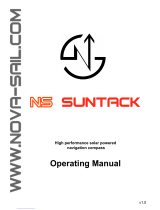 Novasail NS SUNTRACK Operating instructions
Novasail NS SUNTRACK Operating instructions
-
Shenzhen DXL360S User manual
-
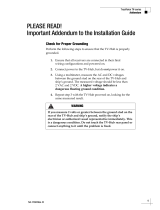 TracVision TV-series Installation guide
TracVision TV-series Installation guide
-
DigiTech XC0331 Owner's manual
-
Suzuki C10 Configuration manual
-
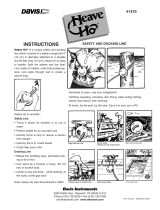 Davis Instruments Heave Ho Operating instructions
Davis Instruments Heave Ho Operating instructions
-
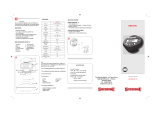 Sidchrome SCMT26940 User manual
Sidchrome SCMT26940 User manual
-
Raymarine St290 Quick Reference Manual
-
Raymarine St290 Quick Reference Manual