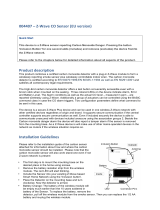Page is loading ...

1
HSM02
DOOR/WINDOW DETECTOR
The Door/Window Detector is a Z-Wave
TM
enabled device and is fully compatible
with any Z-Wave
TM
enabled network. Z-Wave
TM
enabled devices displaying the
Z-Wave
TM
logo can also be used with it regardless of the manufacturer, and ours
can also be used in other manufacturer’s Z-Wave
TM
enabled networks. Inclusion
of this Door/Window Detector on other manufacturer’s Wireless Controller menu
allows remote turn-on of connected modules and their connected lighting when the
Detector is triggered.
Include to or Exclude from a Z-Wave
TM
Network
In the front casing, there is a tamper switch which is used to carry out inclusion,
exclusion or reset. When power is first applied, its LED flashes on and off
alternately and repeatedly at 2-second intervals. It implies that it has not been
assigned a node ID and cannot work with Z-Wave enabled devices. Please get
familiar with the terms below before starting the operations.
Function Description
Inclusion Add a Z-Wave enabled device (e.g. Detector) to Z-Wave network.
Exclusion Delete a Z-Wave enabled device (e.g. Detector) from the network.
Association
After inclusion, you have to define the relationship between devices.
Trough association, device can be assigned as master/slave, and specify
which slave is going to be controlled by which master.
Reset Restore Detector to factory default.
The table below lists an operation summary of basic Z-Wave functions. Please
refer to the instructions for your Z-Wave
TM
Certificated Primary Controller to access
the setup function, and to include/exclude/associate devices.
Function Description LED Indication
No node ID The Z-Wave Controller does not allocate
a node ID to the unit.
2-second on, 2-second
off
1. Have Z-Wave Controller entered
inclusion mode.
Inclusion
2. Pressing tamper switch three times
within 1.5 second will enter inclusion
mode.
1. Have Z-Wave Controller entered
exclusion mode.
Exclusion
2. Pressing tamper switch three times
within 1.5 second will enter
exclusion mode.
LED lights up once
whenever tamper switch
is pressed once.
1. Press tamper switch three times
within 1.5 second.
2. Within 1 second, press and hold the
tamper switch until LED is off.
LED keeps on before
reset function has been
completed.
Reset
3. IDs are excluded and all of preset
value will be reset to factory default.
2-second on, 2-second
off
1. Have Z-Wave Controller entered
association mode.
Association
2. When pressing tamper switch three
times within 1.5 second, the unit will
emit the NIF which implies that the
unit has entered association mode.
Including a node ID allocated by Z-Wave Controller means inclusion. Excluding a node
ID allocated by Z-Wave Controller means exclusion.
Failed or success in including/excluding the node ID can be viewed from the Z-Wave
Controller.

2
Choosing A Mounting Location
The Door/Window Detector is suitable for mounting in dry interior locations only.
Decide which doors/windows are to be protected by Door/Window Detectors,
(usually the front and back doors as a minimum will have Door/Window Detectors
fitted). Additional detectors may also be fitted where required to other vulnerable
doors or windows, (e.g. garage, patio/conservatory doors etc).
Note: Take care when fixing the Detector to a metal frame, or mounting within 1m of
metalwork (i.e. radiators, water pipes, etc) as this could affect the radio range of the
device. If required, it may be necessary to space the magnet and detector away
from the metal surface using a plastic or wooden spacer to achieve the necessary
radio range.
Installation
1. Ensure that the system properly powered.
Factory default built in a CR2450 battery inside the detector and uses a Mylar
film to isolate battery from electric circuit of the detector. Remove the battery
Mylar film when ready to let the detector work.
If there is no battery inside the detector or need to replace a new battery please
insert the battery in 45° angle as below figure
2. Using the adhesive tape to fit detector on the door or window.
3. Fit the magnet to the moving part of the door/window opposite the detector
using the adhesive tape.
4. Ensure that the parallel gap between the magnet and detector is less than
20mm and that the matching line on the magnet is pointing towards and aligned
with the line on the detector. An alarm condition will be occurred if the gap is
greater than 35mm.
5. Remove the battery cover with the tamper switch not being pressed on the
detector (test mode), detach or close the magnet from the Detector, the LED on
the detector will illuminate.
6. After proper installation and test, put the battery cover back to the detector and
the detector enters the normal mode.
Note: After removing batteries, wait for 5 seconds to refit batteries.
Operation
1. If first use of HSM02 with no node ID, LED will start twinkling for 30 sec. to lead
the user for Inclusion. After HSM02 finishing Inclusion and enter sleeping
mode, the unit will wake up by pressing Tamper and the user can see the LED
start lighting up shortly every sec., currently the unit can receive set up for
controller. After 30 sec., the unit will enter sleeping mode again, if set up is
still needed, the user can press Tamper once more for HSM02 to be awake for
another 30 sec.
2. Due to limited power output for CR2450, it can’t continuously operate for a long
time due to power consumption. Therefore, set up time for HSM02 should be
minimized, and repeatedly press of Tamper should be avoided as well, in order
to prevent unusual incident by a quick battery voltage drop down.
3. User can enter test mode by releasing or not pressing the Tamper SW, in the
meantime if magnetic sensor is triggered then the LED will be illuminated.
User can confirm whether the Tamper SW has been pressed properly by
implementing this function. When Tamper SW is to be pressed and enter
normal mode, LED will not be illuminated even if the magnetic sensor is

3
triggered, unless low battery is detected.
4. When the tamper switch is pressed, the unit enters normal mode and the red
indicator LED on the Detector will not illuminate to conserve battery life when
the detector is triggered, (unless the battery is low).
Programming
1. Z-Wave’s Group (Association Command Class Version 1)
The unit supports two association groups. This has the effect that when the unit is
triggered, all devices associated with the unit will receive the relevant reports.
Grouping 1 Support ALARM_REPORT, SENSOR_BINARY_REPORT
Grouping 2 Support BASIC_SET
Grouping 1 Application (Max. node=1)
Power Applied
Once the power has been applied, Alarm Report Command will be sent to
Nodes in Grouping 1 to confirm the power applied status for HSM02.
1-1 Magnet status report: Binary Sensor Report
When the magnets of HSM02 are to be opened, Binary Sensor Report
Command (Value = 0xFF) will be sent to Nodes in Grouping 1, and when the
magnets are to be closed, Binary Sensor Report Command (Value = 0x00) will
be sent as well.
1-2 Low Battery Report
When HSM02 automatically wakes up, it will check the battery usage. When
low battery is detected, Alarm Report Command will be sent to Nodes in
Grouping 1, afterward, LED will light up for 1 sec to remind user when HSM02 is
triggered due to open or close incidents.
1-3 Tamper Event Report (Alarm Report)
Press and hold the tamper switch more than 10 seconds then release, the unit
will send ALARM REPORT command to the nodes of Grouping 1 to inform
them there is a tamper event.
1-4 Control other Z-Wave Devices
When door/window is opened, the unit will send BASIC SET command which
contains a value that is adjustable, to the nodes of Grouping 2. For instance,
the brightness level of a lamp module can be fixed according to the set value.
Power Applied Notice:
[Command Class Alarm, Alarm Report, Alarm Level = 0x02, Alarm Type =
0x01]
Magnets to be opened:
[Command Class Sensor Binary, Sensor Binary Report, Value =
0xFF(255)]
Magnets to be closed:
[Command Class Sensor Binary, Sensor Binary Report, Value = 0x00(0)]
Low Battery Report :
[Command Class Alarm, Alarm Report, Alarm Type = 0x01, Alarm Level =
0xFF]
Tamper Event Report :
[Command Class Alarm, Alarm Report, Alarm Type = 0x01, Alarm Level =
0x11]

4
Grouping 2 Application (Max. node=5)
However, the BASIC_SET command will be also sent to the nodes of
Grouping 2. For instance, a lamp module will be turned off after receiving the
BASIC_SET command.
Basic Set Command:
Event Present:
[Command Class Basic, Basic Set, Value = 255 (0xFF)]
Event Clear:
[Command Class Basic, Basic Set, Value = 0 (0x00)]
2. Z-Wave’s Configuration
2-1 Basic Set Level
When Basic Set Command is sent where contains a value, the receiver will
take it for consideration; for instance, if a lamp module is received the Basic
Set command of which value is decisive as to how bright of dim level of lamp
module shall be.
Example:
1-99: ON (Binary Switch Device)
Dim Level (Multilevel Switch Device)
Function Parameter Number Size Range Default
Basic Set level 1 1 1~99 99
Configuration Command
2-2 Configuring the OFF Delay
The Configuration parameter that can be used to adjust the amount of delay
before the OFF command is transmitted as Configuration Parameter #2.
This parameter can be configured with the value of 0 through 127, where 0
means send OFF command immediately and 127 means 127 seconds of
delay.
Function Parameter Number Size Range Default
Basic Set level 2 1 0~127 0s
Configuration Command
3. Advanced Programming
The following information is for someone that has some experience setting up a
Z-Wave system or someone that has computer software running a Z-Wave
controller.
3-1 Battery Check Command
The users can also enquire the battery status of the unit by sending
BATTERY_GET command via Z-Wave Controller. Once the unit receives the
command, it will return BATTERY_REPORT command. The unit will send
Battery_Level = 255 (0xFF) command to the Z-Wave Controller to inform that
the unit is in low battery status.
BATTERY REPORT Command:
[Command Class Battery, Battery Report, Battery Level = 20%-100%]
3-2 Wakeup Command Class
The unit stays in sleep status for the majority of time in order to conserve
battery power. However, it can be woken up at specified intervals by setting
WAKE_UP_INTERVAL_SET command by Z-Wave Controller. After the unit
wakes up, it will send Wakeup Notification Command to the node ID that
requires to be reported and stay awake for 5 seconds if no
WAKE_UP_NO_MORE_INFORMATION command is received. The minimum
and maximum wakeup interval is 60 seconds and 194 days respectively.
Allowable interval among each wakeup interval is 1 second, such as 60, 61,
62 ….
Note: The default value is 1 day, which implies that the detector awakes and sends
the Wakeup Notification Command to the set node every day.
4. Factory Default Setting
Command Default setting
Basic Set level 99
Period of Wake Up Notification 1 day

5
5. Command Classes
The Door/Window Detector supports Command Classes including…
*COMMAND_CLASS_ALARM
*COMMAND_CLASS_SENSOR_BINARY
*COMMAND_CLASS_CONFIGURATION
*COMMAND_CLASS_WAKE_UP
*COMMAND_CLASS_MANUFACTURER_SPECIFIC
*COMMAND_CLASS_VERSION
*COMMAND_CLASS_ASSOCIATION
*COMMAND_CLASS_BATTERY
---For Control Other Devices---
*COMMAND_CLASS_BASIC
Troubleshooting
Symptom Possible Cause Recommendation
Included a node ID
allocated by other
Z-Wave Controller.
Exclude a node ID then
carry out inclusion and
association with new
Controller.
Cannot carry out
inclusion and association
Does not fit batteries or
run out of battery power.
Check if batteries are
fitted or replace a new
battery.
Does not fit batteries or
run out of battery power.
Check if batteries are
fitted or replace a new
battery.
LED not illuminating and
not working
Break down Send it for repair and do
not open up the unit.
Specifications
Battery CR2450 3.0V 620mAh Lithium Battery
Range Minimum 30 m line of sight
Frequency Range 908.42 MHz (US) / 868.42 MHz (EU)
*Specifications are subject to change without notice
Federal Communication Commission Interference Statement
This equipment has been tested and found to comply with the limits for a Class B
digital device, pursuant to Part 15 of the FCC Rules. These limits are designed to
provide reasonable protection against harmful interference in a residential
installation. This equipment generates, uses and can radiate radio frequency
energy and, if not installed and used in accordance with the instructions, may cause
harmful interference to radio communications. However, there is no guarantee
that interference will not occur in a particular installation. If this equipment does
cause harmful interference to radio or television reception, which can be determined
by turning the equipment off and on, the user is encouraged to try to correct the
interference by one of the following measures:
-
Reorient or relocate the receiving antenna.
- Increase the separation between the equipment and receiver.
- Connect the equipment into an outlet on a circuit different from that to which the
receiver is connected.
- Consult the dealer or an experienced radio/TV technician for help.
This device complies with Part 15 of the FCC Rules. Operation is subject to the
following two conditions: (1) This device may not cause harmful interference, and (2)
this device must accept any interference received, including interference that may
cause undesired operation.
FCC Caution: Any changes or modifications not expressly approved by the party
responsible for compliance could void the user's authority to operate this
equipment.
This transmitter must not be co-located or operating in conjunction with any other
antenna or transmitter.

6
WARNING:
Do not dispose of electrical appliances as unsorted municipal waste, use separate
collection facilities.
Contact your local government for information regarding the collection systems
available.
If electrical appliances are disposed of in landfills or dumps, hazardous substances
can leak into the groundwater and get into the food chain, damaging your health
and well-being.
When replacing old appliances with new once, the retailer is legally obligated to take
back your old appliance for disposal at least for free of charge.
/