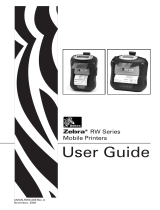◆ POWER lamp will always flash in green color and goes off when
fully charged.
◆ Charging the printer when it is on, even if battery icon on the LCD
shows fully charged, turn off the printer and let the battery charge
until the POWER lamp goes off for fully charge.
NOTE
Battery Charging
Battery Installation
1. Make sure that the printer has been turned off before you insert or
remove the battery pack.
2. Insert the battery pack into the back of the printer as in the figure
shown below, following the direction of the arrow. Press down on the
battery pack until the hooks click into place.
3. To remove the battery back, pull back the hook, and use the opposite
procedure from the one you used to insert the battery pack.
Charging via AC Adapter
Charging via PC
Plug in socket with USB charging.
When battery pack runs out of power, the battery icon will flash. It
powers off automatically when continues printing. If you want to go
on, please charge it.
2. Press the [MODE] button and the [FEED] button, release the button
to enter the main menu after the screen display "enter the setup
mode" .
3. Press the [MODE] button to swtich options, or return to the previous
menu.
4. Press the [FEED] button to move the cursor, or confirm the current
setting.
RP
Online
1. Press and hold [MODE] button for approx. 2 seconds, and printer is
turned on LCD display is shown as follows.
◆ Before changing the menu settings, make sure that the
communication with a host device is disconnected.
◆ When the printer is under the Bluetooth communication with a
host device, it cannot enter the Menu Setting mode.
NOTE
Menu Settings
Hook
FCC WARNING
This device complies with part 15 of the FCC Rules. Operation is subject to the
following two conditions: (1) this device may not cause harmful interference,
and (2) this device must accept any interference received, including interference
that may cause undesired operation.
NOTE : This equipment has been tested and found to comply with the limits for
a Class B digital device, pursuant to Part 15 of the FCC Rules. These limits are
designed to provide reasonable protection against harmful interference in a
residential installation. This equipment generates, uses and can radiate radio
frequency energy and, if not installed and used in accordance with the
instructions, may cause harmful interference to radio communications.
However, there is no guarantee that interference will not occur in a particular
installation. If this equipment does cause harmful interference to radio or
television reception, which can be determined by turning the equipment off and
on, the user is encouraged to try to correct the interference by one or more of
the following measures:
-- Reorient or relocate the receiving antenna.
-- Increase the separation between the equipment and receiver.
-- Connect the equipment into an outlet on a circuit different from
that to which the receiver is connected.
-- Consult the dealer or an experienced radio/TV technician for help.
Warning: Any changes or modifications to this unit not expressly approved by
the party responsible for compliance could void the user's authority to operate
the equipment.
FCC Radiation Exposure Statement
The device has been evaluated to meet general RF exposure requirement.
The device can be used in portable exposure condition without restriction.