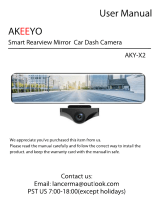Thisproductisintendedforuseinmotorvehicleonly.DONOT
installthedevicewhereitmightblockthedriver’sviewofroad
(includingthemirrors)orthedeploymentoftheairbag.
Beforeusingthisdevice,pleaseinsertthememorycardfirst,and
needtoformatmicroSDcardtoFAT32formatonPCfirstly,then
formatthememorycardincameramenu.
Thisdevicerecordsvideoathighresolution,Besuretousehigh
speedmemorycard,U3oraboveisrecommended,16GBor32GB
cardsarerecommended.
Wedorecommenddoingabenchmarktestandmakesurethe
unitisworkingperfectlybeforeinstallingtheunitonyourvehicle.
Besurethelensiscleanandthereisnothingblockingthelens.
Makesureyouareusingtheoriginalincludedpoweradapterto
powertheunit.
DONOTleavethedeviceindirectsunlightforalongperiodoftime
orwherethetemperaturecouldgoabove170°F(75°C).
TheGPSfunctionhavetoworkwithcustomizedGPSmodule,please
download"GXplayer".Pleasecontactthesellerfordetails.
NOTICE:Duetothehighpowerconsumptionofthis
unit,itshouldalwaysbeconnectedtoanexternal
powersupplyweprovidedinsidepackage.Thiscamerashould
notpoweronwithoutexternalpowersupplyconnected.
ImportantNotice:
support @toguard.c c
1