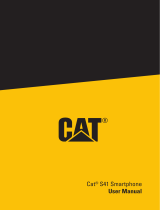Inrico S300 POC Radio Operating instructions
- Type
- Operating instructions
Inrico S300 POC Radio offers a host of features to enhance your communication experience. With its advanced PTT (Push-to-Talk) function, you can instantly connect with your team members with just a button press. The device's noise-canceling microphone ensures crystal-clear voice transmission even in loud environments. The S300 POC Radio also boasts a long-lasting battery life, allowing you to stay connected throughout your shift without worrying about power. Additionally, the device supports Wi-Fi and cellular network connectivity, providing you with flexible communication options.
Inrico S300 POC Radio offers a host of features to enhance your communication experience. With its advanced PTT (Push-to-Talk) function, you can instantly connect with your team members with just a button press. The device's noise-canceling microphone ensures crystal-clear voice transmission even in loud environments. The S300 POC Radio also boasts a long-lasting battery life, allowing you to stay connected throughout your shift without worrying about power. Additionally, the device supports Wi-Fi and cellular network connectivity, providing you with flexible communication options.










-
 1
1
-
 2
2
-
 3
3
-
 4
4
-
 5
5
-
 6
6
-
 7
7
-
 8
8
-
 9
9
-
 10
10
Inrico S300 POC Radio Operating instructions
- Type
- Operating instructions
Inrico S300 POC Radio offers a host of features to enhance your communication experience. With its advanced PTT (Push-to-Talk) function, you can instantly connect with your team members with just a button press. The device's noise-canceling microphone ensures crystal-clear voice transmission even in loud environments. The S300 POC Radio also boasts a long-lasting battery life, allowing you to stay connected throughout your shift without worrying about power. Additionally, the device supports Wi-Fi and cellular network connectivity, providing you with flexible communication options.
Ask a question and I''ll find the answer in the document
Finding information in a document is now easier with AI