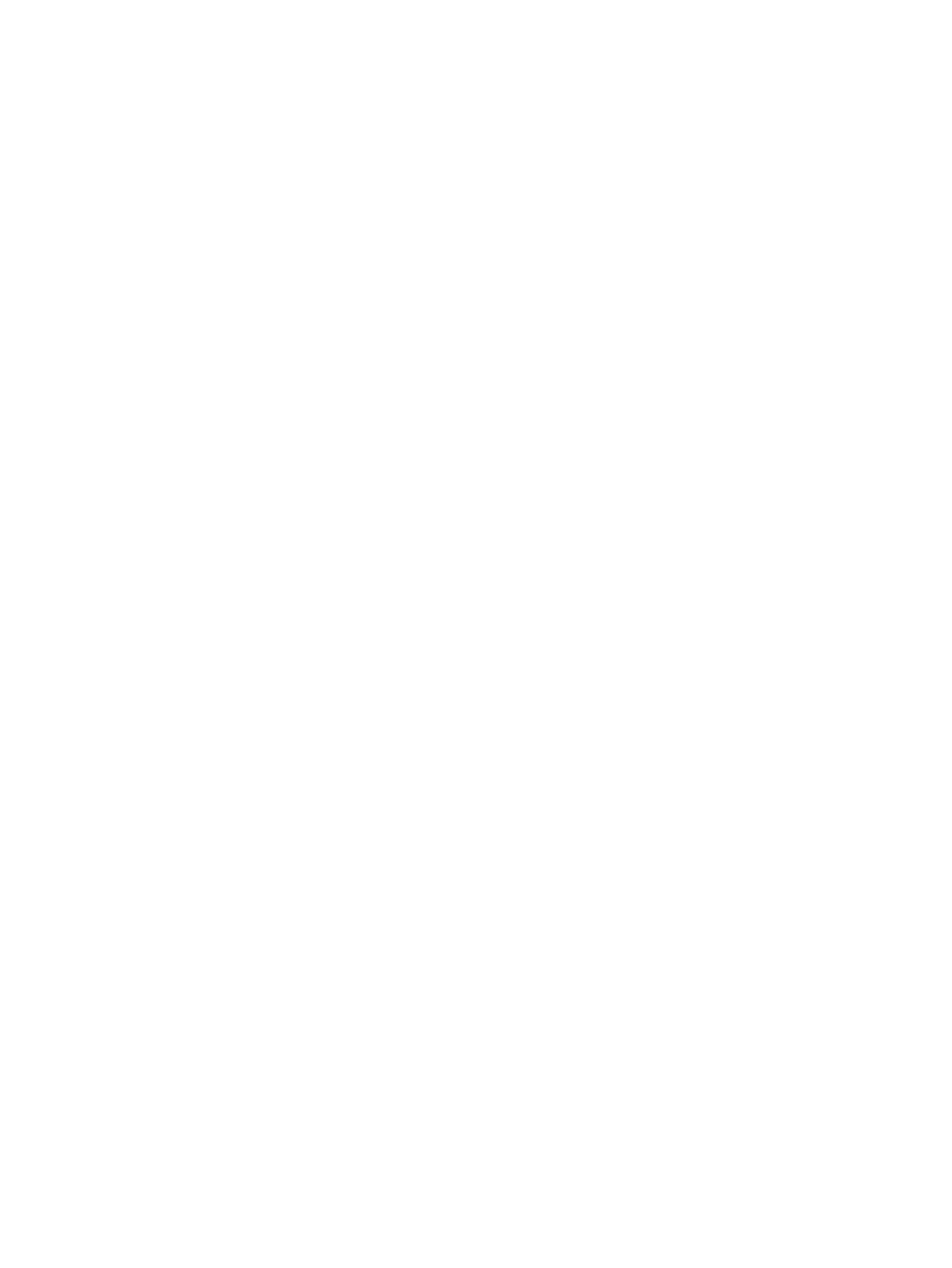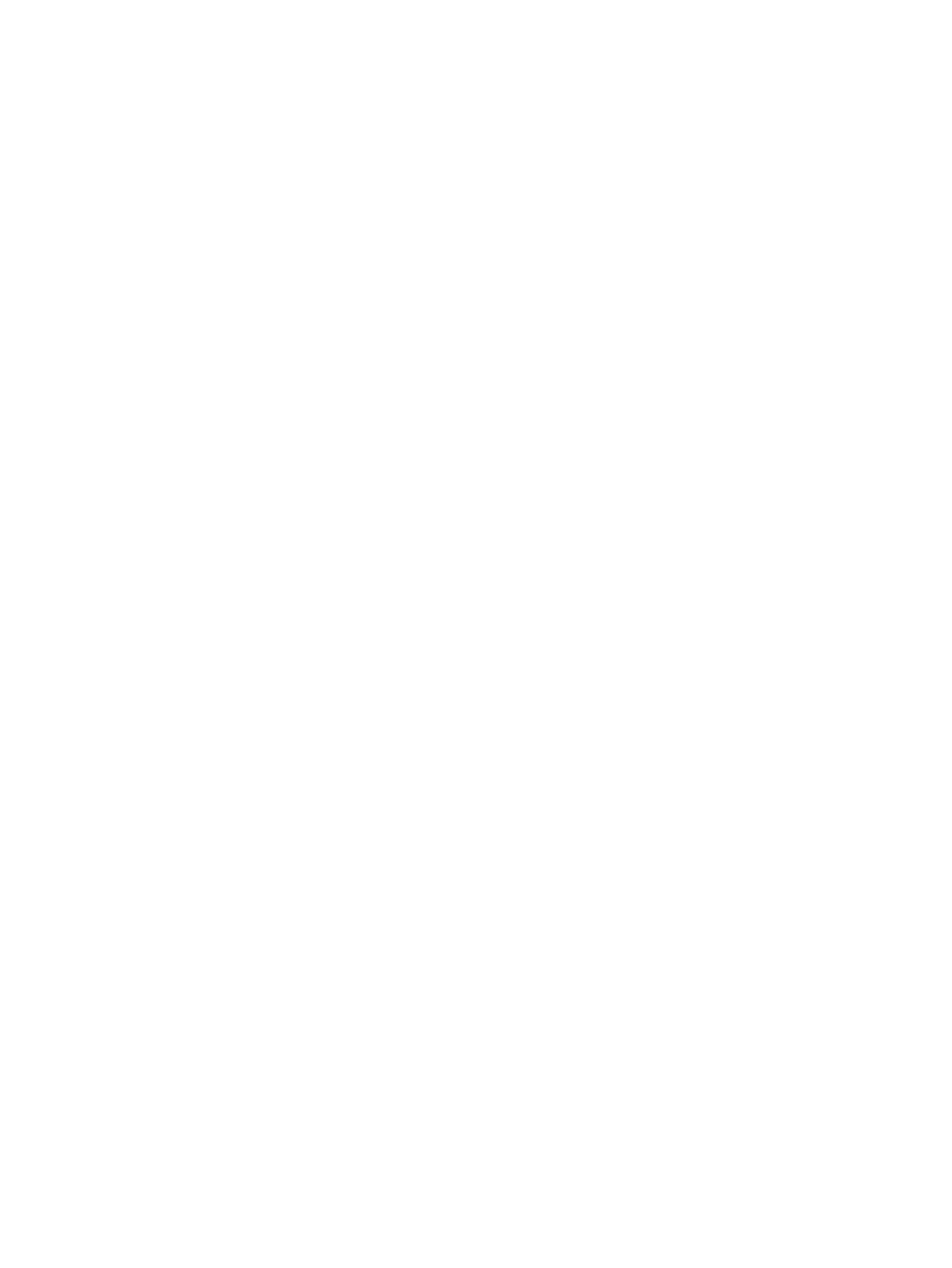
Manually congure IPv4 TCP/IP parameters from the control panel ........................................................ 88
Manually congure IPv6 TCP/IP parameters from the control panel ........................................................ 88
Link speed and duplex settings ....................................................................................................................... 88
Printer security features ....................................................................................................................................................... 90
Introduction ........................................................................................................................................................ 90
Security statements .......................................................................................................................................... 90
IP Security ........................................................................................................................................................... 90
Assign an administrator password ................................................................................................................. 90
Encryption support: HP High Performance Secure Hard Disks .................................................................. 91
Lock the formatter ............................................................................................................................................ 92
Energy-conservation settings .............................................................................................................................................. 93
Introduction ........................................................................................................................................................ 93
Print with EconoMode ....................................................................................................................................... 93
Set the sleep timer and congure the printer to use 1 watt or less of power ......................................... 93
HP Web Jetadmin ................................................................................................................................................................... 95
Software and rmware updates .......................................................................................................................................... 96
6 Solve problems ....................................................................................................................................................................................... 97
Customer support .................................................................................................................................................................. 98
Control panel help system .................................................................................................................................................... 99
Restore factory settings ..................................................................................................................................................... 100
Introduction ...................................................................................................................................................... 100
Method one: Restore factory settings from the printer control panel ................................................... 100
Method two: Restore factory settings from the HP Embedded Web Server (network-connected
printers only) .................................................................................................................................................... 100
A “Cartridge is low” or “Cartridge is very low” message displays on the printer control panel ............................... 102
Change the “Very Low” settings ................................................................................................................... 102
Order supplies .................................................................................................................................................. 102
Printer does not pick up paper or misfeeds .................................................................................................................... 103
Introduction ...................................................................................................................................................... 103
The printer does not pick up paper .............................................................................................................. 103
The printer picks up multiple sheets of paper ............................................................................................ 105
Clear paper jams .................................................................................................................................................................. 109
Introduction ...................................................................................................................................................... 109
Paper jam locations ........................................................................................................................................ 110
Auto-navigation for clearing paper jams ..................................................................................................... 110
Experiencing frequent or recurring paper jams? ....................................................................................... 110
Clear paper jams in Tray 1 ............................................................................................................................. 112
Clear paper jams in Trays 2, 3, 4, or 5 ......................................................................................................... 115
Clear paper jams in the 2,100-sheet high-capacity input tray ................................................................ 118
Clear paper jams in the rear door and fuser area ...................................................................................... 121
vi ENWW