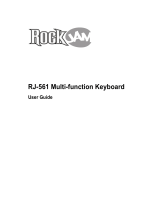Page is loading ...

Vangoa
Smart Keyboard
VGK6200
User Manual

P1
Vangoa Music Facebook : @Vangoaoffical Bring you the passion to music
Thanks for your purchasing! We suggest you read
this manual carefully before first use and keep it in
case you will need it in the future.
Catalog
Attentions............................................................................. 2
User Instructions.................................................................. 3
Operating Instructions ......................................................... 4
Tones and eects ................................................................ 4
Rhythm Playing ................................................................... 5
Recording function............................................................... 6
USB ash disk playing ......................................................... 6
USB MIDI ............................................................................. 6
Teaching function................................................................. 6
Specication ........................................................................ 7
How to maintain ................................................................... 7

P2 P3
Vangoa Music Facebook : @Vangoaoffical Bring you the passion to music Vangoa Music Facebook : @Vangoaoffical Bring you the passion to music
• Please do not share socket with other devices. There is a chance
that socket get overheating or short circuit and cause unpredictable
accident if share socket.
• Please do not detach or try to modify this keyboard. It is likely to cause
unpredictable malfunction or accident when you detach or try to modify
this keyboard but fail to assemble it.
• Disconnect the plug if not use to save energy.
• Please do not use power beyond rated power range the broadcast
system cannot work normally When Below rated voltage and it may burn
the interior circuit or even cause fire when Above rated voltage.
• Please store and protect the power cable well. Avoid any cut, break, pull,
warp or press with heavy weight. Avoid
cable skin damages.
• Please do not wash it with water or play the keyboard in the shower
room. these kind of behaviors will damage the piano and it is dangerous
to do so.
Attentions
User Instructions
1.Power switch 2. Master volume 3. Chord volume 4. Rhythm tempo
5. Transposition control 6. Rhythm volume 7. Teaching function 8.Start/stop
9. Synchronization 10. Plug in 11. Single finger 12. Fingered
13. Close Chord 14. LCD display 15. Dual voice 16 Trill
17. Tenuto 18. Keyboard percussion 19.Metronome 20. Recording
21. Playback 22.TONE SELECT 23. Rhythm selection 24. Digit select
25. Song select 26.Jukebox 27. Even sing 28.MP3 control
29. DC input 30 Headphone output 31. Mic input 32. Audio input
33. Audio output 34 Pedal output 35. USB MID 36. USB flash drive jack
37. Key light on/off - - -
1.
Power supply
This keyboard should use Specific parameters power
recommended. Please turn off the power when no use
How to use power adapter
Step 1: plug the cable tip into the power port well
gust as the picture shows
Step 2: plug the adapter into a AC outlet
Note: please use the adapter that come with the package or the one
with exact specification to protect the keyboard and avoid spark and
electric shock
2.
Parts
(1) Earphone output port
Plug the earphone cable into the earphone
jacket,which is on the backside of the keyboard,
and it will cut off internal speakers automatically. So
that it won't disturb others when you want to play
at night.
(2)Microphone output port
This keyboard can support microphone. You can just connect the
microphone to microphone output port with microphone cable and sing
and play at the same time.
Note:This keyboard only support condenser
microphone.
(3) Audio output part and audio input port. Audio output port is to
connect amplifier during a big show.Audio input port is to input audio
signal and play by this keyboard.
(4) USB flash disk port and USB MIDI port
To connect your USB flash disk and play MP3 format file in it. USB MIDI
port is to connect
with app on PAD or computer. (android system only)

P4 P5
Vangoa Music Facebook : @Vangoaoffical Bring you the passion to music Vangoa Music Facebook : @Vangoaoffical Bring you the passion to music
Operating Instructions
Tones and effects
1.
Power switch and volume control
Press the power switch [1] to turn on the keyboard and LCD display.
Select proper volume on the master volume [2]. There are 8 level of
volume available.
2.
How to play demo
(1) Press button [27] ( even sing) to loop play internal demos.
(2)Press button [26] (Jukebox) to start demand service, and press
button [24] (song select) to select one of the 40 internal demos
you want. It will stop playing after the song you selected
.
finished. Repeat the above movement to play next selected demo.
1.
Tone selection
There are 500 tones available with this keyboard
and the default tone is piano. Press button [22]
(Tone select) to start tone select function and select
desired tone with button [24]. The number of selected tone will shows
on the LCD display screen.
2.
Effect selection
(1)Press button [16] (Trill) or button [17] (Tenuto) to start corresponding
effect.
(2) Press button [15] (Dual Tone) to play synthesized tone compounded
by two basic tones. At this time, it will show the number of these two
basic tones on the LCD display and you can change these two basic
tones by pressing button [24]. Press again button [15] (Dual Tone) to
(5) Sustain pedal port
To connect the sustain pedal. Step on the pedal while playing, and
this will create a sustain effect. We suggest you connect the sustain
pedal before turning on this keyboard or restart the keyboard after you
connect the sustain pedal.
end dual tone function.
(3) Rise a minor second for each clicking "+" of the button [5]
(Transposition control). Fall a minor second for each clicking "+” of the
button [5] (Transposition control). It can rise/fall 6 minor second in total.
Press “+" and "-" at the same time to restore default.
Rhythm Playing
1.
Rhythm selecting
This keyboard has 300 rhythms available. Press
button [23] (Rhythm selection) to start selecting
function and press “+” or “-” of button [24] to
choice desired rhythm. The number of the the
rhythm selected will be on the LCD display.
2.
Start/stop
Press button 8 (Start/stop) to start or stop rhythm function.
3.
Rhythm tempo adjust
Press “+” or "-” of button [4] (Rhythm tempo) to increase or decrease
tempo. Press “+” and “-” at the same time to restore default.
4.
Auto bass chords
(1) Press button [11] (single finger)and button
[12] (Fingered) to start auto bass chords function
selected.
(2) Press the button [9] (Synchronization) to set up chord
progression. Press any one of the 19 keys on the left side of keyboard
to star prelude and it will turn into accompaniment once prelude
ends.
(3) Press the button [13] (Close Chord) to close the auto bass chord
function.(4) This keyboard have two kind of performance styles,
SINGLE FINGER and FINGDERED CHORD.
5.
Hyperresonant cut in
Press button [10] (Plug in) to cut in Hyperresonant when playing rhythm.
6.
Percussion performance

P6 P7
Vangoa Music Facebook : @Vangoaoffical Bring you the passion to music Vangoa Music Facebook : @Vangoaoffical Bring you the passion to music
Recording function
USB ash disk playing
USB MIDI
Teaching function
Specication
How to maintain
1.
Press button [20] (Recording) to record your performance.
2.
Press button [21] (Playback) to play the sound you recorded.
• Plug the USB flash disk which stores MP3 files into port 36
(USBflashdrive jack) and this keyboard will play the MP3 files
automatically.
• Press button [28] (MP3 control) to pause, restart, next track or previous
track when playing.
1.
Song choosing
Chose selected song by pressing corresponding numeric keys after it
processing teaching function. The song will not continue unless any key
is pressed. Teaching function will automatically exit after selected song
This keyboard is able to play song le in the form of MP3.
The keyboard supports data connection between pad or
smart phone with OTG function.It is able to achieve a teaching
function under the help of apps on your pad or smart phone.
Provide appropriate guidance for beginners, teach them to
play step by step.
Press the button [18] (keyboard percussion) to plays corresponding
percussion effects.
7.
Metronome
Press button [13] (metronome) to change metronome tempo. Tempo will
change order for each press.
finished. Teaching function will automatically exit too, if you press other
mode buttons.
2.
Teaching model
(1)Following mode
The song will not continue unless right key is pressed.
(2)Ensemble mode
It will block song tonic if any note keys was pressed. It will not block song
tonic anymore after 5 seconds none pressing any note key.
Mode VGK6200
Rated voltage External power adapter, DC-9V/500mA
keys and display 61 keys, muti-function LCD display
Tone and rhythm 500 standard MIDI voices/300 rhythm styles
Demo 40 demo songs
Teaching function Intelligent three-step teaching system
Auto bass chord Single-finger, fingered chord system
Auto bass chord Single-finger,fingered chord system
Control and effect Keyboard percussion, metronome, vibrato, delay effect, dual voice
Performance recording Record/Play
External interface USB disk MP3 player, headphones, audio input and output,
microphone input, pedal output
1.
Avoid dust and moisture
Please keep this keyboard clean and dry. Avoid foreign matters falling
into keyboard through gaps between keys or switches. Avoid prolonged
exposure to strong sunlight.
2.
Avoid shock
The piano should be handled with care when moving or moving it gently.
Please do not violently shake and collide it.
3.
Avoid corrosion
Please avoid contact with acidic or alkaline matters, please do not use
this keyboard around aggressive gas, or it will erode electronic wires and

P8
Vangoa Music Facebook : @Vangoaoffical Bring you the passion to music
cause poor contact.
4.
No Separating
This is a precise instrument and any modification may cause Fail-over.
If you got any problem with this keyboard please contact the seller and
they will help.

P10
Vangoa Music Facebook : @Vangoaoffical Bring you the passion to music
@vangoaofficial
Vangoa Music User Group
/