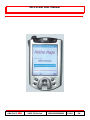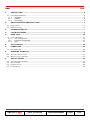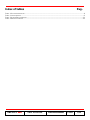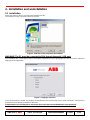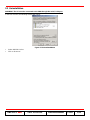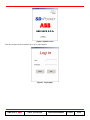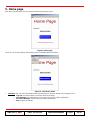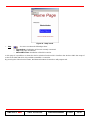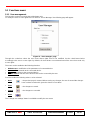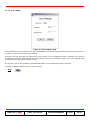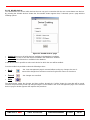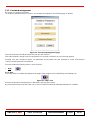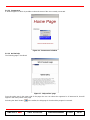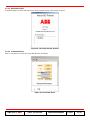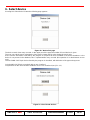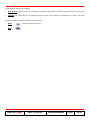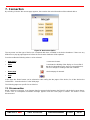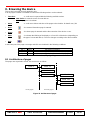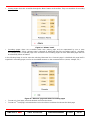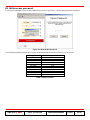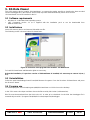ABB SACE ABB
SACE SD-Pocket 1SDH000503R0002 L3104 EN
SD-Pocket User Manual

ABB SACE ABB
SACE SD-Pocket 1SDH000503R0002 L3104 1/25
Index PAG.
1. INTRODUCTION................................................................................................................................................................ 4
1.1 SYSTEM REQUIREMENTS...................................................................................................................................................... 4
1.1.1 Hardware................................................................................................................................................................... 4
1.1.2 Software..................................................................................................................................................................... 4
1.1.3 PDA models.............................................................................................................................................................. 4
2. INSTALLATION AND UNINSTALLATION................................................................................................................... 5
2.1 INSTALLATION ....................................................................................................................................................................... 5
2.2 UNINSTALLATION .................................................................................................................................................................. 6
3. PROGRAM START-UP.................................................................................................................................................... 7
4. LOG-IN PROCEDURE...................................................................................................................................................... 9
5. HOME PAGE....................................................................................................................................................................10
5.1 FUNCTIONS MENÙ............................................................................................................................................................... 12
5.1.1 User management.................................................................................................................................................. 12
5.1.2 Password management......................................................................................................................................... 15
5.1.3 Help.......................................................................................................................................................................... 15
6. SELECT DEVICE ............................................................................................................................................................ 18
7. CONNECTION................................................................................................................................................................. 20
7.1 DISCONNECTION................................................................................................................................................................. 20
8. BROWSING THE DEVICE............................................................................................................................................. 21
8.1 ARCHITECTURE OF PAGES ................................................................................................................................................. 21
8.2 WRITE ACCESS PASSWORD................................................................................................................................................ 23
9. SD-DATA VIEWER ......................................................................................................................................................... 24
9.1 SOFTWARE REQUIREMENTS............................................................................................................................................... 24
9.2 INSTALLAZIONE................................................................................................................................................................... 24
9.3 UNINSTALLATION ................................................................................................................................................................ 24
9.4 PROGRAM USE.................................................................................................................................................................... 24

ABB SACE ABB
SACE SD-Pocket 1SDH000503R0002 L3104 2/25
Index of figures Pag.
FIGURE 1. SELECTION OF THE PROGRAM TO BE INSTALLED.............................................................................................................. 5
FIGURE 2. LANGUAGE SELECTION...................................................................................................................................................... 5
FIGURE 3. PDA UNINSTALLATION ...................................................................................................................................................... 6
FIGURE 4. PROGRAM START-UP......................................................................................................................................................... 7
FIGURE 5. SD-POCKET ICON IN THE “PROGRAM” PAGE.................................................................................................................... 7
FIGURE 6. SPLASH SCREEN................................................................................................................................................................ 8
FIGURE 7. LOG-IN PAGE ..................................................................................................................................................................... 8
FIGURE 8. HOME PAGE..................................................................................................................................................................... 10
FIGURE 9. “FUNCTIONS” MENÙ......................................................................................................................................................... 10
FIGURE 10. “HELP” MENÙ................................................................................................................................................................. 11
FIGURE 11. "USER MANAGER" PAGE................................................................................................................................................ 12
FIGURE 12. “USER SETTINGS” PAGE................................................................................................................................................ 13
FIGURE 13. "ENABLE DEVICES" PAGE.............................................................................................................................................. 14
FIGURE 14. “PASSWORD MANAGEMENT” PAGE ............................................................................................................................... 15
FIGURE 15. “HELP” ICON.................................................................................................................................................................. 15
FIGURE 16. “CURRENT USER” WINDOW ........................................................................................................................................... 16
FIGURE 17. “HELP ON LINE” PAGE.................................................................................................................................................... 16
FIGURE 18. “ABOUT SD-POCKET” WINDOW .................................................................................................................................... 17
FIGURE 19. CONNECTED DEVICE..................................................................................................................................................... 17
FIGURE 20. "DEVICE LIST" PAGE...................................................................................................................................................... 18
FIGURE 21. LIST OF FOUND DEVICES............................................................................................................................................... 18
FIGURE 22. DEVICE DESCRIPTION.................................................................................................................................................... 20
FIGURE 23. ARCHITECTURE OF PAGES............................................................................................................................................ 21
FIGURE 24. “ALARMS” MENÙ............................................................................................................................................................ 22
FIGURE 25. “MEASURE” PAGE AND RELATED SECONDARY PAGES.................................................................................................. 22
FIGURE 26: WRITE-ENABLE PASSWORD .......................................................................................................................................... 23
FIGURE 27. SELECTION OF THE PROGRAM TO BE INSTALLED – SD-DATAVIEWER......................................................................... 24

ABB SACE ABB
SACE SD-Pocket 1SDH000503R0002 L3104 3/25
Index of tables Pag.
TABLE 1. SUPPORTED DEVICES.......................................................................................................................................................... 4
TABLE 2. USER PROFILES................................................................................................................................................................... 9
TABLE 3. ALARM/TRIP SIGNALLING .................................................................................................................................................. 21
TABLE 4. WRITE PASSWORD ............................................................................................................................................................ 23

ABB SACE ABB
SACE SD-Pocket 1SDH000503R0002 L3104 4/25
1. Introduction
SD-Pocket permits wireless connection to the ABB SACE SpA trip units supplied with the Bluetooth communication
module. Two versions of this module are available:
• internal module (PR120/D-BT WL)
• external module (BT030) connected to the trip unit to the front test socket
SD-Pocket can communicate with the following trip units:
Trip unit PR120/D-BT WL BT030
PR121/P NO YES
PR122/P YES YES (*)
PR123/P YES YES (*)
PR222DS/P NO YES
PR222DS/PD NO YES
PR223EF NO YES
PR223DS NO YES
PR232/P NO YES
PR331/P NO YES
PR332/P NO YES
PR333/P NO YES
Table 1. Supported devices
(*) without PR120/D-BT
1.1 System requirements
This software is available for installation on pocket PCs (PDA: Personal Digital Assistant).
1.1.1 Hardware
•
Integrated Bluetooth module with a minimum range of 10 meters (see the PDA technical characteristics)
•
RAM: 64 MB
•
ROM: 32 MB
•
30 MB free space
• PDA screen size: 240 x 320 pixels
1.1.2 Software
• Windows Mobile 2003 or Windows Mobile 5.0.
• Verify on the producer’s website if firmware updates are available.
• Bluetooth Widcomm driver (see the PDA instruction manual)
For the installation software:
• PC operated by Windows 2000 e Windows XP
• Active Sync 3.8 and following (supplied with the PDA)
1.1.3 PDA models
This software has been tested on the following PDA devices:
1. iPAQ Compaq 5550
2. iPAQ Compaq 3970
3. iPAQ Compaq 5450
4. iPAQ Compaq 2110

ABB SACE ABB
SACE SD-Pocket 1SDH000503R0002 L3104 5/25
2. Installation and uninstallation
2.1 Installation
Insert USB memory device and execute SDInstaller.exe file.
The following screen is showed: select SD-Pocket.
Figure 1. Selection of the program to be installed
WARNING! The PC must be connected to PDA through the serial / USB port.
The installation file is executed on the PC having the requirements as per paragraph: the user is asked to select the
language of the application.
Figure 2. Language selection
Once the procedure is ended, the program is transferred to the PDA through serial / USB connection. Verify that the
program has been properly installed on the PDA.
If replacement of an existing file is requested, choose the most recent between the ones proposed.

ABB SACE ABB
SACE SD-Pocket 1SDH000503R0002 L3104 6/25
2.2 Uninstallation
WARNING! The PC must be connected to the PDA through the serial / USB port.
In the PDA version, the following window will appear.
Figure 3. PDA uninstallation
• Select ABB SD-Pocket
• Click on “Remove”

ABB SACE ABB
SACE SD-Pocket 1SDH000503R0002 L3104 7/25
3. Program start-up
From the “Start” menu of Windows Mobile 2003 select “Programs”.
Figure 4. Program start-up
Click the “SD-Pocket” icon.
Figure 5. SD-Pocket icon in the “Program” page
The program starts up and the following splash screen will appear for few seconds, necessary for the program
loading.

ABB SACE ABB
SACE SD-Pocket 1SDH000503R0002 L3104 8/25
Figure 6. Splash screen
After the program has been loaded, the “Log-in” page appears.
Figure 7. Log-in page

ABB SACE ABB
SACE SD-Pocket 1SDH000503R0002 L3104 9/25
4. Log-in procedure
To enter the program it is necessary to insert the user name and the password.
Two types of user are defined:
User type User name Password Description
Administrator Administrator
0002
• He is the user with the highest rights
• He can access all functionalities.
• He can modify the rights of the users.
• He can modify his password.
• He cannot modify his user name.
User1
User2
User
User3
0001
• He can access all the functionalities permitted by the Administrator
• He can modify his user name and password.
• His standard access is in read-mode.
Table 2. User profiles
A maximum number of three errors (user name or password) is permitted during log in: after the third error the
program is shut down.

ABB SACE ABB
SACE SD-Pocket 1SDH000503R0002 L3104 10/25
5. Home page
After the log in procedure, the user enters the home page (home page):
Figure 8. Home page
The user can choose between the following actions available within the toolbar:
Figure 9. “Functions” menù
• Functions
: the user can select between the following actions (for more details see paragraph § 5.1):
o Log-out: user disconnection and return to the log in page.
o User manager (for Administrator only): other users’ access rights modification.
o Password manager: current user’s password modification
o Exit: program shut-down

ABB SACE ABB
SACE SD-Pocket 1SDH000503R0002 L3104 11/25
Figure 10. “Help” menù
• help
: the user can select the following actions:
o Current User: visualization of the user currently connected.
o Help: help page visualization.
o About SD-Pocket: visualization of the SW’s version.
In this page it is possible to activate the device selection function which visualizes the devices within the range of
action of the PDA with which it is possible to establish a connection.
By pressing the “Select Device” button, the Bluetooth antenna is turned on until program exit.

ABB SACE ABB
SACE SD-Pocket 1SDH000503R0002 L3104 12/25
5.1 Functions menù
5.1.1 User management
This function can be accessed by the Administrator only.
To modify the users’ access rights select “Functions Æ User Manager”: the following page will appear:
Figure 11. "User manager" page
Through the combo-box select the user name whose rights have to be modified. Set the check-boxes below
accordingly to the user’s access rights. By default, all check-boxes are unselected and all the users have read only
access rights.
The users can be enabled to the following functions:
• Write Access
: modification of the parameters of connected device.
• Commands
: commands to the connected device.
• Test
: test operations to the connected device.
• Disable device
: selection of the devices that can be accessed by the user.
From the toolbar the following actions can be selected:
• Back
: the previous page is returned without saving any changes; the user is warned the changes
have not been saved and is given the chance to save them.
• Save
: the changes are saved.
• Cancel
: the changes are canceled.
• Aiuto
The “Change user settings” button is available to modify the user name.

ABB SACE ABB
SACE SD-Pocket 1SDH000503R0002 L3104 13/25
5.1.1.1 User settings
Figure 12. “User settings” page
The administrator has to insert the new user name (different from those already present) and the new password. It is
possible to avoid the input of the new password.
Selecting “OK” the new data are temporarily saved and the “User management” page is returned. The data are
permanently saved only after pressing the “Save” button in the “User management” page. In the “User settings” page
a window appears that explains this procedure.
By selecting “Cancel” the old data are reestablished and the “User management” page is returned.
From the toolbar the following actions can be selected:
• Help

ABB SACE ABB
SACE SD-Pocket 1SDH000503R0002 L3104 14/25
5.1.1.2 Disable devices
The administrator can choose which devices the user can get in connection with: the user cannot detect new devices.
By pressing the “Disable devices” button the “Personalize” button appears that, if selected, opens a page with the
following options:
Figure 13. "Enable devices" page
• Enable All
: access to all of the devices available in the database is enabled.
• Disable All
: access to all of the devices available in the database is disabled.
• Device List
: list of the devices available in the database.
In the devices list it is possible to select each device for which the user will be enabled:
From the toolbar it is possible to select the following actions:
• Back
: the “User management” page is returned without saving any changes; the user is
warned the changes have not been saved and is given the chance to save them.
• Cancel
: the changes are cancelled.
• Help
The administrator makes the changes and then confirms through the “Confirm” button: the new data will be saved.
The data are permanently saved only after pressing the “Save” button in the “User management” page. In the “Disable
devices” page a window appears that explains this procedure.

ABB SACE ABB
SACE SD-Pocket 1SDH000503R0002 L3104 15/25
5.1.2 Password management
Each user can modify its password.
To modify the password select “Functions Æ Password management”: The following page is opened:
Figure 14. “Password management” page
The user must insert the old password, the new one and confirm it.
If the old password is wrong or the new password is not correctly confirmed, an error message appears.
Pressing “OK” the consistency checks are performed and if positive the new password is saved. Selecting the
“Cancel” the old password is reconfirmed.
From the toolbar the following actions can be selected:
• Help
5.1.3 Help
The “Help” menu is available throughout all the pages of the program and is identified by the following icon:
Figure 15. “Help” icon
Selection of the above mentioned icon is followed by opening of the “Help”.
By pressing the arrow on the left of the icon, a menu is opened in which the following information is available.

ABB SACE ABB
SACE SD-Pocket 1SDH000503R0002 L3104 16/25
5.1.3.1 Current user
A window appears in which is possible to select the name of the user currently connected.
Figure 16. “Current user” window
5.1.3.2 On line help
The following page is visualized:
Figure 17. “Help on line” page
From the option tree in the upper side of the page, the user can select the argument he is interested in, that will
appear in the lower portion of the page.
Selecting the “Back” button (
) in the toolbar, the help page is closed and the program is returned.

ABB SACE ABB
SACE SD-Pocket 1SDH000503R0002 L3104 17/25
5.1.3.3 About SD-Pocket
A window appears in which the SW version of the program and its release date are given.
Figure 18. “About SD-Pocket” window
5.1.3.4 Connected device
When a connection is active the connected device is visualized:
Figure 19. Connected device

ABB SACE ABB
SACE SD-Pocket 1SDH000503R0002 L3104 18/25
6. Select device
Pressing the “Select device” button the following page appears:
Figure 20. "Device list" page
The device search lasts many seconds. In the upper part of the page the number of found devices is given.
The user can end the search selecting the “Stop search” button that is active during the search only.
At the end the information collected by the program is compared to those available in the device database. Is the
device is not present in the database; this is updated within many seconds (this operation is in administrator access
only).
The list of ABB SACE SpA devices found by the program is visualized, with indication of the type and tag name.
Only the ABB SACE SpA recognized devices are visualized.
Only the devices the user has been enabled to access are visualized (see § 5.1.1.2).
Figure 21. List of found devices

ABB SACE ABB
SACE SD-Pocket 1SDH000503R0002 L3104 19/25
In the page two buttons are available:
• New search
: the devices search procedure is restarted. This button is activated once the previous search has
ended.
• Connect
: the connection to the selected device is starter. This button is activated once a device has been
selected.
From the toolbar the following actions can be selected:
• Back
: the home page is returned.
• Help
Page is loading ...
Page is loading ...
Page is loading ...
Page is loading ...
Page is loading ...
-
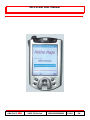 1
1
-
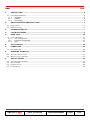 2
2
-
 3
3
-
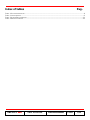 4
4
-
 5
5
-
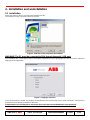 6
6
-
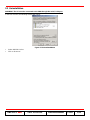 7
7
-
 8
8
-
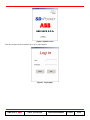 9
9
-
 10
10
-
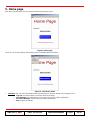 11
11
-
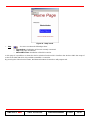 12
12
-
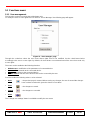 13
13
-
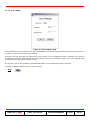 14
14
-
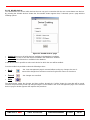 15
15
-
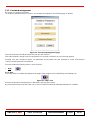 16
16
-
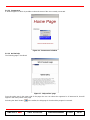 17
17
-
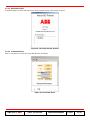 18
18
-
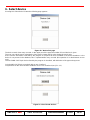 19
19
-
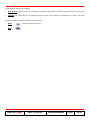 20
20
-
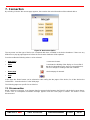 21
21
-
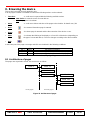 22
22
-
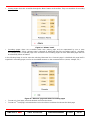 23
23
-
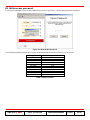 24
24
-
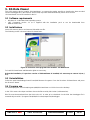 25
25
ABB BT030 User manual
- Type
- User manual
- This manual is also suitable for
Ask a question and I''ll find the answer in the document
Finding information in a document is now easier with AI
Related papers
-
ABB Emax E2L Installation And Service Instructions Manual
-
ABB E3S 32 Installation, Service And Maintenance Instructions
-
ABB Sace Emax UL Listed Installation, Service And Maintenance Instructions
-
ABB SACE Tmax XT2 User manual
-
ABB Ekip Touch Trip Units Operation and Maintenance Manual
-
ABB SACE Emax E6.2 Installation, Operation And Maintenance Instructions
-
ABB Emax E1.2-A Installation, Operation And Maintenance Instructions For The Installer And The User
-
ABB SACE Emax E1.2 Operating instructions
-
ABB SACE PR010/T Operating instructions
-
ABB MNS R System Manual