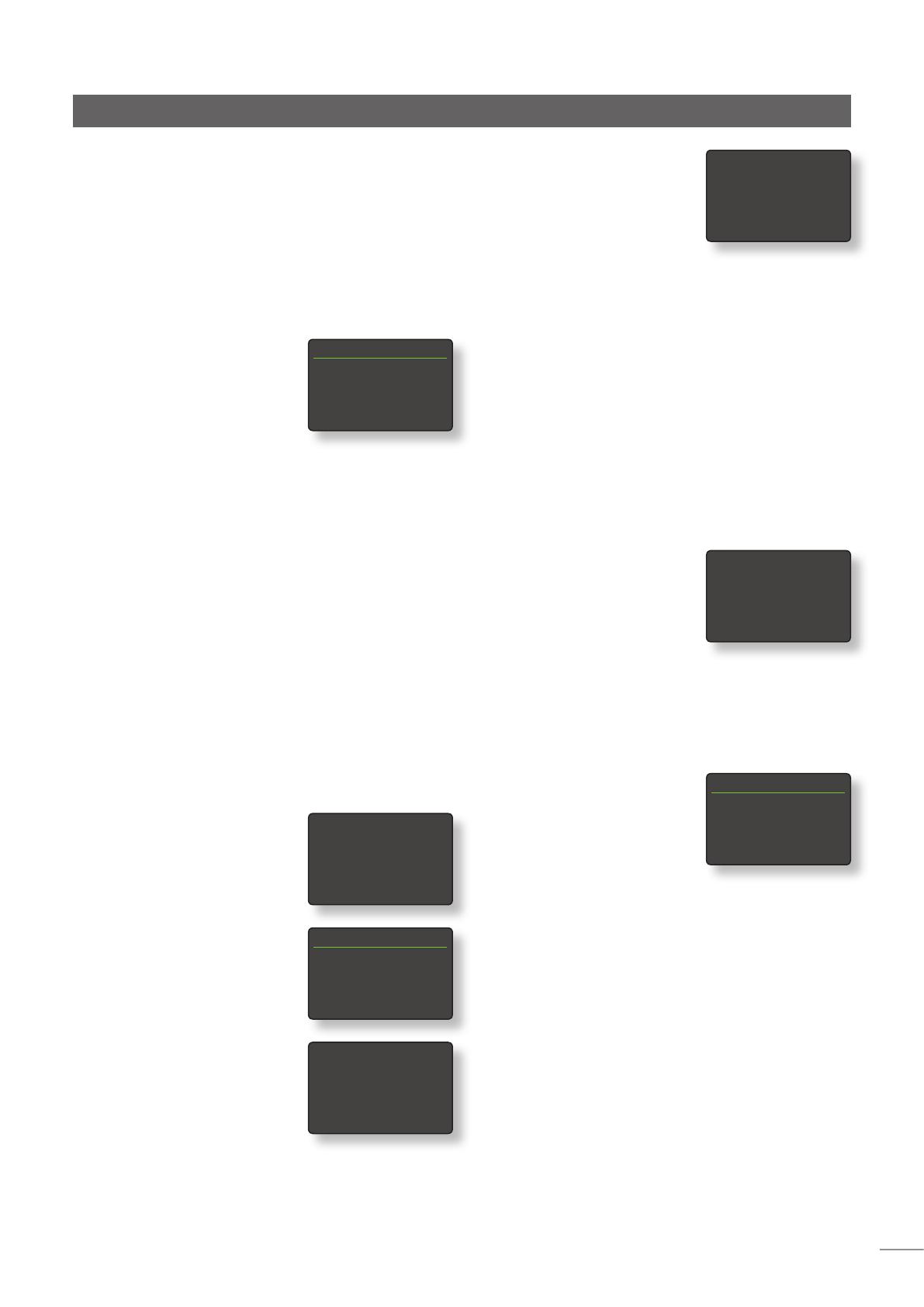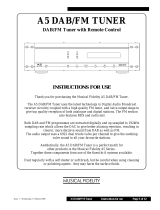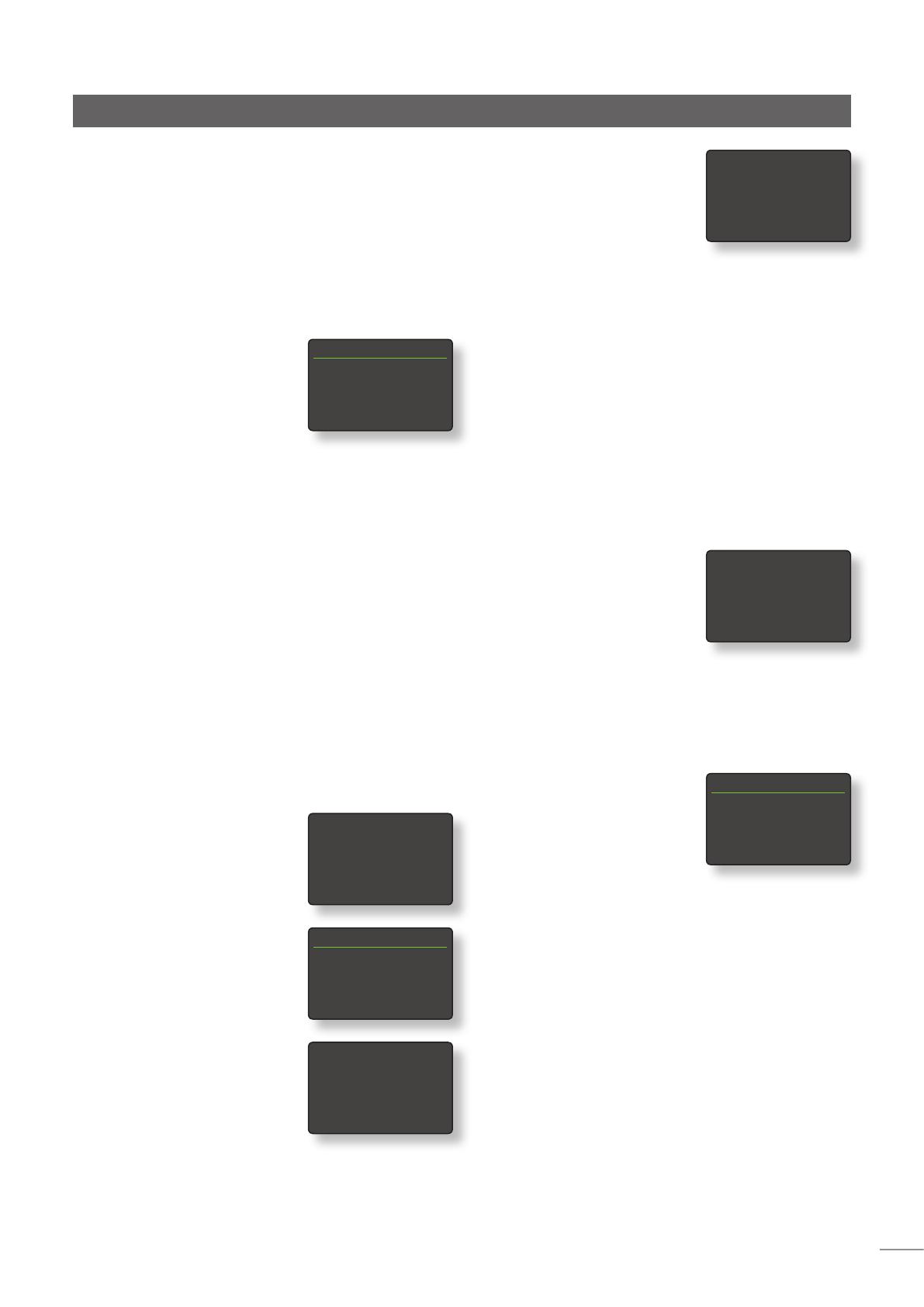
13
If an incorrect passphrase or
access key is entered NDX/5XS
will display an alert message.
Note: As a security measure,
a router may also require the
NDX/5XS’s MAC address to be
entered before allowing it to join the wireless network. This
type of security feature is known as ‘MAC address filtering’.
The NDX/5XS MAC address is shown in the ‘Factory settings
> System Status’ page.
Note: The wireless passphrase/access key is created when
the wireless router is first set up and could be a word or a
series of numbers and letters. If the passphrase/access key
is not known, check on the router settings page or with the
person who initially set up the router.
Note: If a router offers multiple security configurations,
NDX/5XS will automatically offer only the most secure one.
Note: If WEP security is used the router should be set to
“auto” or “open” authentication.
If the selected network is insecure
and requires no passphrase or
access key to join, NDX/5XS will
display an alert message. Pressing
the handset ok/list key will
immediately connect NDX/5XS
to the network and display a
confirmation screen.
Note: Wireless connection difficulties can sometimes be
resolved by changing the wireless connection channel in
the router settings.
4.5.2 Non-DHCP (Static) Network
Connection
If DHCP is de-selected in the
Network Settings menu, five
further parameters will be
displayed.
Parameter Options
IP: User definable (numerical entry)
Default: 0.0.0.0
Mask: User definable (numerical entry)
Default: 0.0.0.0
Gateway (Gtwy): User definable (numerical entry)
Default: 0.0.0.0
DNS1: User definable (numerical entry)
Default: 0.0.0.0
DNS2: User definable (numerical entry)
Default: 0.0.0.0
These settings enable NDX/5XS to connect to a network
using a fixed IP address. On selecting each one in turn,
numerical entry screens will be displayed that require
completion with the appropriate network IP address
settings. Consult your network router’s user documentation
for help with specifying fixed IP address settings.
Network Settings 1/5
4IP: 192.168.0.80
Mask: 255.255.255.0
Gtwy: 192.168.0.1
DNS1: 192.168.0.1
This wireless network is
insecure and requires no
passphrase or access key.
Press OK To Connect
Setup
Note: Devices installed on a network have an IP address
through which they are identified by all the other items
on the network. DHCP is a set of rules that enable the
automatic allocation of addresses as items are connected
(or switched on while connected) to the network. NDX/5XS
is set up by default to use DHCP.
Note: If NDX/5XS is connected to the network both
wirelessly and via Ethernet (wired), the Ethernet connection
will take priority.
4.5.1 Wireless Network
Connection Set Up
If the Wireless parameter is
selected in the Network Settings
menu the Select Network menu
will display a list of the available
networks. An option not to use a wireless connection is
also provided. Use the handset up (5) or down (6) keys
to scroll through the list and the ok/list key to select a
network.
Note: NDX/5XS is compatible with most commonly used
Wi-Fi standards. Routers that support 802.11b and 802.11g
will work, however those with 802.11n compatibility are
recommended for best results.
Note: As with any wireless network hardware, NDX/5XS
connection reliability will be affected by both network
router performance and Wi-Fi signal quality. To minimise
the possibility of poor connection reliability, NDX/5XS should
be connected to network audio sources by no more
than one wireless “leg”. Other “legs” necessary between
NDX/5XS and the network audio sources should be wired.
Note: NDX/5XS cannot connect to a “hidden” wireless
network.
If the selected network is secure
and requires a passphrase or
access key to join, NDX/5XS will
display an alert message. Pressing
the handset ok/list key will then
open a text entry screen for entry
of the passphrase or access key.
Use the handset numeric/text
keys to enter the passphrase or
access key taking care to ensure
that the letter case is correct.
Press the handset ok/list key
when text entry is complete. In
the illustration the passphrase is
“flatfish”.
If the network is successfully
joined NDX/5XS will display a
confirmation screen.
Select Network 3/6
<Don’t Use Wireless>
LingNet
4GreenNet
TomNet
Now enter your wireless
passphrase or access key.
Press OK to continue
flatfish abc
flatfish
|
Press OK to confirm
Connected
Press OK To Finish
Can’t Login
Press OK To Re-Try