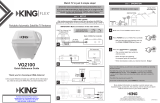Page is loading ...

VQ4200 Owner’s Manual
For Bell TV™ (Canada) and DISH
®
(USA)
This manual contains detailed information on your KING Quest.
To start watching TV right away,
use the Quick Reference Guide.
TM


Page 1
Bell TV is an ofcial trademark of Bell Canada.
DIRECTV is a registered trademark of DIRECTV, L.L.C.
DISH is a registered trademark of DISH Network L.L.C.
KING is a registered trademark of Electronic Controlled Systems, Inc. which is not afliated with DIRECTV nor Bell TV.
KING Quest and Simply better, by design. are trademarks of Electronic Controlled Systems, Inc. which is not afliated with DIRECTV nor Bell TV.
TABLE OF CONTENTS
Section Contents Page
1. INTRODUCTION ................................................................2
2. CONTENTS ....................................................................3
3. APPLY RUBBER FEET TO ANTENNA UNIT . . . . . . . . . . . . . . . . . . . . . . . . . . . . . . . . . . . . . . . . . . .3
4. CONNECTIONS .................................................................4
5. ALARM CONFIGURATION.........................................................5
6. ANTENNA CONFIGURATION ......................................................6
7. BELL: INITIAL SCAN AND RECEIVER CONFIGURATION ..............................7-8
8. BELL: OPERATION ..............................................................9
9. BELL: SECOND RECEIVER OPERATION ........................................10-11
10. DISH MODE ................................................................12-18
11. DISH MODE: SECOND RECEIVER OPERATION...................................20-21
12. ROOF INSTALLATION ........................................................22-25
13. TROUBLESHOOTING ...........................................................26
14. SECURITY FEATURE ...........................................................26
15. ACCESSORIES ................................................................27
16. MAINTENANCE AND SAFETY INFORMATION .......................................28
17. LIMITED WARRANTY ...........................................................29
PRODUCT REGISTRATION
To provide ongoing technical support and to better
facilitate warranty processing, please register your product
at www.kingconnect.com/products/product-registration/.
IMPORTANT!
This KING Quest is specically designed to work with Bell TV satellites 82 and 91, enabling you to receive
your favorite SD and HD programming from Bell TV. The antenna can also be congured to work with DISH
when you are in the US (see page 2 for details on DISH programming options).
The satellite TV market is expanding and changing. The information in this manual was accurate at the time of
printing. If your KING Quest does not operate as outlined in this manual, please call KING at (952) 922-6889 or
visit our website at www.kingconnect.com. KING is not responsible for changes outside of its control.
Please read this Owner’s Manual thoroughly before using or installing the KING Quest. See additional
maintenance and safety information in section 16.

Page 2
1 INTRODUCTION
Thank you for purchasing a KING antenna!
Bell TV
This KING Quest is factory preset to work with Bell TV satellites 82 and 91, enabling you to receive
your favorite SD and HD programming from Bell TV (programming subscription and Bell 6400 or 9400
receiver required - see our website for additional compatible legacy receivers).
DISH
As a Canadian traveling in the US, you can now get DISH satellite TV service on a month-to-month
basis with no long-term contract or commitment and without needing a permanent residence in the
US. Getting set up with service is fast and easy!
1. Purchase a compatible DISH mobile receiver* from an authorized reseller.
2. Recongure your KING Quest antenna for DISH service (this takes about 2 minutes).
3. Call (800) 963-3474 to activate your DISH pay-as-you-go service.
*Go to kingconnect.com/receivers for a list of compatible DISH receivers.
Approximate Coverage Map for Bell TV
Approximate Coverage

Page 3
3 APPLY RUBBER FEET TO ANTENNA UNIT
2 CONTENTS
Lay the antenna unit on a soft, non-scratching surface, and apply the (3) rubber feet.
Unbox contents and verify everything is present.
IMPORTANT!
If you are going to permanently roof mount the
antenna unit, DO NOT apply the rubber feet.
See the roof installation section later in this manual.

Page 4
4 CONNECTIONS
A
B
C
D
See section 9 (Bell) or 11 (DISH) for
optional second receiver use.
Make connections A-D in order shown.
Do not over tighten the coax connections.
Do not route the coax cable where it can be tripped on or run over by a vehicle.
Do not put sharp bends or kinks in the coax cable.

Page 5
5 ALARM CONFIGURATION
1. Press POWER to turn on the controller. Wait for the lights to stop ashing and for the COAX
CONNECTION light to remain on.
2. Simultaneously press and hold POWER and SCAN for ve seconds. Controller begins beeping.
• Single Beep (beep...beep...beep) Alarm is OFF.
• Double Beep (beep beep...beep beep) Alarm is ON.
3. Press and release SCAN to toggle between the on and off conditions.
Beep pattern will change to indicate new condition.
4. When alarm is in desired condition, press and hold SCAN for 5 seconds to save in memory.
COAX CONNECTION light will turn solid and SCAN PROGRESS lights will stay off.
5. Press and hold POWER to turn off the controller. Go to section 6.
This unit is shipped from the factory with the alarm feature in the ON condition.
If you wish to have the alarm in the ON condition, you can skip this section
and go to section 6. To disable the alarm, follow the instructions below.
If desired, apply the included decal to the dome cover near the coax connections.
ALARM OPERATION
If the coax cable is disconnected from the antenna unit or the controller while the system is turned on or in standby
mode, the controller will sound an audible alarm.
To turn off the alarm when it is sounding, press POWER until the controller turns off.
You can change the alarm condition at anytime by following the steps above.

Page 6
1. Press POWER to turn on the controller. Wait for the lights to stop ashing and for the COAX
CONNECTION light to remain on.
2. Press and hold SCAN for ve seconds. The COAX CONNECTION light and the SCAN
PROGRESS lights that indicate the currently selected service will begin ashing.
3. Press SCAN repeatedly to scroll thru the available service options.
4. When the correct lights turn on to show your desired satellite conguration, press and hold SCAN
for ve seconds to save in memory.
All SCAN PROGRESS lights will turn off and the COAX CONNECTION light will stop ashing
and remain on.
5. Press and hold POWER to turn off the controller. Bell go to section 7, DISH go to section 10.
The KING Quest is factory preset for BELL HD AND SD (satellites 82 and 91).
If this is your desired service option, you do not need to congure your antenna. Go to section 7.
If you wish to use the Bell SD service option (satellite 91), or the DISH mode, you will need to recongure the antenna
as shown below.
6 ANTENNA CONFIGURATION
To check which service is selected without changing it, perform steps 1, 2, 4 and 5.
DO NOT CHOOSE ANY GRAYED OUT SERVICE OPTION.

Page 7
1. Turn on the TV and satellite receiver.
2. Press POWER to turn on KING Quest controller. Wait for the COAX CONNECTION light to stop
ashing and remain on.
3. Press SCAN. The antenna will scan and locate all of the appropriate satellites before completing
the search process.
After the satellite acquisition process is complete, specic SCAN PROGRESS lights will turn on
to show which satellites have been found.
4. GO TO NEXT PAGE TO CONFIGURE RECEIVER.
7 BELL: INITIAL SCAN AND RECEIVER CONFIGURATION
IMPORTANT!
Any tall objects can block
the signal from reaching
the antenna.
Place the antenna unit in a position with a clear view of
the southern sky to scan for the satellites.
Place the KING Quest on a stable and reasonably level surface with a clear view of the southern sky.
When placing the KING Quest in position, be sure surface is dry and free of loose dirt or sand.
IF YOU CHOSE DISH MODE, SKIP THIS SECTION AND GO TO SECTION 10.
PLEASE BE PATIENT! This initial scan may take up to 15 minutes to complete. After this initial scan,
subsequent scans may take as little as 2 minutes, but may occasionally take up to 10-15 minutes.
Bell TV

Page 8
1. On the receiver remote, press MENU, 6, 1, 1
to access the Point Dish screen.
2. Highlight “Check Switch” and press SELECT on your remote.
The receiver will perform a check switch test. This process can take a little while so
PLEASE BE PATIENT.
3. When test is complete, a screen similar to one below should appear.
The SW21 switch is a receiver software conguration that is loaded into the receiver after successfully running a check switch test
with the antenna locked on the 82 and 91 satellites.
This one time procedure will not need to be repeated after successful installation, unless:
a) check switch test is run again while the receiver is connected to a home dish system.
b) check switch test is run when the receiver is not connected.
BELL RECEIVER CONFIGURATION
If the indicated results are not obtained, go back to Step 1 and run test again.
Contact KING if the check switch fails to load after 4 attempts.
4. When the installation summary shows the successful check switch test results, highlight “Done.”
Press SELECT on your remote to exit the screen.
5. Conguration is complete. Watch TV and enjoy!
You can now use the instructions in the BELL: OPERATION section for subsequent use.
Screen graphics may vary.
Bell TV SD Bell TV HD and SD
“None”
Bell TV
NO “X”s
MUST SHOW “SW21”

Page 9
8 BELL: OPERATION
IMPORTANT! Make sure you have completed section 7, INITIAL SCAN AND RECEIVER CONFIGURATION
before continuing below.
IMPORTANT!
Any tall objects can block
the signal from reaching
the antenna.
Place the antenna unit in a position with a clear view
of the southern sky to scan for satellites.
Place the KING Quest on a stable and reasonably level surface with a clear view of the southern sky.
When placing the KING Quest in position, be sure surface is dry and free of loose dirt or sand.
1. Turn on the TV and satellite receiver.
2. Press POWER to turn on KING Quest controller. Wait for the COAX CONNECTION light to stop
ashing and remain on.
3. Press SCAN. The antenna will scan and locate all of the appropriate satellites before completing
the search process.
After the satellite acquisition process is complete, specic SCAN PROGRESS lights will turn on
to indicate which satellites have been found.
4. Watch TV. Enjoy!
PLEASE BE PATIENT! The antenna unit may lock on the satellites in as little as 2 minutes,
but may occasionally take up to 10-15 minutes.
Bell TV

Page 10
9 BELL: SECOND RECEIVER OPERATION
INITIAL SETUP FOR SECOND RECEIVER
1. With the antenna locked on the satellite
and the second receiver connected to the
antenna unit’s AUX port coax, use your
receiver’s remote control and press
MENU, 6, 1, 1 to display the
Point Dish screen.
2. Use the arrow buttons on the remote
to highlight “Check Switch.”
Press SELECT on your remote.
See the next page for downloading programming to the second receiver.
3. When test is complete, highlight “Done.”
Press SELECT on your remote.
Antenna locked on
and
receiver connected!
Receiver sold separately.
The receiver will perform a check switch test. This process can take a little while so
PLEASE BE PATIENT.
Bell TV

Page 11
DOWNLOADING PROGRAMMING TO THE SECOND RECEIVER
After completing the steps on the previous page, reset the second receiver by pressing the
POWER button on the front panel for 10 seconds. The TV picture will go away and should
reappear within two minutes.
The receiver will then download the program guide to show only the channels available on the
current satellite as determined by the channel selected on the main receiver. Downloading the
new program guide can take up to ve minutes to complete.
The channels available on the second receiver are determined by the channel/satellite selected on
the main receiver. For example, if you select a channel on the main receiver that is broadcast from
the 91 satellite, then the second receiver will be able to view any channel broadcast from the 91
satellite.
If you switch channels on the main receiver to one that is broadcast from the 82 satellite, the antenna
will automatically switch to the 82 satellite and programming will be lost on the second receiver until
you either:
• Select a channel on the main receiver that is broadcast from the 91 satellite.
(or)
• Reset the second receiver by following INITIAL SETUP FOR SECOND RECEIVER
(on previous page) to download the program guide for the 82 satellite.
NOTE: If you choose a channel on the main TV that causes the antenna to switch satellites, you may have to run a
check switch on the second receiver.
Bell TV

Page 12
10 DISH MODE
1. Point your receiver’s remote at the front of
the receiver and press SAT.
Press RECORD.
When a number appears in the box,
verify “Continue” is highlighted.
Press SELECT on your remote.
The Portable Antenna Setup screen
will display.
IF YOU ARE USING A NEW RECEIVER WITH THE KING QUEST, YOU MUST FOLLOW
THE FIRST TIME SETUP PROCEDURE STARTING BELOW.
AFTER THIS FIRST TIME PROCEDURE, YOU CAN USE “STANDARD OPERATION
WITH DISH RECEIVER” STARTING ON PAGE 16.
FIRST TIME OPERATION WITH NEW DISH RECEIVER
Go to kingconnect.com/receivers for a list of compatible DISH receivers.
MAKE SURE TO INSTALL THE BATTERIES IN THE RECEIVER’S REMOTE
CONTROL (INCLUDED WITH REMOTE CONTROL).
DISH

Page 13
IN STEPS 2-6, DO NOT BLOCK THE ANTENNA’S
LINE OF SIGHT TO THE SATELLITES IN THE
SOUTHERN SKY AT ANY TIME!
2. Use the arrow buttons on your remote to
highlight the letter group that includes the rst
letter of the state you are currently in.
Press SELECT.
3. Highlight the state you are currently in
from the state menu.
Press SELECT.
4. Verify “Scan” is highlighted.
Press SELECT.
The scan will begin and may take up to
several minutes to complete.
IMPORTANT!
If you move the antenna unit any
time during or after the scan,
you will have to repeat steps 2-6.
DISH

Page 14
The receiver will download software
for the Custom User Interface.
This step may take 20-25 minutes.
5. The receiver will reset and the
Mobile Antenna Setup Screen will appear.
Repeat steps 2-4 to start a second scan.
The unit will scan a second time.
DISH

Page 15
When the scan is complete, the
Acquiring Signal message will display.
Acquiring the signal may take up to 5 minutes
to complete.
6. After your receiver has acquired the signal, it
is ready to be activated. To activate service
call 1-800-963-DISH (3474).
After your receiver is activated,
the electronic program guide will download.
This may take up to 10 minutes to complete
(potentially longer if an external hard drive
is connected).
This completes the setup for new receivers. You may now use
STANDARD OPERATION WITH DISH RECEIVER starting on the next page for subsequent use.
DISH

Page 16
1. Use the arrow buttons on your remote to
highlight the letter group that includes the
rst letter of the state you are currently in.
Press SELECT on your remote.
After connecting and turning on your equipment, the Mobile Antenna Setup screen will display.
(It may take up to two minutes to display.)
Note: If the Mobile Antenna Setup screen does not display, press MENU, 6, 1, 1 on your
remote. Highlight the “Check Switch” button then press SELECT on your remote.
STANDARD OPERATION WITH DISH RECEIVER
IN STEPS 1-5, DO NOT BLOCK THE ANTENNA’S
LINE OF SIGHT TO THE SATELLITES IN THE
SOUTHERN SKY AT ANY TIME!
IMPORTANT!
If you move the antenna unit any
time during or after the scan,
you will have to repeat steps 1-5.
IF YOUR RECEIVER IS NEW AND UNACTIVATED, YOU MUST COMPLETE
THE STEPS ON PAGES 12-15 FIRST!
DISH

Page 17
2. Highlight the state you are currently in
from the state menu.
Press SELECT.
3. Verify “Scan” is highlighted.
Press SELECT.
The scan will begin and may take up to
several minutes to complete.
This screen will display during the scan.
4. When the scan is complete, the
Acquiring Signal message will display.
Acquiring the signal may take up to
5 minutes to complete.
DISH

Page 18
OPERATING NOTES:
When in the northeastern United States, television programming from the 129 satellite may not be
available (programming from the 110 and 119 should still be available.)
If your system is inactive for an extended period of time, you may have to call DISH Customer Service
at 1-800-333-DISH (3474) to reauthorize your receiver.
5. After your receiver has acquired the signal,
the electronic program guide will download.
This may take up to 10 minutes to complete
(potentially longer if an external hard drive
is connected).
If your receiver has not been used for awhile the 013 error message may appear.
Call 1-800-333-DISH (3474) and follow the prompts to reauthorize your receiver.
Note that if channel 101 appears, scroll channel up or down to make sure 013
error message does not appear.
You can view your programming when your receiver has been authorized and the
guide has nished downloading.
IF YOU MOVE THE KING QUEST, YOU WILL HAVE TO REPEAT STEPS 1-5 TO
REACQUIRE THE SATELLITES AND RESTORE PROGRAMMING.
DISH
/