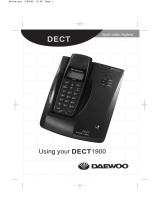Page is loading ...

DECT 1535
Series
For more exciting new products please visit our website:
Australia: www.uniden.com.au
New Zealand: www.uniden.co.nz

2
When using your telephone equipment, basic safety precautions should always be followed
to reduce the risk of fire, electric shock and injury to persons, including the following:
x This unit is NOT waterproof. DO NOT expose this unit to rain or moisture.
x Do not use this product near water, for example, near a bath tub, wash bowl,
kitchen sink or laundry tub, in a wet basement or near a swimming pool.
x Avoid using a telephone (other than a cordless type) during an electrical storm.
There may be a remote risk of electric shock from lightning.
x Do not use the telephone to report a gas leak in the vicinity of the leak.
x Use only the power cord and batteries indicated in this manual. Do not dispose of
batteries in a fire. They may explode. Check with local codes for possible special
disposal instructions.
x Do not place the handset in any charging cradle without the battery installed and
the battery cover securely in place.
Important Notice:
x Under power failure conditions this appliance may not operate. Please ensure that a
separate telephone, not dependent on local power, is available for emergency use.
General Notices for New Zealand Model:
x The grant of a NZ Telepermit for any item of terminal equipment indicates only
that Telecom has accepted that the item complies with minimum conditions for
connection to its network. It indicates no endorsement of the product by Telecom,
nor does it provide any sort of warranty. Above all, it provides no assurance that
any item will work correctly in all respects with another item of Telepermitted
equipment of a different make or model, nor does it imply that any product is
compatible with all of Telecom’s network services.
x The maximum volume setting of this telephone exceeds the Telecom specified
volume requirement. Telecom takes no responsibility for the high volume available
on this telephone, customer’s who believe this telephone is too loud should contact
the manufacturer at the website indicated on owner’s manual warranty page.
x For telephone networks other than Telecom there may be a charge incurred for
local calls if the Insert 0 feature is on. Turn Insert 0 off.
x This equipment may not provide for the effective hand-over of a call to another
device connected to the same line.

3
x If any items are missing or damaged, contact your place of purchase
immediately. Never use damaged products!
x Need Help? Get answers at our website:
www.uniden.com.au for Australian model
www.uniden.co.nz for New Zealand model
DECT 1535 base
with answering
system and
cordless handset
Accessory handset
and charger
If you purchased
model number:
You should
have:
DECT 1535+1 1 of each
DECT 1535+2 2 of each
DECT 1535+3 3 of each
You will also nd:
Not pictured:
- Rechargeable battery
(BT-694m)
- Battery Cover
- AC adapter (AAD-041S(M))
- Telephone cord
- Wall Mount Bracket
What's in the box?
Not pictured:
- Rechargeable
battery (BT-694m)
- Battery cover
- AC adapter
(AAD-600S(M))

4
CONTENTS
...........................................................................................
Installing Your Phone .............................................................................5
GengtoKnowYourPhone .................................................................. 6
Using the Menu .................................................................................... 10
Handset Setup Menu .......................................................................11
Ans Setup Menu ..............................................................................11
Day & Time Setup Menu .................................................................. 11
Global Setup Menu .......................................................................... 12
Entering Text on You Phone ............................................................12
.....................................................................................
Basics ....................................................................................................13
Changing the Volume ......................................................................13
Using the Caller ID and Redial Lists..................................................13
UsingCallWaing ............................................................................ 15
Using the Phonebook ........................................................................... 15
Finding a Lost Handset .........................................................................16
..............................................................................
Chain Dialing ........................................................................................17
MulhandsetFeatures ......................................................................... 17
Conference Calling ........................................................................... 17
Privacy Mode ...................................................................................17
Intercom ..........................................................................................18
Call Transfer ..................................................................................... 19
VoiceMessageNocaon..................................................................19
....................................................................20
AnsweringSystemOpons(Ans.Setup) ..............................................20
Accessing the Answering System .........................................................21
PersonalizingtheGreeng ...................................................................21
GengYourMessages ........................................................................22
Using the System While You’re Away from Home ...............................24
......................................................................................
ACAdapterandBaeryInformaon ...................................................30
MounngtheBaseonaWall ............................................................... 30
.........................................................................................................
.....................................................................

5
Charge the Baery
1. Unpack all handsets, battery packs,
and battery covers. If you need to
remove a battery cover, press in on
the notch and slide the cover down
and off.
2. Line up the battery connector with the jack inside the handset.
(The battery connector will only fit one way.)
3. Push the connector in until it clicks into place; tug gently on the
wires to make sure the battery pack is securely connected.
4. Replace the battery cover and slide it into place.
5. Connect the AC adapters to the
DC IN 9V
jacks on the base and on
each charger. Set the plugs into the notches.
6. Plug the other end of the adapters into standard 240V AC outlets.
7. Place one handset in the base and the other(s) in the charger(s)
with the displays facing forward. The charge LED on each handset
should light up; if it doesn’t, reseat the handset or try plugging the
AC adapter into a different outlet.
#
Connect the Telephone Cord
Use the telephone cord to connect the
TEL LINE
jack on the base to a
standard telephone wall jack.
Test the Connecon
1. Pick up the handset from the cradle and press
TALK
. You should
hear a dial tone, and the display should say Talk.

6
x If you don't hear a dial tone or the display says Check Tel Line, try
checking the connection between the base and the phone jack.
2. Make a quick test call. (Press
END
to hang up.)
x If there is a lot of noise, see page 27 for tips on avoiding
interference.
3. Test all your handsets the same way. If you can't get a dial tone, try
moving the handset closer to the base.
UP
REV
DOWN
FWD
Charging
contacts
DELETE
PLAY/
STOP
ANSWERING
SYSTEM
STATUS
ON/OFF
FIND

7
Base keys/LEDs and how they work
UP (+)
- In standby: increase the ringer volume.
- While a message is playing: increase the speaker volume.
DOWN (–)
- In standby: decrease the ringer volume.
- While a message is playing: decrease the speaker volume.
FWD ( )
- While a message is playing: skip to the next message.
REV ( )
- While playing messages: for the first 2 seconds, go to
the previous message; after that: go to the start of the
current message.
PLAY/
STOP
(
)
- In standby: start playing messages.
- While a message is playing: stop playing messages.
- If the phone is ringing: mute the ringer for this call only.
ON / OFF
- In standby: turn the answering system on or off.
DELETE
(
)
- While a message is playing: delete this message.
- In standby: delete all messages.
FIND
- In standby: page all handsets.
PLAY/
STOP
- On: a message is playing.
- Blinking: there are new messages.
STATUS
- On: the answering machine is on.
- Off: the answering machine is off.
- Blinking: the base is paging all handsets.

8
Handset keys/LEDs and how they work
CLEAR/
INTERCOM
- In standby: start an intercom call.
- During a call: put the call on hold and start a call
transfer to another handset.
- While entering text: delete one character, or press
and hold to delete all the characters.
Microphone
Twelve-
key dial
pad
STATUS
Display
Charging
contacts
Earpiece
UP
PHONEBOOK /
LEFT
SPEAKER
DOWN
CALLER ID/
RIGHT
REDIAL/
PAUSE
MESSAGES/
MUTE
CLEAR /
INTERCOM
MENU/
SELECT
END
TALK /
FLASH

9
TALK/FLASH
- In standby: start a telephone call (get a dial tone).
- During a call: switch to a waiting call.
END
- During a call: hang up.
- In the menu or any list: exit and go to standby.
MENU/SELECT
- In standby: open the menu.
- In the menu or any list: select the highlighted item.
UP ( )
- In standby: increase the ringer volume.
- During a call: increase the audio volume.
- In any menu or list: move the cursor up one line.
DOWN ( )
- In standby: decrease the ringer volume.
- During a call: decrease the audio volume.
- In any menu or list: move the cursor down one line.
PHONEBOOK/
LEFT (
)
- In standby or during a call: open the phonebook.
- In the menu: go back to the previous screen.
- During text entry: move the cursor to the left.
CALLER ID/
RIGHT (
)
- In standby or during a call: open the Caller ID list.
- During text entry: move the cursor to the right.
REDIAL/
PAUSE
- In standby: open the redial list.
- While entering a phone number: insert a 2-second
pause.
MESSAGES/
MUTE (
)
- In standby: access your answering system.
- During a call: mute the microphone.
- If the phone is ringing: mute the ringer for this call
only. Applies to individual handset ringer only.
KEYPAD LOCK
(
)
- In standby: press and hold to lock or unlock the
keypad.
SPEAKER ( )
- Switch a normal call to the speakerphone (& back).
STATUS
- On: the battery is charging.
- Blinking: there are new messages.

10
Reading the Display
This table shows possible status icons and what they mean. Since the
icons appear based on what you're doing with the phone, you won't
ever see all of these icons at the same time.
Icon
The ringer is turned off and will not ring for new calls.
You have a voice message waiting.
Privacy Mode is on: no other handset can join the call.
The speakerphone is on.
The microphone is muted; the caller can't hear you.
T-coil mode is on (see page 26).
The battery is 1) fully charged, 2) half charged, 3) getting
low, or 4) empty.
[Aa] [aA] Enter 1) capital or 2) lower case letters (see page 12).
Handset Setup
Ans. Setup
Day & Time
To open the
menu, press
MENU/SELECT.
Press MENU/SELECT
to choose the
highlighted option
.
press END
to exit the
menu
.
To go back a
screen, press
PHONEBOOK/LEFT
The cursor
shows the
highlighted
option.
To move the
cursor, use
UP & DOWN.
OR
<HANDSET SETUP>
T-coil
Ringer Tones

11
x If you open the menu during a call, use
LEFT
to back out of the menu
without hanging up.
x If you don't press any keys for about thirty seconds, the handset
exits the menu.
Handset Setup
Menu
You can change these settings separately for each handset.
T-coil
Turn on T-coil mode to reduce noise on some hearing
aids (for more details, see page 26).
Ringer Tones
Choose this handset's ring tone. As you highlight each
ring tone, the phone plays a sample. When you hear
the tone you want, press
MENU/SELECT
.
AutoTalk
Have this handset answer a call when you pick it up
from the cradle (without pressing any buttons).
Any Key
Answer
Have this handset answer a call when you press any
key on the 12-key dialpad.
Banner Change the name used on the handset's display.
Key Touch Tone Have the keypad sound a tone when you press a key.
Ans Setup
Menu
Refer to page 20 for details on setting up your answering system.
Day & Time
Menu
Use this menu to set the clock manually. (If you have Caller ID, the
phone sets the day and time from the CID data.) Select the day of week,
then use the number keypad to enter the hour and minutes in HHMM
format (e.g., enter 0345 for 3:45). Then, select AM or PM.

12
Global Setup
Menu
The settings on this menu affect all handsets. Only one handset at a
time can change these menu options.
Set Line Mode
Do not change this setting unless instructed to by
customer service.
Insert 0
This feature adds “0” or “00” at the beginning of
the number received from Caller ID. The default
setting for New Zealand is ON. The default setting
for Australia is OFF.
VMWI Reset
Reset your Visual Message Waiting Indicator to
bring it back in sync with your voice mail service.
Entering Text on Your Phone
Use the 12-key dial pad when you want to enter text into your phone
(a name in the phonebook, the handset banner, etc.).
x The phone defaults to a capital letter for the first letter and any
letter after a space; otherwise, it uses small letters.
x To switch to all capital letters, press
*
.
The phone defaults to all
capital letters first (e. g. ABCabc2) until you enter a blank space or
press
*
again. (Any time you want to change case, just press
*
.)
x If two letters in a row use the same number key, enter the first letter
and wait a few seconds (or press
RIGHT
); the cursor will move to the
next space. Enter the next letter.
x Press
#
to enter a blank space.
x To change a letter, move the cursor to that letter and press
CLEAR
to
erase the letter. Then, enter the new one.
x To erase the entire entry, press and hold
CLEAR
.
x Press
0
to cycle through all available symbols and punctuation.

13
make a call: Dial the
number, then
Press
TALK/FLASH
. Press
SPEAKER
.
answer a call Press
TALK/FLASH
. Press
SPEAKER
.
hang up Press
END
or put the handset in the cradle.
switch between the
speaker & earpiece
Press
SPEAKER
.
mute the microphone
during a call
Press
MESSAGES/MUTE
. Press again to turn
the microphone back on.
put a call on hold
Press
CLEAR/INTERCOM
. After 5 minutes on
hold, the call will be disconnected.
return to a call on hold Press
TALK/FLASH
. Press
SPEAKER
.
mute the ringer for this
call only
While the phone is ringing, press
MESSAGES/
MUTE
. Applies to individual handset ringer
only.
Changing the Volume
You can set speaker volume levels separately for each handset. You
can also set the earpiece volume on each handset. Anytime you are
listening to a speaker or earpiece, press
UP
to increase the volume and
DOWN
to decrease it.
You can also set the ringer volume separately: when the phone is in
standby, press
UP
to increase the ringer volume and
DOWN
to decrease.
If you turn the ringer volume all the way down, the ringer turns off.
Using the Caller ID and Redial Lists
Caller ID (CID) is a service available from your telephone provider
that shows the phone number (and sometimes the caller’s name) of
incoming calls. Contact your telephone provider for more information.

14
- When a call comes in, the phone displays the
number and name (if available) of the caller.
- The phone saves the information for the last
30 received calls to the CID list.
- When it’s in standby, the handset shows how
many calls came in since the last time you
checked the CID list.
- Each handset
remembers the
last 5 numbers
you dialed on it.
The redial list is
separate for each
handset.
#
To…
Open the CID list Press
CALLER ID/RIGHT
.
Open the redial list
REDIAL/PAUSE.
Scroll through the
lists
Press
DOWN
to scroll from newest to oldest.
Press
UP
to scroll from oldest to newest.
Dial a number from
the lists
Highlight the number you want and press
TALK/
FLASH
or
SPEAKER
.
Close the lists Press
PHONEBOOK/LEFT
.
To select a number, highlight the number and press
MENU/SELECT
. The
phone gives you the following options:
Delete Entry Erase the number from the list.
Store Into PB
Add the number to the phonebook. The handset prompts
you to edit the name and number.
Delete All (CID list only) Erase all numbers from the list.

15
Using Call Waing
Call Waiting, a service available from your telephone provider, lets you
receive calls while you are on another call. Caller ID on Call Waiting
(CIDCW) service displays Caller ID information for a waiting call.
For Australian model:
Press
TALK/FLASH
and then press
2
to accept the waiting call. The first
caller is put on hold, and you will hear the new caller after a short
pause. To return to the original caller, press
TALK/FLASH
and then
2
again.
For New Zealand model:
Press
TALK/FLASH
on the handset to accept the waiting call. The first
caller is put on hold, and you will hear the new caller after a short
pause. To return to the original caller, press
TALK/FLASH
again.
The phone can store up to 70 entries in its phonebook. All handsets
share the same phonebook, so only one handset may access the
phonebook at a time.
Open/close the phonebook
PHONEBOOK/LEFT.
Scroll through the entries
DOWN
(to scroll through the phonebook
from A to Z) or
UP
(to scroll from Z to A).
Jump to entries that start
with a certain letter
the number key corresponding to the
letter you want.
Dial an entry
UP
or
DOWN
to find the entry you want to
dial, then press
TALK/FLASH
or
SPEAKER
.

16
Phonebook Menu Opons
Open the phonebook with the phone in standby, then press
MENU/
SELECT
to open the phonebook menu. Choose one of these options:
Create New
Add an entry to your phonebook. The phone prompts you
to enter a name and number.
Delete All Erase all the entries in the phonebook.
x If you need the phone to pause before sending the next set of digits,
press
REDIAL/PAUSE
to insert a 2-second pause. The pause shows as a
P
in the display.
x You can insert as many pauses as you need, but each pause counts
as one of your 20 digits.
Phonebook Entry Opons
With the phone in standby, open the phonebook and find the entry
you want. Press
MENU/SELECT
to open the individual phonebook entry
menu. The phone prompts you to edit or delete the entry.
With the phone in standby, press
FIND
on the base. All the handsets will
beep in a 3-beep pattern for 1 minute or until you press
FIND
again.
You can also end the page by pressing any key from the found handset.

17
If you often have to enter a series of digits or a code number during a
call, you can save that code number to a phonebook entry and use the
phonebook to send the code number.
1. Enter the code number (up to 20 digits) into the phonebook just
like a regular phonebook entry. Be sure to enter the code number
into the phonebook exactly as you would enter it during a call.
2. When you hear the prompt that tells you to enter the number,
open the phonebook and find the entry that contains your code
number. Press
MENU/SELECT
to transmit the code. The phone
transmits the code number entered in the previous step. If you
change your mind, use
PHONEBOOK/LEFT
to close the phonebook.
Conference Calling
When an outside call comes in, two handsets can join in a conference
call with the outside caller.
x To join the call, just press
TALK/FLASH
or
SPEAKER
.
x To leave the conference call, hang up normally; the other handset
remains connected to the call.
Privacy Mode
To prevent other handsets from joining a call:
1. Start your call as usual, then press
MENU/SELECT
. The display shows
Call Privacy.
2. Press
MENU/SELECT
again to turn privacy mode on (you'll see a in
the display).
x Privacy mode turns off automatically when you hang up.
x As long you have privacy mode on, no other handsets can interrupt
your call. To accept another handset in the call, turn privacy mode
off by repeating the process above (press
MENU/SELECT
twice).

18
Intercom
x Whenever the phone is in standby, you can make an intercom call
between handsets without using the phone line.
x You can make an intercom call from any handset, but only two
handsets can be in an intercom call at any time.
x If an outside call comes in during an intercom page, the phone
cancels the page so you can answer the incoming call.
x If an outside call comes in during an intercom call, press
TALK/FLASH
to hang up the intercom call and answer the outside call.
make an intercom
page
1. Press
CLEAR/INTERCOM
.
2. Select the handset you want to talk with, or
All to page all handsets at the same time.
cancel a page Press
END
.
answer a page Press
CLEAR/INTERCOM
or
TALK/FLASH
.
end an intercom call Press
END
. Both handsets return to standby.

19
Call Transfer
transfer a call
1. Press
CLEAR/INTERCOM
to put the call on hold.
2. Select the handset you want to page (select All to
page all handsets at the same time).
3. When another handset accepts the call, you'll be
disconnected (press
TALK/FLASH
to rejoin the call).
cancel a transfer Press
TALK/FLASH
to return to the call.
accept a
transferred call
1. To answer the page and speak to the transferring
handset using the intercom, press
CLEAR/INTERCOM.
2. To speak to the outside caller, press
TALK/FLASH
.
x If you subscribe to a voice mail service, your phone can notify
you when you have a new message waiting. This feature supports
Frequency-Shift Keying (FSK) message notification. Contact your
voice mail provider for information.
x When you have new messages, the voice message icon appears in
the display, and the
STaTuS
light on the handset blinks.
x After you listen to your messages, the voice message icon turns off.
If it doesn’t, you can reset it: With the phone in standby, open the
menu and select Global Setup; select VMWI Reset, then select Yes.
Reseng the voice message indicator
If the voice message icon remains after you check your messages, you
can reset it.
1. With the phone in standby, open the menu.
2. Select Global Setup, then select VMWI Reset.
3. Select Yes.

20
Ans. Setup
You can set or change the answering system options from any handset.
Just open the menu and select Ans. Setup. Select one of the following:
Security Code
Enter a 2-digit PIN so you can access your answering
system from any touch-tone phone (see page 24).
Ring Time
Set the number of rings (6, 9 or 12) before the
answering system answers the phone. Choose Toll Saver
to have the system pick up after 2 rings if you have new
messages or after 4 rings if you don't.
Record Time
Set the amount of time (1 or 4 minutes) callers have to
leave a message. Choose Announce Only if you don't
want the system to let callers to leave a message.
Message
Alert
Have the system beep every 15 seconds when you have
a new message; the beeping stops when you listen to all
your new messages. (To mute the alert without listening
to your messages, press any key on the base.)
Call Screen
Turn on the call screen feature so you can hear callers as
they leave messages on the base speaker (see page 23).
Ans. On/off
Turn your answering system on or off. (To turn your
system on or off from the base, just press
ON/OFF
.)
/