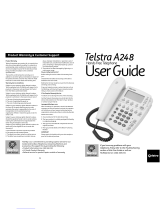Warranty Informationrt
14
part thereof. All component parts removed under this Warranty become the
property of Oricom. In the unlikely event that your Oricom product has a
recurring failure, Oricom may, subject to the Competition and Consumer Act
2010, at its discretion, elect to provide you with a replacement product of its
choosing that is at least equivalent to your product in performance.
Oricom does not warrant that the operation of the product will be
uninterrupted or error free.
Oricom is not responsible for damage that occurs as a result of your failure
to follow the instructions that came with the product. These terms and
conditions together with any specific terms and conditions contained in the
user guide to the product purchased constitute the complete and exclusive
agreement between you and Oricom regarding the product.
No change to the conditions of this Warranty is valid unless it is made in
writing and signed by an authorised representative of Oricom.
Oricom will not be in breach of a warranty expressly set out in this User
Guide or under the Competition and Consumer Act 2010 and excludes any
liability for damages or any other remedy arising under any other legislation
or the common law if the damage occurs as a result of:
1. failure by you to adhere to the warnings and follow the instructions set
out in this user guide for the proper installation and use of the product;
2. negligence on your part or misuse by you of the product;
3. an uncontrollable external cause which results in the product not
functioning including but not limited to power failure, lightning or over
voltage; and
4. modification to the product or services carried out on the production by
anyone other than Oricom or Oricom’s authorised service provider.
Oricom will not be liable for any damages caused by the product or the
failure of the product to perform, including any lost profits or savings or
special, incidental or consequential damages. Oricom is not liable for any
claim made by a third party or made by you on behalf of a third party. This
limitation of liability applies whether damages are sought, or a claim made,
under this Warranty or as a tort claim (including negligence and strict