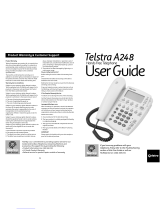Page is loading ...

User Guide
CARE90
Amplified Speakerphone
Keep this user guide for future reference. Always retain your proof of purchase
in case of warranty service and register your product on line at: AUSTRALIA:
www.oricom.com.au


1
Table of contents
General Information ...............................................................2
Installation .............................................................................4
Location of Controls ...............................................................6
Operation ...............................................................................7
Memory ...............................................................................11
Consumer Support ...............................................................12
Warranty Information (Australia) ........................................... 13
Need Help?
If you need assistance setting up or using your Oricom product now or in
the future, call Oricom Support.
Australia 1300 889 785
www.oricom.com.au
Mon-Fri 8am – 6pm AEST
New Zealand 0800 67 42 66
www.oricom.co.nz
Mon-Fri 10am – 8pm NZST

2
General Information
General Information
WARNING
It is very important that you read the User Guide
carefully as it contains detailed information on
installation, programming and operational issues which
you will need to be aware of to ensure the Care Phone
operates properly. Following is a list of some of the
important issues and important warnings which you
need to be aware of.
This is a summary of the important issues you must
still read the User Guide in full.
• Thetelephoneisdesignedforindooruseonly.Donot
install the telephone in areas where there is the risk
of an explosion, excessive exposure to smoke, dust,
vibrations, chemicals, moisture and heat.
• Donotuseyourtelephoneduringanelectrical
thunderstorm as it is possible to get an electric
shock. Refer to information contained in Telstra White
pages directory.
• Theearpieceofthehandsetmayattractsmallmetal
objects such as staples and pins. Care should be
taken when placing the handset near these items.
• Settingthereceivervolumetomaximummay,under
some situations cause ear damage. We suggest
returning the handset volume control to the “0”
position after each call.
• Donotinstallindamplocationssuchasabathroom
or laundry, do not expose the unit to direct sunlight.

3
General Information
Notes for operation in New Zealand
The grant of a Telepermit for any item of terminal equipment indicates
only that Telecom has accepted that the item complies with the minimum
conditions for connection to its network. It indicates no endorsement
of the product by Telecom, nor does it provide any sort of warranty.
Above all, it provides no assurance that any item will work correctly in
all respects with another item of Telepermitted equipment of a different
make or model, nor does it imply that any product is compatible with all
of Telecom’s network services.
This equipment shall not be set to make automatic calls to the Telecom
“111” Emergency Service.
This equipment may not provide for the effective hand-over of a call to
another device connected to the same line.
This equipment should not be used under any circumstances that may
constitute a nuisance to other Telecom Customers. If the "send" switch is
used to boost or cut the send volume of a call, it must be returned to the
"0" position after that call.
REN (RN for New Zealand)
The REN (Ringer Equivalence Number) or (RN) is of signicance only if you
wish to connect more than 1 telephone to your telephone line. A standard
telephone line has a maximum REN capacity of 3 (RN of 5). It is possible
to connect 3 devices with a REN of 1 (RN of 1) with no degradation to the
product’s performance. Exceeding this limit may cause the volume of the
ringer in any phone to decrease or not ring at all.

4
Installation
Installation
Desk Mounting
Fit the bracket as shown in the illustration.
Insert the brackets three tabs into the
matching slots on the bottom of the phone
and click into place.
Wall Mounting
1. Fit the bracket as shown in the illustration.
Insert the brackets three tabs into the
matching slots on the bottom of the phone
and click into place.
2.Drilltwoholesvertically,oneabovethe
other, 83mm apart, and leave the screws
protruding from the wall by 5mm.
3. Turn around the hanging peg (located by the hook switch) for 180
degrees, so it will hold the handset in place when the phone is
mounted on the wall.
4. Position the mounting holes on the base of the phone over the two
protruding screws on the wall plate or on the wall. Gently push the
phone flush against the wall plate then slide the phone downwards
locking it into place.
Connecting the Telephone
1. Plug one end of the curly cord into the socket on the handset.
2. Plug the other end of the curly cord into the left side of the phone.
3. Plug one end of the telephone line cord into the jack at the back of the
base, and the other end into the wall socket.
4. Pick up the handset and listen for dial tone.
NOTE:
In Australia some phone wall sockets are the old “non modular” style.
If you have this type of wall socket you will need to purchase a
modular converter plug” (not supplied). These can be obtained from
electronic stores.
Bracket position
for desk mounting
Bracket position
for wall mounting

5
Location of Controls
1
2
3
10
9
11
4
5 6 7 8
12 13

6
Location of Controls
Location of Controls
1. Hook switch
2. Handset holder
3. Boost button
4. RingLEDindicator
5. Store button
6. Recall button
7. Redial button
8. Speakerphone button
9. One touch button (M1-M19)
10. Keypad
11. Mute button
12. Speakerphone volume
13. Coil cord socket
14. Ring Tone Hi/Mid/Low switch
15. Recall Time Switch
16. Ringer Hi/Low/Off switch
17. Sending switch
18. Telephone line socket
19. Handset Tone control
20. Handset volume control
19
20
1816 1714 15

7
Operation
Operation
Recall switch Setting
For Australia the Recall switch should be set to 100.
For New Zealand the Recall switch should be set to 600.
Making a call
1. Pick up the handset and wait for a dial tone.
2.Dialthenumberyouwishtocall.
3. When you have completed your call, hang up the handset.
Receiving a Call
Whenyoureceiveacall,thetelephonerings,theRingerLEDashes.
If you want to talk to the caller:
1. Pick up the handset to answer the call.
2. At the end of the call, return the handset to the cradle.
Redial function
If a number that you have dialled is engaged or you were unable to get
through to anybody. The last number dialled will be saved automatically.
To use the redial facility, proceed as follows:
1. Lift the handset.
2. Press the REDIAL button. The last saved redial number will now be
dialled.
Pause
If needed for phone banking or behind a PBX system. You can insert a 3.6
second pause while dialling or storing a number into MEM. Press REDIAL
button at the desired point in number to insert a pause.

8
Operation
Recall and call waiting
Press the Recall button followed by the extension number to transfer
calls when connected to a PBX.
Access to additional Telephone network services can be gained by using
the Recall button * and # keys. Contact your network operator for more
information.
To Turn on Telstra call waiting (Australia)
You can use the recall button to answer a second call while you are on
the phone. However this service will need to be turned on. For example to
turn on Telstra’s Call Waiting service:
1. Lift the handset and wait for dial tone then Press *43#.
2. You will hear the service message and then hang up.
Take two different calls at the same time
Duringacall,youwillheartwoloudbeepsperiodicallytonotifyyouof
another incoming call. If you wish to answer this call
1. Press Recall button listen for dial tone then Press 2 to put the
current call on hold and talk with the second caller.
2. Subsequent presses of Recall button listen for dial tone then Press
2 will toggle you between these 2 callers.
Ringer Volume Control
The ringer sound level can be adjusted by sliding the RINGER switch to
select high (HI) or soft (MID) sound level. When you don’t
want to be disturbed, slide the RINGER switch to the Off position.
ThebrightWhitelight(LED)onthebasewillashwithallincomingcalls.

9
Operation
Volume Control
Handset Receiver volume control
The Handset volume control located on the front of the phone enables
you to adjust the receiver volume on the handset.
Persons requiring a louder earpiece for comfortable operation can use
the earpiece boost function. The receiver volume can be boosted up to
24dB during a conversation. Press the BOOSTbutton,andtheBoostLED
will light.
You can turn OFF the BOOST by pressing the BOOST button at anytime
duringyourconversation,theBOOSTLEDwillturnoffandthevolumewill
return to normal level. When you replace the handset on the cradle, the
boost volume will be reset to normal.
Note: If you do not need this additional amplication you do not need to
press the BOOST Button.
Warning:
Setting your earpiece volume too high can damage your hearing!!!
Receiver Tone Volume Control (BOOST mode only)
You can use the TONE slide switch to adjust high frequency sounds.
Words are clearer and easier to understand. Note: The tone
adjustment function will not work if the receiver volume is set to the
minimum level.
Hearing Aid Compatibility
This unit is compatible with most inductively coupled hearing aids on
the market. However due to the wide range of hearing aids available we
cannot guarantee that the unit will function error free with every model.

10
Operation
Mute
If you wish to speak privately to someone else in the room without your
caller overhearing, press and hold the
button underside the handset.
You will still be able to hear the callers but they cannot hear you during
the mute operation. To resume normal conversation, release the button.
Hands free function
1. Press button for one second. The hands free function will be
activated and you will hear a dial tone within 2-3 seconds.
2.Dialtherequiredtelephonenumber.Adjustthespeakervolumeusing
the volume control located on the left side of the telephone.
3. Speak towards the microphone located on the front edge of the
telephone.
4. Press
again to end the call.
You can switch between handset and hands free mode by simply pressing
spk symbol and hanging up the handset or lifting the handset when in
handsfree mode.
Please note!
Please remember that in hands free mode it is only possible for
one person at a time to talk. The switch-over between speaker
and microphone is automatic and dependent on the sound level of
the incoming call and the microphone respectively. It is therefore
essential that there are no loud noises, e.g. music, in the immediate
vicinity of the telephone, as this will disrupt the hands free function.

11
Memory
The telephone has 19 one-touch memories for frequently dialled
telephone numbers.
Storing One-touch Memory Buttons
1 Lift the handset.
2 Press the STORE button.
3 Enter the telephone number to be stored (maximum 22 digits).
4 Press the STORE button again.
5 Press Memory Button M1-M19 to store the number.
6 Replace the handset.
NOTE:
Press the REDIAL button if you need to insert a pause in the
telephone number.
Dialing using one-touch Memory Buttons
1. Lift the handset or activate speakerphone and wait for a dial tone.
2. Press the Memory Button M1-M19, The stored telephone number will
now be dialled.
In case of a number change, please store the new number in the location
of the old one.
TheDirectMemoriesareretainedevenwhenthetelephoneis
disconnected.
Memory

12
Consumer Support
Customer Support
If you have any problems setting up or using this product you will nd useful
tips and information in the Troubleshooting section of this user guide as well
as “Frequently Asked Questions” on our website www.oricom.com.au.
If you have further questions about using the product after reviewing the
resources above or would like to purchase replacement parts or accessories
please call our Customer Support Team. Our dedicated local support team
are more likely to be able to help you than the retailer where you made your
purchase.
Importan
t
Please retain your purchase receipt and attach to the back page of this user
guide as you will need to produce this if warranty service is required. Take a
few moments to register your product online: www.oricom.com.au

13
Warranty Information (Australia)
How to make a claim under Warranty in Australia
Oricom has a simple warranty process for you to follow:
•
Please call or email our Customer Support Team, contact details follow.
• A Customer Support Team member will verify after troubleshooting with
you if your product qualifies under warranty. If so, they will give you a
Product Return Authorisation number.
• We will then email or fax a Return Authorisation form and a Repair Notice
(if necessary), together with instructions on how to return the goods for
warranty service.
Please note that if a Customer Support Team member advises that your product
does not qualify for return, this warranty does not apply to your product.
Products that are authorised to be returned to Oricom in Australia must
include all of the following:
• A completed Return Authorisation form
• A copy of your Proof of Purchase (please keep your original copy)
• The faulty prod uct, including all accessories. Oricom International Pty Ltd
Send the approved returns to:
Oricom International Pty Ltd
Locked Bag 658
South Windsor NSW 2756 Australia
Please note that this warranty excludes expenses incurred by you in returning any
faulty product to us. You must arrange and pay any expenses incurred (including
postage, delivery, freight, transportation or insurance of the product) to return the
faulty product to us, however, we will arrange delivery of the repaired or replaced
faulty product to you.
Important Information
Repair Notice
Please be aware that the repair of your goods may result in the loss of any
user-generated data (such as stored telephone numbers, text messages and
contact information). Please ensure that you have made a copy of any data
saved on your goods before sending for repair.
Please also be aware that goods presented for repair may be replaced by
refurbished goods or parts of the same type rather than being repaired.

14
Warranty Information (Australia)
This Warranty is provided by Oricom International Pty Ltd ABN 46 086 116
369, Unit 1, 4 Sovereign Place, South Windsor NSW 2756, herein after
referred to as “Oricom”.
Oricom makes no other warranties or conditions, express or implied,
including as to acceptable quality and fitness for a particular purpose, except
as stated in this Warranty.
Any implied warranties that may be imposed by law are limited in duration to
the Warranty Period.
Oricom warrants that the product is free from defects in materials or
workmanship during the Warranty Period. This Warranty does not extend
to any product from which the serial number has been removed or was
purchased outside of Australia.
This warranty in no way affects your statutory warranty rights under the
Competition and Consumer Act 2010 or any other similar legislation.
The Warranty Period will be 1 year from the date of purchase of the product
evidenced by your dated sales receipt. You are required to provide proof of
purchase as a condition of receiving warranty services.
You are entitled to a replacement product or repair of the product according
to the terms and conditions of this document if your product is found to
be faulty within the Warranty Period. This Warranty extends to the original
purchaser only and is not transferable.
Rechargeable battery cells and rechargeable battery packs (if supplied) with
this product are covered under this warranty for a period of 90 days.
Products distributed by Oricom are manufactured using new materials or
new and used materials equivalent to new in performance and reliability.
Spare parts may be new or equivalent to new. Spare parts are warranted
to be free from defects in material or workmanship for thirty (30) days or
for the remainder of the Warranty Period of the Oricom branded product in
whichtheyareinstalled,whicheverislonger.DuringtheWarrantyPeriod,
Oricom will where possible repair and if not replace the faulty product or
Warranty Information (Australia

15
part thereof. All component parts removed under this Warranty become the
property of Oricom. In the unlikely event that your Oricom product has a
recurring failure, Oricom may, subject to the Competition and Consumer Act
2010, at its discretion, elect to provide you with a replacement product of its
choosing that is at least equivalent to your product in performance.
Oricom does not warrant that the operation of the product will be
uninterrupted or error free.
Oricom is not responsible for damage that occurs as a result of your failure
to follow the instructions that came with the product. These terms and
conditions together with any specific terms and conditions contained in the
user guide to the product purchased constitute the complete and exclusive
agreement between you and Oricom regarding the product.
No change to the conditions of this Warranty is valid unless it is made in
writing and signed by an authorised representative of Oricom.
Oricom will not be in breach of a warranty expressly set out in this User
Guide or under the Competition and Consumer Act 2010 and excludes any
liability for damages or any other remedy arising under any other legislation
or the common law if the damage occurs as a result of:
1. failure by you to adhere to the warnings and follow the instructions set
out in this user guide for the proper installation and use of the product;
2. negligence on your part or misuse by you of the product;
3. an uncontrollable external cause which results in the product not
functioning including but not limited to power failure, lightning or over
voltage; and
4. modification to the product or services carried out on the product by
anyone other than Oricom or Oricom’s authorised service provider.
Oricom will not be liable for any damages caused by the product or the
failure of the product to perform, including any lost profits or savings or
special, incidental or consequential damages. Oricom is not liable for any
claim made by a third party or made by you on behalf of a third party. This
limitation of liability applies whether damages are sought, or a claim made,
under this Warranty or as a tort claim (including negligence and strict
Warranty Information (Australia)

16
product liability), a contract claim or any other claim. However, this limitation
of liability will not apply to claims for personal injury. Nothing in this Warranty
excludes, restricts or modifies any condition, warranty, right or remedy which
pursuant to the Competition and Consumer Act 2010 applies to this Warranty
and which may not be so excluded, restricted or modified. For warranties
that cannot be excluded, restricted or modified, Oricom limits the remedies
available to those specified in the relevant legislation.
Oricom products come with guarantees that cannot be excluded under the
Australian Consumer Law. You are entitled to a replacement or refund for a
major failure and compensation for any other reasonably foreseeable loss or
damage. You are also entitled to have the goods repaired or replaced if the
goods fail to be of acceptable quality and the failure does not amount to a
major failure.
Warranty Information (Australia


Ref: 26102011
Contact details for Oricom support and warranty claims in Australia
Oricom International Pty Ltd
Locked Bag 658
South Windsor, NSW 2756
Australia
Email: [email protected]
Phone: 1300 889 785
(Monday to Friday 8am to 6pm AEST)
Web: www.oricom.com.au
Fax: (02) 4574 8898
Contact details for Oricom support and warranty claims in New Zealand
Email: [email protected]
Phone: 0800 674 266
(Monday to Friday 10am to 8pm NZST)
Web: www.oricom.co.nz
/