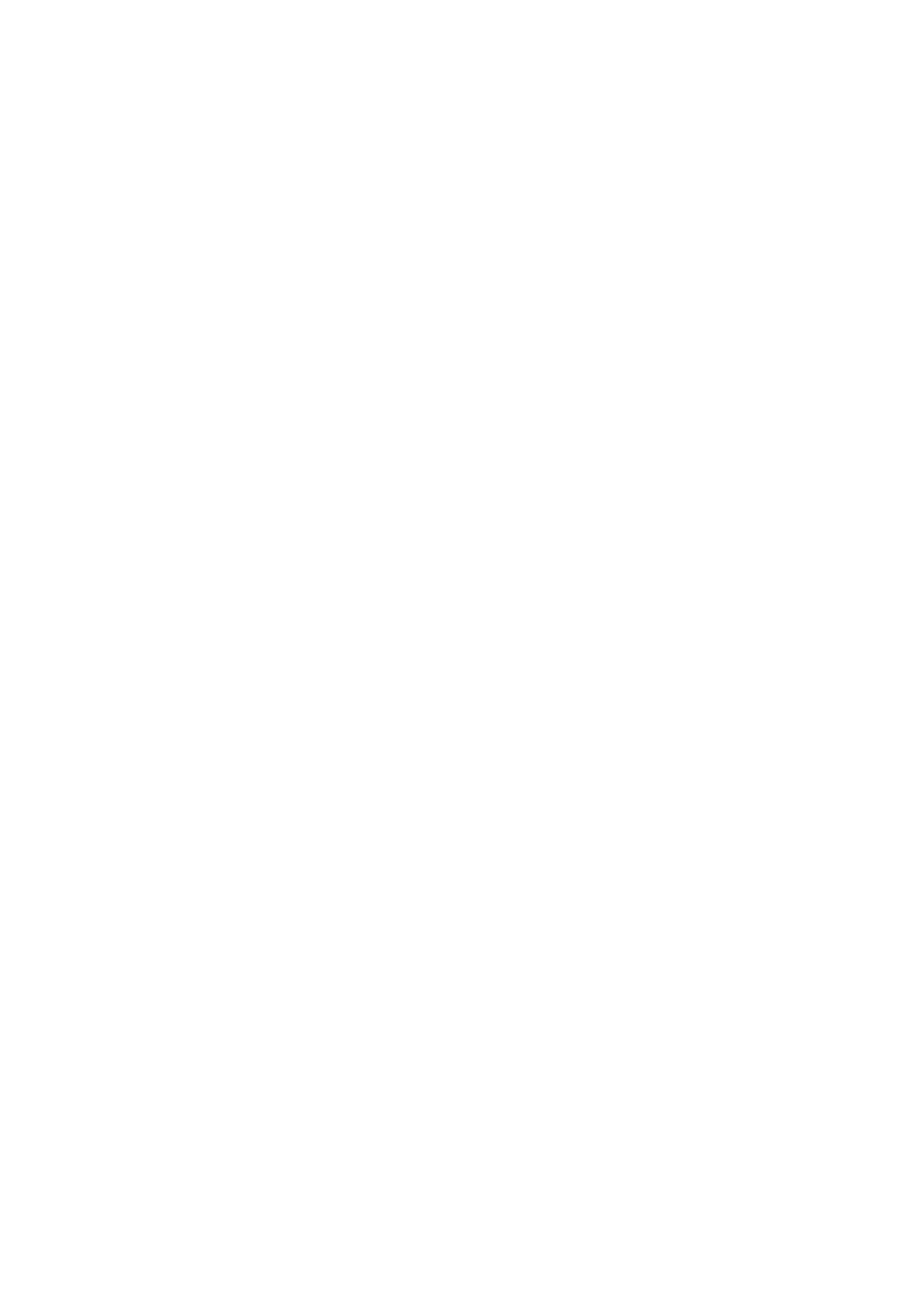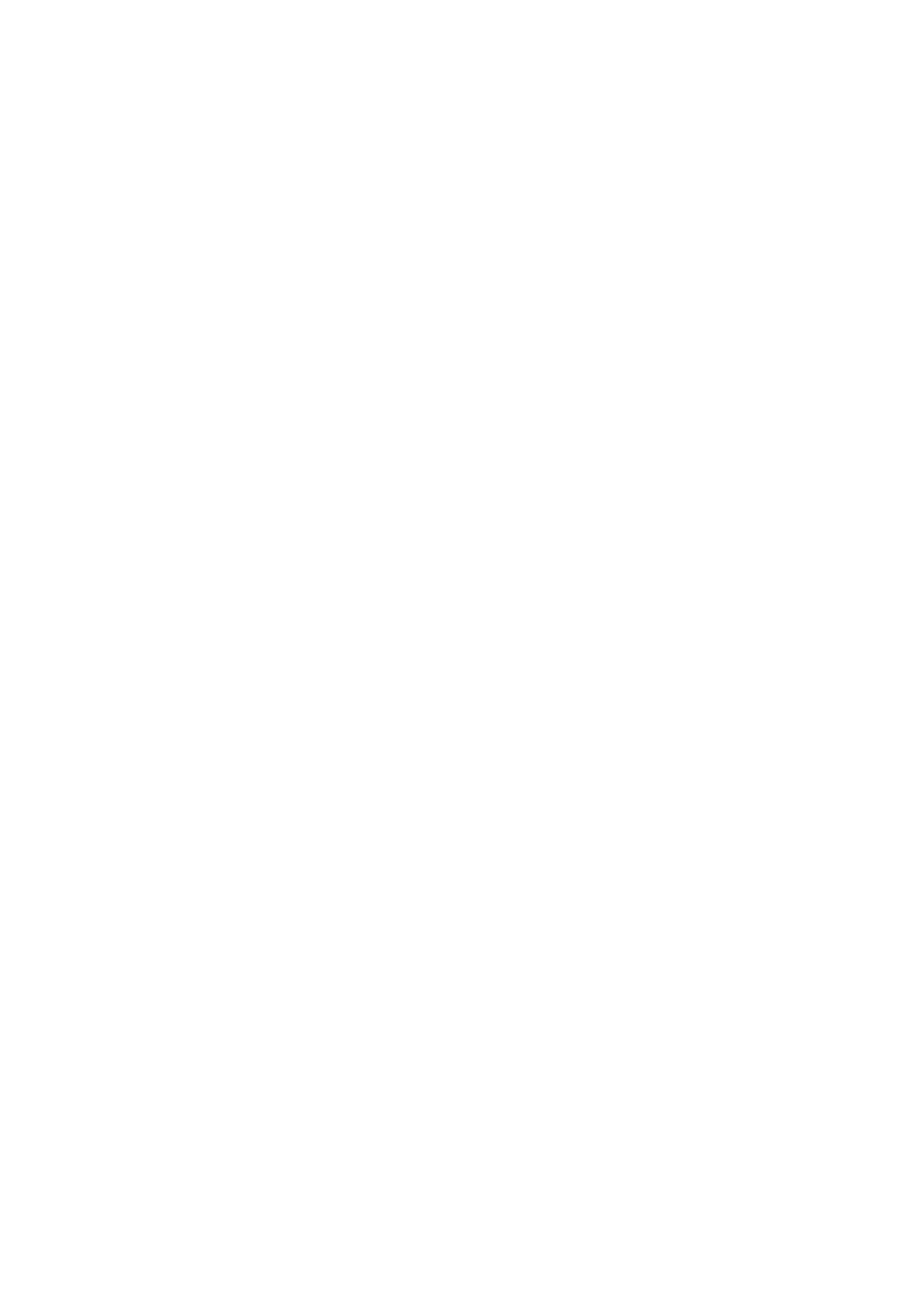
Contents
Introduction ....................................................................................................................................................... 2
How to Use the Manual ............................................................................................................................................. 3
Notations Used in the Manual ................................................................................................................................ 4
Disclaimers ............................................................................................................................................................... 5
Copyright .................................................................................................................................................................. 6
Trademarks .............................................................................................................................................................. 7
About This Driver ........................................................................................................................................... 9
Before Use ......................................................................................................................................................... 12
How to Refer to the Manual of the Device ............................................................................. 14
Printing ................................................................................................................................................................ 16
Printing from a Computer ....................................................................................................................................... 17
Scaling .................................................................................................................................................................... 20
Watermark Printing ................................................................................................................................................ 21
Poster Printing ........................................................................................................................................................ 22
Printing Over a Fixed Form ...................................................................................................................................... 26
Attaching Encryption When Printing ........................................................................................................................ 28
Putting Print Jobs on Hold ....................................................................................................................................... 29
Storing Print Data ................................................................................................................................................... 30
Priority Printing ...................................................................................................................................................... 31
Changing the Default Settings ................................................................................................................................. 32
Creating a Booklet When Printing ................................................................................................ 34
Booklet Printing ...................................................................................................................................................... 35
Creating a Booklet in Sets ........................................................................................................................................ 36
Correcting Displacement During Booklet Printing .................................................................................................... 37
Saddle Stitched Booklet Printing .............................................................................................................................. 38
Saddle Press Processing When Creating Saddle Stitched Booklets ............................................................................. 39
Trimming Pages When Creating Saddle Stitched Booklets ......................................................................................... 40
Perfect Binding ....................................................................................................................................................... 41
Using Various Types of Paper ............................................................................................................ 43
Registering Custom Paper Sizes ............................................................................................................................... 44
Inserting Sheets Between Transparencies ................................................................................................................ 45
Inserting Sheets ...................................................................................................................................................... 46
Inserting Tab Paper ................................................................................................................................................. 47
Printing on Tab Paper .............................................................................................................................................. 49
I