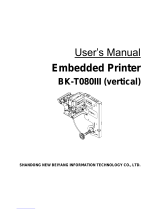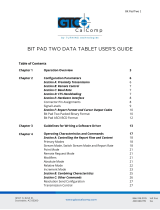Page is loading ...

MODEL 438TM
DIRECT THERMAL PRINTER
OPERATOR’S MANUAL
PART NUMBER: 880049-0113
July 7, 2021 CPC
Copyright © 2021 by Microcom Corporation, Lewis Center, Ohio – All rights reserved.
Printed in the United States of America


Proprietary Statement
This manual contains information proprietary to Microcom Corporation. This information is
intended solely for the use of parties operating and maintaining such equipment described
herein.
Product Enhancements
Microcom Corporation is committed to the continual improvement of performance and
quality in our products. For this reason, specifications are subject to change without notice.
Documentation support written up to code version 1.11.44.
Liability Disclaimer
Microcom Corporation makes every effort to assure that all information and specifications
contained in this manual are accurate; however, mistakes are sometimes made. Microcom
Corporation shall not be liable for any damages resulting in the use or misuse of this
product. The exclusion or limitation involving consequential or incidental damage does not
apply to all states; therefore limitation mentioned above may or may not apply.
FCC Compliance Statement
This equipment has been tested and found to comply with the limits for a Class A digital
device, pursuant to Part 15 of the FCC rules. These limits are designed to provide
reasonable protection against harmful interference when the equipment is operated in a
commercial environment. This equipment generates, uses, and can radiate radio frequency
energy, and if not installed and used in accordance with the instructions contained in this
manual, may cause harmful interference to radio communications.
HyperTerminal® and HyperAccess® are trademarks of Hilgraeve Inc.
Centronics® is a registered trademark of Data Computer Corporation.
HP® and LaserJet II® are trademarks of Hewlett-Packard Company.
Arial® is a registered trademark of The Monotype Corporation.
TrueType® is a registered trademark of Apple Computer, Inc.
Microsoft®, Windows®, Windows NT® are registered trademarks of Microsoft Corporation.
Other products and company names mentioned herein may be trademarks of their
respective owners.


i 438TM Operator’s Manual - 880049-0113
Table of Contents
INTRODUCTION ............................................................................................ III
CHAPTER 1: PRINTER SPECIFICATIONS ............................................... 1-1
1.1 General Specifications ......................................................................................... 1-1
1.2 Printing Specifications .......................................................................................... 1-1
1.3 Media Specifications ............................................................................................ 1-2
CHAPTER 2: FEATURES AND OPTIONS ................................................ 2-1
2.1 Fonts .................................................................................................................... 2-1
2.2 Graphics ............................................................................................................... 2-1
2.3 Bar codes ............................................................................................................. 2-1
2.4 Special Features .................................................................................................. 2-2
2.5 Options ................................................................................................................. 2-2
CHAPTER 4: DESIGNING LABELS USING LDS ...................................... 4-1
4.1 Control Characters ............................................................................................... 4-1
4.2 LDS Design Exercises ......................................................................................... 4-1
4.2.1 PC Connection (Serial) ................................................................................. 4-1
4.2.2 Format Creation ............................................................................................ 4-2
4.3 Label Design: An Overview .................................................................................. 4-3
4.4 Label Header ....................................................................................................... 4-4
4.4.1 HFM (Number of Fields in Layout) ................................................................ 4-6
4.4.2 LSX (Print Head Size X) ............................................................................... 4-6
4.4.3 LSY (Label Size Y) ........................................................................................ 4-6
4.4.4 WEB (Web Size) ........................................................................................... 4-6
4.4.5 GAP (GAP Size) ........................................................................................... 4-6
4.4.6 DPS (Print Speed) ........................................................................................ 4-6
4.4.7 LCB (Label Control Byte) .............................................................................. 4-7
4.4.7.1 Die-Cut and Blow-Hole Media (setting = 0) ................................................... 4-7
4.4.7.2 Continuous Media (setting = 2) ..................................................................... 4-7
4.4.7.3 Black Line Media (Reflective) (setting = 3).................................................... 4-8
4.4.8 AGD (Activate Gap Detector) ........................................................................ 4-8
4.4.9 SPG (Steps Past Gap) .................................................................................. 4-8
4.4.10 OFX (Offset X Direction) ............................................................................. 4-10
4.4.11 OFY (Offset Y Direction) ............................................................................. 4-10
4.5 Sample Header .................................................................................................. 4-10
4.6 Label Format Fields ........................................................................................... 4-11
4.6.1 TSN (Text String Number) ......................................................................... 4-12
4.6.2 XB (X Beginning Coordinate) ...................................................................... 4-12
4.6.3 YB (Y Beginning Coordinate) ...................................................................... 4-12
4.6.4 CC (Character Count) ................................................................................. 4-12
4.6.5 TCI (Text Conversion Identifier) .................................................................. 4-12
4.6.6 CGN (Character Generator Number) .......................................................... 4-14
4.6.6.1 Embedded Fonts......................................................................................... 4-14
4.6.6.2 Downloadable Fonts and Graphics ............................................................. 4-14

438TM Operator’s Manual - 880049-0113 ii
4.6.6.3 Embedded Bar Codes ................................................................................. 4-16
4.6.7 FO (Field Orientation) ................................................................................. 4-17
4.6.8 FJ (Field Justification) ................................................................................ 4-17
4.6.9 CMX (Character Multiplier X Direction) ....................................................... 4-17
4.6.10 CMY (Character Multiplier Y Direction) ....................................................... 4-18
4.6.11 CS (Character Spacing) .............................................................................. 4-18
4.6.12 TSP (Text Starting Position) ........................................................................ 4-18
4.6.13 ,,, (Reserved Spaces) ................................................................................ 4-18
4.6.14 AN (Attribute Number) ................................................................................. 4-18
4.7 Line Draw ........................................................................................................... 4-18
4.8 Reverse Video .................................................................................................... 4-21
4.8.1 Black Box Reverse Video ............................................................................ 4-21
4.8.2 Auto Reverse Video .................................................................................... 4-22
APPENDIX ................................................................................................. 13-1
Appendix A: Limited Warranty .................................................................................. 13-1
Appendix B: RMA Procedure ................................................................................... 13-3
Appendix C: ^D Command Summary ....................................................................... 13-5
Glossary ...................................................................................................................... 13-19
Appendix D: User Notes ......................................................................................... 13-23

iii 438TM Operator’s Manual - 880049-0113
Introduction
The Model 438TM printer has been designed to provide solutions for the ticketing industry.
The printer uses the same reliable print mechanism found in the Model 428TM printer and is
intended to be a direct replacement. The print mechanism has been designed with a 4”
printhead capable of printing up to 8” per second and is available in 203 or 300 dpi. It
incorporates the latest features of the proven LDS software found in earlier Microcom
Corporation printers.
438TM Rear Side View
438TM Front Side View

438TM Operator’s Manual - 880049-0113 iv

438TM Operator’s Manual - 880049-0113 1-1
Chapter 1: Printer Specifications
1.1 General Specifications
Width* 7.3” (185 mm)
Height* 7.4” (188 mm)
Depth* 5.8” (148 mm)
Weight* 10.2 lbs. (4.6 kg)
Electrical +24 VDC
Current 3 Amps maximum
Temperature** 40° F – 104° F (5° C – 40° C), operating
Humidity 10% – 85%, non-condensing
SRAM Memory 800 K
User Flash Memory 16 MB
Agency Approvals Designed to meet cTUVus, CE, and complies with FCC
Class A
Interface Communications RS232, USB, Version 1.1 supported, and Ethernet Ports
Flow Control CTS/RTS Hardware
Baud Rate 115200
Parity Odd, Even, and None
Data Bits 7 or 8
Table 1-1 General Specifications
* NOTE: Listed specifications based on a standard print mechanism and may vary based on
final configuration.
** NOTE: Higher temperature applications are possible; please contact your Microcom
Corporation Sales representative for more information.
1.2 Printing Specifications
Print Type Direct Thermal
Print Resolution 203 DPI (8 dots/mm = 0.0049” per dot)
300 DPI (12 dots/mm = 0.0032” per dot)
Maximum Print Speed 8”/sec. (203 mm/sec.)
Maximum Print Width 203 DPI = 4.098” (104.10mm); 832 dots
300 DPI = 4.252” (108 mm); 1,280 dots
Maximum Print Length 50” (1,270 mm)
Minimum Print Length 0.25” (6 mm)
Table 1-2 Printing Specifications

Printer Specifications Chapter 1
1-2 438TM Operator’s Manual - 880049-0113
1.3 Media Specifications
Media Types Continuous, die-cut, preprinted and tag stock either rolled
or fanfold
Maximum Media Thickness* .011” (.2794 mm)
Maximum Media Width 4.38” (111 mm)
*NOTE: The printers may print on thicker media types depending on the pliability of the
material; however, this requires testing and evaluation. Contact your authorized Microcom
Corporation representative for additional information regarding testing and evaluation of
thicker or rigid media types.
Table 1-3 Media Specifications

438TM Operator’s Manual - 880049-0113 2-1
Chapter 2: Features and Options
2.1 Fonts
· 7 (203 DPI) smooth bitmapped alpha-numeric fonts from 6pt to 14pt.
· TrueType® font capability using Microcom Corporation utility program.
· 19 downloadable standard font set.
· All bitmapped fonts expandable in height and width.
· Reverse image printing.
· Rotated: 0 º, 90 º, 180 º, and, 270 º.
2.2 Graphics
· Resident Lines feature.
· Storage of fonts, label formats and graphics in both volatile RAM and non-
volatile FLASH memory.
· All BMP files may be converted using a Microcom utility program.
· Rotated: 0 º, 90 º, 180 º, and 270 º.
2.3 Bar codes
· One-dimensional
· Code 39
· Interleaved 2 of 5
· Code 128 (A, B, C and
Auto)
· Code 93
· Codabar
· Modified Plessey
· UPC-A
· UPC-E
· EAN 8
· EAN 13
· UCC/EAN 128
· Postnet.
· Planet Code
· Two-dimensional
· GS1 Databar
Omni-directional
Truncated
Stacked
Stacked Omni-
directional
Limited
Expanded
· PDF-417
· Data Matrix
· Aztec
· QR Code
· Rotated: 0 º, 90 º, 180 º, and
270 º.
· Expandable in height and
width.

Features and Options Chapter 2
2-2 438TM Operator’s Manual - 880049-0113
2.4 Special Features
· USB 1.1
· Easy print head cleaning
· Tool less platen roller replacement
· Adjustable media guides for easy label centering
· Automatically adjustable reflective blackline sensor in media guide
· Software controlled contrast adjustment
· Detects label gap, black line, and blow-hole using reflective and
transmissive sensors
· Field incrementing, decrementing, and serialization
· Downloadable fonts and graphics (with data compression)
· Internal statistical counters for inches and labels printed
· Remote printer interrogation
· On-site programmable flash memory updates
· Autoload / Alignment of media
· Automatic stock ejects on paper-out
2.5 Options
· +24 VDC Universal 100W Desktop Power Supply
· 300 dpi print head
· Heavy Duty Rotary Cutter
· Ethernet Port (XPORT and Ethernet Option Board)
· Pre-Stock Out Sensor Assembly
· Low Paper Sensor Assembly
· Wristband Option
· Counter mounting plate (Boca and PA Size Compatible)
· Paper Supply Holders
· Media Catch Trays
· Cleaning kit

438TM Operator’s Manual - 880049-0113 3-1
Chapter 3: Getting Started
3.1 Unpacking and Inspection
The printer has been packaged in protective foam to help reduce the damage during
shipment.
Inspect the shipping container(s) for signs of damage. If damage is evident, contact the
shipping company immediately to file a damage claim.
After the printer is removed from the container(s), verify that all the items on the packing list
are present and in good condition. The picture below (See Figure 3-1) shows a 438TM and
optional power cord. Your shipment may contain different items.
The foam and shipping container(s) should be kept and used if the printer is to be shipped
at a later time. Additional shipping materials can be ordered by contacting the Microcom
Corporation Service Department.
Figure 3-1 Typical Printer Accessories

Getting Started Chapter 3
3-2 438TM Operator’s Manual - 880049-0113
Figure 3-2 Printer Rear Panel
3.2 Printer Power
The printer has a universal auto-sensing internal power supply that operates in the 100-240
VAC; 50-60 Hertz range. The three-prong female end of the power cord plugs into the
mating connector located on the back of the printer.
3.3 RS232 Serial Communication Interface
The printer provides a 9-pin female D-Sub connector, on the rear panel, for RS-232D serial
communication. The printer is configured as DCE (Data Circuit-terminating Equipment) so a
NULL modem cable is not necessary. A serial data cable is required to use serial
communications, refer to Table 3-1 below for correct cable configurations.
The factory settings, unless otherwise requested, are set at 115200 baud, 8 data bits, 1 stop
bit and no parity with hardware handshaking enabled. The baud rate is user selectable from
110 to 115,200 and uses hardware flow control CTS/RTS handshaking.
3.3.1 RS-232 Serial Cables
The printer uses a standard through serial cable, typically referred to as a modem cable,
which may be purchased through Microcom Corporation or a local computer supply
company. A NULL-modem cable is not required because the printer is configured as DCE.
Power
Connection
USB Port
AUX Port
Optional Cash
Drawer Port
RS232 Port
External Media
Entry Slot
Ethernet Port

Chapter 3 Getting Started
438TM Operator’s Manual - 880049-0113 3-3
For a 25-pin serial communication port – Use a 25-pin female to 9-pin male cable.
For a 9-pin serial communication port – Use a 9-pin female to 9-pin male cable.
9 to 9 Pin Cable 9 to 25 Pin Cable
State DE-9
Pin # Signals /
Directions
PC
DE-9
Pin #
State
DE-9
Pin # Signals /
Directions
PC
DB-25
Pin #
XX 1 DCD DCD
1 HI 1 DCD DCD 8
XX 2 TXD RXD 2 XX 2 TXD RXD 3
XX 3 RXD TXD 3 XX 3 RXD TXD 2
HI 4 DTR DSR 4 HI 4 DTR DSR 20
LO 5 GND GND
5 LO 5 GND GND 7
HI 6 DSR DTR 6 HI 6 DSR DTR 6
DC 7 RTS CTS 7 DC 7 RTS CTS 4
XX 8 CTS RTS 8 XX 8 CTS RTS 5
HI 9 +5V +5V 9 HI 9 +5V -
DC = DO NOT CARE XX = INDETERMINATE
Table 3-1 RS-232 Cable Configurations
3.4 USB Communication Interface
The 438TM printer provides a single USB port for communication to a host device. In order
to communicate with the printer, the FTDI USB driver must be installed on the host
computer. This may be downloaded at http://www.microcomcorp.com/support/drivers/.
3.4.1 USB Driver Setup
The Windows FTDI USB Driver may be installed on XP, VISTA, Windows 7, Windows 8, or
Windows 10.
If there is an available Internet connection, Windows will silently connect to the Windows
Update website and install any suitable driver it finds for the device once connected. If a
manual install is desired, follow the instructions below.
Run the CDM.exe driver to install the FTDI based USB.

Getting Started Chapter 3
3-4 438TM Operator’s Manual - 880049-0113
Click “Continue Anyway” if this dialog box pops up.
The next step is to install the D2xx.dll. While this is a communication port (RS-232)
emulator, no configuration of the RS-232 port is required.
Once installed, the FTDI USB device will show up as a USB SERIAL PORT (COMx) listed
under the “COMM PORTS AND LPT” within Device Manager. The “x” indicates the COMM
port number this will be used for that USB port connection to the printer.
Connect the power cable and the USB cable to the printer and turn the printer on. If already
connected, disconnect USB and then reconnect the USB. The FTDI USB device should
now recognize and install.
3.5 Optional Ethernet Communication Interface
The printer provides two options to add an ethernet port to the printer. The printer Ethernet
port must be properly set up and the printer active port must be set to Ethernet, see the
^D108 command for more information.
The first option is a legacy option that uses an Xport converter that communicate like an
Ethernet connection but on a serial channel inside the printer. This means that the speed is
limited to 115200 baud rate.

Chapter 3 Getting Started
438TM Operator’s Manual - 880049-0113 3-5
The second option is available on code version 1.11.32 and later is a Microcom developed
solution that provide true Ethernet speeds that is not limited to the 115200 serial cap. The
Microcom option board must be installed at the factory and is not intended for field
installation.
3.5.1 Device Installer – Xport
Either type 192.168.200.3 in your Web Browser or run the Device Installer software. Please
note that you will need to add the 192.168.200.3 address to your network in order to
communicate to the printer via the Web Interface.
Please note that the printer’s Ethernet port is configured with an IP address of
192.168.200.3, a NET mask of 255.255.255.0, and a local port of 9100.
After starting the Device Installer software, you will see a screen similar to the picture below.
Select the Search button to search for the XPORT device.

Getting Started Chapter 3
3-6 438TM Operator’s Manual - 880049-0113
To change or configure the IP address, first click to highlight the XPOT-03 device and select
the Assign IP button.
Select Assign a specific IP address and select Next.
This screen allows you to assign the IP Address and the Subnet Mask. You will need to
obtain these two items from your network administrator and select Next.

Chapter 3 Getting Started
438TM Operator’s Manual - 880049-0113 3-7
The next screen prompts you to confirm your selection by pressing the Assign button.
Once the task is complete, select the Finish button to return to the main Device Installer
screen.
The XPORT device is now configured. Before the printer will use the Ethernet port, the
printer needs to have the Ethernet port selected as the active port.
3.5.2 Ethernet - Microcom Ethernet Option Board
The Microcom Ethernet Option Board provides different methods of configuring the Ethernet
port for usage.
Printer’s ship from the factory with DHCP enabled and if a DHCP server does not assign an
IP address within a minute, the printer will use AUTO IP to assign an available IP address
(169.254.X.X with X representing a random unused value) and the NET Mask assigned to
255.255.0.0.
The printer’s reset default is set to a static IP address of 192.168.200.3, a NET mask of
255.255.255.0, a local port of 9100, and the Telnet port of 23. This is only if the Ethernet
option board has been reset.

Getting Started Chapter 3
3-8 438TM Operator’s Manual - 880049-0113
Please note that you will need to add the 192.168.200.3 address to your network in order to
communicate to the printer via the Web Interface if DHCP is disabled.
3.5.2.1 IP Discovery Application – Microcom Ethernet Option
The quickest and easiest method of assigning the ethernet connection settings would be to
use the IP Discovery application. Download this application from our website at:
https://www.microcomcorp.com/products/438s/#downloads and selected by going to the
UTILITIES tab.
Run the application after downloading and installing.
Select the “Search” button to find the printer attached to the network. Printers detected on
the network are reported in the window. The printers listed, will list their current IP address,
MAC address, and serial number.
Select the printer that you would like to make changes to and double click on the entry or
select the ASSIGN to set the Ethernet parameters.
3.5.2.2 HTTP Web Configuration – Microcom Ethernet Option
Follow these instructions to use the HTTP Web interface to configure the Microcom Ethernet
Option board.
Power the printer up with the print button pressed and held in and then release the button
once the printer boots and the light turns solid green. This is the diagnostics mode and a
printout will print. The printer’s current IP address is listed on this printout. Note: cycle
printer power to exit the diagnostics mode.
Open and internet browser, preferably Chrome or Firefox.
Enter the current IP address in the browser bar (please note that your network will need to
be able to access this address).
/