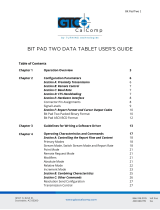Page is loading ...

MODEL 438
DIRECT THERMAL PRINTER
OPERATOR’S MANUAL
PART NUMBER 880052-0100
Revised: August 19, 2014 CPC
Copyright © 2014 by Microcom Corporation, Lewis Center, Ohio – All rights reserved.


Proprietary Statement
This manual contains information proprietary to Microcom Corporation. This information is
intended solely for the use of parties operating and maintaining such equipment described
herein.
Product Enhancements
Microcom Corporation is committed to the continual improvement of performance and
quality in our products. For this reason, specifications are subject to change without notice.
Liability Disclaimer
Microcom Corporation makes every effort to assure that all information and specifications
contained in this manual are accurate; however, mistakes are sometimes made. Microcom
Corporation shall not be liable for any damages resulting in the use or misuse of this
product. The exclusion or limitation involving consequential or incidental damage does not
apply to all states; therefore limitation mentioned above may or may not apply.
FCC Compliance Statement
This equipment has been tested and found to comply with the limits for a Class A digital
device, pursuant to Part 15 of the FCC rules. These limits are designed to provide
reasonable protection against harmful interference when the equipment is operated in a
commercial environment. This equipment generates, uses, and can radiate radio frequency
energy, and if not installed and used in accordance with the instructions contained in this
manual, may cause harmful interference to radio communications.
HyperTerminal® and HyperAccess® are trademarks of Hilgraeve Inc.
Centronics® is a registered trademark of Data Computer Corporation.
HP® and LaserJet II® are trademarks of Hewlett-Packard Company.
Arial® is a registered trademark of The Monotype Corporation.
TrueType® is a registered trademark of Apple Computer, Inc.
Microsoft®, Windows®, Windows NT® are registered trademarks of Microsoft Corporation.
Other products and company names mentioned herein may be trademarks of their
respective owners.


438 Operator’s Manual - 880052-0100 i
Table of Contents
INTRODUCTION ...........................................................................................VII
CHAPTER 1:......................................................................... PRINTER SPECIFICATIONS
..................................................................................................................... 1-1
1.1 General Specifications ......................................................................................... 1-1
1.2 Printing Specifications.......................................................................................... 1-1
1.3 Media Specifications ............................................................................................ 1-2
CHAPTER 2: FEATURES AND OPTIONS ................................................ 2-1
2.1 Fonts.................................................................................................................... 2-1
2.2 Graphics............................................................................................................... 2-1
2.3 Bar codes............................................................................................................. 2-1
2.4 Special Features .................................................................................................. 2-2
2.5 Options................................................................................................................. 2-2
CHAPTER 3: GETTING STARTED............................................................ 3-1
3.1 Unpacking and Inspection.................................................................................... 3-1
3.2 Connecting the Printer ......................................................................................... 3-1
3.2.1 Printer Power ................................................................................................ 3-2
3.2.2 RS232 Serial Communication Interface ........................................................ 3-3
3.2.2.1 RS-232 Serial Cables ............................................................................ 3-3
3.2.3 USB Communication Interface...................................................................... 3-4
3.2.4 Optional Ethernet Communication Interface ................................................. 3-4
3.2.5 Optional Cutter Interface............................................................................... 3-4
3.3 Loading Media ..................................................................................................... 3-4
3.4 Print Button and Status Indicator Light................................................................. 3-5
3.4.1 Print Button ................................................................................................... 3-6
3.4.2 Status Indicator Light .................................................................................... 3-7
3.5 Printer Modes....................................................................................................... 3-7
3.5.1 Idle Mode: GREEN ...................................................................................... 3-7
3.5.2 Halted Mode: RED ....................................................................................... 3-8
3.5.2.1 Steps to clear the >STOCK OUT< error ............................................... 3-8
3.5.2.2 Steps to clear the >STOCK OUT< error with “E-Z Out function”............ 3-8
3.5.2.3 Automatic Stock Eject on >STOCK OUT<............................................. 3-8
3.5.3 Paused Mode: Solid or Flashing AMBER .................................................... 3-8
3.5.4 Diagnostic Mode ........................................................................................... 3-8
3.5.4.1 Entering Diagnostic Mode...................................................................... 3-9
3.5.4.2 Statistics Label....................................................................................... 3-9
CHAPTER 4: DESIGNING LABELS USING LDS...................................... 4-1
4.1 Control Characters ............................................................................................... 4-1
4.2 LDS Design Exercises ......................................................................................... 4-1
4.2.1 PC Connection (Serial) ................................................................................. 4-1
4.2.2 Format Creation............................................................................................ 4-2
4.3 Label Design: An Overview.................................................................................. 4-3

ii 438 Operator’s Manual - 880052-0100
4.4 Label Header........................................................................................................ 4-4
4.4.1 HFM (Number of Fields in Layout) ................................................................ 4-6
4.4.2 LSX (Print Head Size X)................................................................................ 4-6
4.4.3 LSY (Label Size Y)........................................................................................ 4-6
4.4.4 WEB (Web Size) ........................................................................................... 4-6
4.4.5 GAP (GAP Size)............................................................................................ 4-6
4.4.6 DPS (Print Speed)......................................................................................... 4-6
4.4.7 LCB (Label Control Byte) .............................................................................. 4-7
4.4.7.1 Die-Cut and Blow-Hole Media (setting = 0)............................................ 4-7
4.4.7.2 Continuous Media (setting = 2) .............................................................. 4-8
4.4.7.3 Black Line Media (Reflective) (setting = 3)............................................ 4-8
4.4.8 AGD (Activate Gap Detector)........................................................................ 4-8
4.4.9 SPG (Steps Past Gap) .................................................................................. 4-8
4.4.10 OFX (Offset X Direction) ............................................................................. 4-10
4.4.11 OFY (Offset Y Direction) ............................................................................. 4-10
4.5 Sample Header .................................................................................................. 4-10
4.6 Label Format Fields............................................................................................ 4-10
4.6.1 TSN (Text String Number).......................................................................... 4-11
4.6.2 XB (X Beginning Coordinate) ...................................................................... 4-12
4.6.3 YB (Y Beginning Coordinate) ...................................................................... 4-12
4.6.4 CC (Character Count) ................................................................................. 4-12
4.6.5 TCI (Text Conversion Identifier) .................................................................. 4-12
4.6.6 CGN (Character Generator Number) .......................................................... 4-13
4.6.6.1 Embedded Fonts.................................................................................. 4-14
4.6.6.2 Downloadable Fonts and Graphics ...................................................... 4-14
4.6.6.3 Embedded Bar Codes.......................................................................... 4-15
4.6.7 FO (Field Orientation) ................................................................................. 4-16
4.6.8 FJ (Field Justification) ................................................................................ 4-16
4.6.9 CMX (Character Multiplier X Direction) ....................................................... 4-17
4.6.10 CMY (Character Multiplier Y Direction) ....................................................... 4-17
4.6.11 CS (Character Spacing) .............................................................................. 4-17
4.6.12 TSP (Text Starting Position)........................................................................ 4-18
4.6.13 ,,, (Reserved Spaces) ................................................................................ 4-18
4.6.14 AN (Attribute Number)................................................................................. 4-18
4.7 Line Draw ........................................................................................................... 4-18
4.8 Reverse Video.................................................................................................... 4-20
4.8.1 Reverse Video............................................................................................. 4-20
4.8.2 True Reverse Video .................................................................................... 4-21
CHAPTER 5 PRINTER COMMANDS........................................................5-1
5.1 Special Printer Control Codes .............................................................................. 5-1
5.1.1 Enquiry Responses ....................................................................................... 5-3
5.2 Printer Configuration Commands ......................................................................... 5-5
5.2.1 Software Switches......................................................................................... 5-5
5.2.1.1 Software Switch #1 ................................................................................ 5-5
5.2.1.2 Software Switch #2 ................................................................................ 5-6
5.2.1.3 Software Switch #3 ................................................................................ 5-7
5.2.1.4 Software Switch #4 ................................................................................ 5-8
5.2.1.5 Software Switch #5 ................................................................................ 5-9
5.2.1.6 Software Switch #6 .............................................................................. 5-11

438 Operator’s Manual - 880052-0100 iii
5.2.1.7 Software Switch #7.............................................................................. 5-17
5.2.1.8 Software Switch #8 .............................................................................. 5-18
5.2.2 Communication Port Configuration ............................................................. 5-20
5.2.2.1 Baud Rate............................................................................................ 5-20
5.2.2.2 Set Serial Port Source Command (Non-volatile- ^D108) ..................... 5-21
5.2.2.3 Set Serial Port Source Command (Volatile - ^D109) ........................... 5-21
5.2.2.4 Ethernet Telnet Pass-Through Mode................................................... 5-21
5.2.3 Print Head Size Commands........................................................................ 5-23
5.3 General Purpose I/O .......................................................................................... 5-24
5.4 Specialized Print Modes..................................................................................... 5-26
5.4.1 Synchronous Print Mode............................................................................. 5-26
5.4.2 USB Image Print Mode ............................................................................... 5-27
5.4.3 Contrast Adjustment Commands ................................................................ 5-28
5.4.3.1 Adjust Contrast Window (Volatile - ^D35)............................................ 5-28
5.4.3.2 Adjust Contrast Base (Non-volatile - ^D36) ......................................... 5-28
5.4.4 Slice Buffer Size and Set Starting Slice Number Commands ..................... 5-29
5.4.5 Printer Restart / Reboot Commands........................................................... 5-29
5.4.6 Registration Commands ............................................................................. 5-30
5.4.7 Auto-size Commands.................................................................................. 5-31
5.4.8 AutoHeader Commands ............................................................................. 5-32
5.5 AutoLoad Media Commands.............................................................................. 5-33
5.5.1 AutoLoad + Form Feed............................................................................... 5-33
5.5.2 AutoLoad + Top-Of-Form............................................................................ 5-34
5.6 Printing Commands............................................................................................ 5-36
5.6.1 Basic Printing Commands........................................................................... 5-36
5.7 Label Header Parameter Override Commands.................................................. 5-37
5.7.1 Serial Number Commands.......................................................................... 5-37
5.8 Text String Commands ...................................................................................... 5-39
5.9 Cutter Configuration Commands........................................................................ 5-41
5.9.1 Cutter Type ................................................................................................. 5-41
5.9.2 Kiosk Cutter Commands ............................................................................. 5-41
5.9.2.1 Kiosk Cutter Mode ............................................................................... 5-41
5.9.2.2 Kiosk Cutter Advance Distance Command.......................................... 5-42
5.9.3 Volatile Cutter Operation............................................................................. 5-42
5.9.4 Cutter Hold-off............................................................................................. 5-43
5.10 Dispensing Commands ...................................................................................... 5-43
5.10.1 Tag/Tear Operation..................................................................................... 5-44
5.10.2 Peel-and-Dispense Operation..................................................................... 5-44
5.10.3 Load Advance/Retract Distance and Load Advance Delay......................... 5-44
5.11 View Printer Configuration and Statistics ........................................................... 5-44
5.12 Memory Commands........................................................................................... 5-45
5.13 Printer Code Update .......................................................................................... 5-50
5.14 Miscellaneous Commands ................................................................................. 5-51
CHAPTER 6: DOWNLOADABLE GRAPHICS........................................... 6-1
6.1 FLASH Data Types .............................................................................................. 6-1
6.2 RAM Data Types.................................................................................................. 6-1
6.3 Using the BMP2MIC.exe GRAPHIC Conversion Utility........................................ 6-1
6.3.1 BMP2MIC.exe GRAPHIC Conversion Utility Procedure ............................... 6-2
6.4 Graphic Download Methods................................................................................. 6-3

iv 438 Operator’s Manual - 880052-0100
6.4.1 Uncompressed Graphic Downloads.............................................................. 6-3
6.4.2 Compressed Binary GRAPHIC Downloads................................................... 6-3
6.5 Advanced GRAPHIC Format Conversion for Programmers................................. 6-3
6.5.1 Save Compressed Graphics to RAM (D107)................................................. 6-4
6.5.2 Save Compressed Graphics to FLASH (D133) ............................................. 6-4
6.5.3 Binary Compression Algorithm...................................................................... 6-5
6.5.4 Uncompressed FONT to RAM (^D104)......................................................... 6-6
6.6 Graphic Image Data Format................................................................................. 6-7
6.7 Downloadable Graphics Commands .................................................................... 6-8
CHAPTER 7: DOWNLOADABLE FONTS..................................................7-1
7.1 FLASH Data Types .............................................................................................. 7-1
7.2 RAM Data Types.................................................................................................. 7-1
7.3 Using the Font Conversion Utilities ...................................................................... 7-1
7.3.1 SFP2MIC.exe Program ................................................................................. 7-2
7.3.2 FONTCV16.exe Program.............................................................................. 7-2
7.4 Font Download Methods ...................................................................................... 7-2
7.4.1 Compressed Binary Commands ................................................................... 7-2
7.4.1.1 Save Compressed FONT to RAM (D127). ............................................. 7-3
7.4.1.2 Save Compressed FONT to FLASH (D135) .......................................... 7-3
7.4.2 Uncompressed FONT to RAM (^D104)......................................................... 7-3
7.4.3 Save FONTS to FLASH (^D135)................................................................... 7-4
7.5 Font Structure....................................................................................................... 7-5
7.6 Downloadable Font Command Summary............................................................. 7-7
CHAPTER 8: BAR CODES ........................................................................8-1
8.1 Types of Bar Codes.............................................................................................. 8-1
8.1.1 Universal Product Code – Version A (UPC-A), TCI 12.................................. 8-1
8.1.2 Universal Product Code – Version E (UPC-E), TCI 13.................................. 8-1
8.1.3 Universal Product Code (UPC-E, send 6 digits), TCI 14 ............................... 8-2
8.1.4 Interleaved 2 of 5 (I2 of 5), TCI 15 ................................................................ 8-2
8.1.5 Code 3 of 9 (Code39), TCI 16 ....................................................................... 8-2
8.1.6 European Article Numbering System 13 (EAN-13), TCI 20........................... 8-3
8.1.7 European Article Numbering System 8 (EAN-8), TCI 21............................... 8-3
8.1.8 Modified Plessey (MSI 1), TCI 24.................................................................. 8-3
8.1.9 Modified Plessey (MSI 2), TCI 25.................................................................. 8-3
8.1.10 Modified Plessey (MSI 3), TCI 26.................................................................. 8-3
8.1.11 GS1 Databar, TCI 35 .................................................................................... 8-3
8.1.11.1 GS1 Databar Omni-Directional .............................................................. 8-4
8.1.11.2 GS1 Databar Truncated ......................................................................... 8-4
8.1.11.3 GS1 Databar Stacked ............................................................................ 8-4
8.1.11.4 GS1 Databar Stacked Omni-directional ................................................. 8-4
8.1.11.5 GS1 Databar Limited.............................................................................. 8-5
8.1.11.6 GS1 Databar Expanded ......................................................................... 8-5
8.1.11.7 How to Print an GS1 Databar Barcode .................................................. 8-5
8.1.12 Postnet (ZIP+4), TCI 36 ................................................................................ 8-6
8.1.13 Postnet (ZIP+6), TCI 37 ................................................................................ 8-7
8.1.14 MaxiCode, TCI 38 ......................................................................................... 8-7
8.1.15 Code 128 (Automatic Compression), TCI 40................................................. 8-9

438 Operator’s Manual - 880052-0100 v
8.1.16 Code 128 (Manual Compression), TCI 41 .................................................. 8-10
8.1.17 Codabar (Rationalized), TCI 42 .................................................................. 8-11
8.1.18 Code 93, TCI 43.......................................................................................... 8-11
8.1.19 PDF-417, TCI 46......................................................................................... 8-11
8.1.20 Datamatrix, TCI 47...................................................................................... 8-14
8.1.21 Intelligent Mail Barcode, TCI 48.................................................................. 8-19
8.1.22 Planet Code, TCI 49 ................................................................................... 8-21
8.1.23 UCC/EAN 128, TCI 50 ................................................................................ 8-22
8.1.24 UCC/EAN Text Information, TCI 51 ............................................................ 8-26
8.2 Bar Code Rotation ............................................................................................. 8-26
8.3 Bar Code Human Readable Text ....................................................................... 8-27
CHAPTER 9 CODE PAGE SWITCHING................................................... 9-1
9.1 What is Code Page Switching?............................................................................ 9-1
9.2 Character Sets ..................................................................................................... 9-1
9.3 Code Pages ......................................................................................................... 9-1
9.3.1 Code Pages .................................................................................................. 9-2
9.3.2 Danish Code Page........................................................................................ 9-3
9.3.3 860 Code Page............................................................................................. 9-4
9.3.4 Spanish Code Page ...................................................................................... 9-5
9.3.5 850 Code Page............................................................................................. 9-6
9.3.6 German Code Page...................................................................................... 9-7
9.3.7 865 Code Page............................................................................................. 9-8
9.3.8 Swiss Code Page.......................................................................................... 9-9
9.3.9 852 Code Page........................................................................................... 9-10
9.3.10 French Code Page...................................................................................... 9-11
9.3.11 863 Code Page........................................................................................... 9-12
9.3.12 Swedish Code Page ................................................................................... 9-13
9.3.13 437 Code Page........................................................................................... 9-14
9.3.14 Italian Code Page ....................................................................................... 9-15
9.3.15 British Code Page....................................................................................... 9-16
9.3.16 USA Code Page.......................................................................................... 9-17
CHAPTER 10 PRINTER MAINTENANCE................................................ 10-1
10.1 Maintenance Schedule....................................................................................... 10-1
10.2 Thermal Printer Card.......................................................................................... 10-1
10.3 Internal Cleaning................................................................................................ 10-4
10.4 Print head Maintenance ..................................................................................... 10-5
10.5 Cleaning the Drive Roller ................................................................................... 10-6
10.6 Exterior Cleaning ............................................................................................... 10-6
CHAPTER 11: TROUBLESHOOTING ..................................................... 11-1
11.1 Troubleshooting Tips.......................................................................................... 11-1
INDEX ....................................................................................................... 12-1
General Index ........................................................................................................ 12-1
List of Figures........................................................................................................ 12-7
List of Tables ......................................................................................................... 12-9

vi 438 Operator’s Manual - 880052-0100
APPENDIX.................................................................................................13-1
Appendix A: Limited Warranty.................................................................................. 13-1
Appendix B: RMA Procedure ................................................................................... 13-3
Appendix C: ^D Command Summary ....................................................................... 13-5
Glossary...................................................................................................................... 13-23
Appendix D: User Notes ......................................................................................... 13-27

438 Operator’s Manual - 880052-0100 vii
Introduction
This manual covers the 438 printer. The 438 printer uses a 4.1 inch (104mm) print head.
Both printers are offered with a standard resolution of either 203 dpi (8 dots/mm) or an
optional 300 dpi (12 dots/mm).
Figure 1-1 Printer Models

438 Operator’s Manual - 880052-0100 1-1
Chapter 1: Printer Specifications
1.1 General Specifications
224* 424*
Width* 6.5” (165 mm) 8.5” (216 mm)
Height* 6.9” (175 mm) 6.9” (175 mm)
Depth* 4.8” (122 mm) 4.8” (122 mm)
Weight* 7.1 lbs. (3.2 kg) 7.8 lbs. (3.5 kg)
Electrical Voltage: Auto-sensing; 100–240 VAC; 50–60 Hz
Current 4 Amps maximum
Temperature 40 – 104° F (5 – 40° C), operating
Humidity 10 – 85%, non-condensing
SRAM Memory 512 K
Code Flash Memory 512 K
User Flash Memory 8 MB
Agency Approvals Designed to meet CUL, CE, and FCC Class A
Interface Communications RS-232 (9 pin D-Sub connector (DCE)), USB (version
1.1 supported), and optional 10/100BASE-T Ethernet
Flow Control XON, XOFF, and CTS
Baud Rate 110 to 115200
Parity Odd, Even, and None
Data Bits 7 or 8
Protocols TCP/IP
* NOTE: Listed specifications are based on a standard print mechanism and may vary
based on final configuration.
Table 1-1 General Specifications
1.2 Printing Specifications
Print Type Direct Thermal
Print Resolution 203 DPI (8 dots/mm = 0.0049” per dot)
300 DPI (12 dots/mm = 0.0032” per dot)
Maximum Print Speed 8”/sec. (203 mm/sec.)
Maximum Print Width 224 - 203DPI = 2.1” (53 mm)
424 - 203DPI = 4.098” (104 mm)
Maximum Print Length 50” (1,270 mm) with 203 dpi
Table 1-2 Printing Specifications

Printer Specifications Chapter 1
1-2 438 Operator’s Manual - 880052-0100
1.3 Media Specifications
Media Types Continuous, die-cut, preprinted and tag stock either rolled
or fanfold
Maximum Media Thickness .0075” (.19 mm)*
Maximum Media Width 224 = 2.5” (63.5 mm)**
424 = 4.5” (114.3 mm)***
Table 1-3 Media Specifications
*NOTE: The printers may print on thicker media types depending on the pliability of the
material; however, this requires testing and evaluation. Contact your authorized Microcom
Corporation representative for additional information regarding testing and evaluation of
thicker or rigid media types.
**NOTE: The 224 printer’s media path has a maximum width of 2.5” while the actual
printable width is 2.1” for the 203 DPI print head.
***NOTE: The 424 printer’s media path has a maximum width of 4.5” while the actual
printable width is 4.095” for the 203 DPI print head.
The printers may be optimally configured with fixed media guides to assist in the installation
of media.

438 Operator’s Manual - 880052-0100 2-1
Chapter 2: Features and Options
2.1 Fonts
7 resident fonts including OCR-A and OCR-B.
Downloadable font support.
All bitmapped fonts expandable in height and width.
Rotated: 0 º, 90 º, 180 º, and 270 º.
2.2 Graphics
Resident Lines feature.
Storage of fonts, label formats and graphics in both volatile RAM and non-
volatile FLASH memory.
All BMP files may be converted using a Microcom utility program.
Rotated: 0 º, 90 º, 180 º, and 270 º.
2.3 Bar codes
One-dimensional
Code 39
Interleaved 2 of 5
Code 128 (A, B, C and
Auto)
Code 93
Codabar
Modified Plessey
UPC-A
UPC-E
EAN 8
EAN 13
UCC/EAN 128
Postnet
Two-dimensional
GS1 Databar
Omni-directional
Truncated
Stacked
Stacked
Omni directional
Limited
Expanded
PDF-417
Maxicode.
Rotated: 0 º, 90 º, 180 º, and
270 º.
Expandable in height and
width.

Features and Options Chapter 2
2-2 438 Operator’s Manual - 880052-0100
2.4 Special Features
3 Serial Data inputs
RS-232D, up to 115,200 baud
USB 1.1
Rotating head mechanism for easy print head cleaning
Adjustable media guides for easy label centering or custom fixed guide
brackets
Software controlled contrast adjustment
Detects label gap, black line, and blow-hole using reflective and
transmissive sensors
Field incrementing, decrementing, and serialization
Downloadable fonts and graphics (with data compression)
Internal statistical counters for inches and labels printed
Remote printer interrogation
On-site programmable flash memory updates
Supports 203 dpi and 300 dpi print heads
Automatic stock eject on paper-out
2.5 Options
Cutter – Full and partial
Label Present Detector (LPD) reflective sensor with indicator light and
adjustable range
10/100BASE-T Ethernet communications port
Catch Tray
External label roll rack (8” O.D. max)
Cleaning kit

438 Operator’s Manual - 880052-0100 3-1
Chapter 3: Getting Started
3.1 Unpacking and Inspection
The printer has been packaged in protective foam to help reduce the damage during
shipment. Inspect the shipping container(s) for signs of damage. If damage is evident,
contact the shipping company immediately to file a damage claim.
After the printer is removed from the container(s), verify that all the items on the packing list
are present and in good condition. The picture below (See Figure 3-1) shows a 424 printer,
operator's manual, and optional power cord. Your shipment may contain different items.
The foam and shipping container(s) should be kept and used if the printer is to be shipped
at a later time. Additional shipping materials can be ordered by contacting the Microcom
Corporation Service Department.
Figure 3-1 Typical Printer Accessories
3.2 Connecting the Printer
The printer’s may be interfaced to PC’s, mini-computers, main frames, and special purpose
machines using the available communications ports described in the following sections.

Getting Started Chapter 3
3-2 438 Operator’s Manual - 880052-0100
3.2.1 Printer Power
The 438 printer has a universal auto-sensing internal power supply that operates in the 100-
240 VAC; 50-60 Hertz range. The three-prong female end of the power cord plugs into the
mating connector located on the back of the printer.
Figure 3-2 AC Power Connection
Note: Verify that printer’s ON/OFF switch is switched to OFF before the power cord into an
electrical outlet.
Plug the printer in and turn the power switch “ON.” Once powered up, the Front Panel LED
should be solid green.
Figure 3-3 Front Panel LED
AC Power Connection
On/Off Switch
Front Panel
and LED
(Status Light)

Chapter 3 Getting Started
438 Operator’s Manual - 880052-0100 3-3
3.2.2 RS232 Serial Communication Interface
The printer provides a 9-pin female D-Sub connector, on the rear panel, for RS-232D serial
communication. The printer is configured as DCE (Data Circuit-terminating Equipment) so a
NULL modem cable is not necessary. A serial data cable is required to use serial
communications, refer to Table 3-1 below for correct cable configurations.
The factory settings, unless otherwise requested, are set at 115200 baud, 8 data bits, 1 stop
bit and no parity with both hardware and software handshaking enabled. The baud rate is
user selectable from 110 to 115,200 and uses software XON/XOFF flow control and/or
hardware CTS handshaking.
If XON/XOFF handshaking is used, the only signals that the printer requires are the RXD,
TXD, and GND signals. If the hardware handshaking is used, then the CTS and RTS signals
are required. The other signals are offered in the event that the host computer would
require them.
3.2.2.1 RS-232 Serial Cables
The printer uses a standard through serial cable, typically referred to as a modem cable,
which may be purchased through Microcom Corporation or a local computer supply
company. A NULL-modem cable is not required because the printer is configured as DCE.
For a 25-pin serial communication port – Use a 25-pin female to 9-pin male cable.
For a 9-pin serial communication port – Use a 9-pin female to 9-pin male cable.
9 to 9 Pin Cable 9 to 25 Pin Cable
State
DE-9
Pin #
Signals /
Directions
PC
DE-9
Pin #
State
DE-9
Pin #
Signals /
Directions
PC
DB-25
Pin #
XX 1 DCD DCD
1 HI 1 DCD DCD 8
XX 2 TXD RXD 2 XX 2 TXD RXD 3
XX 3 RXD TXD 3 XX 3 RXD TXD 2
HI 4 DTR DSR 4 HI 4 DTR DSR 20
LO 5 GND GND
5 LO 5 GND GND 7
HI 6 DSR DTR 6 HI 6 DSR DTR 6
DC 7 RTS CTS 7 DC 7 RTS CTS 4
XX 8 CTS RTS 8 XX 8 CTS RTS 5
HI 9 +5V +5V 9 HI 9 +5V -
DC = DO NOT CARE XX = INDETERMINATE
Table 3-1 RS-232 Cable Configurations
CAUTION: Connection of a serial port to a parallel port may
result in damage to the printer and/or computer.

Getting Started Chapter 3
3-4 438 Operator’s Manual - 880052-0100
3.2.3 USB Communication Interface
A standard USB 1.1 connector is provided on the rear panel of the printer. The USB port
operates as a virtual serial communications port and requires the installation of the
Microcom Corporation supplied USB driver for proper operation. The USB cable must be
connected to a host PC that is already powered on before the printer is turned on. The
^D108 command is used to select the USB port and requires a power cycle to take affect.
3.2.4 Optional Ethernet Communication Interface
The Model 224 and 424 printers provide an optional 10/100BASE-T Ethernet connector on
the rear panel of the printer. The ^D108 command is used to select the Ethernet port at
power-up.
3.2.5 Optional Cutter Interface
The printer is fitted with a connector on the rear panel for the optional cutter interface. Use
this connector when a cutter is to be installed on the printer. To prevent damage to the
printer and/or cutter, connect the cutter when the printer power is off. The cutter type is set
by the user using the ^D115 command and will be reported on the Statistics Label.
3.3 Loading Media
The easy- to-release print head makes loading media into the Model 438 printer an easy
process. Follow the instructions below to properly load the media.
1. Feed the media into the paper path, located on the back of the printer, until you feel
resistance.
2. Push and hold the Print Button to feed the media through the printer.
3. Once the media exits the front of the printer, release the Print Button.
The printer is also equipped with an Auto-Load feature. This feature allows the printer to
automatically sense new media as it is inserted into the printer, and automatically feed the
media to provide proper registration of the first label/tag to either the leading edge or a
registration mark. For more details on this feature, please refer to Chapter 5, Auto-Load
Commands.

Chapter 3 Getting Started
438 Operator’s Manual - 880052-0100 3-5
Figure 3-4 Loading Media
3.4 Print Button and Status Indicator Light
The Print Button and the Status Indicator Light are used to identify and perform many
functions. This section provides a description to familiarize you with the basic function of
the Print Button and the Status Indicator Light.
/