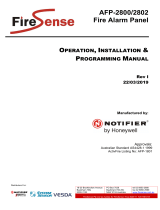Walk-through Metal Detector
User's Manual
V1.0.1

I
Foreword
General
This manual introduces the functions and operations of the walk-through metal detector
(hereinafter referred to as the "Detector").
Safety Instructions
The following signal words might appear in the manual.
Signal Words Meaning
Indicates a high potential hazard which, if not avoided, will
result in death or serious injury.
Indicates a medium or low potential hazard which, if not
avoided, could result in slight or moderate injury.
Indicates a potential risk which, if not avoided, could result in
property damage, data loss, reductions in performance, or
unpredictable results.
Provides methods to help you solve a problem or save time.
Provides additional information as a supplement to the text.
Revision History
Version Revision Content Release Time
V1.0.1 Update port description and installation procedure. Add the
temperature overlay function and detector upgrade. November 2021
V1.0.0 First release. June 2021
Interface Declaration
This manual mainly introduces the relevant functions when you use the Device. The interfaces used
for manufacture, returning to the factory for inspection, and locating fault are not described in this
manual. Please contact technical support if you need information about these interfaces.
Privacy Protection Notice
As the device user or data controller, you might collect the personal data of others such as their face,
fingerprints, and car plate number. You need to be in compliance with your local privacy protection
laws and regulations to protect the legitimate rights and interests of other people by implementing
measures which include but are not limited: Providing clear and visible identification to inform
people of the existence of the surveillance area and provide required contact information.
About the Manual
● The manual is for reference only. Slight differences might be found between the manual and the
product.
● We are not liable for losses incurred due to operating the product in ways that are not in
compliance with the manual.
● The manual will be updated according to the latest laws and regulations of related jurisdictions.

II
For detailed information, see the paper user’s manual, use our CD-ROM, scan the QR code or visit
our official website. The manual is for reference only. Slight differences might be found between
the electronic version and the paper version.
● All designs and software are subject to change without prior written notice. Product updates
might result in some differences appearing between the actual product and the manual. Please
contact customer service for the latest program and supplementary documentation.
● There might be errors in the print or deviations in the description of the functions, operations
and technical data. If there is any doubt or dispute, we reserve the right of final explanation.
● Upgrade the reader software or try other mainstream reader software if the manual (in PDF
format) cannot be opened.
● All trademarks, registered trademarks and company names in the manual are properties of their
respective owners.
● Please visit our website, contact the supplier or customer service if any problems occur while
using the device.
● If there is any uncertainty or controversy, we reserve the right of final explanation.

III
Important Safeguards and Warnings
This chapter describes the contents covering proper handling of the Device, hazard prevention, and
prevention of property damage. Read these contents carefully before using the Device, comply with
them when using, and keep the manual well for future reference.
Transportation Requirements
Transport the Device under the allowed humidity and temperature conditions.
Storage Requirements
● Keep the Device away from dampness, dust or soot.
● Store the Device under the allowed humidity and temperature conditions.
Installation Requirements
● Do not place or install the Device in a place exposed to sunlight or near the heat source.
● Keep the Device installed horizontally on a stable place to prevent it from falling.
● Install the Device in a well-ventilated place, and do not block the ventilation of the Device.
Operation Requirements
● Do not drop or splash liquid onto the Device, and make sure that there is no object filled with
liquid on the Device to prevent liquid from flowing into the Device.
● Operate the Device within the rated range of power input and output.
● Do not disassemble the Device.
● Use the Device under the allowed humidity and temperature conditions.
Maintenance Requirements
● Use the battery of specified manufacturer; otherwise there might result in explosion. When
replacing battery, make sure that the same type is used. Improper battery use might result in fire,
explosion, or inflammation.
● Always replace with the same type of batteries.
● Use the recommended power cables in the region and conform to the rated power specification.
● Use the power adapter provided with the Device; otherwise, it might result in people injury and
device damage.
● Use power supply that meets ES1 but does not exceed PS2 limits defined in IEC 62368-1. For
specific power supply requirements, refer to device labels.
● Connect the Device (I-type structure) to the power socket with protective earthing.
● The appliance coupler is a disconnection device. Keep the angle for easy operation.

IV
Table of Contents
Foreword ........................................................................................................................................................................................................I
Important Safeguards and Warnings ............................................................................................................................................ III
1 Overview ................................................................................................................................................................................................... 1
1.1 Introduction ................................................................................................................................................................................. 1
1.2 Technical Advantages ............................................................................................................................................................. 1
2 Structure ................................................................................................................................................................................................... 2
2.1 Dimensions ................................................................................................................................................................................... 2
2.2 Port ................................................................................................................................................................................................... 3
3 Installation ............................................................................................................................................................................................... 5
3.1 Checklist ......................................................................................................................................................................................... 5
3.2 Environment Requirements ................................................................................................................................................. 5
3.3 Installing Detector .................................................................................................................................................................... 6
3.4 Multiple Walk-through Detectors Site Installation .................................................................................................. 8
3.5 Stabilizing Detector .................................................................................................................................................................. 9
4 Detector Configuration ................................................................................................................................................................... 10
4.1 Configuration Panel ............................................................................................................................................................... 10
4.2 (Optional) Remote Control.................................................................................................................................................. 11
4.3 Detector Operations............................................................................................................................................................... 12
4.3.1 Password Setting .......................................................................................................................................................... 12
4.3.1.1 Login ......................................................................................................................................................................... 12
4.3.1.2 Changing Password .......................................................................................................................................... 12
4.3.2 Setting Date&Time ....................................................................................................................................................... 13
4.3.3 Setting Sensitivity ........................................................................................................................................................ 14
4.3.4 Setting Security Level ................................................................................................................................................. 16
4.3.5 Setting Frequency ........................................................................................................................................................ 16
4.3.6 Setting Application Program .................................................................................................................................. 18
4.3.7 Setting Alarm Audio .................................................................................................................................................... 19
4.3.8 Setting Temperature Overlay ................................................................................................................................. 20
4.3.9 Setting System Parameters ..................................................................................................................................... 21
4.3.9.1 General .................................................................................................................................................................... 22
4.3.9.2 Setting Alarm Rules .......................................................................................................................................... 24
4.3.9.3 Setting Infrared Start-stop ............................................................................................................................ 25
4.3.9.4 Viewing Device Information ......................................................................................................................... 27
4.3.9.5 Diagnosis ................................................................................................................................................................ 28
4.3.10 Viewing Alarm Record ............................................................................................................................................. 29

V
4.3.11 Restore............................................................................................................................................................................. 30
4.4 Adjusting Detection Ability ................................................................................................................................................ 32
5 Detector Upgrade ............................................................................................................................................................................... 33
5.1 Searching for Detector .......................................................................................................................................................... 33
5.2 Upgrading Detector ............................................................................................................................................................... 34
5.3 Changing Password ................................................................................................................................................................ 35
6 FAQ ............................................................................................................................................................................................................ 36
Appendix 1 Cybersecurity Recommendations ........................................................................................................................ 38

1
1 Overview
1.1 Introduction
The device is a high-performance walk-through metal detector. It is light-weighted and has high
metal detection sensitivity, strong anti-interference capabilities and stable performance. The device,
made of high-strength special materials, is light-weighted and easy to transport and install. The
device has a modular design and is manufactured on unified assembly lines, ensuring the good
stability. It also delivers a simplicity and user-friendly interface.
The walk-through metal detector is suitable for use in the following scenarios: Security screening of
prohibited metal items in law enforcement sites such as public security, the procuratorate, tribunal,
labor camp, and detention house. It is also suitable for security checks at the entrances of public
spaces, including stadiums, entertainment places, airports, customs, exhibition halls and museums.
1.2 Technical Advantages
●Start-stop Technology
The IR units support manual start-stop technology for longer service life.
●Adjustable Sensitivity
The sensitivity of each detection zone can be adjusted as needed to meet different sensitivity
requirements of different zones.
●Alarm
Light and sound alarm for sharp alert. The sound duration and volume can be adjusted as
needed.
●Search
The system supports real-time search.
●Detection Capability
60 to 100 people detected per min.
●Filtering
Pre-define metal item weight, volume, size, part; exclude keys, jewelries, belt buckles and more.
●Security Protection
In line with EMC electromagnetic radiation standards and adopting weak magnetic field
technology, the Device is harmless to cardiac pacemaker wearers, pregnant women, floppy disks,
film, and videotapes.

2
2 Structure
2.1 Dimensions
Figure 2-1 Dimensions (unit: mm [inch])

3
2.2 Port
Figure 2-2 Port (1)
Figure 2-3 Port (2)
Figure 2-4 Port (3)

4
Table 2-1 Port description
No. Name Description
1 Power supply switch Turns on or off the Device.
2 Power input port Connects to power cable to get power supply.
3 Reset button Long press the button for more than 5 s to restore the detector
to factory default.
4 Ethernet port
Connects to network with network cable.
Ethernet port is only available on 18-zone detectors.
5 Alarm in + Receives the signal of external alarm source.
Alarm in is only available on 18-zone detectors.
6 Alarm in–
7
NC Reserved port.
8
9
10
11 Alarm out C Outputs alarm signal to alarm device.
Alarm out is only available on 18-zone detectors.
12 Alarm out NO
13 RS-485 B Controls external devices, such as PTZ.
● Connect A and B cables (which both control RS-485) to
devices such as PTZ cameras.
● If there are a large number of PTZ decoders, connect A and
B cables to 120 Ω resistors.
14 RS-485 A
15 DB25 Signal port for metal detection.
16 Power in
Inputs 12 VDC power. Be sure to supply power as instructed in
the manual.
Device damage might occur if power is not supplied correctly.
17 Power out Outputs 12 VDC power.

5
3 Installation
3.1 Checklist
After receiving the product, check against the table below. If there are any problems, contact the
after-sales service personnel.
Table 3-1 Checklist
No. List Description
1 Overall
packaging
Appearance Obvious damage
Packaging Accidental impact
Accessories Complete or not
2 Host
Appearance Obvious damage
Model Whether consistent with the order
contract
Table 3-2 Packing list
Name Quantity
Detector panel 2
Host box 1
Beam 2
Power cable (power input) 1
DB25 cable 2
Fixing screws (M6 × 16) 4
Fixing screws (M8 × 80) 8
Remote control (optional) 1
Wrench 1
3.2 Environment Requirements
● The ground is flat and sturdy
The ground should be flat and firmly supporting to prevent vibration. If there is a vibrating metal
structure under the ground, there can be unnecessary alarm when people pass through the
metal detector.
Do not install the detector on a metal ground.
● Keep away from fixed metal objects
Large metal objects that are fixed or immobile should be at least 50 cm away from the detector
(detecting large metal objects) because they might make the Device more susceptible to
vibration.

6
The distance in this section is the recommended distance. The actual installation distance
depends on the installation site conditions.
● Keep away from moving metal objects
Large moving metal objects should be kept 0.5 m to 2 m away from the detector to avoid false
alarms. Depending on the size of the metal object, the distance between the moving metal
object and the detector might vary.
● Keep away from radioactive electronic interference
The distance between the electronic interference source and the receiving coil should be as large
as possible. The recommended minimum distance is 0.5 m to 4 m. However, the actual distance
needs to be based on specific circumstances. For example, you can go through a metal detector
with a source of interference until the best position is found. Interference can occur from
electronic control panels, radios and computers, image displays, high-power motors and
transformers, AC wires, transistor control circuits, flash fluorescent tubes, arc welding equipment,
and more.
● Keep away from conductive electronic interference
Connect the power cable to a line that is not connected to other large loads, such as high-power
motors, because they can cause a large power or voltage shock in the line.
3.3 Installing Detector
Step 1 Open the packing box and take out the accessories.
Step 2 Connect two DB25 cables and one power cable to the host box.
Figure 3-1 Connect to host box
Step 3 Separately run the two DB25 cables through the two holes at the two ends of the beam.
Select one end of the beam, and run the power cable.

7
Figure 3-2 Run DB25 cables
Step 4 Attach the host box to the front beam with four M6 × 50 cross pan head screws.
Figure 3-3 Attach host box
Step 5 Connect one end of the two DB25 cables and power cable to one detector panel, and then
attach the front beam and rear beam to the detector panel with four M8 × 8 screws.
Figure 3-4 Fix beams (1)
Step 6 Connect the other end of the two DB25 cables and power cable to the other detector
panel, and then attach the front beam and rear beam to the detector panel with four M8 ×
8 screws.

8
Figure 3-5 Fix beams (2)
Step 7 Stand the Detector up.
Figure 3-6 Stand the Detector up
Step 8 Connect the power supply to the Detector, and then turn on the power switch to start the
Detector.
3.4 Multiple Walk-through Detectors Site Installation
When installing multiple devices, space the devices at least 50 cm, and also space the device and X-
ray security screening machine larger than 50 cm. This recommended spacing can make the little
metal objects (such as coin) detected. If you install the devices with space smaller than 50 cm, there
might be false alarm. If the spacing needs to be shorten because of limited installation site, you need
to adjust the frequency, lower the security level and sensitivity according to the actual situation;
otherwise, small metal objects might not be detected.

9
Figure 3-7 Multiple walk-through detectors site installation
3.5 Stabilizing Detector
To make the Device work normally, stabilize the Device before use by tightening the fixing screws.
Figure 3-8 Tighten the fixing screws

10
4 Detector Configuration
4.1 Configuration Panel
Figure 4-1 Configuration panel
Table 4-1 Configuration panel description
No. Description
1
Displays number of passes, alarm times, signal strength bar, mode (normal, test, or
alarm), current working frequency, volume and time.
● With increase of the detected metals, the color will grow from green to red.
There are 10 degrees: Degree 1-4 is green, degree 5-7 is yellow, and degree 8-
10 is red. When the degree is up to 8, an alarm will be triggered.
● Different colors of mode icon indicate different modes:
◇ Yellow: Test mode.
◇ Green: Normal mode.
◇
Red: Alarm.
2
● Power switch. Turn on or off the Device.
● Press and hold the button for 3 s to clear the counting
data.
/ Select buttons. Press or to move the cursor.
● Go to the parameter setting interface.
● Set parameter value.
● Confirm and save settings.
Returns to the previous menu or exits the menu setting
interface.
3 IR sensor.
4 Power indicator light.

11
No. Description
5
Displays metal position indication with 18 indicators (red zone).
This function is only available on 18-zone detectors.
4.2 (Optional) Remote Control
You can set the parameters of the Device remotely through the remote control. Install the batteries
before using the remote control.
Figure 4-2 Remote control
Table 4-2 Operation description
No. Name Description
1 Power Turn on or off the Device.
2 Reset Press the button, and the number of passes and alarm
times will be cleared.
3 Direction
● Press the buttons to switch and select menus.
● When setting a parameter, press left or right button to
move the cursor, and then press up or down button to
change the number or parameter value.
4 Confirm ● Go to the parameter setting interface.
● Confirm and save the setting.
5 Menu
Press the button to switch menus quickly. If the current
parameter is the last one, press this button to switch to the
first one.
6 Back Returns to the previous menu or exits the menu setting
interface.
7 Home Go to the home page.

12
4.3 Detector Operations
4.3.1 Password Setting
4.3.1.1 Login
You can log in to the Device with the default password (000000). Change the password the first time
you use it.
Procedure
Step 1 Connect the power supply, press the switch button.
The main interface is displayed.
Step 2 Enter the password.
Press or to move the cursor, and then press to set the number.
Step 3 Press to move the cursor to OK, and the press to confirm the password.
If the password is wrong, the error note will be displayed.
Figure 4-3 Password error
Related Operations
If you forget the password, long press the reset button for more than 5 s to restore the Detector, and
then the Detector restarts.
4.3.1.2 Changing Password
Change the password regularly for the device safety.
Step 1 Log in to the Detector. For details, see "4.3.1.1 Login".

13
Figure 4-4 Setting
Step 2 Press or to move the cursor to Password, and then press to go to the
password setting interface.
Figure 4-5 Password setting
Step 3 Enter a new password, and then confirm the password. Move the cursor to OK, and then
press to confirm the setting.
For details of entering password, see "4.3.1.1 Login".
4.3.2 Setting Date&Time
Step 1 Log in to the Detector. For details, see "4.3.1.1 Login".
Figure 4-6 Date&Time setting

14
Step 2 Press or to move the cursor to Date&Time, and then press to go to the
time setting interface.
Figure 4-7 Set time
Step 3 Press or to move the cursor, and then press to set the value.
The time format is YYYY-MM-DD.
Step 4 Press to move the cursor to OK, and then press to save the setting.
4.3.3 Setting Sensitivity
Sensitivity can be set separately for each zone. It ranges from 0 to 255. The higher the value is, the
more sensitive the Device is.
Step 1 Log in to the Detector. For details, see "4.3.1.1 Login".
Figure 4-8 Sensitivity setting
Step 2 Press or to move the cursor to Sensitivity, and then press to go to the
sensitivity setting interface.
Page is loading ...
Page is loading ...
Page is loading ...
Page is loading ...
Page is loading ...
Page is loading ...
Page is loading ...
Page is loading ...
Page is loading ...
Page is loading ...
Page is loading ...
Page is loading ...
Page is loading ...
Page is loading ...
Page is loading ...
Page is loading ...
Page is loading ...
Page is loading ...
Page is loading ...
Page is loading ...
Page is loading ...
Page is loading ...
Page is loading ...
Page is loading ...
Page is loading ...
-
 1
1
-
 2
2
-
 3
3
-
 4
4
-
 5
5
-
 6
6
-
 7
7
-
 8
8
-
 9
9
-
 10
10
-
 11
11
-
 12
12
-
 13
13
-
 14
14
-
 15
15
-
 16
16
-
 17
17
-
 18
18
-
 19
19
-
 20
20
-
 21
21
-
 22
22
-
 23
23
-
 24
24
-
 25
25
-
 26
26
-
 27
27
-
 28
28
-
 29
29
-
 30
30
-
 31
31
-
 32
32
-
 33
33
-
 34
34
-
 35
35
-
 36
36
-
 37
37
-
 38
38
-
 39
39
-
 40
40
-
 41
41
-
 42
42
-
 43
43
-
 44
44
-
 45
45
Ask a question and I''ll find the answer in the document
Finding information in a document is now easier with AI
Related papers
-
Dahua ISC-D118C User manual
-
Dahua ISC-D106C Quick start guide
-
Dahua ISC-D106 Quick start guide
-
Dahua ISC-D118-T User manual
-
Dahua ISC-D118 Walk Through Metal Detector User guide
-
Dahua ISC-D118-T User guide
-
Dahua ISC-D118 Quick start guide
-
Dahua DHI-DS04-AI400 User guide
-
Dahua ISC-D733-S2 User manual
-
Dahua ISC-D733-TS2 User manual
Other documents
-
FireClass FC510 FC520 Addressable Fire Alarm Control Panel User manual
-
Risco LightSYS 2 Series Installation And Programming Manual
-
Notifier AFP-200 Installation guide
-
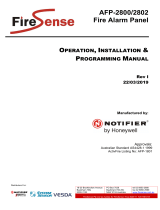 Firesense AFP- Fire Panel User manual
Firesense AFP- Fire Panel User manual
-
Notifier AFP-200 User manual
-
Ironman Fitness V2 User manual
-
 Fire-Lite MS-9200UDLS User manual
Fire-Lite MS-9200UDLS User manual
-
Electronics Line iconnect Installation guide
-
ZKTeco ZK-D4330 User manual
-
Notifier AFP- User manual