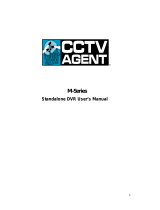Page is loading ...

Walk-through Metal Detector
User's Manual
V1.0.0

I
Foreword
General
This manual introduces the structure, installation, and configuration of the Walk-through Metal
Detector (hereinafter referred to as "the Detector"). Read carefully before using the Detector, and
keep the manual safe for future reference.
Safety Instructions
The following signal words might appear in the manual.
Signal Words Meaning
Indicates a high potential hazard which, if not avoided, will result in
death or serious injury.
Indicates a medium or low potential hazard which, if not avoided,
could result in slight or moderate injury.
Indicates a potential risk which, if not avoided, could result in
property damage, data loss, reductions in performance, or
unpredictable results.
Provides methods to help you solve a problem or save time.
Provides additional information as a supplement to the text.
Revision History
Version Revision Content Release Time
V1.0.0 First release. March 2022
Privacy Protection Notice
As the device user or data controller, you might collect the personal data of others such as their face,
fingerprints, and license plate number. You need to be in compliance with your local privacy
protection laws and regulations to protect the legitimate rights and interests of other people by
implementing measures which include but are not limited: Providing clear and visible identification
to inform people of the existence of the surveillance area and provide required contact information.
Interface Declaration
This manual mainly introduces the relevant functions of the device. The interfaces used in its
manufacture, the procedures for returning the device to the factory for inspection and for locating
its faults are not described in this manual. Please contact technical support if you need information
on these interfaces.
About the Manual
● The manual is for reference only. Slight differences might be found between the manual and the
product.
● We are not liable for losses incurred due to operating the product in ways that are not in
compliance with the manual.
● The manual will be updated according to the latest laws and regulations of related jurisdictions.

II
For detailed information, see the paper user’s manual, use our CD-ROM, scan the QR code or visit
our official website. The manual is for reference only. Slight differences might be found between
the electronic version and the paper version.
● All designs and software are subject to change without prior written notice. Product updates
might result in some differences appearing between the actual product and the manual. Please
contact customer service for the latest program and supplementary documentation.
● There might be errors in the print or deviations in the description of the functions, operations
and technical data. If there is any doubt or dispute, we reserve the right of final explanation.
● Upgrade the reader software or try other mainstream reader software if the manual (in PDF
format) cannot be opened.
● All trademarks, registered trademarks and company names in the manual are properties of their
respective owners.
● Please visit our website, contact the supplier or customer service if any problems occur while
using the device.
● If there is any uncertainty or controversy, we reserve the right of final explanation.

III
Important Safeguards and Warnings
This chapter describes the contents covering proper handling of the Detector, hazard prevention,
and prevention of property damage. Read these contents carefully before using the Detector, and
comply with them when using.
Transportation Requirements
Transport the Detector under the allowed humidity and temperature conditions.
Storage Requirements
● Keep the Detector away from dampness, dust or soot.
● Store the Detector under the allowed humidity and temperature conditions.
Installation Requirements
● Do not place or install the Detector in a place exposed to sunlight or near the heat source.
● Keep the Detector installed horizontally on a stable place to prevent it from falling.
● Install the Detector in a well-ventilated place, and do not block the ventilation of the Detector.
Operation Requirements
● Do not drop or splash liquid onto the Detector, and make sure that there is no object filled with
liquid on the Detector to prevent liquid from flowing into the Detector.
● Operate the Detector within the rated range of power input and output.
● Do not disassemble the Detector.
● Use the Detector under the allowed humidity and temperature conditions.
Maintenance Requirements
● Use the battery of specified manufacturer; otherwise there might result in explosion. When
replacing battery, make sure that the same type is used. Improper battery use might result in fire,
explosion, or inflammation.
● Always replace with the same type of batteries.
● Use the recommended power cables in the region and conform to the rated power specification.
● Use the power adapter provided with the Detector; otherwise, it might result in people injury and
device damage.
● The power source shall conform to the requirement of the Safety Extra Low Voltage (SELV)
standard, and supply power with rated voltage which conforms to Limited Power Source
requirement according to IEC 60068-2. For specific power supply requirements, refer to device
labels.

IV
● Connect the Detector (I-type structure) to the power socket with protective earthing.
● The appliance coupler is a disconnection device. When using the coupler, keep the angle for easy
operation.

V
Table of Contents
Foreword ........................................................................................................................................................................................................I
Important Safeguards and Warnings ............................................................................................................................................ III
1 Overview ................................................................................................................................................................................................... 1
1.1 Introduction ................................................................................................................................................................................. 1
1.2 Technical Advantages ............................................................................................................................................................. 1
2 Structure ................................................................................................................................................................................................... 2
2.1 Dimensions ................................................................................................................................................................................... 2
2.2 Host Box ......................................................................................................................................................................................... 3
2.3 Ports ................................................................................................................................................................................................. 4
2.4 UPS .................................................................................................................................................................................................... 6
3 Installation ............................................................................................................................................................................................... 8
3.1 Checklist ......................................................................................................................................................................................... 8
3.2 Environmental Requirements ............................................................................................................................................. 8
3.3 Installing Detector .................................................................................................................................................................... 9
3.4 Multiple Walk-through Site Installation ...................................................................................................................... 11
4 Configuration ....................................................................................................................................................................................... 12
4.1 Login and Changing Password ......................................................................................................................................... 12
4.1.1 Login ................................................................................................................................................................................... 12
4.1.1.1 First-time Login................................................................................................................................................... 12
4.1.1.2 Not First Time Login ......................................................................................................................................... 13
4.1.2 Changing Password ..................................................................................................................................................... 13
4.2 Operation Access ..................................................................................................................................................................... 14
4.3 Desktop......................................................................................................................................................................................... 14
4.4 Setting Sensitivity ................................................................................................................................................................... 16
4.4.1 Setting Sensitivity Manually ................................................................................................................................... 16
4.4.2 Setting Sensitivity Automatically ......................................................................................................................... 17
4.4.3 Setting Security Level ................................................................................................................................................. 18
4.5 Setting Frequency ................................................................................................................................................................... 18
4.5.1 Setting Frequency Manually ................................................................................................................................... 18
4.5.2 Setting Frequency Automatically ......................................................................................................................... 19
4.5.3 Setting Extended Frequency................................................................................................................................... 20
4.6 Setting Program ....................................................................................................................................................................... 20
4.6.1 Preset Programs ............................................................................................................................................................ 20
4.6.2 Custom Programs ......................................................................................................................................................... 23
4.7 Setting Alarms ........................................................................................................................................................................... 24

VI
4.7.1 Alarm Settings ................................................................................................................................................................ 24
4.7.2 Random Alarm................................................................................................................................................................ 25
4.7.3 Alarm Tone and Volume ............................................................................................................................................ 25
4.8 Setting IR Mode ........................................................................................................................................................................ 26
4.9 Setting Counter ........................................................................................................................................................................ 27
4.9.1 Viewing Counter Data ................................................................................................................................................ 27
4.9.2 Searching for Count Data ......................................................................................................................................... 27
4.10 System Settings ..................................................................................................................................................................... 28
4.10.1 Setting Network .......................................................................................................................................................... 28
4.10.2 Setting Desktop .......................................................................................................................................................... 29
4.10.3 Setting Time .................................................................................................................................................................. 30
4.10.4 Setting Screen Parameters .................................................................................................................................... 30
4.10.5 Setting Language ....................................................................................................................................................... 31
4.11 Maintenance ............................................................................................................................................................................ 31
4.11.1 IR Diagnosis................................................................................................................................................................... 31
4.11.2 Factory Reset ................................................................................................................................................................ 32
4.11.3 Self Inspection ............................................................................................................................................................. 32
4.11.4 Viewing Version .......................................................................................................................................................... 33
5 Upgrading Detector .......................................................................................................................................................................... 34
5.1 Configuring Network ............................................................................................................................................................. 34
5.2 Viewing Current Version ...................................................................................................................................................... 35
5.3 Upgrading Detector ............................................................................................................................................................... 35
6 FAQ ............................................................................................................................................................................................................ 38
Appendix 1 Cybersecurity Recommendations ........................................................................................................................ 40

1
1 Overview
1.1 Introduction
With its modular design and strong anti-interference capabilities, the Detector provides optimal
performance. It has a user-friendly interface, and is easy to transport and install. Designed with a 7-
inch touch screen, it offers remote control and touch screen control, and is also built of specialized
and strong materials that make it suitable for various environments.
The Detector detects metal objects using electromagnetic fields, and triggers sound and light alarms
when a person is detected to be carrying a metal object. It can cover 33 detection zones, adapts
easily to a wide variety of environments, and is built with high-frequency signal generators, a host
box, signal receivers, and IR sensors.
The Detector is suitable for security screening of prohibited metal items in railway stations, bus
stations, metro rail transit, government buildings, exhibition centers, sports meetings, and schools.
1.2 Technical Advantages
● Multiple applications: Supports 90 programs for different application scenarios, detects magnetic
and non-magnetic metals, and filters innocuous metal objects.
● Various alarms: Supports sound and light alarm. Alarm tone, volume, and duration can be
adjusted.
● Pass statistics search: Searches for the number of passes by hour or day.
● Network connection: Supports parameter configuration through the network, and supports
platform management.
● Cyber security: Supports 2-level users. The operator and the administrator have different access.
Ensures cyber security by strict password verification.
● Self-test: Supports manual/automatic self-test.
● Detection capacity: 60–100 persons/min.
● Quick installation and configuration: Supports automatic sensitivity setting and frequency
search, and convenient program selection.
● Uninterruptible power supply: Supports sealed lead-acid battery (optional), and automatically
detects the battery status for cyclic charging. The charging will stop automatically when the
battery is fully charged.
● Traffic lights: Supports traffic lights that inform pedestrians whether the pass is allowed or not.
● Multiple languages: English, Russian, Indonesian, and Turkish are available.
● Two control methods: The 7-inch full color LCD supports touch screen control and remote
control.
● Safety: Complies with the EMC Electromagnetic Radiation Standards by using very low frequency
electromagnetic fields. No harm caused to pacemakers, pregnant women, or magnetic storage
devices.

2
2 Structure
2.1 Dimensions
Figure 2-1 Dimensions (unit: mm [inch])

3
2.2 Host Box
Figure 2-2 Host box
Figure 2-3 Power switch
Table 2-1 Host box description
No. Name Description
1 LCD 7-inch full color touch screen LCD.
2 IR Receiver Receives IR signal.
3 Indicator ● Solid green during startup.
● Flashes green after startup.
4 Speaker Outputs audio alarms.
5 Power switch Press the button to turn on or off the Detector.

4
2.3 Ports
Figure 2-4 Host ports (1)
Figure 2-5 Host ports (2)

5
Figure 2-6 Panel ports
Table 2-2 Port description
No. Name Description
1 Data port Connects to the data port on the UPS board.
2 Reset button
Press and hold the button for more than 5 s to restore the
Detector to factory default.
Proceed with caution.
3 Ethernet port Connects to network with network cable.
4 Alarm in 2
Receives the signal of external alarm source.
5
6 Alarm in 1
7
8 Alarm out 2
Outputs alarm signal to alarm device.
9
10 Alarm out 1
11
12 RS-485 B —
13 RS-485 A
14 DB25 Signal port for metal detection.
15 Power in
Inputs 12 VDC power. Be sure to supply power as
instructed in the manual.
Detector damage might occur if power is not supplied
correctly.
16 Power out ● Outputs 12 VDC power.
● Supports connecting to a thermal camera.
17 Power switch After power on, press this button to start the Detector.
18 Power in Inputs 12 VDC power.
19 Ethernet port Connects to a network cable.

6
2.4 UPS
Uninterruptible Power Supply (UPS) provides emergency power to the Detector when the input
power source fails.
Figure 2-7 UPS board port
Table 2-3 Port description
No. Name Description
1 Data port Reads the charging status of the sealed lead-acid (SLA) battery.
2 Power out Outputs 12 VDC power.
3 Power in
Inputs 12 VDC power.
Detector damage might occur if power is not supplied correctly.
4 Storage battery
in Connects to a 12 V SLA battery.
Function of the UPS Board
The SLA battery is connected to the host box through the port 1. When port 3 is connected to 12 V
power supply, the UPS board supplies the 12 VDC power to the host box, and at the same time
charges the SLA battery through port 4.
When the 12 VDC power of port 3 fails, the UPS board immediately switches the DC power of the SLA
battery to discharge mode and supplies power to the host box. The host box accesses whether the
battery is connected, charging or discharging through the data port (port 1).
Battery Requirements
Must be a 12 V SLA battery. No capacity limit.
Battery Charging Time
The constant charging current is 500 mA, so the charging time is: h = C / 500 mA× 1.2.
Assuming the capacity of a SLA battery is 2 Ah, its charging time will be: h = 2 Ah / 0.5 A× 1.2 = 4.8 h.

7
SLA Battery Life
● Capacity of the SLA battery: C. Unit: Ah
● Power consumption of the Detector: Min: 9 W; Max: 13 W
● Voltage of the Detector: 12 V
Assuming the capacity of the SLA battery is 7 Ah, the battery life will be:
● Min: H = C / A = C / (P / U) = 7 / (9 / 12) = 3.17 h
● Max: H = C / A = C / (P / U) = 7 / (13 / 12) = 5.42 h

8
3 Installation
3.1 Checklist
Table 3-1 Checklist
No. List Description
1 Overall packaging
Appearance Obvious damage
Packaging Accidental impact
Accessories Complete or not
2 Host
Appearance Obvious damage
Model Whether consistent with the order
contract
Table 3-2 Packing list
Name Quantity
Door panel 2
Host box 1
Beam 2
Power cord (power input) 1
DB25 cable 2
Fixing screws (M6 × 16) 4
Fixing screws (M8 × 80) 8
Remote control 1
Wrench 1
Dry cell 2
Key 1
Network cable 1
Accessory cable 1
AC/DC power adapter 1
3.2 Environmental Requirements
● The ground is flat and sturdy
The ground should be flat and firmly supporting to prevent vibration. If there is a vibrating metal
structure under the ground, there can be unnecessary alarm when people pass through the
metal detector. Do not install the Detector on a metal ground.
● Keep away from fixed metal objects
Large metal objects that are fixed or immobile should be at least 50 cm away from the Detector
(detecting large metal objects) because they might make the Detector more susceptible to
vibration.

9
The distance in this section is the recommended distance. The actual installation distance
depends on the installation site conditions.
● Keep away from moving metal objects
Large moving metal objects should be kept 0.5 m to 2 m away from the Detector to avoid false
alarms. Depending on the size of the metal object, the distance between the moving metal
object and the Detector might vary.
● Keep away from radioactive electronic interference
The distance between the electronic interference source and the receiving coil should be as large
as possible. The recommended minimum distance is 0.5 m to 4 m. However, the actual distance
needs to be based on specific circumstances. For example, you can go through a metal detector
with a source of interference until the best position is found. Interference can occur from
electronic control panels, radios and computers, image displays, high-power motors and
transformers, AC wires, transistor control circuits, flash fluorescent tubes, arc welding equipment,
and more.
● Keep away from conductive electronic interference
Connect the power cable to a line that is not connected to other large loads, such as high-power
motors, because they can cause a large power or voltage shock in the line.
3.3 Installing Detector
Step 1 Open the packing box and take out the accessories.
Step 2 Open the rear beam with the key, and then attach the host box to the rear beam with eight
M6 × 16 screws. Close the rear beam.
Figure 3-1 Attach host box
Step 3 Attach the two beams to the two door panels with eight M8 × 8 screws.

10
Figure 3-2 Attach beams and panels
Step 4 Stand the Detector up, and open the back cover.
Step 5 Connect the cables.
1) Connect one end of the two DB25 cables to the host box and the other to the door
panel.
2) Connect one end of the data cable to the data port on the motherboard and the other
to the data port on the battery charging board.
3) Connect one end of the network cable to the motherboard and the other to either side
of the door panel.
4) Connect one end of the first power cable to the IN port of the motherboard and its
other end to the OUT port of the battery charging board. Afterwards, connect one end
of the second power cable to the IN port of the battery charging board, and its other
end to the power port of either door panel.
Figure 3-3 Connect cables
Step 6 Close the back cover of the rear beam.
Step 7 Connect the power supply to the door panel, and then turn on the power switch to start
the Detector. Connect a network cable as needed.

11
3.4 Multiple Walk-through Site Installation
When installing multiple devices, space the devices at least 50 cm, and also space the device and X-
ray security screening machine larger than 50 cm. This recommended spacing can make the little
metal objects (such as coin) detected. If you install the devices with space smaller than 50 cm, there
might be false alarm. If the spacing needs to be shorten because of limited installation site, you need
to adjust the frequency, lower the security level and sensitivity according to the actual situation;
otherwise, small metal objects might not be detected.
Figure 3-4 Multiple walk-through detectors site installation

12
4 Configuration
The LCD display might be different depending on the model that you purchased.
4.1 Login and Changing Password
4.1.1 Login
You can set the parameters as needed. To prevent unauthorized modifications, password protection
is in place.
Every time you go to the menu from the desktop, you need to enter the password.
4.1.1.1 First-time Login
Step 1 Power on the Detector, press the power button, and then wait for about 5 s. The system
displays Booting Up.
Step 2 Select a language. English, Russian, Indonesian, and Turkish are available.
Step 3 Tap Next to set the date and time.
Step 4 Tap Finish to enter the desktop.
Figure 4-1 Desktop
Step 5 Tap on the lower-left of the desktop to go to the login screen.
Step 6 Select Admin or Operator, and then enter the corresponding password.
● The password for Admin is admin123 by default.
● The password for Operator is operator123 by default.
We recommend that you change the password.

13
Figure 4-2 Login
Step 7 Tap OK to go to the menu.
Figure 4-3 Menu
4.1.1.2 Not First Time Login
The desktop is displayed after the Detector is started.
Step 1 Power on the Detector, press the power button, and then wait for about 5 s. The system
displays Booting Up.
The desktop is displayed.
Step 2 Tap on the lower-left of the desktop to go to the login screen.
Step 3 Select Admin or Operator, and then enter the corresponding password.
Step 4 Tap OK to go to the menu.
4.1.2 Changing Password
Change your password regularly to ensure system security.
Step 1 Tap on the lower-left of the desktop, and then enter the password to go to the menu.
Step 2 Select System > Password.
/