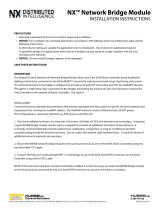Page is loading ...

Designation:
Revision:
Order No.:
This user manual is valid for:
AUTOMATIONWORX
7278_en_04 PHOENIX CONTACT
05/2009
Hardware and software for Lean Managed Switches
UM EN FL SWITCH LM
04
2888851
Designation Order No.
FL SWITCH LM 8TX / FL SWITCH LM 8TX-E 2832632 / 2891466
FL SWITCH LM 4TX/2FX / FL SWITCH LM 4TX/2FX-E 2832658 / 2891660
FL SWITCH LM 4TX/2FX SM / FL SWITCH LM 4TX/2FX SM-E 2891916 / 2891864
FL SWITCH LM 5TX 2989527
FL SWITCH LM 4TX/2FX ST 2989132
FL SWITCH LM 4TX/2FX SM ST 2989239
FL SWITCH LM 4TX/1FX 2989624
FL SWITCH LM 4TX/1FX ST 2989721
FL SWITCH LM 4TX/1FX SM 2989828
FL SWITCH LM 4TX/1FX SM ST 2989925
User manual

FL SWITCH LM ...
PHOENIX CONTACT 7278_en_04
Please observe the following notes
In order to ensure the safe use of the product described, you have to read and understand
this manual. The following notes provide information on how to use this manual.
User group of this manual
The use of products described in this manual is oriented exclusively to qualified electricians
or persons instructed by them, who are familiar with applicable standards and other
regulations regarding electrical engineering and, in particular, the relevant safety concepts.
Phoenix Contact accepts no liability for erroneous handling or damage to products from
Phoenix Contact or third-party products resulting from disregard of information contained in
this manual.
Explanation of symbols used and signal words
The following types of messages provide information about possible property damage and
general information concerning proper operation and ease-of-use.
This is the safety alert symbol. It is used to alert you to potential personal injury
hazards. Obey all safety messages that follow this symbol to avoid possible
injury or death.
DANGER
This indicates a hazardous situation which, if not avoided, will result in death or serious
injury.
WARNING
This indicates a hazardous situation which, if not avoided, could result in death or serious
injury.
CAUTION
This indicates a hazardous situation which, if not avoided, could result in minor or
moderate injury.
NOTE
This symbol and the accompanying text alerts the reader to a situation which may cause
damage or malfunction to the device, either hardware or software, or surrounding
property.
This symbol and the accompanying text provides additional information to the reader. It is
also used as a reference to other sources of information (manuals, data sheets, literature)
on the subject matter, product, etc.

FL SWITCH LM ...
7278_en_04 PHOENIX CONTACT
General terms and conditions of use for technical documentation
Phoenix Contact reserves the right to alter, correct, and/or improve the technical
documentation and the products described in the technical documentation at its own
discretion and without giving prior notice, insofar as this is reasonable for the user. The
same applies to any technical changes that serve the purpose of technical progress.
The receipt of technical documentation (in particular data sheets, installation instructions,
manuals, etc.) does not constitute any further duty on the part of Phoenix Contact to furnish
information on alterations to products and/or technical documentation. Any other
agreement shall only apply if expressly confirmed in writing by Phoenix Contact. Please
note that the supplied documentation is product-specific documentation only and that you
are responsible for checking the suitability and intended use of the products in your specific
application, in particular with regard to observing the applicable standards and regulations.
Although Phoenix Contact makes every effort to ensure that the information content is
accurate, up-to-date, and state-of-the-art, technical inaccuracies and/or printing errors in
the information cannot be ruled out. Phoenix Contact does not offer any guarantees as to
the reliability, accuracy or completeness of the information. All information made available
in the technical data is supplied without any accompanying guarantee, whether expressly
mentioned, implied or tacitly assumed. This information does not include any guarantees
regarding quality, does not describe any fair marketable quality, and does not make any
claims as to quality guarantees or guarantees regarding the suitability for a special purpose.
Phoenix Contact accepts no liability or responsibility for errors or omissions in the content
of the technical documentation (in particular data sheets, installation instructions, manuals,
etc.).
The aforementioned limitations of liability and exemptions from liability do not apply, in so
far as liability must be assumed, e.g., according to product liability law, in cases of
premeditation, gross negligence, on account of loss of life, physical injury or damage to
health or on account of the violation of important contractual obligations. Claims for
damages for the violation of important contractual obligations are, however, limited to
contract-typical, predictable damages, provided there is no premeditation or gross
negligence, or that liability is assumed on account of loss of life, physical injury or damage
to health. This ruling does not imply a change in the burden of proof to the detriment of the
user.

FL SWITCH LM ...
PHOENIX CONTACT 7278_en_04
Statement of legal authority
This manual, including all illustrations contained herein, is copyright protected. Use of this
manual by any third party is forbidden. Reproduction, translation, and public disclosure, as
well as electronic and photographic archiving or alteration requires the express written
consent of Phoenix Contact. Violators are liable for damages.
Phoenix Contact reserves all rights in the case of patent award or listing of a registered
design. Third-party products are always named without reference to patent rights. The
existence of such rights shall not be excluded.
How to contact us
Internet Up-to-date information on Phoenix Contact products and our Terms and Conditions can be
found on the Internet at:
www.phoenixcontact.com.
Make sure you always use the latest documentation.
It can be downloaded at:
www.download.phoenixcontact.com.
A conversion table is available on the Internet at:
www.download.phoenixcontact.com/general/7000_en_00.pdf.
Subsidiaries If there are any problems that cannot be solved using the documentation, please contact
your Phoenix Contact subsidiary.
Subsidiary contact information is available at www.phoenixcontact.com.
Published by .
Should you have any suggestions or recommendations for improvement of the contents and
layout of our manuals, please send your comments to
tecdoc@phoenixcontact.com.
PHOENIX CONTACT GmbH & Co. KG
Flachsmarktstraße 8
32825 Blomberg
Germany
Phone +49 - (0) 52 35 - 3-00
Fax +49 - (0) 52 35 - 3-4 12 00
PHOENIX CONTACT
P.O. Box 4100
Harrisburg, PA 17111-0100
USA
Phone +1-717-944-1300

Table of Contents
7278_en_04 PHOENIX CONTACT 1
Table of Contents
1 Lean Managed Switch ............................................................................................................1-1
1.1 Properties ...........................................................................................................1-1
1.1.1 Front view/operating elements/
slots for the LMS .................................................................................1-2
1.1.2 Dimensions of the LMS .......................................................................1-3
1.1.3 Status and diagnostic indicators .........................................................1-4
1.1.4 Firmware versions and their functions .................................................1-4
1.2 Mounting/removal...............................................................................................1-5
1.2.1 Mounting and removing the LMS ........................................................1-5
1.2.2 Mounting .............................................................................................1-6
1.2.3 Removal ..............................................................................................1-6
1.3 Installing the Lean Managed Switch ...................................................................1-7
1.3.1 Connecting the supply voltage ............................................................1-7
1.3.2 Alarm contact ......................................................................................1-8
1.3.3 V.24 (RS-232) interface for external management ..............................1-9
1.3.4 Grounding ..........................................................................................1-9
2 Startup and functions ..............................................................................................................2-1
2.1 Basic settings .....................................................................................................2-1
2.1.1 Default upon delivery/default settings .................................................2-1
2.1.2 Assigning IP parameters .....................................................................2-1
2.1.3 Flowchart after a restart ......................................................................2-6
2.2 Frame switching .................................................................................................2-8
2.2.1 Store-and-forward ...............................................................................2-8
2.2.2 Multi-address function .........................................................................2-8
2.2.3 Learning addresses ............................................................................2-8
2.2.4 Prioritization (Quality of Service) .........................................................2-9
3 Configuration and diagnostics .................................................................................................3-1
3.1 Factory Manager ................................................................................................3-1
3.1.1 General function ..................................................................................3-1
3.1.2 Assigning IP parameters .....................................................................3-1
3.1.3 Configuration and diagnostics .............................................................3-3
3.2 Web-based management (WBM).......................................................................3-4
3.2.1 General function ..................................................................................3-4
3.2.2 Requirements for the use of WBM ......................................................3-4
3.2.3 Functions/information in WBM ............................................................3-5
3.2.4 Carrying out the firmware/software update .........................................3-9
3.3 Simple Network Management Protocol (SNMP)...............................................3-20
3.3.1 General function ................................................................................3-20
3.3.2 Diagram of SNMP management .......................................................3-22

FL SWITCH LM ...
2PHOENIX CONTACT 7278_en_04
3.3.3 RFC1213-MIB - MIB II .......................................................................3-24
3.3.4 Bridge MIB (1.3.6.1.2.1.17) ...............................................................3-26
3.3.5 Private MIBs ......................................................................................3-28
3.4 Management via local
V.24 (RS-232) communication interface...........................................................3-48
3.4.1 General function ................................................................................3-48
3.4.2 User interface functions ....................................................................3-49
3.4.3 Starting with faulty software ..............................................................3-52
4 Rapid Spanning Tree ..............................................................................................................4-1
4.1 General function .................................................................................................4-1
4.1.1 General function ..................................................................................4-1
4.2 RSTP startup......................................................................................................4-2
4.2.1 Enabling RSTP on all switches involved .............................................4-2
4.2.2 RSTP Fast Ring Detection ................................................................4-10
4.2.3 Connection failure - Example ............................................................4-11
4.2.4 Example topologies ..........................................................................4-13
4.2.5 Configuration notes for Rapid Spanning Tree ...................................4-19
4.3 Large tree support ............................................................................................4-19
4.3.1 Large tree support .............................................................................4-19
4.3.2 Large tree support properties ............................................................4-20
5 Multicast filtering ....................................................................................................................5-1
5.1 Basics.................................................................................................................5-1
5.2 Dynamic multicast groups ..................................................................................5-1
5.2.1 Internet Group Management Protocol (IGMP) .....................................5-1
6 Virtual Local Area Network (VLAN) ........................................................................................6-1
6.1 Basics.................................................................................................................6-1
6.2 Enabling the VLAN web pages in web-based management ...............................6-1
6.2.1 Management VLAN ID ........................................................................6-2
6.2.2 Changing the management VLAN ID ..................................................6-2
6.3 General VLAN configuration...............................................................................6-3
6.4 Current VLANs ...................................................................................................6-4
6.4.1 Static VLANs .......................................................................................6-5
6.4.2 VLAN Port Configuration ..................................................................... 6-6
6.4.3 VLAN Port Configuration Table ...........................................................6-6
6.5 Creating static VLANs ........................................................................................6-7
6.6 VLAN and (R)STP ..............................................................................................6-8
7 Technical data ........................................................................................................................7-1
7.1 Ordering data .....................................................................................................7-3

Lean Managed Switch
7278_en_04 PHOENIX CONTACT 1-1
1 Lean Managed Switch
1.1 Properties
The Lean Managed Switch (LMS) is an Ethernet switch, which is suitable for industrial use.
The LMS has five, six or eight ports, various versions available:
– FL SWITCH LM 5TX with five RJ45 ports
– FL SWITCH LM 8TX(-E) with eight RJ45 ports
– FL SWITCH LM 4TX/FX with four RJ45 ports and one FX port (multi-mode)
– FL SWITCH LM 4TX/FX ST with four RJ45 ports and one FX port (multi-mode) in ST
format
– FL SWITCH LM 4TX/FX SM with four RJ45 ports and one FX port (single-mode)
– FL SWITCH LM 4TX/FX ST SM with four RJ45 ports and one FX port (single-mode) in
ST format
– FL SWITCH LM 4TX/2FX(-E) with four RJ45 ports and two FX ports (multi-mode)
– FL SWITCH LM 4TX/2FX ST with four RJ45 ports and two FX ports (multi-mode) in ST
format
– FL SWITCH LM 4TX/2FX SM(-E) with four RJ45 ports and two FX ports (single mode)
– FL SWITCH LM 4TX/2FX SM ST with four RJ45 ports and two FX ports (single mode)
in ST format
Figure 1-1 Some versions of the Lean Managed Switch
Future-proof networks for the highest possible requirements
Maximum availability Maximum network availability
A device design that does not use a fan, the redundant power supply, and conformance with
all relevant industrial standards in terms of EMC, climate, mechanical load, etc. ensure the
highest possible level of availability.

FL SWITCH LM ...
1-2 PHOENIX CONTACT 7278_en_04
Redundancy can also be created with standards: the Rapid Spanning Tree Protocol
ensures the safe operation of the entire network regardless of topology, even in the event of
a cable interrupt.
All information Clear information
Two LEDs per port ensure that you always have sufficient local information. A web server
and an SNMP agent are provided for diagnostics, maintenance, and configuration via the
network. A terminal access point can be used for local operation.
Features and fields of application of the LMS
– Increased network performance by filtering data traffic:
- Local data traffic remains local.
- The data volume in the network segments is reduced.
– Easy network expansion and network configuration.
– Coupling segments with different transmission speeds.
Automatic detection of 10 Mbps or 100 Mbps data transmission rate for RJ45 ports.
– Increased availability through the use of redundant transmission paths in various
topologies and meshed structures as a result of RSTP.
– The switches can be configured using web-based management, SNMP or locally via a
V.24 (RS-232) interface.
1.1.1 Front view/operating elements/
slots for the LMS
Figure 1-2 Front view/operating elements/slots for the LMS
00.A0.45.7A.1B.23
Supply voltage
connection Alarm contact/
functional earth ground
(optional) connection
Snap-on
mechanism
Port numbering
Ethernet ports
MAC address
Status/
diagnostic indicators
(Ethernet)
Status/
diagnostic indicators
(supply)
Mini-DIN V.24
(RS-232)
75500001

Lean Managed Switch
7278_en_04 PHOENIX CONTACT 1-3
– Diagnostic/status indicators
Important information is displayed directly on the device. Each port has two LEDs. The
top LED always indicates "LNK/ACT", the bottom LED indicates the data transmission
rate.
–Diagnostic and status LEDs
Two status and diagnostic LEDs are available for the supply voltage and for each port.
– Mini-DIN V.24 (RS-232)
V.24 (RS-232) interface in Mini-DIN format for local configuration via the serial
interface.
– Alarm contact/functional earth ground
The floating alarm contact and the optional functional earth ground can be connected
here via the COMBICON connector.
– Supply voltage connection
The supply voltage can be connected redundantly via the 4-pos. COMBICON
connector as an option.
1.1.2 Dimensions of the LMS
Figure 1-3 Housing dimensions of the LMS in millimeters (inches)
112 mm (4.409")
99 mm (3.898")
72780002
45 mm (1.772")
FL SWITCH 5 TX
Ord. No.2832085
US1
US2
FL SWITCH LM 8TX
Ord.-No.2832632
1
2
3
4
5
6
7
8

FL SWITCH LM ...
1-4 PHOENIX CONTACT 7278_en_04
1.1.3 Status and diagnostic indicators
1.1.4 Firmware versions and their functions
1.1.4.1 For the following switch versions (LM)
– FL SWITCH LM 8TX
– FL SWITCH LM 4TX/2FX
– FL SWITCH LM 4TX/2FX SM
Firmware Version 1.04 provides the standard switch functions.
Firmware 2.02 offers the following additional functions:
– Multicast filter mechanisms
– IGMP snooping and querier function
– Port mirroring
– Port statistics
– Link status via alarm contact
– MAC address clearing
Firmware 2.02 offers the following additional functions:
– Optimized IGMP function, query port is not entered in GDA
– Optimized Rapid Spanning Tree Protocol (RSTP), RSTP function optimized in
connection with glass fiber FX port.
Des. Color Status Meaning
US1 Green ON Supply voltage US1 in the tolerance range
OFF Supply voltage US1 less than 18 V DC
US2 Green ON Supply voltage US2 in the tolerance range
OFF Supply voltage US2 less than 18 V DC
LNK Green ON Link active
OFF Link inactive
Flashing Transmitting/receiving
100 Yellow ON Full duplex mode
OFF Half duplex mode
Flashing Collision detected

Lean Managed Switch
7278_en_04 PHOENIX CONTACT 1-5
Firmware 3.03 offers the following additional functions:
– Optimized Rapid Spanning Tree Protocol (RSTP)
– Optimized IGMP snooping and querier function
– RSTP extension: Fast ring detection
– RSTP extension: Large tree support
– BootP and IP parameter storage optimized
– Ping requests >1500 bytes are answered
Firmware 3.10 offers the following additional functions:
– Support of the following devices
FL SWITCH LM 5TX
FL SWITCH LM 4TX/1FX
FL SWITCH LM 4TX/1FX ST
FL SWITCH LM 4TX/1FX SM
FL SWITCH LM 4TX/1FX SM ST
FL SWITCH LM 4TX/2FX ST
FL SWITCH LM 4TX/2FX SM ST
1.1.4.2 For the following switch versions (LM-E)
– FL SWITCH LM 8TX-E
– FL SWITCH LM 4TX/2FX-E
– FL SWITCH LM 4TX/2FX SM-E
Firmware 1.11 offers the following functions:
– Multicast filter mechanisms
– IGMP snooping and querier function
– MAC address clearing
1.2 Mounting/removal
1.2.1 Mounting and removing the LMS
Mount the LMS on a clean DIN rail according to DIN EN 50 022 (e.g., NS 35 ... from
Phoenix Contact). To avoid contact resistance only use clean, corrosion-free DIN rails.
Before mounting the modules, an end clamp (E/NS 35N, Order No. 0800886) should be
mounted on the left-hand side next to the LMS to stop the modules from slipping on the DIN
rail. The end clamp should only be mounted on the right-hand side once the LMS has been
mounted.

FL SWITCH LM ...
1-6 PHOENIX CONTACT 7278_en_04
1.2.2 Mounting
1. Place the module onto the DIN rail from above (A). The upper holding keyway must be
hooked onto the top edge of the DIN rail. Push the module from the front towards the
mounting surface (B).
Figure 1-4 Snapping the LMS onto the DIN rail
2. Once the module has been snapped on properly, check that it is fixed securely on the
DIN rail. Check whether the positive latches are facing upwards, i.e., snapped on
correctly.
1.2.3 Removal
1. Remove all connectors.
2. Pull down the positive latches using a suitable tool (e.g., screwdriver). Both positive
latches remain snapped out. Then swivel the bottom of the module away from the DIN
rail slightly (A). Next, lift the module upwards away from the DIN rail (B).
Figure 1-5 Removing the LMS
A
B
C
A
B

Lean Managed Switch
7278_en_04 PHOENIX CONTACT 1-7
1.3 Installing the Lean Managed Switch
1.3.1 Connecting the supply voltage
1.3.1.1 Assignment of the COMBICON connector
24 V DC The LMS is operated with a 24 V DC voltage that can be supplied redundantly, if required
(see Figure 1-6 version 2)
Figure 1-6 LMS supply
Terminal Meaning
1 Supply voltage +US1
2GND US1
3 Supply voltage +US2
4GND US2
5 and 6 Floating alarm contact
7 Functional earth ground
(optional)
8Not used
U S 1
1 8765432
6570006
NOTE: The switch is designed for SELV/PELV operation at +24 V DC according to
IEC 60950-1/VDE 0805. Only SELV/PELV according to the defined standards may be
used for supply purposes.
If redundant power supply monitoring is active (default setting), an error is indicated if only
one voltage is applied. A bridge between US1 and US2 prevents this error message. It is
also possible to deactivate monitoring in web-based management.
US1
OUT
24 V DC
opt.
US1
OUT
24 V DC
opt.
12

FL SWITCH LM ...
1-8 PHOENIX CONTACT 7278_en_04
1.3.2 Alarm contact
The switch has a floating alarm contact. An error is indicated when the contact is opened.
Figure 1-7 Basic circuit diagram for the alarm contact
R 1 R 2
67840015
In the event of non-redundant power supply, the switch indicates a supply voltage failure
by opening the alarm contact. This error message can be prevented by connecting the
supply voltage to both terminals in parallel, as shown in Figure 1-6, or by deactivating
redundant power supply monitoring in web-based management.

Lean Managed Switch
7278_en_04 PHOENIX CONTACT 1-9
1.3.3 V.24 (RS-232) interface for external management
The 6-pos. Mini-DIN female connector provides a serial interface to connect a local
management station. Use the "PRG CAB MINI DIN" programming cable
(Order No. 2730611). It can be used to connect a VT100 terminal or a PC with
corresponding terminal emulation to the management interface (for an appropriate cable,
please refer to "Ordering data" on page 7-3). Set the following transmission parameters:
Figure 1-8 Transmission parameters and assignment of the V.24 (RS-232) interface
1.3.4 Grounding
All Factory Line devices must be grounded so that any possible interference is shielded
from the data telegram and discharged to ground potential.
A wire of at least 2.5 mm2 must be used for grounding. When mounting on a DIN rail, the DIN
rail must be connected with protective earth ground using grounding terminal blocks. The
module is connected to protective earth ground via a metal clip on the rear of the housing.
Bits per second 38400
Data bits 8
Parity None
Stop bits 1
Flow control None
12
34
56
T x DR x D
r e s .
R T SC T S
R S - 2 3 2 ( V . 2 4 ) i n t e r f a c e
Grounding protects people and machines against hazardous voltages. To avoid these
dangers, correct installation, taking the local conditions into account, is vital.
Option: In an environment particularly prone to EMI, noise immunity can be increased by
an additional low-impedance connection to functional earth ground via terminal 7
("Assignment of the COMBICON connector" on page 1-7).

Startup and functions
7278_en_04 PHOENIX CONTACT 2-1
2Startup and functions
2.1 Basic settings
2.1.1 Default upon delivery/default settings
By default upon delivery or after the system is reset to the default settings, the following
functions and properties are available:
– The password is "private".
– All IP parameters are deleted. The switch has no valid IP parameters:
IP address: 0.0.0.0
Subnet mask: 0.0.0.0
Gateway: 0.0.0.0
– BootP is activated as the addressing mechanism.
– All available ports are activated with the following parameters:
- Auto negotiation and auto crossing for RJ45 ports.
- 100 Mbps - full duplex for FX ports.
– All information collected by the SNMP agent is deleted.
– The web server, SNMP agent, and V.24 (RS-232) interface are active.
– The "Rapid Spanning Tree" WBM configuration page is activated.
– The alarm contact only opens in the event of non-redundant power supply.
– The aging time is set to 48 seconds.
2.1.2 Assigning IP parameters
When the supply voltage is switched on, the switch sends requests (BootP requests) to
assign IP parameters.
The assignment of valid IP parameters is vital to the management function of the switch.
Options for assigning IP parameters:
– Configuration via the BootP protocol (default upon delivery)
– Static configuration via the management interfaces
NOTE: The IGMP snooping function is activated by default upon delivery for "E" versions.
For other versions, it can be activated as necessary in WBM.
The basic Ethernet functions do not have to be configured and are available when the
supply voltage is switched on.
The "BootP" function can be deactivated via the management. By default upon delivery,
the "BootP" function is activated.

FL SWITCH LM ...
2-2 PHOENIX CONTACT 7278_en_04
2.1.2.1 Valid IP parameters
IP parameters comprise the following three elements: "IP address", "subnet mask", and
"default gateway/router".
Valid IP addresses are:
000.000.000.001 to 126.255.255.255
128.000.000.000 to 223.255.255.255
Valid multicast addresses are:
224.000.000.001 to 239.255.255.255
Valid subnet masks are:
255.000.000.000 to 255.255.255.252
Default gateway/router:
The IP address of the gateway/router must be in the same subnetwork as the address of the
switch.
2.1.2.2 Assigning IP addresses
The IP address is a 32-bit address, which consists of a network part and a user part. The
network part consists of the network class and the network address.
There are currently five defined network classes; Classes A, B, and C are used in modern
applications, while Classes D and E are hardly ever used. It is therefore usually sufficient if
a network device only "recognizes" Classes A, B, and C.
Figure 2-1 Position of bits within the IP address
With binary representation of the IP address the network class is represented by the first
bits. The key factor is the number of "ones" before the first "zero". The assignment of
classes is shown in the following table. The empty cells in the table are not relevant to the
network class and are already used for the network address.
The assignment of IP parameters with Factory Manager 2.1 is described on page 3-1.
Bit 1Bit 2Bit 3Bit 4Bit 5
Class A 0
Class B 10
Class C 110
Class D 1110
Class E 11110
B i t 1 B i t 3 2
6146A 056
/