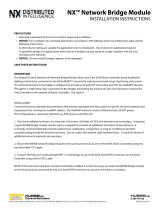Page is loading ...

AUTOMATIONWORX
User Manual
Hardware and Software of Lean Managed
Switches
UM EN FL SWITCH LM
Order No.: 2888851


Designation:
Revision:
Order No.:
This user manual is valid for:
05/2007
AUTOMATIONWORX
7278_en_01 PHOENIX CONTACT
Hardware and Software of Lean Managed Switches
UM EN FL SWITCH LM
01
2888851
Designation Order No.
FL SWITCH LM 8TX 2832632
FL SWITCH LM 4TX/2FX 2832658
FL SWITCH LM 4TX/2FX SM 2891916
FL SWITCH LM 8TX-E 2891466
FL SWITCH LM 4TX/2FX-E 2891660
FL SWITCH LM 4TX/2FX SM-E 2891864
User Manual

FL SWITCH LM
PHOENIX CONTACT 7278_en_01
Please Observe the Following Notes
In order to ensure the safe use of the product described, we recommend that you read this
manual carefully. The following notes provide information on how to use this manual.
User Group of This Manual
The use of products described in this manual is oriented exclusively to qualified electricians
or persons instructed by them, who are familiar with applicable standards and other regu-
lations regarding electrical engineering and, in particular, the relevant safety concepts.
Phoenix Contact accepts no liability for erroneous handling or damage to products from
Phoenix Contact or third-party products resulting from disregard of information contained
in this manual.
Explanation of Symbols Used
The attention symbol refers to an operating procedure which, if not carefully followed, could
result in damage to hardware and software or personal injury.
The note symbol informs you of conditions that must be strictly observed to achieve error-
free operation. It also gives you tips and advice on the efficient use of hardware and on
software optimization to save you extra work.
The text symbol refers to detailed sources of information (manuals, data sheets, literature,
etc.) on the subject matter, product, etc. This text also provides helpful information for the
orientation in the manual.
We Are Interested in Your Opinion
We are constantly striving to improve the quality of our manuals.
Should you have any suggestions or recommendations for improvement of the contents
and layout of our manuals, please send us your comments.
PHOENIX CONTACT GmbH & Co. KG
Documentation Services
32823 Blomberg
Germany
Phone +49 - 52 35 - 30 0
Fax + 49 - 52 35 - 34 20 21
E-mail [email protected]

FL SWITCH LM
7278_en_01 PHOENIX CONTACT
General Terms and Conditions of Use for Technical Documentation
Phoenix Contact GmbH & Co. KG reserves the right to alter, correct, and/or improve the
technical documentation and the products described in the technical documentation at its
own discretion and without giving prior notice, insofar as this is reasonable for the user.
The same applies to any technical changes that serve the purpose of technical progress.
The receipt of technical documentation (in particular data sheets, installation instructions,
manuals, etc.) does not constitute any further duty on the part of
Phoenix Contact GmbH & Co. KG to furnish information on alterations to products and/or
technical documentation. Any other agreement shall only apply if expressly confirmed in
writing by Phoenix Contact GmbH & Co. KG.
Please note that the supplied documentation is product-specific documentation only and
that you are responsible for checking the suitability and intended use of the products in
your specific application, in particular with regard to observing the applicable standards
and regulations.
Although Phoenix Contact GmbH & Co. KG makes every effort to ensure that the informa-
tion content is accurate, up-to-date, and state-of-the-art, technical inaccuracies and/or
printing errors in the information cannot be ruled out. Phoenix Contact GmbH & Co. KG
does not offer any guarantees as to the reliability, accuracy or completeness of the infor-
mation.
All information made available in the technical data is supplied without any accompanying
guarantee, whether expressly mentioned, implied or tacitly assumed.
Phoenix Contact GmbH & Co. KG accepts no liability or responsibility for errors or omis-
sions in the content of the technical documentation (in particular data sheets, installation
instructions, manuals, etc.).
The aforementioned limitations of liability and exemptions from liability do not apply, in so
far as liability must be assumed, e.g., according to product liability law, in cases of premed-
itation, gross negligence, on account of loss of life, physical injury or damage to health or
on account of the violation of important contractual obligations. Claims for damages for the
violation of important contractual obligations are, however, limited to contract-typical, pre-
dictable damages, provided there is no premeditation or gross negligence, or that liability
is assumed on account of loss of life, physical injury or damage to health. This ruling does
not imply a change in the burden of proof to the detriment of the user.

FL SWITCH LM
PHOENIX CONTACT 7278_en_01
Statement of Legal Authority
This manual, including all illustrations contained herein, is copyright protected. Use of this
manual by any third party is forbidden. Reproduction, translation, and public disclosure, as
well as electronic and photographic archiving or alteration requires the express written con-
sent of Phoenix Contact. Violators are liable for damages.
Phoenix Contact reserves all rights in the case of patent award or listing of a registered
design.Third-party products are always named without reference to patent rights. The
existence of such rights shall not be excluded.
Internet
Up-to-date information on Phoenix Contact products can be found on the Internet at:
www.phoenixcontact.com
Make sure you always use the latest documentation.
It can be downloaded at:
www.download.phoenixcontact.com
A conversion table is available on the Internet at:
www.download.phoenixcontact.com/general/7000_en_00.pdf
The switch is designed for SELV operation according to IEC 950 / EN 60950 / VDE 0805.
Only SELV according to defined standards may be used to supply and connect the alarm
contact.
The shielding ground of the connected twisted-pair cables is electrically connected with
the front plate. When connecting network segments, avoid ground loops, potential trans-
fers, and voltage equalization currents using the braided shield.
Electrostatic Discharge!
The module contains components that can be damaged or destroyed by electrostatic
discharge. When handling the module, observe the necessary safety precautions
against electrostatic discharge (ESD), in accordance with EN 61340-5-1 and
EN 61340-5-2, as well as IEC 61340-5-1 and IEC 61340-5-2.
Only authorized Phoenix Contact personnel are permitted to open the housing.

Table of Contents
7278_en_01 PHOENIX CONTACT i
Table of Contents
1 Lean Managed Switch ............................................................................................................1-1
1.1 Properties...........................................................................................................1-1
1.1.1 Front View/Operating Elements/Slots for the LMS .............................1-2
1.1.2 Dimensions of the LMS ......................................................................1-3
1.1.3 Status and Diagnostic Indicators ........................................................1-3
1.2 Assembly/Removal ............................................................................................1-4
1.2.1 Assembly and Removal of the LMS ...................................................1-4
1.2.2 Assembly ............................................................................................1-4
1.2.3 Removal .............................................................................................1-5
1.3 Installing the Lean Managed Switch ..................................................................1-5
1.3.1 Connecting the Supply Voltage ..........................................................1-5
1.3.2 Alarm Contact .....................................................................................1-6
1.3.3 V.24 (RS-232) Interface for External Management ............................1-7
1.3.4 Grounding ..........................................................................................1-7
2 Startup and Functions ............................................................................................................2-1
2.1 Basic Settings ....................................................................................................2-1
2.1.1 Default Upon Delivery/Default Settings ..............................................2-1
2.1.2 Assigning IP Parameters ....................................................................2-1
2.1.3 Flowchart After a Restart ....................................................................2-6
2.2 Frame Switching ................................................................................................2-8
2.2.1 Store-and-Forward .............................................................................2-8
2.2.2 Multi-Address Function .......................................................................2-8
2.2.3 Learning Addresses ............................................................................2-8
2.2.4 Prioritization ........................................................................................2-9
3 Configuration and Diagnostics ................................................................................................3-1
3.1 Factory Manager ................................................................................................3-1
3.1.1 General Function ................................................................................3-1
3.1.2 Assigning IP Parameters ....................................................................3-1
3.1.3 Configuration and Diagnostics ............................................................3-3
3.2 Web-Based Management (WBM) ......................................................................3-7
3.2.1 General Function ................................................................................3-7
3.2.2 Requirements for the Use of WBM .....................................................3-8
3.2.3 Functions/Information in WBM ...........................................................3-9
3.3 Simple Network Management Protocol (SNMP) ..............................................3-23
3.3.1 General Function ..............................................................................3-23
3.3.2 Diagram of SNMP Management .......................................................3-25
3.3.3 RFC1213-MIB - MIB II ......................................................................3-27
3.3.4 Bridge MIB (1.3.6.1.2.1.17) ..............................................................3-29
3.3.5 Private MIBs .....................................................................................3-32

FL SWITCH LM
ii PHOENIX CONTACT 7278_en_01
3.4 Management via Local
V.24 (RS-232) Communication Interface .........................................................3-51
3.4.1 General Function ..............................................................................3-51
3.4.2 User Interface Functions ..................................................................3-52
3.4.3 Starting With Faulty Software ...........................................................3-55
4 Rapid Spanning Tree ..............................................................................................................4-1
4.1 General Function................................................................................................4-1
4.1.1 General Function ................................................................................4-1
4.2 RSTP Startup .....................................................................................................4-2
4.2.1 Enabling RSTP on All Switches Involved ...........................................4-2
4.2.2 Configuration Notes for Rapid Spanning Tree ..................................4-16
5 Multicast Filtering ...................................................................................................................5-1
5.1 Basics.................................................................................................................5-1
5.2 Dynamic Multicast Groups .................................................................................5-1
5.2.1 Internet Group Management Protocol - IGMP ....................................5-1
5.2.2 "General Multicast Configuration" Website .........................................5-2
6 Technical Data ........................................................................................................................6-1
6 Ordering Data .........................................................................................................................6-2

Lean Managed Switch
7278_en_01 PHOENIX CONTACT 1-1
1 Lean Managed Switch
1.1 Properties
The Lean Managed Switch (LMS) is an Ethernet switch, which is suitable for industrial use.
The LMS has eight or six ports, but with three versions available:
– FL SWITCH LM 8TX(-E) with eight RJ45 ports
– FL SWITCH LM 4TX/2FX(-E) with four RJ45 ports and two FX ports (multi-mode)
– FL SWITCH LM 4TX/2FX SM(-E) with four RJ45 ports and two FX ports (single mode)
Figure 1-1 Versions of the Lean Managed Switch
Future-Proof Networks for the Highest Possible Requirements
Maximum availability Maximum Network Availability
A device design that does not use a fan, the redundant power supply, and conformance
with all relevant industrial standards in terms of EMC, climate, mechanical load, etc. ensure
the highest possible level of availability.
Redundancy can also be created with standards: the Rapid Spanning Tree Protocol
ensures the safe operation of the entire network regardless of topology, even in the event
of a cable interrupt.
All information Clear Information
Two LEDs per port ensure that you always have sufficient local information. A web server
and an SNMP agent are provided for diagnostics, maintenance, and configuration via the
network. A terminal access point can be used for local operation.

FL SWITCH LM
1-2
PHOENIX CONTACT 7278_en_01
Features and Fields of Application of the LMS
– Increased network performance by filtering data traffic:
- Local data traffic remains local.
- The data volume in the network segments is reduced.
– Easy network expansion and network configuration.
– Coupling segments with different transmission speeds.
Automatic detection of 10 Mbps or 100 Mbps data transmission rate for RJ45 ports.
– Increased availability through the use of redundant transmission paths in various
topologies and meshed structures as a result of RSTP.
– The switches can be configured using web-based management, SNMP or locally via
a V.24 (RS-232) interface.
1.1.1 Front View/Operating Elements/Slots for the LMS
Figure 1-2 Front view/operating elements/slots for the LMS
– Diagnostic/status indicators
Important information is displayed directly on the device. Each port has two LEDs. The
top LED always indicates "LNK/ACT", the bottom LED indicates the data transmission
rate.
– Diagnostic and status LEDs
Two status and diagnostic LEDs are available for the supply voltage and for each port.
– Mini-DIN V.24 (RS-232)
V.24 (RS-232) interface in Mini-DIN format for local configuration via the serial
interface.

Lean Managed Switch
7278_en_01 PHOENIX CONTACT 1-3
– Alarm contact/functional earth ground
The floating alarm contact and the optional functional earth ground can be connected
here via the COMBICON connector.
– Supply voltage connection
The supply voltage can be connected redundantly via the 4-pos. COMBICON
connector as an option.
1.1.2 Dimensions of the LMS
Figure 1-3 Housing dimensions of the LMS in millimeters (inches)
112 mm (4.409")
99 mm (3.898")
75500002
45 mm (1.772")
FL SWITCH 5 TX
Ord. No.2832085
US1
US2
FL SWITCH LM 8TX-E
Ord.-No.2891466
1
2
3
4
5
6
7
8

FL SWITCH LM
1-4
PHOENIX CONTACT 7278_en_01
1.1.3 Status and Diagnostic Indicators
1.1.4 Firmware Versions and Their Functions
For the following switch versions (LM)
FL SWITCH LM 8TX
FL SWITCH LM 4TX/2FX
FL SWITCH LM 4TX/2FX SM
Firmware Version 1.04 provides the standard switch functions.
Firmware 2.02 offers the following additional functions:
– Multicast filter mechanisms
– IGMP snooping and querier function
– Port mirroring
– Port statistic
– Link status via alarm contact
– MAC address clearing
For the following switch versions (LM-E)
– FL SWITCH LM 8TX-E
– FL SWITCH LM 4TX/2FX-E
– FL SWITCH LM 4TX/2FX SM-E
Firmware 1.11 offers the following functions:
– Multicast filter mechanisms
– IGMP snooping and querier function
– MAC address clearing
Des. Color Status Meaning
US1 Green ON Supply voltage US1 in the tolerance range
OFF Supply voltage US1 less than 18 V DC
US2 Green ON Supply voltage US2 in the tolerance range
OFF Supply voltage US2 less than 18 V DC
LNK Green ON Link active
OFF Link not active
Flashing Transmitting/receiving
100 Yellow ON Full duplex mode
OFF Half duplex mode
Flashing Collision detected

Lean Managed Switch
7278_en_01 PHOENIX CONTACT 1-5
1.2 Assembly/Removal
1.2.1 Assembly and Removal of the LMS
Mount the LMS on a clean DIN rail according to DIN EN 50 022 (e.g., NS 35 ... from
Phoenix Contact). To avoid contact resistance only use clean, corrosion-free DIN rails.
Before mounting the modules, an end clamp (E/NS 35N, Order No. 0800886) should be
mounted on the left-hand side next to the LMS to stop the modules from slipping on the
DIN rail. The end clamp should only be mounted on the right-hand side once the LMS has
been mounted.
1.2.2 Assembly
1. Place the module onto the DIN rail from above (A). The upper holding keyway must be
hooked onto the top edge of the DIN rail. Push the module from the front towards the
mounting surface (B).
Figure 1-4 Snapping the LMS onto the DIN rail
2. Once the module has been snapped on properly, check that it is fixed securely on the
DIN rail. Check whether the positive latches are facing upwards, i.e., snapped on
correctly.
A
B

FL SWITCH LM
1-6
PHOENIX CONTACT 7278_en_01
1.2.3 Removal
1. Remove all connectors.
2. Pull down the positive latches using a suitable tool (e.g., screwdriver). Both positive
latches remain snapped out. Then swivel the bottom of the module away from the DIN
rail slightly (A). Next, lift the module upwards away from the DIN rail (B).
Figure 1-5 Removal of the LMS
1.3 Installing the Lean Managed Switch
1.3.1 Connecting the Supply Voltage
1.3.1.1 Assignment of the COMBICON Connector
24 V DC The LMS is operated with a 24 V DC voltage that can be supplied redundantly, if required
(see Figure 1-6 version 2)
Terminal Meaning
1 Supply voltage +US1
2 GND US1
3 Supply voltage +US2
4 GND US2
5 and 6 Floating alarm contact
7 Functional earth ground
(optional)
8 Not used
C
A
B
U S 1
1 8765432
6 5 7 0 0 0 6
If redundant power supply monitoring is active (default setting), an error is indicated if
only one voltage is applied. A bridge between US1 and US2 prevents this error message.
It is also possible to deactivate monitoring in web-based management.

Lean Managed Switch
7278_en_01 PHOENIX CONTACT 1-7
Figure 1-6 LMS supply
1.3.2 Alarm Contact
The switch has a floating alarm contact. Under normal conditions, the contact is closed
allowing current to flow. When power is lost, the contact opens, indicating an error.
Figure 1-7 Circuit diagram for the alarm contact
In the event of non-redundant power supply, the switch indicates a supply voltage failure
by opening the alarm contact. This error message can be prevented by connecting the
supply voltage to both terminals in parallel, as shown in Figure 1-6, or by deactivating
redundant power supply monitoring in web-based management.
US1
OUT
24 V DC
opt.
US1
OUT
24 V DC
opt.
12
72780003
R 1 R 2
6 7 8 4 0 0 1 5

FL SWITCH LM
1-8
PHOENIX CONTACT 7278_en_01
1.3.3 V.24 (RS-232) Interface for External Management
The 6-pos. Mini-DIN female connector provides a serial interface to connect a local
management station. Use the "PRG CAB MINI DIN" programming cable
(Order No. 2760611). It can be used to connect a VT100 terminal or a PC with
corresponding terminal emulation to the management interface (for an appropriate cable,
please refer to "Ordering Data" on page 6-2). Set the following transmission parameters:
Figure 1-8 Transmission parameters and assignment of the V.24 (RS-232) interface
1.3.4 Grounding
All Factory Line devices must be grounded so that any possible interference is shielded
from the data telegram and discharged to ground potential.
A wire of at least 2.5 mm
2
must be used for grounding. When mounting on a DIN rail, the
DIN rail must be connected with protective earth ground using grounding terminal blocks.
The module is connected to protective earth ground via a metal clip on the rear of the
housing.
Bits per second 38400
Data bits 8
Parity None
Stop bits 1
Flow control None
Grounding protects people and machines against hazardous voltages. To avoid these
dangers, correct installation, taking the local conditions into account, is vital.
Option: In an environment particularly prone to EMI, noise immunity can be increased
by an additional low-impedance connection to functional earth ground via terminal 7
("Assignment of the COMBICON Connector" on page 1-6).
12
34
56
TxD
RxD
res.
RTSCTS
RS-232 (V.24) interface
6151007

Startup and Functions
7278_en_01 PHOENIX CONTACT 2-1
2 Startup and Functions
2.1 Basic Settings
2.1.1 Default Upon Delivery/Default Settings
By default upon delivery or after the system is reset to the default settings, the following
functions and properties are available:
– The password is "private".
– All IP parameters are deleted. The switch has no valid IP parameters:
IP address: 0.0.0.0
Subnet mask: 0.0.0.0
Gateway: 0.0.0.0
– BootP is activated as the addressing mechanism.
– All available ports are activated with the following parameters:
- Auto negotiation and auto crossing for RJ45 ports.
- 100 Mbps - full duplex for FX ports.
– All information collected by the SNMP agent is deleted.
– The web server, SNMP agent, and V.24 (RS-232) interface are active.
– The "Rapid Spanning Tree" WBM configuration page is activated.
– The alarm contact only opens in the event of non-redundant power supply.
– The aging time is set to 48 seconds.
2.1.2 Assigning IP Parameters
When the supply voltage is switched on, the switch sends requests (BootP requests) to
assign IP parameters.
The assignment of valid IP parameters is vital to the management function of the switch.
Options for Assigning IP Parameters:
– Configuration via the BootP protocol (default upon delivery)
– Static configuration via the management interfaces
By default upon delivery the IGMP Snooping function is activated for the „E“ versions. It
can be activated in the WBM for the other versions, if necessary.
The basic Ethernet functions do not have to be configured and are available when the
supply voltage is switched on.
The "BootP" function can be deactivated via the management. By default upon delivery,
the "BootP" function is activated.
The assignment of IP parameters with Factory Manager 2.1 is described on page 3-1.

FL SWITCH LM
2-2
PHOENIX CONTACT 7278_en_01
2.1.2.1 Valid IP Parameters
IP parameters comprise the following three elements: "IP address", "subnet mask", and
"default gateway/router".
Valid IP addresses are:
000.000.000.001 to 126.255.255.255
128.000.000.000 to 223.255.255.255
Valid multicast addresses are:
224.000.000.001 to 239.255.255.255
Valid subnet masks are:
255.000.000.000 to 255.255.255.252
Default gateway/router:
The IP address of the gateway/router must be in the same subnetwork as the address of
the switch.
2.1.2.2 Assigning IP Addresses
The IP address is a 32-bit address, which consists of a network part and a user part. The
network part consists of the network class and the network address.
There are currently five defined network classes; Classes A, B, and C are used in modern
applications, while Classes D and E are hardly ever used. It is therefore usually sufficient
if a network device only "recognizes" Classes A, B, and C.
Figure 2-1 Position of bits within the IP address
With binary representation of the IP address the network class is represented by the first
bits. The key factor is the number of "ones" before the first "zero". The assignment of
classes is shown in the following table. The empty cells in the table are not relevant to the
network class and are already used for the network address.
The bits for the network class are followed by those for the network address and the user
address. Depending on the network class, a different number of bits are available, both for
the network address (network ID) and the user address (host ID).
Bit 1 Bit 2 Bit 3 Bit 4 Bit 5
Class A 0
Class B 10
Class C 110
Class D 1110
Class E 11110
Network ID Host ID
Class A 7 bits 24 bits
Class B 14 bits 16 bits
Class C 21 bits 8 bits
Class D 28-bit multicast identifier
Class E 27 bits (reserved)
Bit 1
Bit 32
61462056

Startup and Functions
7278_en_01 PHOENIX CONTACT 2-3
IP addresses can be represented in decimal or hexadecimal form. In decimal notation,
bytes are separated by dots (dotted decimal notation) to show the logical grouping of the
individual bytes.
Possible Address Combinations
Figure 2-2 Structure of IP addresses
The decimal points do not divide the address into a network and user address. Only the
value of the first bits (before the first "zero") specifies the network class and the number
of remaining bits in the address.
7 bits
24 bits
14 bits 16 bits
21 bits
8 bits
28 bits
27 bits
Netzwork ID
Host ID
Host ID
Host ID
Netzwork ID
Netzwork ID
0
0
0
0
0
1
11
11
1
1111
Class A
0.0.0.0 - 127.255.255.255
Class B
128.0.0.0 - 191.255.255.255
Class C
192.0.0.0 - 223.255.255.255
Class D
224.0.0.0 - 239.255.255.255
Class E
240.0.0.0 - 247.255.255.255
Identifier for multicast group
Reserved for future applications

FL SWITCH LM
2-4
PHOENIX CONTACT 7278_en_01
2.1.2.3 Special IP Addresses for Special Applications
Certain IP addresses are reserved for special functions. The following addresses should
not be used as standard IP addresses.
127.x.x.x Addresses
The Class A network address "127" is reserved for a loopback function on all computers,
regardless of the network class. This loopback function may only be used on networked
computers for internal test purposes.
If a telegram is addressed to a computer with the value 127 in the first byte, the receiver
immediately sends the telegram back to the transmitter.
The correct installation and configuration of the TCP/IP software, for example, can be
checked in this way.
As Layers 1 and 2 of the ISO/OSI reference model are not included in the test they should
be tested separately using the ping function.
Value 255 in the Byte
Value 255 is defined as a broadcast address. The telegram is sent to all the computers that
are in the same part of the network. Examples: 004.255.255.255, 198.2.7.255 or
255.255.255.255 (all the computers in all the networks). If the network is divided into
subnetworks, the subnet masks must be observed during calculation, otherwise some
devices may be omitted. Simplified: The last address of an area is reserved as the
broadcast address.
0.x.x.x Addresses
Value 0 is the ID of the specific network. If the IP address starts with a zero, the receiver
is in the same network. Example: 0.2.1.1 refers to device 2.1.1 in this network.
The zero previously signified the broadcast address. If older devices are used,
unauthorized broadcast and complete overload of the entire network (broadcast storm)
may occur when using the IP address 0.x.x.x.
2.1.2.4 Subnet Masks
Routers and gateways divide large networks into several subnetworks. The IP addresses
for individual devices are assigned to specific subnetworks by the subnet mask. The
network part of an IP address is not modified by the subnet mask. An extended IP
address is generated from the user address and subnet mask. Because the masked
subnetwork is only recognized by the local computers, this extended IP address appears
as a standard IP address to all the other devices.
Structure of the Subnet Mask
The subnet mask always contains the same number of bits as an IP address. The subnet
mask has the same number of bits (in the same position) set to "one", which is reflected in
the IP address for the network class.
Example: An IP address from Class A contains a 1-byte network address and a 3-byte
computer address. Therefore, the first byte of the subnet mask may only contain "ones".
The remaining bits (three bytes) then contain the address of the subnetwork and the
computer. The extended IP address is created when the bits of the IP address and the bits
of the subnet mask are ANDed. Because the subnetwork is only recognized by local
devices, the corresponding IP address appears as a "normal" IP address to all the other
devices.
/