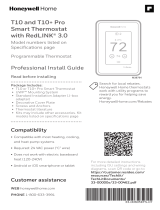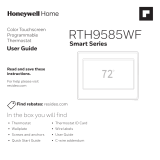6
Removing your old thermostat
You will need: Screwdriver, needle-nose pliers
OFF
ON
75
1
2
3
Turn off power
To protect your equipment, turn off the power
at the breaker box or switch that controls you
heating and cooling equipment.
Note: The thermostat off switch will not turn off
the power to the equipment.
Check that your system is off
Change the temperature on your old thermostat so
that your system starts heating or cooling.
If you don’t hear or feel the system turn on within 5
minutes, the power is off.
Note: If you have a digital thermostat that has a blank
display, skip this step.
Remove your existing thermostat from the wall
plate
On most thermostats, you can take off the thermostat
by grasping and gently pulling. Some thermostats
may have screws, buttons, or clasps.
Do not remove any wires from your thermostat at
this time!
OR
OFF
Breaker box
Switch