Page is loading ...
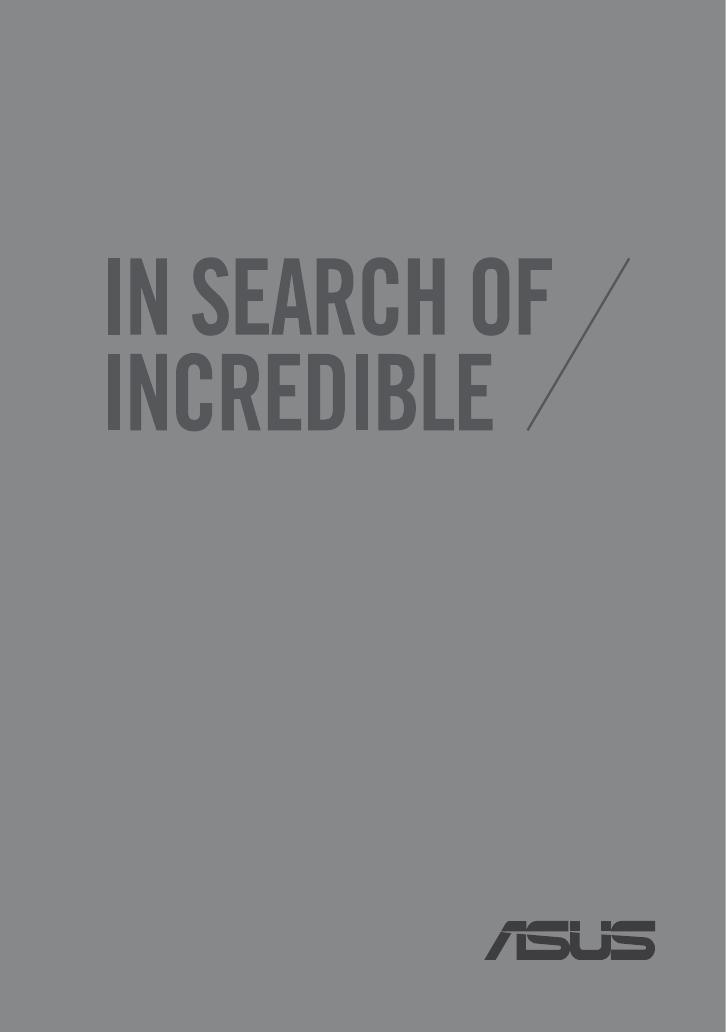
USER MANUAL
E8712
ASUS Tablet
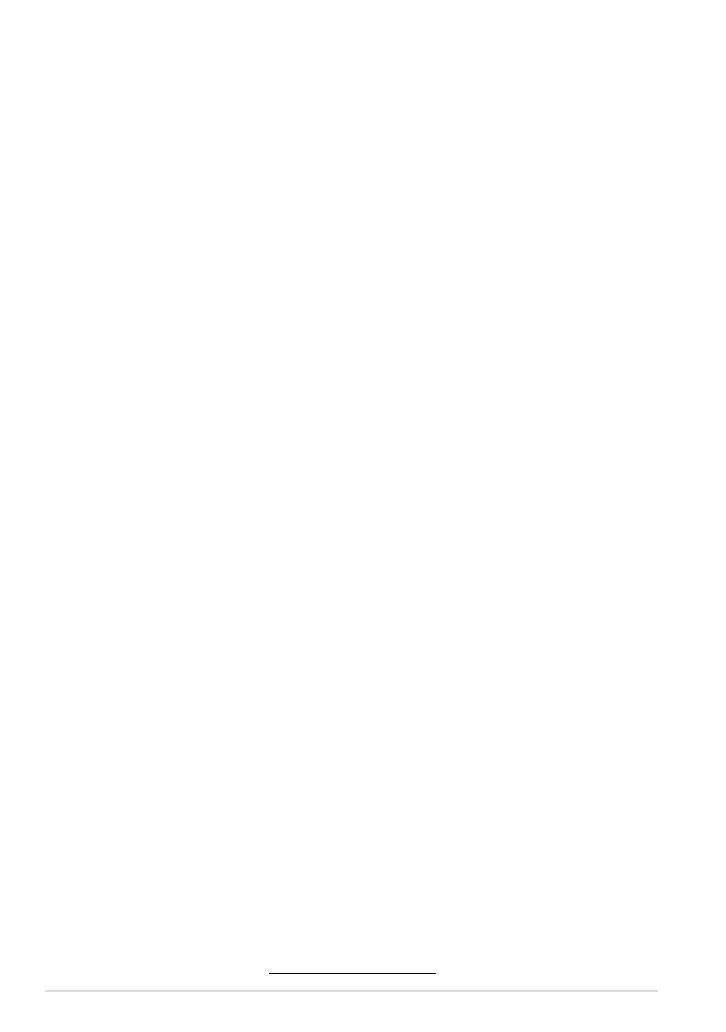
ASUS Tablet E-Manual
2
E8712
First Edition
October 2013
COPYRIGHT INFORMATION
No part of this manual, including the products and software described in it, may be reproduced,
transmitted, transcribed, stored in a retrieval system, or translated into any language in any form
or by any means, except documentation kept by the purchaser for backup purposes, without the
express written permission of ASUSTeK COMPUTER INC. (“ASUS”).
ASUS PROVIDES THIS MANUAL “AS IS” WITHOUT WARRANTY OF ANY KIND, EITHER EXPRESS
OR IMPLIED, INCLUDING BUT NOT LIMITED TO THE IMPLIED WARRANTIES OR CONDITIONS
OF MERCHANTABILITY OR FITNESS FOR A PARTICULAR PURPOSE. IN NO EVENT SHALL ASUS,
ITS DIRECTORS, OFFICERS, EMPLOYEES OR AGENTS BE LIABLE FOR ANY INDIRECT, SPECIAL,
INCIDENTAL, OR CONSEQUENTIAL DAMAGES (INCLUDING DAMAGES FOR LOSS OF PROFITS, LOSS
OF BUSINESS, LOSS OF USE OR DATA, INTERRUPTION OF BUSINESS AND THE LIKE), EVEN IF ASUS
HAS BEEN ADVISED OF THE POSSIBILITY OF SUCH DAMAGES ARISING FROM ANY DEFECT OR
ERROR IN THIS MANUAL OR PRODUCT.
Products and corporate names appearing in this manual may or may not be registered
trademarks or copyrights of their respective companies, and are used only for identication or
explanation and to the owners’ benet, without intent to infringe.
SPECIFICATIONS AND INFORMATION CONTAINED IN THIS MANUAL ARE FURNISHED FOR
INFORMATIONAL USE ONLY, AND ARE SUBJECT TO CHANGE AT ANY TIME WITHOUT NOTICE, AND
SHOULD NOT BE CONSTRUED AS A COMMITMENT BY ASUS. ASUS ASSUMES NO RESPONSIBILITY
OR LIABILITY FOR ANY ERRORS OR INACCURACIES THAT MAY APPEAR IN THIS MANUAL,
INCLUDING THE PRODUCTS AND SOFTWARE DESCRIBED IN IT.
Copyright © 2013 ASUSTeK COMPUTER INC. All Rights Reserved.
LIMITATION OF LIABILITY
Circumstances may arise where because of a default on ASUS’ part or other liability, you are
entitled to recover damages from ASUS. In each such instance, regardless of the basis on which
you are entitled to claim damages from ASUS, ASUS is liable for no more than damages for bodily
injury (including death) and damage to real property and tangible personal property; or any
other actual and direct damages resulted from omission or failure of performing legal duties
under this Warranty Statement, up to the listed contract price of each product.
ASUS will only be responsible for or indemnify you for loss, damages or claims based in contract,
tort or infringement under this Warranty Statement.
This limit also applies to ASUS’ suppliers and its reseller. It is the maximum for which ASUS, its
suppliers, and your reseller are collectively responsible.
UNDER NO CIRCUMSTANCES IS ASUS LIABLE FOR ANY OF THE FOLLOWING: (1) THIRD-PARTY
CLAIMS AGAINST YOU FOR DAMAGES; (2) LOSS OF, OR DAMAGE TO, YOUR RECORDS OR DATA;
OR (3) SPECIAL, INCIDENTAL, OR INDIRECT DAMAGES OR FOR ANY ECONOMIC CONSEQUENTIAL
DAMAGES (INCLUDING LOST PROFITS OR SAVINGS), EVEN IF ASUS, ITS SUPPLIERS OR YOUR
RESELLER IS INFORMED OF THEIR POSSIBILITY.
SERVICE AND SUPPORT
Visit our multi-language web site at http://support.asus.com
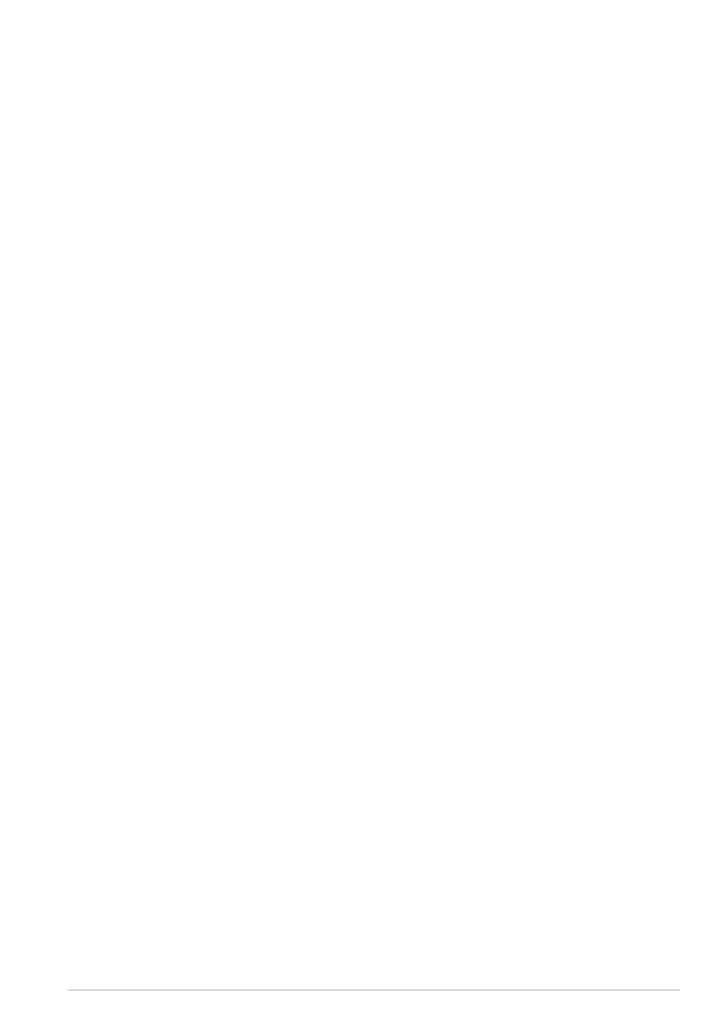
K00E
3
Contents
About this manual ........................................................................................................... 6
Conventions used in this manual .............................................................................. 7
Typography ....................................................................................................................... 7
Safety Precautions ........................................................................................................... 8
Charging your batteries ................................................................................................ 8
Using your ASUS Tablet ................................................................................................. 8
Airplane Precautions ...................................................................................................... 8
Package contents ............................................................................................................. 9
Chapter 1: Hardware Setup
Getting to know your ASUS Tablet ..........................................................................12
Front view ........................................................................................................................12
Rear view .........................................................................................................................
14
Chapter 2: Using your ASUS Tablet
Setting up your ASUS Tablet ......................................................................................18
Installing a micro SIM card .........................................................................................18
Charging your ASUS Tablet ........................................................................................20
Turning your ASUS Tablet on ....................................................................................22
Gestures for the ASUS Tablet .....................................................................................23
Chapter 3: Working with Android™
Starting up for the rst time ......................................................................................30
Android™ lock screen ...................................................................................................31
Unlocking your device .................................................................................................32
Adding a wallpaper on the lock screen .................................................................32
Adding a widget on the lock screen .......................................................................33
Entering Google Now ..................................................................................................33
Home Screen ...................................................................................................................35
Screen views ....................................................................................................................36

ASUS Tablet E-Manual
4
Locking the screen orientation ................................................................................37
Using the call features ..................................................................................................38
Making calls .....................................................................................................................38
Setting up your contacts ............................................................................................38
Connecting to the world .............................................................................................39
Connecting to mobile networks ..............................................................................39
Connecting to Wi-Fi networks ..................................................................................39
Using Bluetooth .............................................................................................................40
Managing Apps ..............................................................................................................43
Creating app shortcuts ................................................................................................43
Removing an app from the Home Screen ............................................................43
Viewing app info ............................................................................................................44
Creating app folder .......................................................................................................45
Viewing apps under the Recents screen ...............................................................46
Task Manager .................................................................................................................48
File Manager ...................................................................................................................50
Accessing the internal storage .................................................................................50
Accessing the external storage device ..................................................................50
Settings..............................................................................................................................52
ASUS Quick Setting .......................................................................................................52
Turning your ASUS Tablet o .....................................................................................54
Putting your ASUS Tablet to sleep ...........................................................................54
Chapter 4: Pre-installed Apps
Featured pre-installed apps .......................................................................................56
Play Music.........................................................................................................................56
Camera .........................................................................................................................
58
Gallery .........................................................................................................................
62
Email .........................................................................................................................
68
Gmail .........................................................................................................................
70
Play Store .........................................................................................................................
71

K00E
5
Maps .........................................................................................................................72
MyLibrary .........................................................................................................................
73
SuperNote ........................................................................................................................78
AudioWizard ....................................................................................................................84
App Locker .......................................................................................................................85
Widgets .........................................................................................................................
88
ASUS Battery ...................................................................................................................89
Appendices
Federal Communications Commission Statement ...........................................92
RF Exposure Information (SAR) ................................................................................93
Canada, Industry Canada (IC) Notices ....................................................................93
Canada, avis d’Industrie Canada (IC) ......................................................................94
IC Warning Statement ..................................................................................................94
EC Declaration of Conformity ...................................................................................95
Prevention of Hearing Loss ........................................................................................95
CE Mark Warning ...........................................................................................................96
RF Exposure information (SAR) - CE ........................................................................96
Highest SAR Summary.................................................................................................97
Power Safety Requirement ........................................................................................97
Regional notice for Singapore ..................................................................................97
ASUS Recycling/Takeback Services .........................................................................97
Coating notice ................................................................................................................98
Green ASUS notice ........................................................................................................98
Proper disposal ...............................................................................................................98
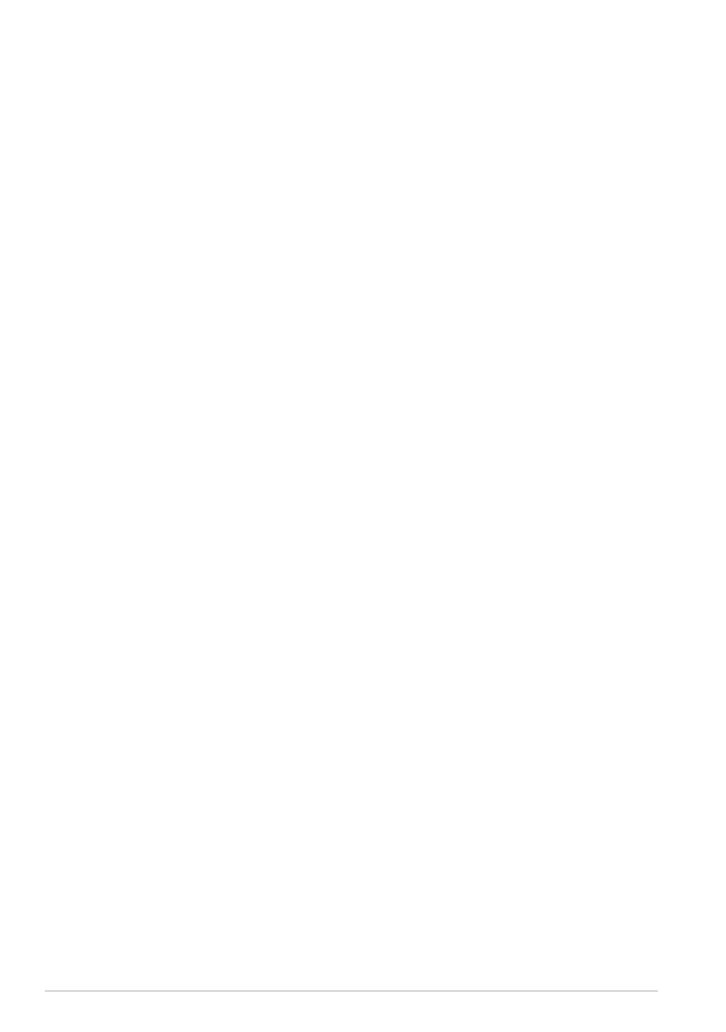
ASUS Tablet E-Manual
6
About this manual
This manual provides information about the hardware and software features of
your ASUS Tablet, organized through the following chapters:
Chapter 1: Hardware Setup
This chapter details the hardware components of your ASUS Tablet.
Chapter 2: Using your ASUS Tablet
This chapter shows you how to use the dierent parts of your ASUS Tablet.
Chapter 3: Working with Android™
This chapter provides an overview of using Android™ in your ASUS Tablet.
Chapter 4: Pre-installed apps
This chapter features the pre-installed applications included with your ASUS
Tablet.
Appendices
This section includes notices and safety statements for your ASUS Tablet.
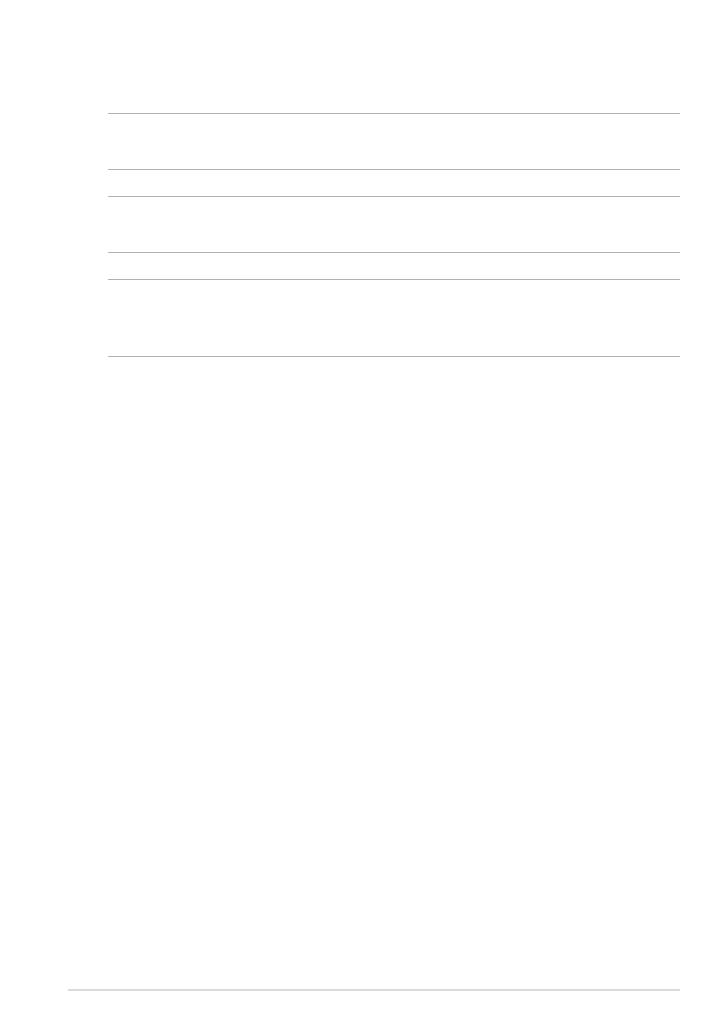
K00E
7
Conventions used in this manual
To highlight key information in this manual, some texts are presented as follows:
IMPORTANT! This message contains vital information that must be followed to
complete a task.
NOTE: This message contains additional information and tips that can help
complete tasks.
WARNING! This message contains important information that must be followed
to keep you safe while performing tasks and prevent damage to your ASUS Tablet’s
data and components.
Typography
Bold = This indicates a menu or an item that must be selected.
Italic = This indicates sections that you can refer to in this manual.
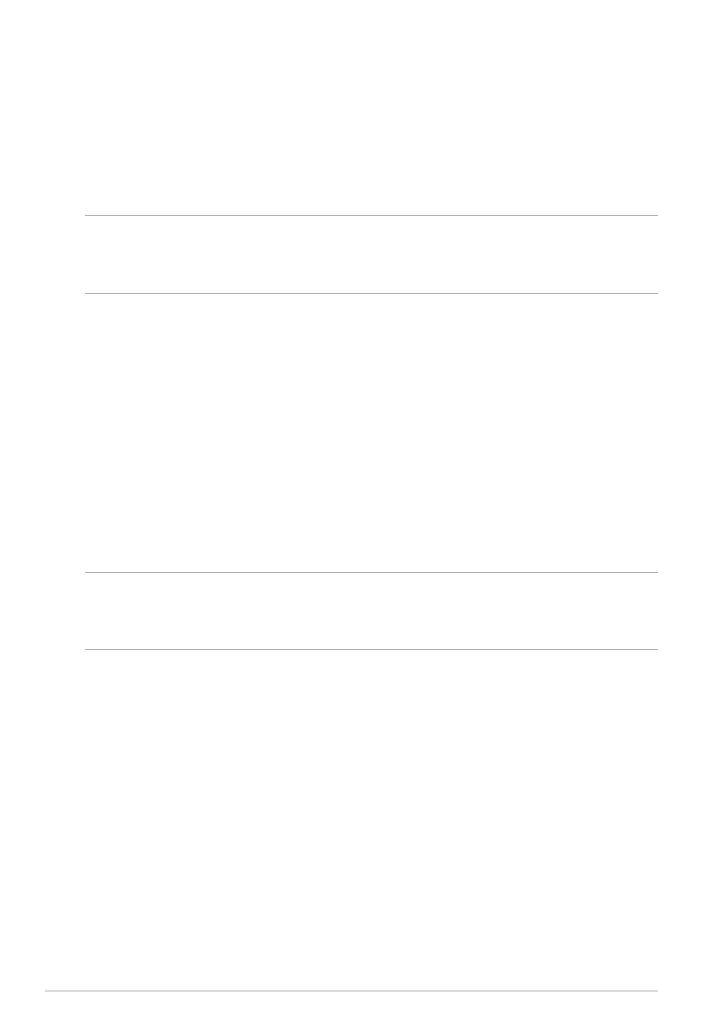
ASUS Tablet E-Manual
8
Safety Precautions
Charging your batteries
Ensure to fully charge your battery pack before using your ASUS Tablet in battery
mode for extended periods. Remember that the power adapter charges the
battery pack as long as it is plugged into an AC power source. Be aware that it
takes much longer to charge the battery pack when the ASUS Tablet is in use.
IMPORTANT! Do not leave the ASUS Tablet connected to the power supply once it is
fully charged. ASUS Tablet is not designed to be left connected to the power supply
for extended periods of time.
Using your ASUS Tablet
This ASUS Tablet should only be used in enviroments with ambient temperatures
between 0°C (32°F) and 35°C (95°F).
Long time exposure to extremely high or low temperature may quickly deplete
and shorten the battery life. To ensure the battery’s optimal performance, ensure
that it is exposed within the recommended environment temperature.
Airplane Precautions
Contact your airline provider to learn about related inight services that can be
used and restrictions that must be followed when using your ASUS Tablet in-ight.
IMPORTANT! You can send your ASUS Tablet through x-ray machines (used on items
placed on conveyor belts), but do not expose them from magnetic detectors and
wands.
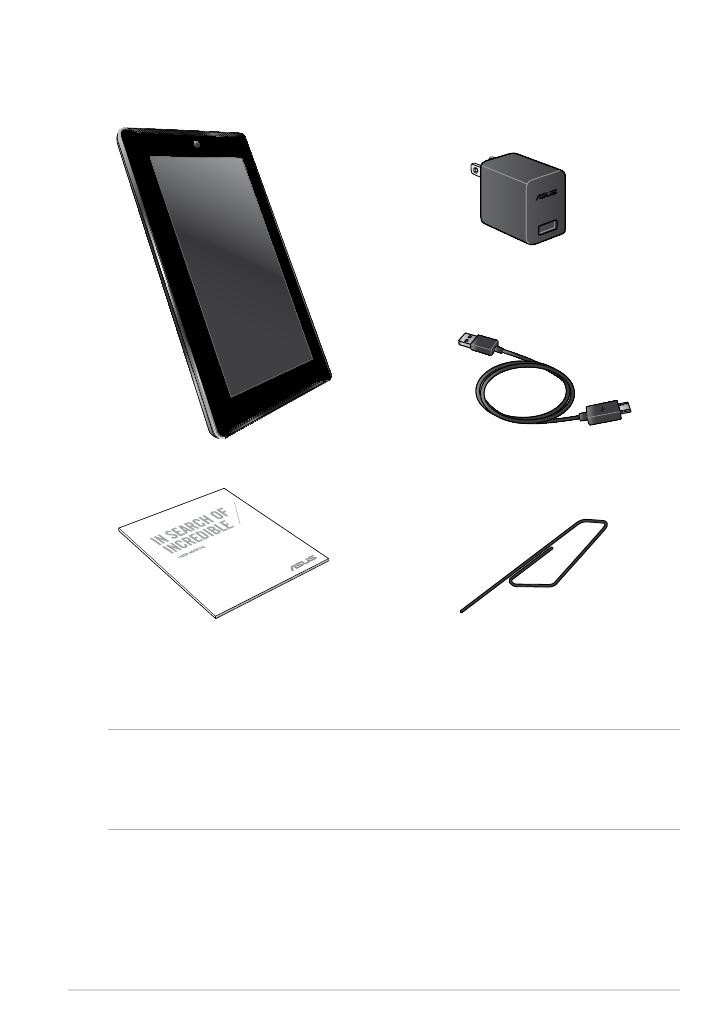
K00E
9
Package contents
NOTES:
• If any of the items is damaged or missing, contact your retailer.
• The bundled power adapter varies with country or region.
Power adapter
ASUS Tablet Micro USB cable
ASUS Fonepad
Technical documentations and warranty
card
Micro SIM card tray eject pin
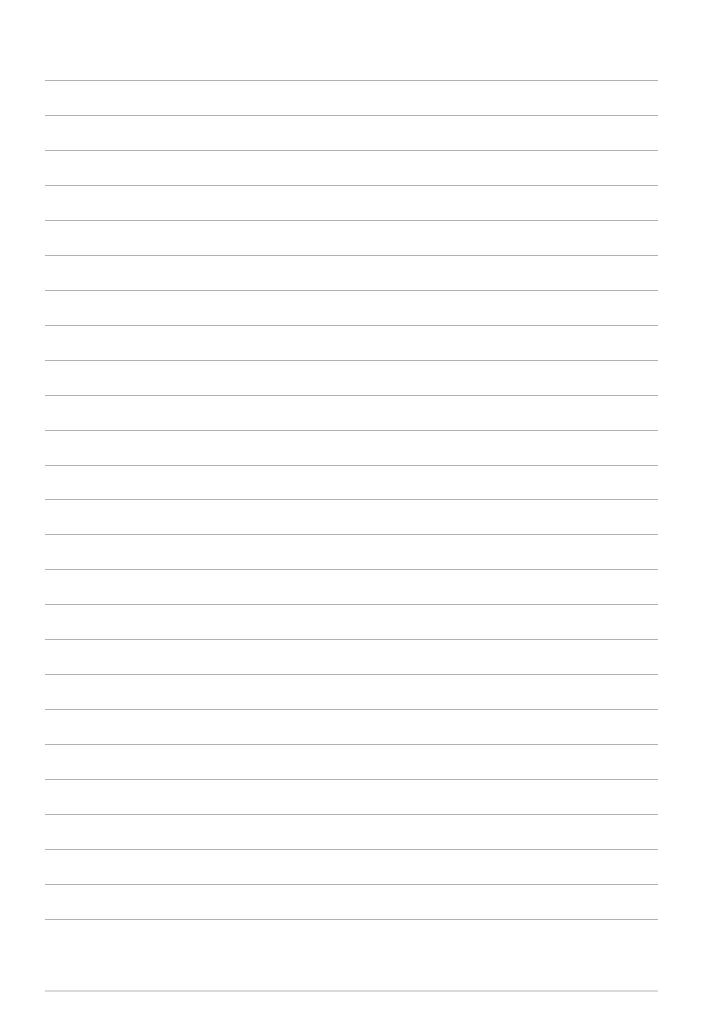
ASUS Tablet E-Manual
10
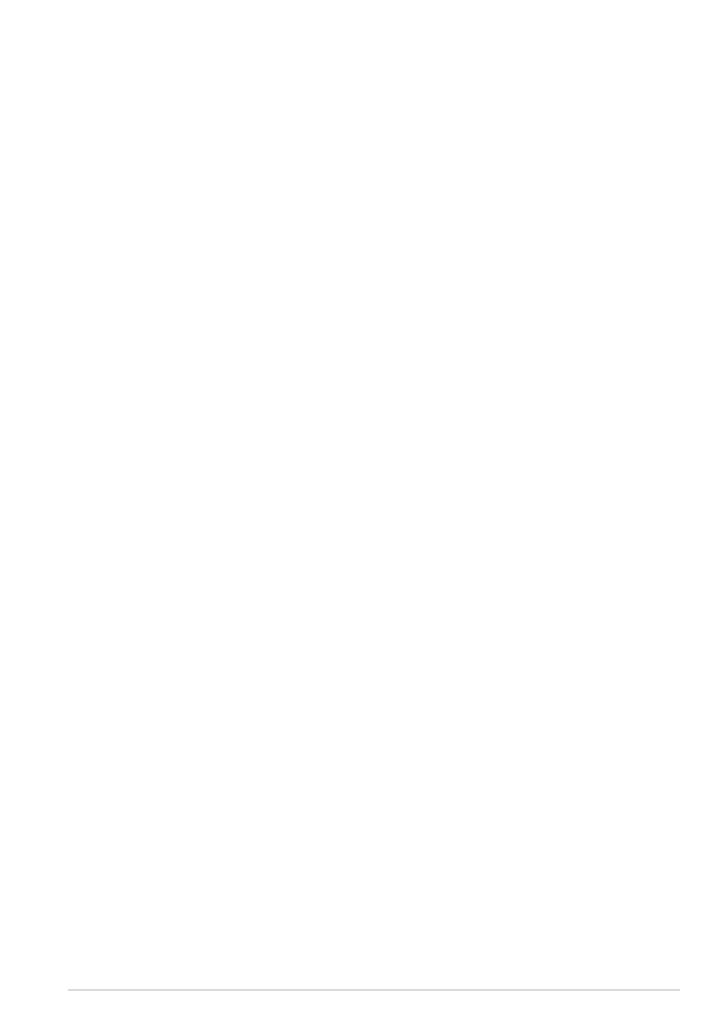
K00E
11
Chapter 1:
Hardware Setup
Chapter 1: Hardware Setup
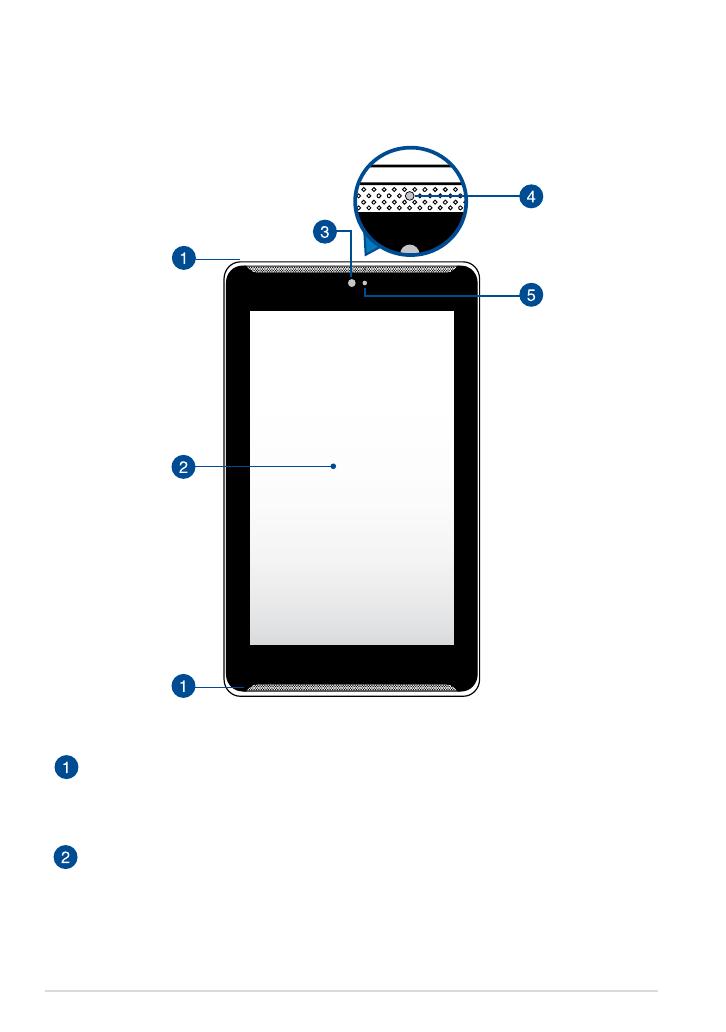
ASUS Tablet E-Manual
12
Audio speakers
The built-in audio speakers allow you to hear audios straight from your
ASUS Tablet. Audio features are software controlled.
Touch screen panel
The touch screen panel allows you to operate your ASUS Tablet using the
stylus or touch gestures.
Getting to know your ASUS Tablet
Front view

K00E
13
Front camera
This built-in front camera allows you to take pictures or record videos
using your ASUS Tablet.
Proximity sensor
The proximity sensor detects the distance between you and your ASUS
Tablet. When you use your ASUS Tablet to make or receive a call, it
automatically disables the touch function and switches o the backlight.
Ambient light sensor
The ambient light sensor detects the amount of light in your environment.
It allows the system to automatically adjust the brightness of the display
depending on the ambient light condition.

ASUS Tablet E-Manual
14
Rear view
MicroSD card slot
The ASUS Tablet comes with a built-in memory card reader slot that
supports microSD, microSDHC and microSDXC card formats.
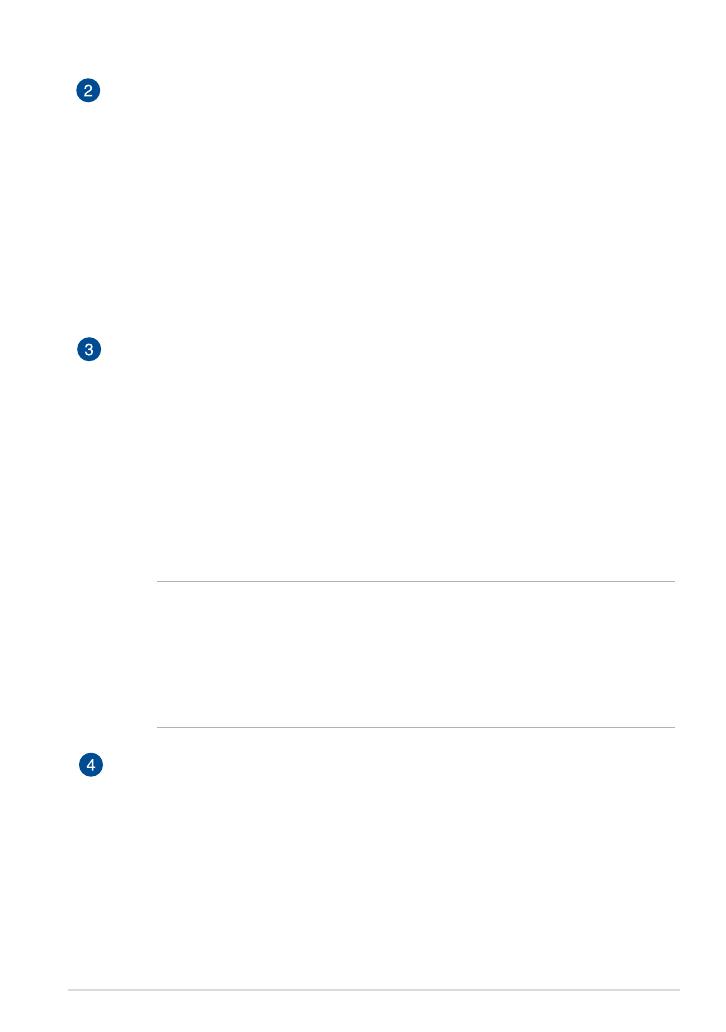
K00E
15
Volume button
The volume button allows you to increase or decrease the volume level of
your ASUS Tablet.
In addition, you can also do any of the following using the volume button:
q
Press and hold the volume down button to activate Vibrate Mode.
q
Press and hold the volume up button to show and adjust the music,
message alert, and time alarm volumes.
q
When in Vibrate mode, press the volume down button once to switch
to Silent Mode.
Power button
Press the power button for about two (2) seconds to turn your ASUS Tablet
on or wake it up from standby mode.
To turn your ASUS Tablet o, press the power button for about (2) seconds
and when prompted, tap Power O then tap OK.
To lock your ASUS Tablet or put it to standby mode, press and quickly
release the power button.
In the event that your ASUS Tablet becomes unresponsive, press and hold
the power button for about four (4) seconds to force it to shut down.
IMPORTANT!
•
When your ASUS Tablet is inactive for fteen (15) seconds, it will
automatically go to standby mode.
• Forcing the system to restart may result to data loss. We strongly
recommend that you back up your data regularly.
Rear camera
This built-in rear camera allows you to take high-denition pictures or
record high-denition videos using your ASUS Tablet.
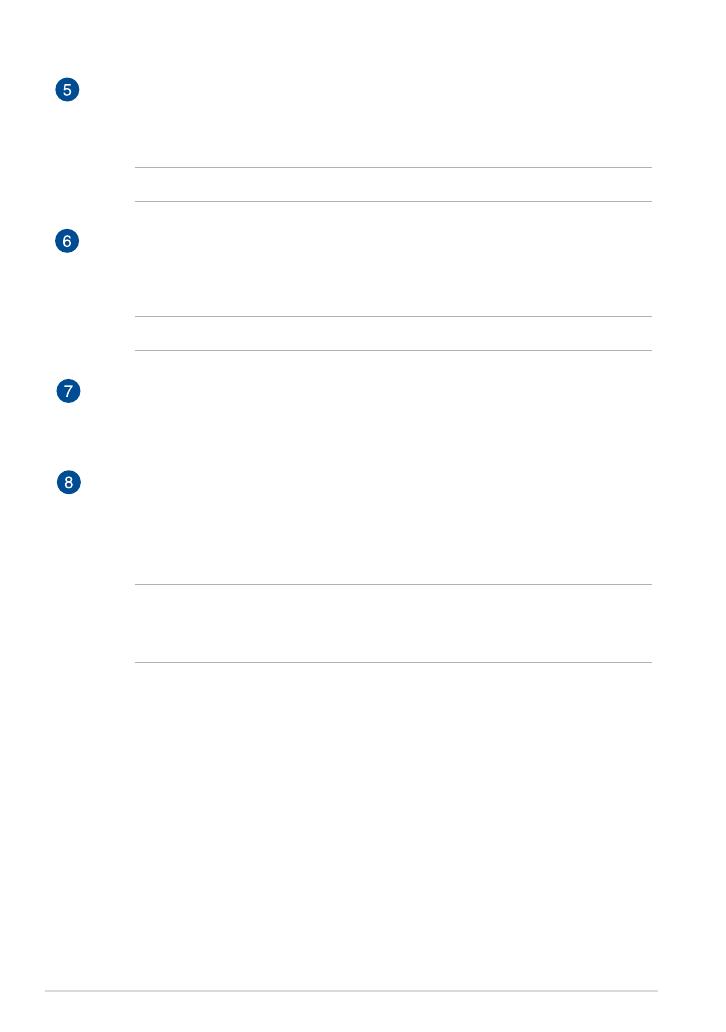
ASUS Tablet E-Manual
16
Speaker/Headset port
This port allows you to connect your ASUS Tablet to amplied speakers or
a headset.
IMPORTANT! This port does not support an external microphone.
Micro SIM card slot
The ASUS Tablet comes with a built-in micro SIM (Subscriber Identity
Module) card slot that supports GSM and WCDMA network bands.
NOTE: Refer to section Installing a micro SIM card for more details.
Microphone
The built-in microphone can be used for video conferencing, voice
narrations or simple audio recordings.
Micro USB 2.0 port
Use the micro USB (Universal Serial Bus) 2.0 port to charge the battery
pack or supply power to your ASUS Tablet. This port also allows you to
transfer data from your computer to your ASUS Tablet and vice-versa.
NOTE: When you connect your ASUS Tablet to the USB port on your
computer, your ASUS Tablet will be charged only when it is in sleep mode
(screen o) or turned o.
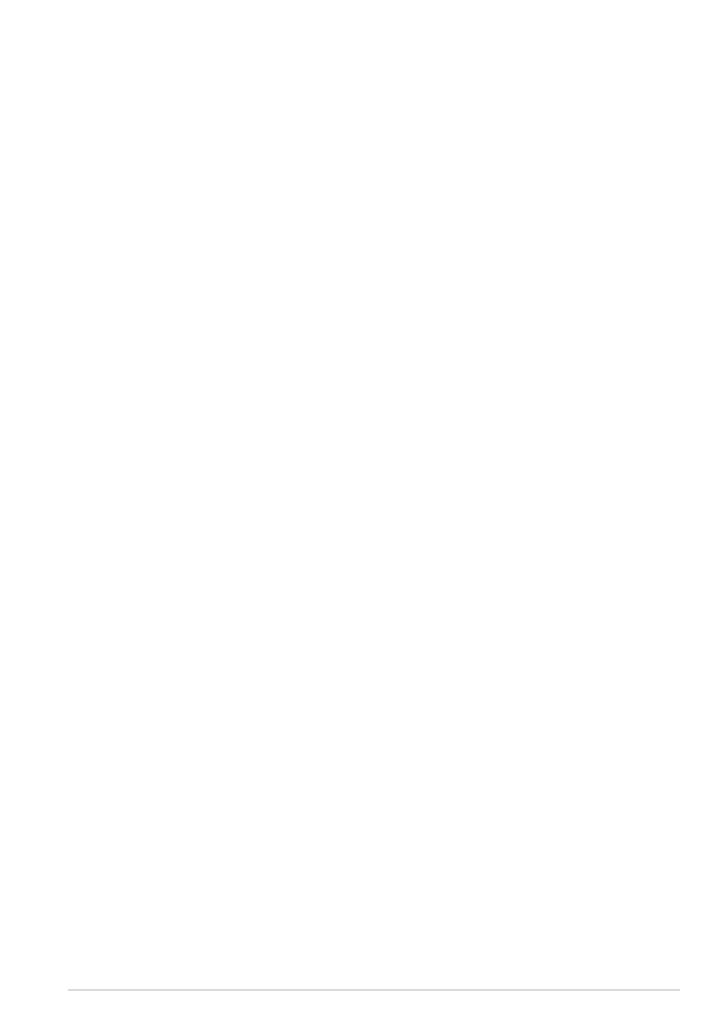
K00E
17
Chapter 2: Using your ASUS Tablet
Chapter 2:
Using your ASUS Tablet

ASUS Tablet E-Manual
18
Setting up your ASUS Tablet
Installing a micro SIM card
Before you can make calls, send text messages, or connect to a mobile broadband
network using your ASUS Tablet, you need to install a micro SIM (Subscriber
Identity Module) card.
To install a micro SIM card:
1. Insert the tip of the bundled micro SIM card tray eject pin to eject the micro
SIM card tray.
2. Pull out the micro SIM card tray and place the micro SIM card on the tray with
the metal contacts facing up.
Metal contacts

K00E
19
3. Align and insert the micro SIM card tray back to the slot.
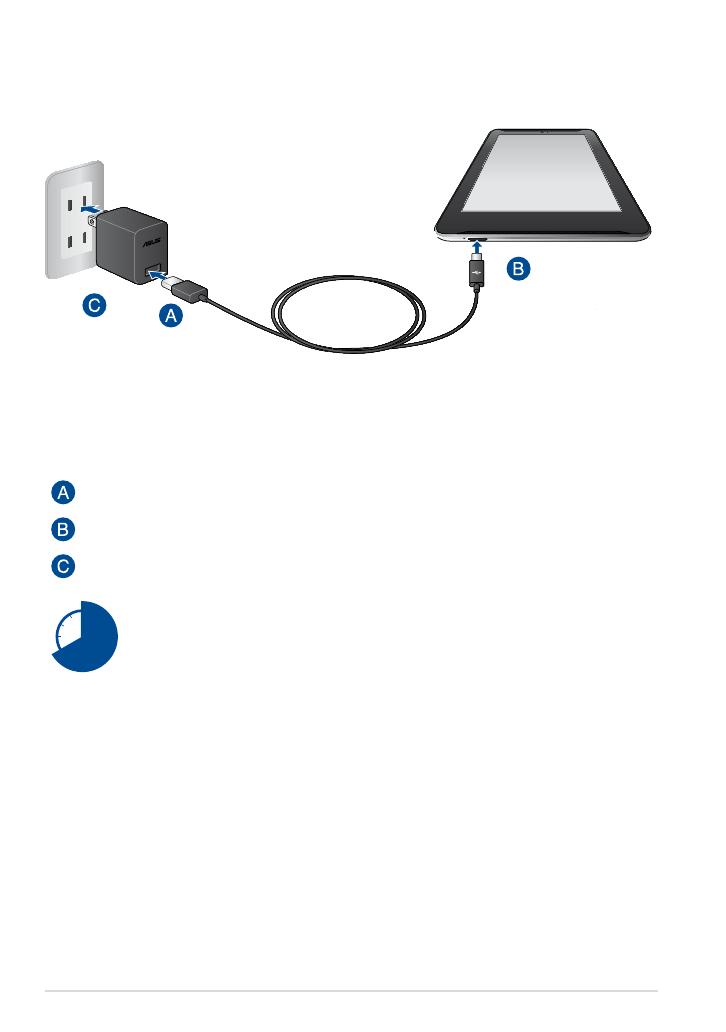
ASUS Tablet E-Manual
20
Charging your ASUS Tablet
Charge your ASUS Tablet for eight (8) hours before using it in battery
mode for the rst time.
Connect the micro USB cable to the power adapter.
Plug the micro USB connector into your ASUS Tablet.
Plug the power adapter into a grounded power outlet.
To charge your ASUS Tablet:
/

