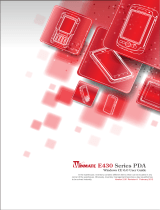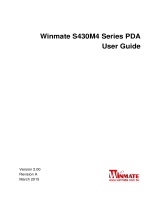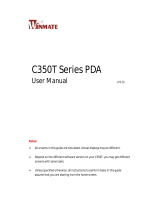Page is loading ...

E430 Series PDA
In the warehouse, inventory contains different items which can be located in any
corner of the warehouse. Obviously, inventory management becomes a key issuethat has
to be solved instantly. Version 2.10 Revision A February 2013
WEH 6.5 User Guide

Winmate E430 Series PDA
User Guide
1
Content
CHAPTER 1: SAFETY INFORMATION ................................................................................................... 3
1.1EXPOSURE TO RADIO USE ...................................................................................................................... 3
1.2RF EXPOSURE INFORMATION.................................................................................................................. 3
1.3BATTERY SAFETY INFORMATION .............................................................................................................. 4
1.4ELECTROSTATIC DISCHARGE ................................................................................................................... 4
1.5DRIVING ............................................................................................................................................. 4
CHAPTER 2: ABOUT WINMATE E430 SERIES ....................................................................................... 5
2.1ABOUT E430 ...................................................................................................................................... 5
2.2FEATURES ........................................................................................................................................... 5
2.3GETTING STARTED ................................................................................................................................ 7
2.3.1Sim Card and SD Card Installation ........................................................................................... 7
2.3.2Battery Installation .................................................................................................................. 8
2.3.3Battery Charging ...................................................................................................................... 9
2.3.4 Remove the screen protector ................................................................................................ 10
2.4TURNING ON AND OFF THE DEVICE ....................................................................................................... 10
2.4.1Turning the E430 On .............................................................................................................. 10
2.4.2Turning the E430 Off .............................................................................................................. 11
2.5RESETTING TO FACTORY DEFAULTS ........................................................................................................ 11
CHAPTER 3: BASIC SETTINGS ............................................................................................................ 12
3.1HOME SCREEN .................................................................................................................................. 12
3.2START SCREEN ................................................................................................................................... 13
3.3TITLE BAR ......................................................................................................................................... 14
3.4TILE BAR .......................................................................................................................................... 16
3.5SECURING DEVICE .............................................................................................................................. 17
3.6SETTING DATE AND CLOCK ................................................................................................................... 18
3.6.1Setting Regional Option ......................................................................................................... 18
3.7SOUND AND NOTIFICATIONS ................................................................................................................ 19
3.8BACKLIGHT SETTING ........................................................................................................................... 19
3.9POWER MANAGEMENT ....................................................................................................................... 19

Winmate E430 Series PDA
User Guide
2
3.10DATA TRANSMIT .............................................................................................................................. 20
3.10.1Transmit with PC .................................................................................................................. 20
3.10.2File Explorer ......................................................................................................................... 20
3.11INSTALLING AND REMOVING PROGRAM ................................................................................................ 21
3.11.1Installing from Device .......................................................................................................... 21
3.11.2Installing from PC ................................................................................................................. 21
3.11.3Removing Program .............................................................................................................. 21
3.12TASK MANAGER .............................................................................................................................. 22
3.13SYSTEM INFORMATION ...................................................................................................................... 22
3.14CAMERA ......................................................................................................................................... 23
3.15GPS .............................................................................................................................................. 23
CHAPTER 4: CONNECTING AND SYNCHRONIZING ............................................................................ 24
4.1ACTIVESYNC ...................................................................................................................................... 24
4.2SYNCHRONIZING WITH PC.................................................................................................................... 24
4.3CONNECTING TO INTERNET .................................................................................................................. 24
4.4SENDING AND RECEIVING E-MAIL .......................................................................................................... 25
4.5CONNECTING WITH BLUETOOTH............................................................................................................ 26
CHAPTER 5: ACCESSORIES ................................................................................................................ 27

Chapter 01
SAFETY INFORMATION
• 1.1 EXPOSURE TO RADIO USE 3
• 1.2 RF EXPOSURE INFORMATION 3
• 1.3 BATTERY SAFETY INFORMATION 4
• 1.4 ELECTROSTATIC DISCHARGE 4
• 1.5 DRIVING 4

Winmate E430 Series PDA
User Guide
3
Chapter 1: Safety Information
1.1Exposure to Radio Use
E430 series is equipped with Bluetooth, WI-Fi and Cellular modem radio. In some
situation or area, user may be required to turn off the radios. For example;
User’s needs to turn the phone OFF when in an area posted “TURN OFF
RADIO SIGNAL.” to avoid interfering with blasting operations.
User needs to turn OFF the radio signal in health care facilities. Hospitals or
health care facilities may be using devices that sensitive to Radio
Frequency energy.
Aviation authority regulations prohibit user from using phone while in the
aircraft.
In order to prevent the handheld from emitting radio signals, do the following step:
To turn off the device:
Press and hold the power button for 3 sec to turn off.
To turn off the Communication options e.g. Bluetooth, Wi-Fi, cellular
modem radio:
Go to control panel select Network and Dial-up Connections.
If any radios are on, tap and hold to select turn off the connection.
1.2RF Exposure Information
This PDA meets the government’s requirement for exposure to radio waves. This
PDA is designed and manufactured not to exceed the emission limits for exposure to
radio frequency (RF) energy set by the Federal Communications Commission of the
U.S. Government. The exposure standard for wireless devices employs a unit of
measurement known as the Specific Absorption Rate (SAR). The SAR limit set by the
FCC is 1.6W/Kg. Test for SAR are conducted using standard operating positions
accepted by the FCC with the device transmitting at its highest certified power level
in all tested frequency bands. Although SAR is determined at the highest certified
power level, the actual SAR level of the device while operating can be well below the
maximum value. This is because the PDA is designed to operate at multiple power
levels so as to use only the poser required to reach the network. In general, the
closer user to a wireless base station antenna, the lower the power output.
For body worn operation, this PDA has been tested and meets the FCC RF exposure
guidelines for use with an accessory that contains no metal and the positions of the
handset minimum of 1.5 cm from the body. User of other enhancements may not

Winmate E430 Series PDA
User Guide
4
ensure compliance with FCC RF exposure guidelines. If user do not use a body-worn
accessory and are not holding the PDA at the ear, position the handset a minimum of
1.5 cm from your body when the device is switched on.
1.3Battery Safety Information
Do not use other battery which is not intended for the product. Use only
the battery compatible for the device and follow battery usage, storage,
and charging guidelines in this user guide.
A damage rechargeable Lithium-ion polymer battery can cause explosion
or fire. To prevent personal injury and/or property damage:
Do not open, disassemble, puncture, or crush the battery.
Do not leave or store the PDA in an area which is near a heat
source such as vehicle dashboard, dryer or other heat source.
Do not attempt to insert foreign object into the battery or allow
conductive objects to contact the battery.
In the event of battery leak:
Do not have any contact with the battery fluid.
If battery fluid leaks onto the skin or cloth, wash the affected
area with clean water.
Please contact your current Winmate distributor or local Winmate vendor
if you suspect damage to your PDA or battery for inspection and
reparation.
1.4Electrostatic Discharge
Please follow proper electrostatic discharge precaution to prevent static
damage that can harm electronic components inside your device.
1.5Driving
Using mobile device or accessory while driving may cause distraction and
maybe illegal in some areas where you drive. Please obey the laws and
regulations on the use of mobile device.

Chapter 02
ABOUT WINMATE E430 SERIES
• 2.1ABOUT E430 5
• 2.2FEATURES 5
• 2.3GETTING STARTED 7
• 2.3.1Sim Card and SD Card Installation 7
• 2.3.2Battery Installation 8
• 2.3.3Battery Charging 9
• 2.3.4 Remove the screen protector 10
• 2.4TURNING ON AND OFF THE DEVICE 10
• 2.4.1Turning the E430 On 10
• 2.4.2Turning the E430 Off 11
• 2.5RESETTING TO FACTORY DEFAULTS 11

Winmate E430 Series PDA
User Guide
5
Chapter 2: About Winmate E430 Series
2.1About E430
Winmate E430 Industrial PDA is based on the Texas instruments DM3730 processor
running at 1 GHz. This device is an OMAP compatible package with an ARM
Cortex-A8 core and powerful graphics accelerator. The 4.3-inch capacitive
multi-touch display offers 480 x 800 pixel WVGA resolution. Other new era tech
includes dual cameras, a micro-SD card slot, speedy 802.11 Wi-Fi, integrated GPS and
optional 3G mobile broadband.
2.2Features
This section provides the features of the E430 series and describes how to set this
device for the first time

Winmate E430 Series PDA
User Guide
6
Features
1 Earpiece Use to listen during phone conversation.
2
3.5 mm headset
connector
Use to connect a headset.
3 Webcam
To capture a front view picture and use for Video
call.(Not support on Win Mobile 6.5)
4
Proximity & Light
Sensor
Proximity function is used specifically towards near
field proximity applications. In mobile phones, the
proximity detection can detect when the user
positions of mobile phone is close to their ear.
Light sensor detects the availability of light and
automatically controls the brightness of screen
backlight intensity.
5 IR Use for sending and receiving infrared signals.
6 LED indicator
LED indicator indicates the battery power or
charging status.
7 Power Button
Press and hold the button for 3 seconds to turn
on/off E430.
Press to turn on/off the screen.
8 Function Key
Use to trigger the barcode reader for E430 series
with barcode reader.
Press and hold for 3 seconds to Mute E430.
9 Volume Up / Down
Increases or decreases the call volume when a call
is in progress. In other applications, it controls the
volume of music or other audio.
10 4.3” Touch screen Display all information needed to operate E430.
11
Opens the Start menu.
12
As the second button on bottom.
13
As the third button (sometimes forth) on bottom.
14
As the fifth button (sometimes sixth) on bottom.
15 Micro USB Use for charging and communication.
16 Microphone Use for voice recordings.
17 Speaker Provides audio output for music and video.
18 LED Use it as a flashlight.
19 5 MP Rear Camera Takes photos or record videos.

Winmate E430 Series PDA
User Guide
7
2.3Getting started
To start using the E430 for the first time:
Install SD Card
Install the Battery
Charging the Battery
Remove the screen protector
2.3.1Sim Card and SD Card Installation
To Install the SIM Card and SD Card:
1. Place the E430 facing down and then locate the screws on the backside
2. Unscrew the screws and gently pull the back cover
3. Pull the plastic strap and then remove the battery
4. Locate the SIM card holder
5. Insert the SIM card (with the gold parts facing down and cut-off corner facing
out) in the direction of the arrow as shown in the figure

Winmate E430 Series PDA
User Guide
8
6. Locate the SD card holder
7. Push the SD card holder in the direction of the arrow to unlock it.
8. Pick and raise the SD card holder up in upright position and then put the SD
Card into the socket
9. Close the SIM card holder and push it into lock position until there is a click
sound
2.3.2Battery Installation
1. Reinsert the battery by latching the bottom first and then push it down.
2. After battery installation, put back the back cover and make sure all the 6 screw
holes fit. Screw and fix the back cover by using gentle torque of 2 Kg

Winmate E430 Series PDA
User Guide
9
Check the Sealing
2.3.3Battery Charging
Please charge the battery before using the PDA for the first time, charge the
battery until the LED indicator turns solid green. To charge the E430, use a cable
or a docking with appropriate power supply. For more information about the
E430 accessories, see chapter 5.
To charge the battery using USB/ Charge cable:
1. Connect the power supply output connector to the input power port on the
USB/Charge cable.
2. Remove the protective rubber and connect the USB/ Charge cable to the
bottom of E430. The battery charge LED indicates the battery charging status
LED Status Indication
OFF
E430 is not charging
E430 is not properly connected to a power source
Solid Red E430 is in charging process
Solid Green Charging complete
This product uses a non-removable battery. The battery should
only be removed when you want to change the SD Card or SIM
Card.
To charge the battery using Docking:
1. Connect the docking to power, Insert the E430 into the slot to begin
charging.

Winmate E430 Series PDA
User Guide
10
2. The E430 LED indicator indicates the status of the battery charging
This docking provides Input: 12V/36W DC in
2.3.4 Remove the screen protector
The E430 has 3 screen protectors on the front screen, real camera lens and top
sensor lens (Optional). Please remove the screens protectors to avoid the image
quality affected.
2.4Turning On and Off the Device
2.4.1Turning the E430 On
1. Press and hold the power button for 3 seconds, located on the right
side of the unit.
2. When the device vibrates, release the power button.
The desktop screen is displayed.
When you finished the OS image update and turn the E430 on,
please wait more than 1 minute on the start screen to load the
image data.
You'd better to connect the power adapter to avoid the machine
shutdown due to insufficient power.

Winmate E430 Series PDA
User Guide
11
2.4.2Turning the E430 Off
1. To turn off the device, press and hold the power button until the phone
turn off.
2. User can also use Turn Off program in Start Menu.
2.5Resetting to Factory Defaults
To reset the device to factory defaults:
1. Press Power Button and Volume Up key at the same time will reset your
device to factory defaults. Insert the password and tap enter.
2. Tap Reset default to reset the device to factory defaults.
3. If it requires password, insert 0000 as the password for reset to factory
default.
Performing a factory data reset does not delete any system
software updates.

Chapter 03
BASIC SETTINGS
• 3.1HOME SCREEN 12
• 3.2START SCREEN 13
• 3.3TITLE BAR 14
• 3.4TILE BAR 16
• 3.5SECURING DEVICE 17
• 3.6SETTING DATE AND CLOCK 18
• 3.6.1Setting Regional Option 18
• 3.7SOUND AND NOTIFICATIONS 19
• 3.8BACKLIGHT SETTING 19
• 3.9POWER MANAGEMENT 19
• 3.10.2File Explorer 20
• 3.11INSTALLING 21
• 3.11.1Installing from Device 21
• 3.11.2Installing from PC 21
• 3.11.3Removing Program 21
• 3.12TASK MANAGER 22
• 3.13SYSTEM INFORMATION 22
• 3.14CAMERA 23
• 3.15GPS 23

Winmate E430 Series PDA
User Guide
12
Chapter 3: Basic Settings
3.1Home Screen
You can change the color or wallpaper for E430 home screen. Go to Start Menu and
tap Settings. There are some items you can setting here. Choose Home to change the
home screen color and wallpaper.
In Appearance, the list shows theme you can choose for E430. Select the theme and
press OK on the bottom bar. Then the Home Screen will be changed.

Winmate E430 Series PDA
User Guide
13
You can also use the picture you want to be the wallpaper. In Appearance, click the
check box under theme list. And tap Browse to select the picture you want to apply
to wallpaper.
3.2Start Screen
All the function for E430 is in Start Screen. You can enter this by tap Start Menu icon
on the bottom.
Home-Tap to back to Home
Screen.
Text-Send or receive mail.
E-mail-Send or receive mail.
Contacts-Add and edit your
contacts.
IE-Browsing the website.
Calendar-Add and edit the
schedule on calendar.
Settings-Setting for system,
clock, Bluetooth and so on.
Getting Started-Step by step to
set up E430.
Alarms-Set the Alarms.
Pictures & Videos-View the
picture and video file in E430.
Windows Media-Play the music
and video file in E430.
Messenger-Log in your
Messenger account.
MSN Weather-View the weather
information from MSN.
Windows Live-Log in Windows
Live account.
MSN Money-View the stock
market information from MSN.
Calculator-Open Calculator
application.
Games-Play game on E430.
Notes-Make notes by hand
writing or typing.
Tasks-Add task list and change
the priority for each one.
File Explorer-Manage your files
one E430.

Winmate E430 Series PDA
User Guide
14
ActiveSync-Setting the
ActiveSync with PC.
Internet Sharing-Setting the
functions and connecting way.
Task Manager-Manage all task
on E430.
Search Phone-Search data or
files in E430.
Help-Connect to Windows
Phone Online Help Center.
OfficeMobile2010-Open
OfficeMobile2010 Applications.
Modem Link-Settings about
Modem Link with PC.
Power OFF-Power off
application to turn off E430.
Remote Desktop Mobile-Setting
the remote desktop function.
WDC Reader-Barcode Reader or
RFID application only for E430
with BR or RFID.
3.3Title Bar
Clickable icons in the Title Bar immediately show you the status of your network,
your phone, the volume, the battery, and the time. Use the following table to
understand what the icons mean.
Status Bar Icon Descriptions
Icon Description
You have a new notification.
You have a new text message.
You have a new e-mail message.
You have a new instant message.
You missed a call.
The speakerphone is on.
The phone is roaming.
An alarm it set.
The microphone is on.

Winmate E430 Series PDA
User Guide
15
Icon Description
A Bluetooth headset is detected.
An ActiveSync connection has been established.
There was a problem with the ActiveSync synchronization.
Synchronizing through a Wi-Fi connection.
Connected to a wireless network and other networks are detected.
Information about a new wireless network is available.
A network connection is active.
A network connection is inactive.
The phone has maximum signal strength.
The phone has no signal.
The phone capability is off.
The phone has no service.
The phone is searching for service.
Data is being transferred.
A voice call is in progress.
Voices call in on hold.
There is no SIM card present in the computer.
The volume is off and the phone is set to vibrate.

Winmate E430 Series PDA
User Guide
16
Icon Description
The volume is on.
The volume is off.
The battery has a full charge.
The battery has a medium charge.
The battery has a medium charge.
The battery has a low charge
The battery has a very low charge.
The battery is attached to external power and is charging.
No battery is installed in the computer.
Call forwarding is on.
Voice mail is off.
GPS locator is off.
GPS locator is on.
3.4Tile Bar
On the screen bottom it’s Tile Bar which shows Lock Screen icon, Calendar icon,
Menu and so on. Here is some Tile Bar below.
/