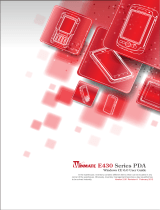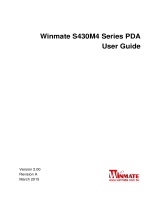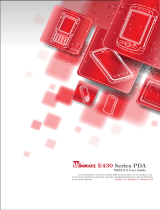Page is loading ...

Winmate Communication INC.
User Manual for
Winmate 3.7" Rugged Handheld
(R03TACH-RTS1)

Revision History
Version
Description Date Author
1.0 First Released 28.07.2011
Shin Ku

User Manual
Winmate 3.7" Rugged Handheld
1
IMPORTANT SAFETY INSTRUCTIONS
Please read these instructions carefully before using the product and save for later
reference.
Follow all warnings and instructions marked on the product.
Unplug this product from the wall outlet before cleaning. Clean the product with a
damp soft cloth. Do not use liquid or aerosol cleaners as it may cause permanent
damage to the screen.
Do not place this product on an unstable cart, stand, or table. The product may fall,
causing serious damage to the product.
This product should be operated from the type of power indicated on the marking
label. If you are not sure of the type of power available, consult your dealer or local
power company.
Do not allow anything to rest on the power cord. Do not locate this product where
persons will walk on the cord.
Never push objects of any kind into this product through cabinet slots as they may
touch dangerous voltage points or short out parts that could result in a risk of fire or
electric shock. Never spill liquid of any kind on the product.
Do not attempt to service this product by yourself, as opening or removing covers
may expose you to dangerous voltage points or other risks and will void the warranty.
Refer all servicing to qualified service personnel.
Unplug this product from the wall outlet and refer servicing to qualified service
personnel under the following conditions:
When the power cord or plug is damaged or frayed.
If liquid has been spilled into the product.
If rainy or water has been exposed to the product.
If the product does not operate normally that the operating instructions are followed.
Adjust only those controls that are covered by the operating instructions since
improper adjustment of other controls may result in damage and will often require
extensive work by a qualified technician to restore the product to normal operation.
If the product has been dropped or the cabinet has been damaged.
If the product exhibited a distinct change in the performance, that indicates a need
for service.

User Manual
Winmate 3.7" Rugged Handheld
2
Copyright Notice
Copyright © 2008 Winmate Communication Inc., ALL RIGHTS RESERVED. No
part of this document may be reproduced, copied, translated, or transmitted in any
form or by any means, electronic or mechanical, for any purpose, without the prior
written permission of the original manufacturer.
Trademark Acknowledgement
Brand and product names are trademarks or registered trademarks of their
respective owners.
Disclaimer
Winmate Communication Inc. reserves the right to make any product changes
without notice, including circuits and/or software described or contained in this
manual in order to improve design and/or performance. Winmate Communication
assumes no responsibility or liability for the use of the described product(s),
conveys no license or title under any patent, copyright, or masks work rights to
these products, and makes no representations or warranties that these products are
free from patent, copyright, or mask work right infringement, unless otherwise
specified. Applications that are described in this manual are for illustration purposes
only. Winmate Communication Inc. makes no representation or warranty that such
application will be suitable for the specified use without further testing or
modification.
Warranty
Winmate warrants that each of its products will be free from material and
workmanship defects for a period of one year from the invoice date. If the customer
discovers a defect, Winmate will, at its option, repair or replace the defective product
at no charge to the customer, provided it is returned during the warranty period of
one year, with transportation charges prepaid. The returned product must be
properly packaged in it’s original packaging to obtain warranty service.
If the serial number and the product shipping data differ by over 30 days, the
in-warranty service will be made according to the shipping date. In the serial
numbers the third and fourth two digits give the year of manufacture, and the fifth
digit means the month (e. g., with A for October, B for November and C for
December).
For example, the serial number 1W08Axxxxxxxx means October of year 2008.

User Manual
Winmate 3.7" Rugged Handheld
3
Customer Service
We provide service guide for any problem as follow steps:First, visit the website
at http://www.winmate.com.tw to find the update information about the product.
Second, contact with your distributor, sales representative, or our customer service
center for technical support if you need additional assistance. You may have the
following information ready before you call:
Product serial number
Peripheral attachments
Software (OS, version, application software, etc.)
Description of complete problem
The exact wording of any error messages
In addition, free technical support is available from our engineers every business
day. We are always ready to give advice on application requirements or specific
information on the installation and operation of any of our products. Please do not
hesitate to call or e-mail us.
Notice
1. Do not touch the LCD panel surface with sharp or hard objects.
2. Do not use abrasive cleaners, waxes or solvents for cleaning, use only a dry or
damp, soft cloth.
3. Use only with a high quality, safety-approved, AC/DC power adapter.

User Manual
Winmate 3.7" Rugged Handheld
4
Safety Precautions
Warning!
Always completely disconnect the power cord from your
chassis whenever you work with the hardware. Do not make
connections while the power is on. Sensitive electronic
components can be damaged by sudden power surges. Only
experienced electronics personnel should open the PC chassis.
Caution!
Always ground yourself to remove any static charge before
touching the CPU card. Modern electronic devices are very
sensitive to static electric charges. As a safety precaution, use a
grounding wrist strap at all times. Place all electronic
components in a static-dissipative surface or static-shielded bag
when they are not in the chassis.

User Manual
Winmate 3.7" Rugged Handheld
5
Packaging List
This product is shipped with the items list below. Please make sure that all are in your
package.
Item Description Note
Default Packing Accessories
1 1 piece of Rugged Handheld Users Manual.
2 1 piece of CD for System Driver Utility.
3
1 piece of 5V Adapter w/ Standard Power Cord.
(Euro / U.S. Std type, 1.8m)
4 1 piece of Stylus
5 1 piece of hand strap

User Manual
Winmate 3.7" Rugged Handheld
6
Table of Contents
Chapter 1 Getting Started...........................................................................................7
1.1 Rugged Handheld Overview.......................................................................7
1.2 Inserting the SIM Card and Battery............................................................9
1.3 Charging the battery ................................................................................10
1.4 Performing the Initial Startup ..................................................................11
Chapter 2 Basic Operations ......................................................................................12
2.1 Navigating around the Screen..................................................................12
Chapter 3 Using Windows CE 6.0 .............................................................................14
3.1 Start Menu ...............................................................................................14
3.1.1 The Desktop .................................................................................14
3.1.2 Start Programs .............................................................................15
3.1.3 Taskbar .........................................................................................20
3.1.4 Keypad..........................................................................................22
3.2 Device.......................................................................................................26
3.2.1 Wi-Fi Function..............................................................................26
3.2.2 Bluetooth .....................................................................................34
3.2.3 GPS ...............................................................................................37
3.2.4 3G Module ...................................................................................41
3.2.5 RFID (Optional).............................................................................44
3.2.6 Barcode Reader (Optional)...........................................................44

Chapter 1 Getting Started
This chapter shows users the first step to use this rugged handheld including an
overview of the whole device and an accessory installation guide.
1.1 Rugged Handheld Overview
Front Components
LED Indicator
A. Light Sensor
B. Touch Screen
C. LED Indicator
D. Keypad
A. External Function LED
B. Wireless Function LED
C. Power Status LED

User Manual
Winmate 3.7" Rugged Handheld
8
Keypad
For more operation instruction, please see Chapter 2 “Navigating the screen”
Back Components
Bottom Connectors
A. Flash
B. Camera
C. Hand Belt Fixing Hole
D. Speaker
E. Stylus
F. Battery Latch Handle
A. DC Jack
B. DC Dock
C. Mini USB
D. RS232
A. Function
B. External
C. Camera
D. Wi-Fi/ Bluetooth
E. Enter
F. Home
G. Phone (by project)
H. Power

User Manual
Winmate 3.7" Rugged Handheld
9
(Optional) With Barcode Reader
1.2 Inserting the SIM Card and Battery
A. Lift the latch handle of the battery cover and turn it to unlock position. Then,
open the cover from the device.
B. (Optional) Users who need phone function need to install the SIM card
provided by mobile operator. With the SIM card chip side facing up, insert the
card fully into the bottom slot.
A. Barcode Reader

User Manual
Winmate 3.7" Rugged Handheld
10
C. (Optional) Users who need to extend memory should install the SD card. With
the SD card chip side facing up, insert the card fully into the upper slot.
D. The first way to install the battery is to attach the upper side of the battery to
battery connector and then lower the bottom side to fit into the compartment.
E. Recover the battery cover and secure the latch by turning it to lock position.
1.3 Charging the battery
Before beginning
Make sure the battery is correctly installed in the device.
1. Plug the DC cord of the AC adapter into the power connector of the device.
2. Plug the female end of the AC power cord into the AC adapter and the male end
into an electrical outlet
3. The charge indicator glows in amber when charging is in progress. Do not
disconnect your device from AC power until the battery is fully charged, as indicated
by the amber indicator turning into green. This will take a couple of hours.
When the battery charge level is too low for operation, the device switches itself.

User Manual
Winmate 3.7" Rugged Handheld
11
1.4 Performing the Initial Startup
When turning on your device for the very first time, you will be guided through a
setup process.
A. Make sure that your device is either connected to AC power or the battery has
power.
B. Press the power button to turn on your device.
The backlight of the keypad will light up and, after a few seconds, the setup
screen appears.
C. Follow the on-screen instructions to complete the setup wizard.
D. (Optional) For phone function only:
If a SIM card has been inserted and the mobile phone network operator
has set the PIN, you will be prompted to enter the PIN. Enter the PIN and
tap Enter.
If a SIM card has not been inserted yet, a message of an invalid or missing
SIM card will appear on the screen. You can tap Cancel to continue the
startup procedure.
E. After the setup is completed, user can now use the device.

User Manual
Winmate 3.7" Rugged Handheld
12
Chapter 2 Basic Operations
2.1 Navigating around the Screen
There are three ways for users navigating on the screen:
Using Touch screen
The device comes equipped with a stylus—a pointing tool that looks like a pen. The
stylus is used to select objects on the touch screen It is convenient for users to take it
from the back of the device.
To choose an icon, open a file, launch an applet or open a folder:
• Double-tap on the appropriate icon.
Using Keypad
The table below shows functions of each key. Some of the keys have different
functions when they are under different situations.
Key Name Function
Power
Power ON/OFF
Home
Exit program, back to desktop
Normal: Confirm
When Camera enable: take photos
Enter
When Phone enable: Send /End
Wireless
Wireless enable/disable
Camera
Camera enable/disable
Phone
Phone enable/disable
Ext.
External module enable/disable
Fn
Enable/disable orange key function
Fn disable: 1
1
Fn enable: Brightness -
Fn disable: 2
2
Fn enable: Up

User Manual
Winmate 3.7" Rugged Handheld
13
Fn disable: 3 def
3
Fn enable: Brightness +
Fn disable: 4 ghi
4
Fn enable: Left
Fn disable: 5 jkl
5
Fn enable: None
Fn disable: 6 mno
6
Fn enable: Right
Fn disable: 7 pqrs
7
Fn enable: Volume -
Fn disable: 8 tuv
8
Fn enable: Down
Fn disable: 9wxyz
9
Fn enable: Volume +
Fn disable: 0 _
0
Fn enable: None
Fn disable: *
*
Fn enable: None
Fn disable: #
#
Fn enable: None

User Manual
Winmate 3.7" Rugged Handheld
14
Chapter 3 Using Windows CE 6.0
3.1 Start Menu
When this device boots up, the default startup desktop (Windows Classic Shell) is
displayed.
Any applications stored in the Startup folder start up immediately.
To access desktop icons:
• Double-tap on the icon to open a window or, in the case of an application icon,
launch an application.
On the keyboard:
• Use the arrow keys to highlight the icon and press [ENTER] to launch the
highlighted icon.
3.1.1 The Desktop
The icons displayed in the startup desktop operate in much the same way as those
displayed on any standard PC desktop that is running Windows.

User Manual
Winmate 3.7" Rugged Handheld
15
My Device
Choosing this icon displays the contents of your device.
Recycle Bin
This option temporarily stores items that were deleted, allowing you
to either permanently delete or restore these items.
Internet Explorer
Choosing this icon launches Internet Explorer—a standard Windows
Embedded CE version. Keep in mind that your supervisor will need to
set up access using the Internet Options and the Network and Dial-up
Connections icons in the Control Panel.
Microsoft WordPad
WordPad is a basic word processor used to create, edit, and
print .rtf, .doc, and .txt files.
My Documents
The My Documents folder is a standard location for storing user-created
files. The folder is located under the root of the hard drive on which
Windows is installed.
3.1.2 Start Programs
The Start Menu lists the operations you can access and work with. It is available from
the startup desktop or from within any application.
• To display the menu, tap on the Start Menu.

User Manual
Winmate 3.7" Rugged Handheld
16
3.1.2.1 Run
Choosing the Run option from the Start Menu displays a dialog box in which you can
enter the name of the program, folder or document you want to open or launch.

User Manual
Winmate 3.7" Rugged Handheld
17
3.1.2.2 Setting
The Settings sub-menu includes the following settings: Control Panel, Network and
Dial-up Connections and Taskbar and Start Menu.
Control Panel
The Control Panel contains applets used to configure hardware, the operating system and
the shell.
Network and Dial-Up Connections
The Network and Dial-up Connections window allows you to configure the handheld network
interfaces or execute an existing configuration.
Taskbar and Start Menu
The Taskbar and Start Menu option displays a dialog box in which you can customize the
taskbar, choosing which options will be displayed.

User Manual
Winmate 3.7" Rugged Handheld
18
3.1.2.3 Documents
3.1.2.4 Favorites
Favorites include the web links that users save for convenience.
/