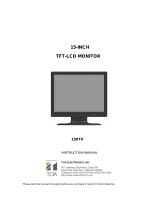Document 800-00718 Rev A 3
07/07
FCC COMPLIANCE STATEMENT
Information to the User: This equipment has been tested and found to comply with the limits for a Class B digital device,
pursuant to part 15 of the FCC rules. This equipment generates, uses, and can radiate radio frequency energy and, if
not installed and used in accordance with the instruction manual, may cause harmful interference to radio
communications. This device complies with Part 15 of the FCC rules. Operation is subject to the following conditions:
• The device may not cause harmful interference.
• This device must accept any interference received, including interference that may cause undesired operation.
These limits are designed to provide reasonable protection against harmful interference in a residential installation.
However, there is no guarantee that interference will not occur in a particular installation. If this equipment does cause
harmful interference with radio or television reception, which can be determined by turning the equipment off and on,
you are encouraged to try to correct the interference by one or more of the following measures:
• Reorient the receiving antenna.
• Relocate the system with respect to the receiver.
• Move the system away from the receiver.
• Plug the system into a different outlet so that the system and the receiver are on different branch circuits.
If necessary, consult a representative of Honeywell Inc. or an experienced radio/television technician for additional
suggestions.
The following information is provides on the device or devices covered in this document in compliance with the FCC
regulations:
• Product name:
• Model number:
• Company name:
CAUTION: Changes or modifications not expressly approved by the party responsible for compliance could void the
user's authority to operate the equipment.
IMPORTANT SAFETY INSTRUCTIONS
READ INSTRUCTIONS - All safety and operating instructions should be read before the unit is operated.
1. The safety and operating instructions should be retained for future reference.
2. Do not store or use the LCD monitor in locations that are exposed to heat, direct sunlight, or extreme cold.
3. Avoid moving the LCD monitor between locations with large temperature differences.
4. Do not subject the LCD monitor to severe vibration or high impact conditions. For example, do not place the LCD
monitor inside a car trunk.
5. Keep flat panel monitor in room temperature conditions. Excessive cold or hot conditions can have an adverse
effect on the liquid crystal of the display.