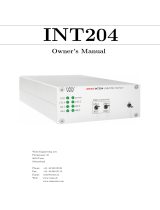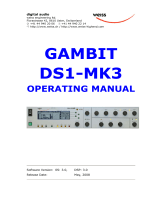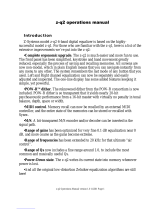Page is loading ...

digital audio
weiss engineering ltd.
Florastrasse 42, 8610 Uster, Switzerland
) +41 1 940 20 06 2 +41 1 940 22 14
8 http://www.weiss.ch / http://www.weiss-highend.com
GAMBIT
EQ1-DYN
OPERATING MANUAL
Software Version: 0S: 1.1

OPERATING INSTRUCTIONS FOR GAMBIT EQUALIZER EQ1-DYN CONTENTS
Daniel Weiss Engineering Ltd., Florastr. 42, CH-8610 Uster Page 2 of 27
) +41 1 940 20 06 2 +41 1 940 22 14 8 http://www.weiss.ch * [email protected]
CONTENTS
CONTENTS _______________________________________________________________________2
FRONT PANEL ____________________________________________________________________3
Front Panel Groups __________________________________________________________________________ 4
INTRODUCTION __________________________________________________________________5
Processing _________________________________________________________________________________ 5
Display____________________________________________________________________________________ 5
Snapshots _________________________________________________________________________________ 5
Remote Control_____________________________________________________________________________ 5
OPERATION ______________________________________________________________________6
Status Display_______________________________________________________________________________ 6
Band Parameters ____________________________________________________________________________ 8
Controls __________________________________________________________________________________ 9
M/S Mode ________________________________________________________________________________ 11
Snapshots ________________________________________________________________________________ 12
Dither ___________________________________________________________________________________ 14
Display Resolution __________________________________________________________________________ 14
LCD Contrast _____________________________________________________________________________ 14
EQ Bypass ________________________________________________________________________________ 14
Remote Control____________________________________________________________________________ 15
Software Information________________________________________________________________________ 15
Self Test__________________________________________________________________________________ 15
TECHNICAL DATA________________________________________________________________16
AES/EBU Input_____________________________________________________________________________ 16
AES/EBU Output ___________________________________________________________________________ 16
Power ___________________________________________________________________________________ 19
Overload _________________________________________________________________________________ 19
Filters ___________________________________________________________________________________ 19
Parameter Table ___________________________________________________________________________ 20
Dither ___________________________________________________________________________________ 22
Remote Control Protocol_____________________________________________________________________ 23

OPERATING INSTRUCTIONS FOR GAMBIT EQUALIZER EQ1-DYN FRONT PANEL
Daniel Weiss Engineering Ltd., Florastr. 42, CH-8610 Uster Page 3 of 27
) +41 1 940 20 06 2 +41 1 940 22 14 8 http://www.weiss.ch * [email protected]
FRONT PANEL
•
Ž
Œ
•
Graph 1: Front Panel Elements

OPERATING INSTRUCTIONS FOR GAMBIT EQUALIZER EQ1-DYN FRONT PANEL
Daniel Weiss Engineering Ltd., Florastr. 42, CH-8610 Uster Page 4 of 27
) +41 1 940 20 06 2 +41 1 940 22 14 8 http://www.weiss.ch
Front Panel Groups
The front panel of the EQ1 offers several control and display features. These can be grouped according to
Graph 1: Front Panel Elements:
Π- Band Parameters
• - Menu
Ž - Controls
• - Snapshots
This manual will explain how to operate the EQ1 according to these groups.
The Bypass key is discussed separately in chapter EQ Bypass (p. 14). The “gain/ data” encoder appears
throughout the rest of this manual and is therefore not explained separately.

OPERATING INSTRUCTIONS FOR GAMBIT EQUALIZER EQ1-DYN INTRODUCTION
Daniel Weiss Engineering Ltd., Florastr. 42, CH-8610 Uster Page 5 of 27
) +41 1 940 20 06 2 +41 1 940 22 14 8 http://www.weiss.ch * [email protected]
INTRODUCTION
Congratulations on purchasing the Weiss Gambit Series EQ1-DYN Digital Equalizer !
The EQ1-DYN is a dynamically controlled equal-
izer. It has four dynamic bands and three linear
bands per channel, each operating at 88.2 or 96
kHz, depending on input sampling frequency
(88.2kHz processing with 44.1kHz and 88.2kHz
inputs, 96kHz processing with 48kHz and 96kHz
inputs).
A dynamic band operates similar to a compressor,
with two additional features:
1. The band is sensitive to signal level in its fre-
quency range only. There is no cross-
modulation from other bands. Some com-
pressors (like the Weiss 102 Compressor)
also have this feature, called “sidechain EQ”.
The exact centre frequency and bandwidth of
the sidechain is dependent on the centre fre-
quency and Q setting of the dynamic band.
2. The gain is only applied to certain frequen-
cies, and not across the whole audio band.
No compressor has this feature.
In addition to the dynamic operation of the bands,
the overall dynamic frequency response is dis-
played in real-time in the LC display. This is nec-
essary for the proper setup of the parameters of
the dynamic band, and it gives direct visual feed-
back on the operation of the EQ1-DYN, similar
to gain reduction meters on compressors.
Features of the EQ1-DYN include:
Processing
Four dynamic peaking filters with threshold
adjustment.
24bit digital input, internal 40bit floating-
point arithmetic, dithered output for 16bit,
20bit or 24bit wordlengths.
Display
Double logarithmic graph of the magnitude
function of the equalizer calculated in real
time
Status display showing sampling frequency,
channel status data handling, current work-
space and snapshot number and a resetable
peak-hold and over-hold per channel
Band display (activated by touch) showing
boost, Q/ slope and frequency settings for
each band
Two over-LED’s with settable number of
consecutive over-samples which cause an
“over” display combined with an over-hold
function
Snapshots
3 x 128 non-volatile snapshots where all
parameters are stored
A-B workspaces for quick comparison be-
tween two settings
Remote Control
Supports MIDI, RS-232 and RS-422 proto-
cols
Standard MIDI Continuous Controllers for
parameter remote control (including overall
gain)
Snapshot automatization with MIDI Pro-
gram Change Commands
MIDI Dump of Snapshots

OPERATING INSTRUCTIONS FOR GAMBIT EQUALIZER EQ1-DYN OPERATION
Daniel Weiss Engineering Ltd., Florastr. 42, CH-8610 Uster Page 6 of 27
) +41 1 940 20 06 2 +41 1 940 22 14 8 http://www.weiss.ch * [email protected]
OPERATION
The following explanations assume that the equalizer is in power-up mode, i.e. no menu is active.
If a menu is active, press the “menu” key repeatedly until the status display appears.
Status Display
Graph 2: Status Display
The status display consists of four groups display-
ing audio signal properties and information about
the current state of the EQ1. The groups are
situated adjacent to the softkeys to the right of
the LCD (Graph 2).
Channel Status Group
Situated adjacent to key A, displays the following
information:
sampling frequency in kHz: “44.1”, “ 48”,
“88.2” or “96”
pre-emphasis: “E” appears if pre-emphasis
is set (empty if not used)
input output channel status data format:
“C” for consumer and “P” for professional
To change the output channel status data format,
press key A and select format type or loop
through.
Peak Group
Situated adjacent to key B, this group contains a
peak-hold and an over-hold for each channel. To
reset these values press key B twice.
Peak-Hold
The numeric peak value is measured relative to
0dBFS, where 0dB equals digital full scale.
Use this value to set the optimal gain for a specific
session. Reset it for every session.
Over-Hold
Whenever an over is encountered, the boxes to
the side of the peak-hold values are marked.
The functions of the over-LED’s and the over-
hold both depend on the NUMBER OF
CONSECUTIVE OVER-SAMPLES setting. To adjust this
setting, press key B once. Use the “gain/ data”
encoder to change the value, then press “menu”
to return to the status display.
This setting defines the number of consecutive
over-samples needed for an over-indication. To
indicate every over-sample, enter 1. If another
value is entered, you are still able to detect a sin-
gle over-sample with the peak-hold function.
Over-samples are defined as exceeding the
24bit integer range. A full scale signal
(0dBFS) will not be treated as over. A signal
that triggered an over in a previous pro-
cessor in the audio chain will therefore not
trigger an over in the EQ1 (unless boosted).
Remote Group
Situated adjacent to key C, displays remote con-
trol protocol (“MIDI”, “RS 232” or “RS 422”),
channel (“1” - “16”) and status (on/ off, displayed
with check box).
For remote control set-up see chapter Remote
Control.
Key B
Key C
Key A
Key D
Key C

OPERATING INSTRUCTIONS FOR GAMBIT EQUALIZER EQ1-DYN OPERATION
Daniel Weiss Engineering Ltd., Florastr. 42, CH-8610 Uster Page 7 of 27
) +41 1 940 20 06 2 +41 1 940 22 14 8 http://www.weiss.ch * [email protected]
Snapshot Display
Bottom line in the status display. Refer to this for
information on current workspace and snapshot.
There are two workspaces (“A” and “B”) for
quick comparison of two equalizer settings. A
workspace can be stored to a snapshot for later
use.
The number of the last recalled snapshot will be
displayed. If you change any value after the recall,
the “ ” will change to “ ” to symbolize that the
workspace is not equal to the displayed snapshot
anymore.
For snapshot handling see chapter Snapshots.
Dither Icon
The dither icon is situated right next to key D
(see Graph 2). If dither is off, the icon contains
the number “24“, the word length of the output
signal in bits. Turning dither on will produce ar-
rows above and below the new word length
number (“16“ or “20“). Additionally, if auto-
blacking is enabled, the bottom right corner of the
icon is inverted.
For details on dither refer to chapter Dither.

OPERATING INSTRUCTIONS FOR GAMBIT EQUALIZER EQ1-DYN OPERATION
Daniel Weiss Engineering Ltd., Florastr. 42, CH-8610 Uster Page 8 of 27
) +41 1 940 20 06 2 +41 1 940 22 14 8 http://www.weiss.ch * [email protected]
Band Parameters
What Is A Band?
The EQ1 has seven independent bands per chan-
nel. A band has the following parameters which
can be adjusted separately for each band:
1. Mode
2. Boost
3. Q/ Slope / Shape
4. Frequency
Mode specifies the filter type. There are five filter
types (low and high cut, low and high shelving and
peaking) and a bypass mode. Each band has its
own five-LED chain to indicate its active mode
(see
Graph 3).
Graph 3: Mode LEDs
To activate a band and see its detailed parameter
values, touch any knob in a band (see Graph 1,
Œ
). The active band’s parameter values will be
shown in the band display (see Graph 4) replacing
the status display, and its LED chain will light up,
showing you where to adjust the parameter val-
ues.
Graph 4: Band Display
Depending on the setting of “Auto Switch-
back From Band To Status Display”, this
display will hold or disappear again after
having released the knob.
To change the “Auto Switchback From Band To
Status Display” setting, press the “menu” key,
then select “Controls” with key B. The value can
now be changed with key B.
Range
The parameters’ range is independent of the
mode and is listed at page 20.
High Shelving
Low Shelving
Peaking
High Cut
Low Cut

OPERATING INSTRUCTIONS FOR GAMBIT EQUALIZER EQ1-DYN OPERATION
Daniel Weiss Engineering Ltd., Florastr. 42, CH-8610 Uster Page 9 of 27
) +41 1 940 20 06 2 +41 1 940 22 14 8 http://www.weiss.ch * [email protected]
Adjusting Band Parameters
To adjust boost, Q/ slope or frequency simply
turn the corresponding knob (see Table 1).
To adjust the mode, activate the band. Press a
key (Table 2) to change the mode value. The ac-
tive mode is highlighted and the adjacent softkey
is lit.
If the band bypass is on (highlighted), its filter
settings (type and parameters) are saved but have
no effect on the audio signal. Turning bypass off
will restore the previous band settings.
Bypassing all bands is sonically equivalent to
using the overall bypass (refer to EQ Bypass)
if the gain is set to 0.0dB.
Only bands 1, 2, 5, and 6 can be set into dynamic
mode. This allows for linear gain adjustment be-
fore and after a dynamic band.
Controls
See Graph 1: Front Panel Elements, Ž.
CH1 & CH2
These two keys patch the band controls to the
according channels. The band controls can either
be separate for each channel or ganged together.
The key is lit for the active channel.
To copy CH1 settings to CH2 or vice versa, press
the “copy” key and select an option (Graph 6).
Ganged
When this key is lit, the band controls act for both
channels simultaneously. Switching channels while
the “ganged” key is lit will activate CH1 and CH2
settings alternately for both channels.
If ganged is off, the controls will affect the active
channel only.
“boost” “Q/ slope” “frequency”
Peaking-Filter
set boost set Q set centre frequency
Dynamic-Peaking
set boost set Q / threshold set centre frequency
Shelve-Filter
set boost set shape set 3dB frequency
Cut-Filter
- set slope set -3dB frequency
Table 1
Key A Key B Key C Key D
Mode
toggle lo- / hi-
shelve
toggle peaking
/dynamic peaking
toggle lo- / hi-cut bypass
Table 2

OPERATING INSTRUCTIONS FOR GAMBIT EQUALIZER EQ1-DYN OPERATION
Daniel Weiss Engineering Ltd., Florastr. 42, CH-8610 Uster Page 10 of 27
) +41 1 940 20 06 2 +41 1 940 22 14 8 http://www.weiss.ch * [email protected]
Dynamic
If a dynamic peaking-filter has been selected,
pressing the “dynamic” key will toggle the Q-
controller of the peaking band between Q- and
Threshold-adjustment (this can also be seen in the
band display, where either the Q or the threshold
value is shown).
How to set a dynamic band
A good way to start off is by taking some material,
and setting the EQ1-DYN so as to correct or
pronounce all the bands which you feel need
processing. Do the adjustments in normal peaking
mode, not in dynamic peaking mode. Set every-
thing so you get the feeling that this improves the
“sound” of the material.
Now take any band and set it to dynamic peaking
mode by pressing key B. Adjust the threshold of
the band until you see movement in the frequency
response window of the EQ1-DYN (the thresh-
old setting is important for the function of the
dynamic EQ, very much like for a compressor).
This is a good starting point for experiments!
We give two examples for dynamic band usage:
Correcting musical instrument volume imbalances
EQing is the process of changing the spectral
balance of any audio programme. By EQing, we
wish to, for example, attenuate or boost a certain
instrument within a complex piece of music.
It is clear from our hearing experiences that most
instruments overlap in their frequency ranges, so
trying to affect one certain instrument by EQ
without affecting others is usually impossible. This
especially becomes a problem if two instruments
in the same band are not in volume balance, i.e.
one is too loud and masks the other.
One remedy for this is to apply either some boost
or cut EQ in that band (either boost the soft in-
strument or attenuate the loud one). Except that
this process affects both instruments. However,
when using dynamic EQ, the boost is only applied
if the loud instrument pauses. On the other hand,
one can apply some dynamic attenuation when-
ever the loud instrument plays. The dynamic filter
will adjust itself to correct volume imbalances
between the two instruments.
De-Essing
“Ess”-sounds usually occur on, but are not limited
to, recordings with human vocals. They are the
product of over-compression (common on TV or
radio recordings), or similar effects, like satura-
tion of magnetic mediums.
These sounds are characterised by an exagger-
ated hiss or “s”-pronunciation (hence the name).
They are mostly concentrated in the band be-
tween 1kHz - 10kHz.. Just applying attenuation by
EQ in this band will render the recording dull and
muffled. High frequency content is very important
for hearing enjoyment, so simply attenuating will
reduce programme quality. By applying dynamic
cut EQ, the “ess”-sounds can be reduced, without
affecting low-level high-frequency content, im-
proving the quality.

OPERATING INSTRUCTIONS FOR GAMBIT EQUALIZER EQ1-DYN OPERATION
Daniel Weiss Engineering Ltd., Florastr. 42, CH-8610 Uster Page 11 of 27
) +41 1 940 20 06 2 +41 1 940 22 14 8 http://www.weiss.ch * [email protected]
M/S Mode
A 2-channel stereo signal can be transformed
from the L/R (left/right) domain into the M/S
(mid/side) domain and back without any signal
degradation.
In the M/S domain, the two channels representing
the stereo signal contain information on the Mid
(mono) and Side content of the stereo signal.
Equalizing in the M/S domain can, for example,
just affect vocals or instruments centred in the
stereo mix. Or, by boosting the S channel, result
in frequency dependent stereo-base enhance-
ment.
On/Off
Press the “menu” key, then select the “System ->
MS coding” option. This opens the “MS Coding
Setup” menu (see Graphic 5).
Graphic 5: MS Coding Setup Menu
The MS mode is activated by toggling the “M/S
on/off” value with key C. The M/S icon will ap-
pear in the top left corner of the frequency re-
sponse window to indicate that M/S mode is ac-
tive.
Setup
Several possible M/S configurations can be acco-
modated for in the EQ1. This can be achieved
with the “M/S Setup” option by pressing key D.
The user is then taken through a procedure to
specify the setup to be used. The “back” and
“next” keys help negotiating within the setup pro-
cedure.
To eq a standard L/R stereo signal in the M/S
domain, the input and output sections are speci-
fied as L/R, while the EQ is set to M/S.
If one decides to decode a M/S recording, for
example, the input would have to be set to M/S
and the output to L/R – the eq section can be set
to either, depending upon which domain one
wants to eq.
Another option is encoding a L/R signal to M/S for
further M/S processing outside the EQ1-MK2.
Then the output will have to be set to M/S and
the input to L/R. Again, the eq section can operate
in either domain.
To compensate for different non-standardized
M/S formats, there is a L/R swap option. This, as
the name implies, will swap the decoded left and
right channels, and will be used when decoding
M/S recorded material to L/R.

OPERATING INSTRUCTIONS FOR GAMBIT EQUALIZER EQ1-DYN OPERATION
Daniel Weiss Engineering Ltd., Florastr. 42, CH-8610 Uster Page 12 of 27
) +41 1 940 20 06 2 +41 1 940 22 14 8 http://www.weiss.ch * [email protected]
Snapshots
See Graph 1: Front Panel Elements, •.
Snapshots are copies of the EQ1 parameter set-
tings. This allows recalling complete set-ups in-
cluding all filter parameters and controls settings.
Snapshots can be recalled from the front panel or
by remote control (e.g. MIDI Program Change).
A-B Comparison
You can compare two settings by using the two
workspaces “A” and “B”. To toggle between the
two press the “A-B” key. Restore a snapshot or
simply adjust the filters in one workspace, then
switch to the other to compare.
To copy workspace “A” to “B” or vice versa,
press the “copy” key and select an option (Graph
6).
Graph 6: "copy" menu
The active workspace is shown in the status dis-
play.
Recall
To recall a snapshot press the “recall” key. No-
tice that the snapshot will be copied into the ac-
tive workspace. If you do not want to lose
these settings, switch to the other workspace by
pressing the “A-B” key.
Using the “gain/ data” encoder enter the number
of the snapshot you want to recall. The graph of
the snapshot will be displayed in preview mode
(outlined) to facilitate finding a certain setting.
However, the audio signal is not affected if the
“Preview” option is marked. Once you have found
the snapshot, press key D to restore it.
If the “Preview” option is not marked, the
snapshots will be recalled as soon as you en-
ter a new number.
Press the “recall” key to return to the status dis-
play.
“Recall 0”
Snapshot 0 is used as a resetting curve. To reset
the current workspace, press the “recall” key
then the“ Recall 0” key.
Store
To store the current workspace to a snapshot,
press the “store” key. With the “gain/ data” en-
coder enter the snapshot number where you
want to store the workspace, then press key D.
Snapshots can be prevented from accidental era-
sure by marking the “Safe” option.
A setting can be stored to multiple snapshots.
Press “To Range” in the “store” menu.
Graph 7: Store To Range Menu
Press the adjacent keys to select “Start” and
“End” snapshot number, use the “gain/ data” en-
coder to enter a value (Graph 7). Pressing “Exe-
cute” will store the setting from the displayed
workspace (“A” or “B”) to all snapshots between
the Start and End value. A “Safe” snapshot will
not be overwritten.
Backup
All 128 snapshots can be transferred to another
non-volatile memory area for later reference.
There is enough memory for two complete snap-
shot sets to be backed up.
Press the “menu” key then choose the “System”
and then the “Backup” option to arrive at the
backup display (Graph 8).

OPERATING INSTRUCTIONS FOR GAMBIT EQUALIZER EQ1-DYN OPERATION
Daniel Weiss Engineering Ltd., Florastr. 42, CH-8610 Uster Page 13 of 27
) +41 1 940 20 06 2 +41 1 940 22 14 8 http://www.weiss.ch * [email protected]
Graph 8: Backup Display
Select “Create 1” to save the current snapshots
to bank 1. Select “Restore 1” to overwrite the
current snapshots with bank 1 (ditto for bank 2).
A backup will overwrite “safe” snapshots.
Reset
To reinstall the factory snapshots you must press
the “menu” key then choose the “System” and
then the “Reset all” option. This will reset the
current snapshots. The snapshots that have been
backed up are preserved.
Dumping
The settings of all 128 snapshots can be dumped
to a remote control port to be stored externally.
Please make sure that you have connected eve-
rything correctly and that the proper remote
control port is activated (see chapter Remote
Control for setup).
When dumping to a MIDI-sequencer, make sure
that the sequencer is not sending or receiving data
other than the snapshot dump.
Certain sequencers are not capable of hand-
ling the amount of data output by the EQ1
and might crash during or after the dump
process.
Always save the sequencer settings before
recording a dump!
To initiate a dump, press the “menu” key then
choose the “System” and then the “Dump” op-
tion. Start the recording process on the se-
quencer, then press “Transmit”. This releases the
dump to the sequencer.
Loading
To load a snapshot dump from sequencer, simply
play the dump sequence. The EQ1 will automati-
cally switch into receive mode and display statis-
tics about the snapshots it’s receiving. If the
transmission was OK and no errors occured, the
program switches back to normal mode. Upon
error, you have to manually switch back to nor-
mal mode.
When playing back the dump sequence, al-
ways use the same speed as when the se-
quence was recorded.

OPERATING INSTRUCTIONS FOR GAMBIT EQUALIZER EQ1-DYN OPERATION
Daniel Weiss Engineering Ltd., Florastr. 42, CH-8610 Uster Page 14 of 27
) +41 1 940 20 06 2 +41 1 940 22 14 8 http://www.weiss.ch * [email protected]
Dither
The DS1-MK2 v2.0 is able to apply POW-R type
dither algorithms to avoid distortion when re-
quantizing from 24bit to 16bit or 20bit output
word length (see TECHNICAL DATA for dither
specifications).
To toggle dither on/off, press key D twice. To see
dither status refer to the status display (see
Fehler! Verweisquelle konnte nicht ge-
funden werden. p. Fehler! Textmarke
nicht definiert.).
Word Length
To set output word length, press key D and select
the appropriate wordlength.
Setup
Press key D then chose the setup menu. This
leads to the menu where the type of POW-R
dither can be chosen (see TECHNICAL DATA
for dither specifications). Also selectable is:
Auto-Blacking
If auto-blacking is activated by marking the “0 IN
à 0 OUT“ option, dither will be turned off if the
input signal is zero As soon as the input signal
changes, dither will be turned on again. This en-
sures that pauses between programmes are still
digital zero, even if dither is activated.
Display Resolution
The magnitude of the overall frequency response
of the EQ1 is drawn on the LC display. This im-
mensely facilitates filter parameter adjustment
because it takes one look to see what the equal-
izer is doing instead of having to work it out from
the parameter values.
To obtain the maximum benefit from the graph,
set the vertical display resolution to a range that
just covers your settings. There are four ranges
available:
± 6dB, ± 12dB, ± 18dB, ± 24dB
To change the display resolution, press the
“menu” key, then select “Display”. Choose a
range that suits your curve and press the “menu”
key again to return to the status display.
LCD Contrast
To change the display contrast, press the “menu”
key, then select “Display”. Adjust contrast with
the “gain/ data” encoder.
EQ Bypass
The EQ1 can be completely bypassed with the
green “bypass” key below the mains switch. If the
“bypass” key is lit, the EQ1 is absolutely trans-
parent, making the output signal bit equal to the
input signal.
While bypass is active (key is lit), the EQ1 works
in preview mode. This allows you to change pa-
rameters without actually affecting the audio sig-
nal. The frequency curve is drawn outlined over
the flat bypass curve, so you still get the advantage
of the graph when modifying parameters.
As soon as bypass is deactivated, the outlined
curve takes effect.

OPERATING INSTRUCTIONS FOR GAMBIT EQUALIZER EQ1-DYN OPERATION
Daniel Weiss Engineering Ltd., Florastr. 42, CH-8610 Uster Page 15 of 27
) +41 1 940 20 06 2 +41 1 940 22 14 8 http://www.weiss.ch * [email protected]
Remote Control
All band parameters as well as control settings can
be set externally.
To see remote control status refer to the status
display.
Protocol
To select a remote control protocol, press key C
from the status display menu. Select either “RS
232”, “RS 422” or “MIDI”. This will determine
which port at the rear of the EQ1 is active. The
other inactive ports will be ignored.
Press the “menu” key to return to the status dis-
play if you do not want to change remote on/ off
status.
When selecting a port other than MIDI you have
to specify the baud rate. Refer to the remote
control software manual for correct settings. The
set baud rate is displayed to ensure proper set-
up.
Channel
To change the remote control channel number,
press key C (adjacent to the remote control field).
Use the “gain/ data” encoder to select a value
between 1 and 16. Press the “menu” key to re-
turn to the status display.
The EQ1 does not support poly-mode (listening
on all channels). Select the same channel on the
controller software as is set internally, else no
remote control messages will be received.
On/ Off
To enable or disable remote control, press key C
(adjacent to the remote control field). Press it
again to toggle the “ON/ OFF”-value.
While remote control is off, data will still be sent
to the selected port. Also, the MIDI THRU output
will always mirror the MIDI IN input data re-
gardless of “ON/ OFF” or protocol status.
Software Information
Press the “menu” key, then select the “System ->
About” option. This displays a screen with all the
relevant information on your EQ1 and how to
reach us. Have this page ready when you want to
report a problem.
Self Test
Press the “menu” key, then select the “System ->
Selftest” option. This will start a procedure that
checks the functionality of all input and display
devices.

OPERATING INSTRUCTIONS FOR GAMBIT EQUALIZER EQ1-DYN TECHNICAL DATA
Daniel Weiss Engineering Ltd., Florastr. 42, CH-8610 Uster Page 16 of 27
) +41 1 940 20 06 2 +41 1 940 22 14 8 http://www.weiss.ch * [email protected]
TECHNICAL DATA
AES/EBU Input
Sampling Frequencies: 44.1 kHz, 48.0 kHz, 88.2 kHz, 96.0 kHz
Maximum Input Wordlength: 24 Bits
Channel Status Data: Input accepts professional or consumer format.
Channel Status Bits
forwarded to AES/EBU output: see table below
Connector: XLR female
AES/EBU Output
Sampling Frequencies: 44.1 kHz, 48.0 kHz, 88.2 kHz, 96.0 kHz (always the same as the input)
Output Wordlength: 24 Bits
Connector: XLR male
AES/EBU Channel Status Data
The EQ1 allows to convert the incoming Channel Status Data as follows:
From Consumer to Professional
From Professional to Consumer
Transparent mode, i.e. Channel Status Data is fed forward to the output without any conversion (one
exception, see below)

OPERATING INSTRUCTIONS FOR GAMBIT EQUALIZER EQ1-DYN TECHNICAL DATA
Daniel Weiss Engineering Ltd., Florastr. 42, CH-8610 Uster Page 17 of 27
) +41 1 940 20 06 2 +41 1 940 22 14 8 http://www.weiss.ch * [email protected]
The following tables describe how the Channel Status Data bits are generated in the various con-
version modes.
Output selected: Consumer format.
Input: Consumer format.
Output: All bits fed forward (transparent), except for:
Byte 1: Bits 0..6: 0000000 (category code general)
Bit 7: 1 (original)
Input: Professional format.
Output:
Byte 0: Bit 0: 0 (consumer)
Bit 1: 0 (audio)
Bit 2: 1 (copy allowed)
Bits 3,4: Preemphasis according to input
Bit 5: 0 (2 channel mode)
Bits 6,7: 00 (Mode 0)
Byte 1: Bits 0..6: 0000000 (category code general)
Bit 7: 1 (original)
Byte 2: Bits 0,1,2,3: Sampling Frequency according to input
Bits 4,5: 00 (accuaracy grade II)
Bits 6,7: 00
Bytes 3..23: reserved bytes

OPERATING INSTRUCTIONS FOR GAMBIT EQUALIZER EQ1-DYN TECHNICAL DATA
Daniel Weiss Engineering Ltd., Florastr. 42, CH-8610 Uster Page 18 of 27
) +41 1 940 20 06 2 +41 1 940 22 14 8 http://www.weiss.ch * [email protected]
Output selected: Professional format.
Input: Professional format.
Output: All bits fed forward (transparent), except for:
Byte 2: Bits 0,1,2: 001 (max. sample length= 24bit)
Bits 3,4,5: 101 (24 bit word length)
Bits 6,7: 00
Input: Consumer format.
Output:
Byte 0: Bit 0: 1 (professional)
Bit 1: 0 (audio)
Bits 2,3,4: Preemphasis according to input
Bit 5: 0 (source fs locked)
Bits 6,7: Sampling Frequency according to input
Byte 1: Bits 0,1,2,3: 0001 (two channel mode)
Bits 4,5,6,7: 0000 (no user bit encoding)
Byte 2: Bits 0,1,2: 001 (max. sample length= 24bit)
Bits 3,4,5: 101 (24 bit word length)
Bits 6,7: 00
Bytes 3..12: All bits 0
Byte 23: CRCC byte
Output selected: Transparent.
Input: Any format.
Output: All bits fed forward (transparent), except if EQ not bypassed:
Byte 2: Bits 0,1,2: 001 (max. sample length= 24bit)
Bits 3,4,5: 101 (24 bit word length)
Bits 6,7: 00

OPERATING INSTRUCTIONS FOR GAMBIT EQUALIZER EQ1-DYN TECHNICAL DATA
Daniel Weiss Engineering Ltd., Florastr. 42, CH-8610 Uster Page 19 of 27
) +41 1 940 20 06 2 +41 1 940 22 14 8 http://www.weiss.ch * [email protected]
Power
Mains Voltage: 110 / 220 Volts with voltage selector
Fuse rating: 500 mA slow blow
Power Consumption: 40VA max
Overload
Number of consecutive
over-samples to cause
“over” display: 1..16 settable
Filters
The filter topology used in the EQ1 is a very low noise filter structure for a state of the art performance.

OPERATING INSTRUCTIONS FOR GAMBIT EQUALIZER EQ1-DYN TECHNICAL DATA
Daniel Weiss Engineering Ltd., Florastr. 42, CH-8610 Uster Page 20 of 27
) +41 1 940 20 06 2 +41 1 940 22 14 8 http://www.weiss.ch * [email protected]
Parameter Table
Frequencies (in Hertz):
13.8, 15.4, 17.3, 19.4, 21.8, 24.5, 27.5, 30.9, 34.6, 38.9, 43.7, 49.0, 50.0, 51.9, 55.0, 58.3, 60.0, 61.7,
65.4, 69.3, 73.4, 77.8, 82.4, 87.3, 92.5, 98.0, 100, 104, 110, 117, 120, 123, 131, 139, 147, 150, 156, 165,
175, 180, 185, 196, 200, 208, 220, 233, 240, 247, 250, 262, 277, 294, 300, 311, 330, 349, 360, 370, 392,
415, 440, 466, 494, 523, 554, 587, 622, 659, 698, 740, 784, 831, 880, 932, 988, 1047, 1109, 1175, 1245,
1319, 1397, 1480, 1568, 1661, 1760, 1865, 1976, 2093, 2217, 2349, 2489, 2637, 2794, 2960, 3136,
3322, 3520, 3729, 3951, 4186, 4435, 4699, 4978, 5274, 5588, 5920, 6272, 6645, 7040, 7459, 7902,
8372, 8870, 9397, 9956, 10548, 11175, 11840, 12544, 13290, 14080, 14917, 15804, 16744, 17740,
18795, 19912, 21096.
Boost/Cuts, applicable to shelving and peaking filters:
All numbers in dB:
-39.0, -36.0, -33.0, -30.0, -27.0, -24.0, -21.0, -18.0, -17.0, -16.0, -15.0, -14.0, -13.0, -12.0, -11.5, -11.0, -
10.5, -10.0, -9.5, -9.0, -8.5, -8.0, -7.5, -7.0, -6.5, -6.0, -5.5, -5.0, -4.8, -4.5, -4.3, -4.0, -3.8, -3.5, -3.3, -
3.0, -2.9, -2.8, -2.7, -2.6, -2.5, -2.4, -2.3, -2.2, -2.1, -2.0, -1.9, -1.8, -1.7, -1.6, -1.5, -1.4, -1.3, -1.2, -1.1, -
1.0, -0.9, -0.8, -0.7, -0.6, -0.5, -0.4, -0.3, -0.2, -0.1, 0.0, 0.1, 0.2, 0.3, 0.4, 0.5, 0.6, 0.7, 0.8, 0.9. 1.0, 1.1,
1.2, 1.3, 1.4, 1.5, 1.6, 1.7, 1.8, 1.9. 2.0, 2.1, 2.2, 2.3, 2.4, 2.5, 2.6, 2.7, 2.8, 2.9, 3.0, 3.3, 3.5, 3.8, 4.0, 4.3,
4.5, 4.8, 5.0, 5.5, 6.0, 6.5, 7.0, 7.5, 8.0, 8.5, 9.0, 9.5, 10.0, 10.5, 11.0, 11.5, 12.0, 12.5, 13.0, 13.5, 14.0,
14.5, 15.0, 15.5, 16.0, 17.0, 18.0.
Q, applicable to peaking filters:
0.20, 0.25, 0.30, 0.35, 0.40, 0.45, 0.50, 0.55, 0.60, 0.65, 0.70, 0.75, 0.80, 0.85, 0.90, 0.95, 1.00, 1.05,
1.10, 1.15, 1.20, 1.25, 1.30, 1.35, 1.40, 1.45, 1.50, 1.55, 1.60, 1.65, 1.70, 1.75, 1.80, 1.85, 1.90, 1.95,
2.00, 2.10, 2.20, 2.30, 2.40, 2.50, 2.60, 2.70, 2.80, 2.90, 3.00, 3.10, 3.20, 3.30, 3.40, 3.50, 3.60, 3.70,
3.80, 3.90, 4.00, 4.10, 4.20, 4.30, 4.40, 4.50, 4.60, 4.70, 4.80, 4.90, 5.00, 5.50, 6.00, 6.50, 7.00, 7.50,
8.00, 8.50, 9.00, 9.50, 10.0, 11.0, 12.0, 13.0, 14.0, 15.0, 16.0, 17.0, 18.0, 19.0, 20.0, 22.0, 24.0, 26.0,
28.0, 30.0, 35.0, 40.0, 45.0, 50.0, 55.0, 60.0, 65.0, 70.0, 75.0, 80.0, 85.0, 90.0, 95.0, 100, 110, 120, 130,
140, 150, 160, 170, 180, 190, 200, 220, 240, 260, 280, 300, 350, 400, 450, 500, 550, 600, 650
/