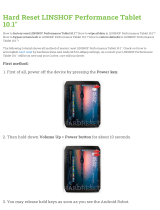Airplane mode
Disable all wireless connections
Wi-Fi
Turn on Wi-Fi
Wi-Fi settings
Set up & manage wireless access points
Bluetooth
Turn on Bluetooth
Bluetooth settings
Manage connections, set device name & discoverablility
Tethering & portable hotspot
Share your tablet’s mobile data connection via USB, Wi-Fi, or Bluetooth
Mobile networks
Set options for roaming, networks, APNs
Proxy Settings
Set the global HTTP proxy and exclusion lists
Airplane mode
Disable all wireless connections
Wi-Fi
Turn on Wi-Fi
Wi-Fi settings
Set up & manage wireless access points
Bluetooth
Turn on Bluetooth
Bluetooth settings
Manage connections, set device name & discoverablility
Tethering & portable hotspot
Share your tablet’s mobile data connection via USB, Wi-Fi, or Bluetooth
Mobile networks
Set options for roaming, networks, APNs
Proxy Settings
Set the global HTTP proxy and exclusion lists
Configure lock screen
No security
Encrypt tablet
Visible passwords
Use location for Google Search
Require a numeric PIN or password to decrypt your tablet each time you
power it on
Use wireless networks
Location determined by Wi-Fi and/or mobile networks
Use GPS satellites
Location used to improve Google Search results and other Google
services
Location & security
My Location
Lock screen
Encryption
When locating, accurate to street level
Owner info
Passwords
Tips & tricks
• For more details, see “Security”.
• To prevent unauthorized use of your tablet, set your
screen to lock when you aren’t using it—touch
Apps
>
Settings > Location & security > Configure lock
screen
.
• Check out other ways to protect your data—touch
Apps > Settings > Privacy.