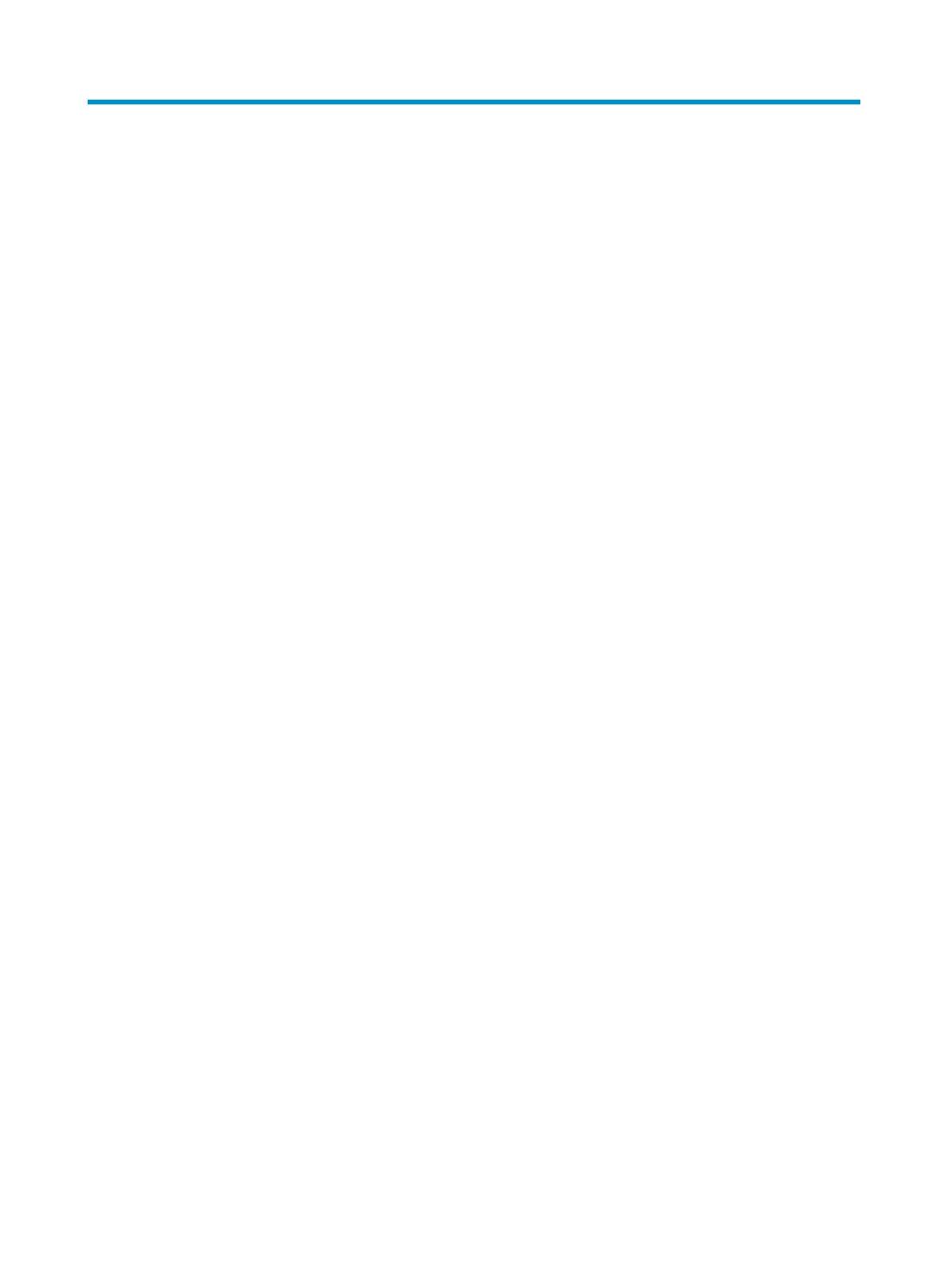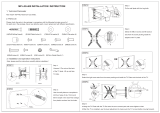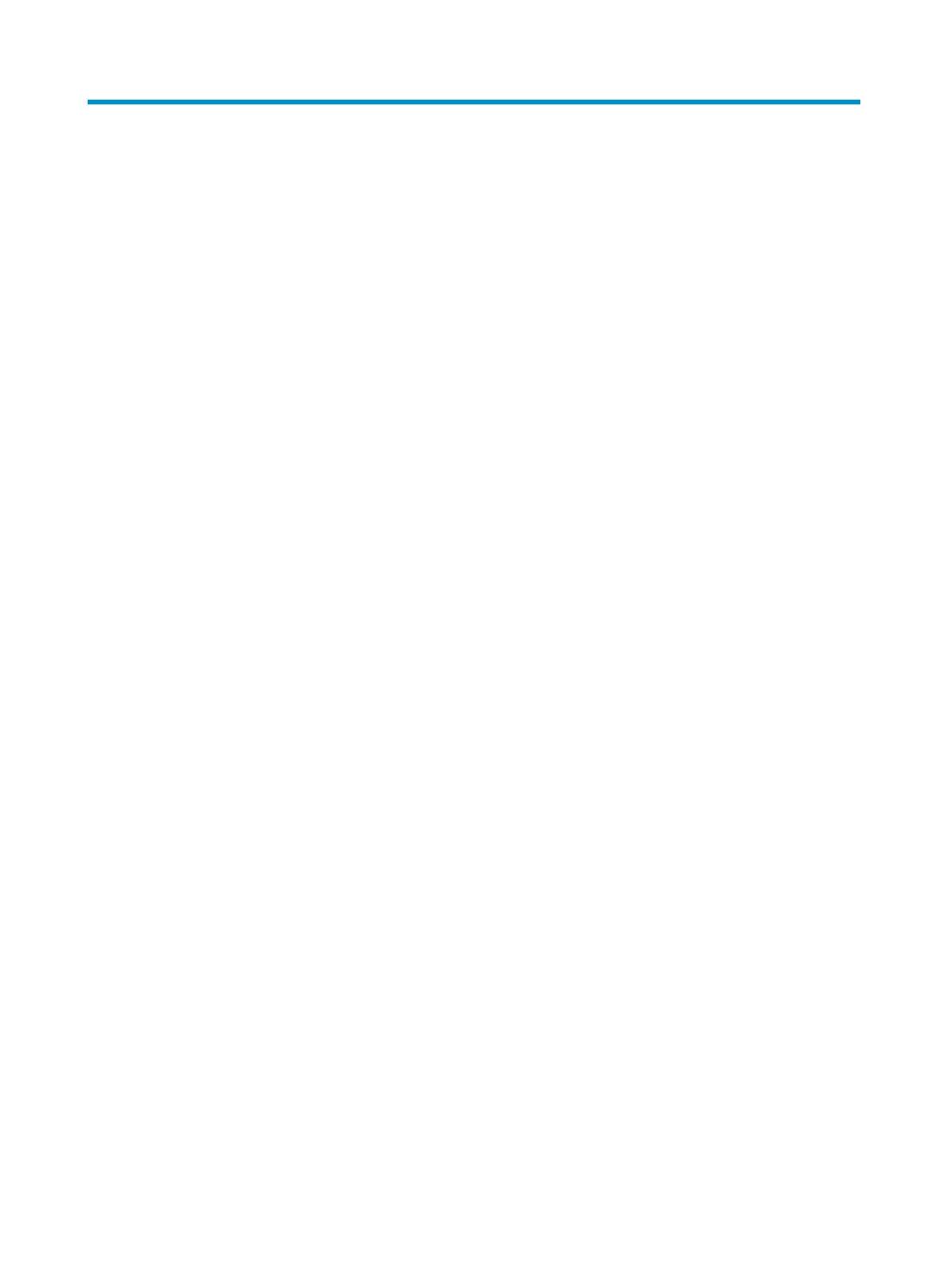
i
Contents
Product overview·························································································································································· 1
Switch models····································································································································································1
Panel views ········································································································································································1
S3100V2-26TP-SI/S3100V2-26TP-EI ····················································································································1
S3100V2-16TP-SI/S3100V2-16TP-EI ····················································································································2
S3100V2-8TP-SI/S3100V2-8TP-EI ·························································································································3
S3100V2-26TP-PWR-EI············································································································································4
S3100V2-16TP-PWR-EI············································································································································5
S3100V2-8TP-PWR-EI ··············································································································································6
Preparing for installation ············································································································································· 8
Safety recommendations ··················································································································································8
General safety recommendations···························································································································8
Safety with electricity ···············································································································································8
ESD prevention ·························································································································································8
Safety with laser ·······················································································································································9
Examining the installation site ·········································································································································9
Temperature requirements ·······································································································································9
Humidity requirements ·············································································································································9
Cleanness requirements········································································································································ 10
EMI requirements··················································································································································· 10
Grounding requirements······································································································································· 11
Cooling requirements············································································································································ 11
Space requirements··············································································································································· 11
Installation tools······························································································································································ 12
Installing the switch····················································································································································13
Installation flow of the switch········································································································································ 13
Installing the switch ························································································································································ 13
Selecting an installation method·························································································································· 13
Installation accessories ········································································································································· 14
Installing the switch into the 19-inch rack··········································································································· 18
Mounting the switch on a workbench················································································································· 24
Mounting the switch on a wall····························································································································· 25
Magnet mounting ·················································································································································· 27
Grounding the switch ···················································································································································· 28
Grounding cable ··················································································································································· 28
Grounding the switch with a grounding strip····································································································· 28
Grounding the switch with a grounding conductor buried in the earth ground············································· 30
Grounding the switch with the PE wire of an AC power supply······································································ 31
Connecting the power cord ·········································································································································· 32
Connecting the AC power cord··························································································································· 32
Connecting the DC power cord··························································································································· 33
Verifying the installation················································································································································ 34
Logging in to the switch·············································································································································36
Preparations before login ····································································································································· 36
Console cable························································································································································ 36
Setting up a configuration environment ·············································································································· 37
Setting terminal parameters·································································································································· 37