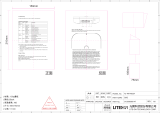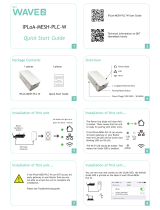12
Introducing the ZoneFlex Access Point
Getting to Know the Access Point Features
Table 7. ZoneFlex 7962 side panel elements
Number LED/Button Name Description
1 OPT LED Not used in this model
2 DIR LED • Off: The Access Point is not being managed by
ZoneDirector (standalone mode).
• Green: The Access Point is being managed by
ZoneDirector.
• Slow flashing green (one flash every two seconds):
The Access Point is being managed by
ZoneDirector, but is currently unable to
communicate with ZoneDirector.
• Fast flashing green (two flashes every second):
The Access Point is being managed by
ZoneDirector and is currently being receiving
configuration settings (provisioning) or a firmware
update.
3 2.4G LED (WLAN) • Green: The wireless LAN (WLAN) service is up and
at least one wireless client is associated with it.
• Flashing green (two flashes every second): The
WLAN service is up and no wireless client is
associated with it.
• Off: The WLAN service is down.
4 5G LED (WLAN) • Green: The wireless LAN (WLAN) service is up and
at least one wireless client is associated with it.
• Flashing green (two flashes every second): The
WLAN service is up and no wireless client is
associated with it.
• Off: The WLAN service is down.
5 HARD RESET
Button
Pushing and quickly releasing this internal button
reboots the AP. Pushing and holding it for six
seconds resets the AP to factory default settings.
CAUTION! Resetting the AP to factory default
settings will erase all settings that you configured
previously.
6 Sliding Door Protects the ports, buttons, and connector on the
rear panel
7 Kensington Lock The Kensington lock feature, located on the
opposite side of the unit from the pictured LEDs, is
designed to prevent the sliding door from opening,
thus locking the unit. The Kensington lock works with
a Kensington MicroSaver lock.