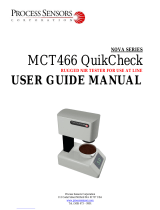1"
"
User%guide%for%Cary%5000%absorption%spectrometer%
with%external%DRA%1800%attachment.%
(last&updated&03/17/2016)&
This"guide"is"for"use"of"the"Cary"5000"with"the"DRA"only.""For"use"without"the"DRA"as"a"
standard"transmission"spectrometer"see"the"User"guide"for"Cary"5000"in"absorption"
mode."
Importa n t%w a rn in gs !%
• Do"not"unplug"or"plug"in"the"external"DRA"attachment"when"the"instrument"is"
on.""This"will"ruin"the"detectors"of"the"integrating"sphere"
• Do"not"put"white"light"into"the"DRA"with"the"DRA"electrically"connected"to"the"
Cary."
• Minimize"the"amount"of"time"that"the"integrating"sphere"is"open."Long-term"light"
exposure"hurt"the"detector"over"time."""
• Wear"clean"gloves"while"using"the"instrument"
• Do"not"use"liquid"or"powder"samples"in"the"integrating"sphere."
Quick%Start%for%using%DRA%
1. Turn"on"computer""
2. Check"lens"and"mirror"are"correct"for"your"measurement."
a. Install"Small"Sample"Kit"mirror"(M3"SSK)"or"regular"M3"mirror"if"needed"
b. If"using"SSK"install"correct"lens"L2."
3. Make"sure"cover"for"the"DRA"is"fully"closed"and"turn"Cary"on."
4. Click"on"the"Cary"icon"on"the"taskbar"
5. Wait"20"minutes"for"the"lamps"to"warm"up."
6. Select"Setup"
a. set"wavelength"range,"%T"or"%R"
b. Under"Options"tab:"set"slit"width"and"height,"SBW"to"2"nm,"Detector"and"
Grating"change"wavelengths"
c. Under"Baseline"tab:"chose"zero/baseline"
d. Under"Storage"tab:"Set"your"filename"
7. Make"sure"that"all"exits"of"the"integrating"sphere"are"blocked"with"full"reflectors."
8. Baseline%and"run"100%"T"scan,"then"block"the"sample"beam"at"the"entrance"to"the"
integrating"sphere"for"the"0%"T"scan.""If"using"an"aperture"hol der"for"reflection"
measurements,"please"see"the"“Aperture"kit"for"small"samples”"section"on"page"4."""
9. Mount"your"sample"
10. Run"Spectra"
11. When"done"remove"sample"and"remount"reflectors."
12. Turn"off"Cary"

2"
"
13. Shut"down"computer."
"
Introduc tio n %an d%H e lp%
For"a"complete"guide"to"the"Cary"hardware"and"
open"the"Cary"“Scan”"program"and"click"on"the"
Help"tab."
For"the"basic"theory"of"diffuse"reflectance"
measurements,"useful"diagrams"of"the"diffuse"
reflectance"adaptor"(DRA),"alignment"tips"and"
procedures,"and"descriptions"of"all"the"DRA"
accessories"(VATH,"Small"Spot"Kit,"and"center"
mount"holders)"go"to"Help">"Help"topics">"
Accessories">"Cary"4000/5000/6000i">"Solid"
Sample">"external"DRA""
To"learn"more"about"the"software"and"taking"
measurements"in"the"Scan"menu,"go"to"Help">"
Help"topics">"Software"Applications">"Scan"
Turning%the%instrument%on:%
Open"the"Cary"Scan"program"on"the"taskbar"or"Desktop"
The"DRA"must"to"be"fully"closed"in"order"for"the"instrument"to"initialize."Turn"on"the"
instrument"(0/I"switch"on"the"lower"left"side"of"the"front"of"the"instrument).""In"the"Scan"
program,"watch"the"lower"left"corner"to"see"the"status"of"the"instrument."When"the"
traffic"light"is"green"(top"center"of"screen),"then"a"scan"can"be"run.""
Basics%configuration%and%alignment%
There"are"four"positions"in"which"the"sample"can"be"placed"for"use"with"the"integrating"
sphere"(see"Figure"1"andFigure"2)."
1. The"entrance"slot"to"the"integrating"
sphere"is"for"normal"incidence"diffuse"
transmission"
2. The"rear"slot"is"for"normal"incidence"
diffuse"reflection"
3. The"center"mount"holder"allows"for"
variable"angle"diffuse"reflectance"and"
transflectance"measurements"
4. In"addition,"the"VATH"(variable"angle"
transmission"holder)"accessory"can"be"
put"in"front"of"the"integrating"sphere"for"
variable"angle"specular"transmission"
measurements."If"you"would"like"to"use"
Figure&1&Integrat ing&sphere&entrance&slot.
!
&
Figure&2&Integrat ing&sphere&exit&slots.!

3"
"
the"VATH"accessory,"please"talk"to"one"of"the"GLAs"for"the"instrument"first."""
For"the"normal%or%large%sample%setup"there"are"three"positions"for"the"large"standard"
M3"mirror"(see"Figure"3"andFigure"4)that"correspond"to"the"three"sample"positions"
(Transmission,"Center,"and"Reflection).""Each"of"the"mirror"positions"will"focus"the"light"
onto"the"position"of"the"sample.""The"three"different"mirror"positions"are"marked"T"
(transmittance"slot),"C"(center"mount),"and"R"(rear"reflectance"slot)"in"Figure"3."Thus,"
the"mirror"needs"to"be"moved"to"the"right"position"depending"on"the"placement"of"your"
sample.""The"cable"for"the"DRA"can"get"in"the"way"of"moving"this"mirror.""Turn%off%the%
Cary%first,%if%you%need%to%unplug%the%DRA%to%move%the%mirror.""
For"the"small"sample"setup"(see"small"sample"discussion"below)"the"M3"mirror"is"
replaced"by"the"small"sample"kit"mirror"(M3"SSK)"in"the"T"position.""Lens"(L2)"mounts"in"
front"of"the"sample"(see"Figure"4).""There"are"three"lenses"that"can"be"used"again"for"the"
three"positons"marked"as"T,"C"or"R.""
Each"time"the"sample"configuration"is"changed,"the"optics"need"to"be"realigned,"such"
that"the"sample"and"reference"beams"are"not"clipped"at"the"entrance"to"the"integrating"
sphere"and"that"the"sample"beam"is"centered"on"the"sample.""
1. With"the"top"door"to"the"DRA"closed,"under"the"commands"menu"click"on"Go%to,"
and"then"type"in"550"nm."When"you"darken"the"room"lights,"you"should"see"a"
green"beam,"which"you"can"use"to"align"the"beam"onto"the"sample"(Alternatively,"
if"you"have"trouble"seeing"the"beam:"Block"the"sample"and"reference"beams"from"
entering"the"integrating"sphere."Under"the"commands"menu"go"to"align"to"
switch"the"gratings"to"zero"order"to"send"white"light"into"the"DRA.""The"white"
light"should"not"enter"the"integrating"sphere)"""
2. Most"of"the"mirrors"have"two"knobs,"which"you"can"rotate"to"adjust"the"vertical"
and"horizontal"positions"of"the"beam.""Start"with"mirror"M2"and"adjust"so"the"
Figure&3&Diffuse&Reflectance&Accessory&with&beam&p a th .&

4"
"
beam"hits"the"center"of"mirror"M3"then"use"M3"so"the"beam"hits"the"center"of"the"
sample.""Some"of"the"mirrors"are"more"complicated"to"adjust"(although"these"can"
often"be"left"alone).""For"help"with"alignment,"talk"to"one"of"the"GLAs"and"read"
the"alignment"instructions,"which"can"be"found"under"Help."
Small%samples%
Most"typical"lab"samples"are"smaller"in"size"than"what"the"instrument"was"designed"to"
measure.""For"all"three"types"of"measurements"(T,"C,"and"R),"it"is"best"to"under"fill"the"
sample"area.""
Spot%size"-"There"are"two"ways"of"
reducing"the"beam"spot"size:"
1)"Slit%width:"The"simplest"way"is"
to"reduce"beam"size"is"by"the"slit"
width.""Click"on"the"Setup"the"
options"tab.""Under"slit"height,"
switch"to"Reduced.""It"takes"about"a"
minute"for"the"slit"to"change."
2)"Small%spot%kit:"There"are"also"a"
series"of"lenses"that"can"be"put"in"
the"optical"path"to"focus"the"beam"
into"a"smaller"spot"on"the"sample."
Again"there"are"three"lenses"with"
different"focal"lengths"and"marked"
T,"C,"and"R"for"the"three"positions"of"
the"integrating"sphere.""Also,"the"
large"mirror"(M3)"is"switched"out"
for"a"one"with"a"different"curvature;"
this"mirror"is"always"kept"in"the"T"
position,"regardless"of"the"type"of"
measurement"being"made."""
3)%Aperture%kit%for%reflection%
measurements%
For"normal"incidence"reflection"measurements,"the"open"circle"in"the"rear"of"the"
integrating"sphere"is"several"inches"in"diameter.""There"are"a"series"of"apertures,"
which"have"the"white"Spectralon"material"(same"roughened"Teflon"that"is"inside"the"
integrating"sphere),"that"can"slide"onto"the"slot"on"the"back"of"the" int egrating"sphere.""
The"spring-loaded"mount"that"holds"the"sample"against"the"integrating"sphere"first"
needs"to"be"taken"off.""Slide"on"the"appropriate"aperture"and"then"either"tape"your"
sample"onto"the"back"of"the"aperture,"or"put"back"on"the"spring-loaded"sample"
mount."
If"the"beam"spot"overfills"the"aperture,"you"can"correct"for"this"“stray"light”"by"
performing"a"Zero/baseline"Correction.""Normally,"the"0%TBaseline"scan"is"run"by"
blocking"the"beam"before"it"enters"the"integrating"sphere,"which"accounts"for"
Figure&4&Photo&of&diffuse&reflectance&accessory&with&
beam&path.&

5"
"
electronic"noise.""In"this"case,"do"not"block"the"beam"so"that"the"0%TBaseline"
accounts"for"the"light"reflecting"on"the"edges"of"the"aperture.""
Performing!a!Zero/Baseline!Correction:"Select"this"option"to"apply"a"100%T"
baseline"correction"(100%TBaseline)"and"a"zero-line"correction"(0%TBaseline)"to"
the"sample"scan"(S)."This"correction"is"performed"with"the"raw"transmission"data"
and"is"thus:"
𝑆 − 0%𝑇𝐵𝑎𝑠𝑒𝑙𝑖𝑛𝑒
100%𝑇𝐵𝑎𝑠𝑒𝑙𝑖𝑛 − 0%𝑇𝐵𝑎𝑠𝑒𝑙𝑖𝑛𝑒
"
With"this"option,"the"Cary"will"prompt"you"to"perform"a"100%TBaseline"first,"
followed"by"a"0%TBaseline"when"you"perform"a"baseline"collection."
Basics%of%measurement%acquisition%
The"wavelength"range"is"1800"nm"to"250"nm."""Scans"normally"go"from"long"to"short"
wavelengths.""There"are"two"detectors,"a"PMT"and"an"InGaAs.""The"wavelength"at"which"
the"system"changes"from"one"to"the"other"(accompanied"by"a"grating"change)"can"be"
adjusted.""Usually"750"to"800"nm"is"a"good"value"for"this"change"over.""You"can"see"the"
change"in"the"spectrum"when"you"take"a"baseline"(%"Transmission"or"Reflection).""If"
you"see"a"step"in"the"spectrum,"it"may"mean"your"baseline"is"bad"or"that"your"sample"
has"a"polarization"dependency.""
Setup%–"The"setup"button"located"in"the"upper"left-hand"corner"defines"the"scan"
parameters.""The"following"useful"tabs"can"be"found"under"Setup.""
Cary!tab!!
Here"you"can"set"the"units"of"the"x-and"y"axes"(nm,"cm
-1
,"etc."and"A,"%T,"%R,"etc.),"
as"well"as"the"range"for"the"axes.""Under"scan"controls,"the"average"time"per"data"
point"and"the"data"interval"can"be"set"can"be"controlled.""Note"that"you"only"have"
independent"control"over"two"of"these"values."""
Options!tab!under!Setup!
Here"you"control"the"Beam"Mode,"Slit"Band"Width,"and"Slit"Height"(see&Appendix&
A&of&this&guide&for&more&info).""The"Double"beam"mode"needs"to"be"used"for"the"
integrating"sphere"measurements"and"the"SBW"is"typically"set"to"2nm.""
As"mentioned"earlier,"the"Slit"Height"can"be"used"to"decrease"the"beam"spot"size""
Typically,"the"UV-Vis"button"will"be"selected." "If"you"do"not"need"to"go"to"shorter"
wavelengths"than"400"nm,"you"can"select"the"Vis"button,"which"will"save"on"the"
lifetime"of"the"UV"lamp.""""
You"can"also"set"the"wavelength"at"which"the"Detector"and"grating"change.""Both"
of"these"are"typically"set"at"800"nm,"if"you"have"an"important"spectroscopic"
feature"at"800"nm,"you"can"move"the"change"over"+/-"50"nm"
Baseline!tab!!
This"tab"enables"you"to"choose"the"type"of"baseline(s)"that"you"want"to"use"in"the"
Scan"run."The"different"types"of"baseline"corrections"are"particularly"useful"with"

6"
"
some"of"the"Varian"accessories."You"can"collect"a"baseline"immediately"before"
scanning"a"sample"or"use"a"stored"baseline."
The"accuracy"of"your"baseline"determines"the"accuracy"of"your"measurement.""
You"should"perform"a"zero/baseline"correction"before"running"your"samples"
after"the"instrument"has"warmed"up"for"~20"minutes"using"the"same"scan"
parameters"that"you"will"use"for"your"sample.""
The"Cary"WinUV"system"collects"a"new"baseline"when"you"select"any"type"of"
baseline"correction"in"the"Baseline"tab"of"the"Setup"dialog"box"and"then"click"
Baseline"button"in"the"application"window."Depending"on"the"type"of"correction"
you"have"selected,"the"Cary"will"prompt"you"to"perform"either"one"or"two"
baseline"scans."The"first"is"a"100%Tbaseline"(for"the"DRA"with"the"100%"
reference"material"in"the"sample"positions)."The"second,"if"required,"is"a"
0%Tbaseline"(with"the"sample"beam"blocked)."
Once"the"baselines"have"been"collected,"they"will"be"automatically"applied"to"
each"collected"sample"data"point"as"it"is"displayed"(indicated"by"the"red"display)."
If"there"is"not"a"corresponding"data"point"in"the"current"baseline,"then"the"file"
will"be"interpolated"to"provide"the"correction."The"correction"applied"to"each"
point"is"dependent"on"the"selected"baseline"type"in"the"Baseline"tab.""
A"baseline"cannot"be"applied"to"a"sample"where"the"abscissa"range"of"the"sample"
exceeds"that"of"the"baseline."If"you"change"your"abscissa"range"to"one"outside"
that"of"the"baseline,"the"Cary"will"display"an"error"message."Also"the"red"text"in"
the"ordinate"display"which"indicates"that"baseline"correction"mode"is"activated"
will"disappear."
For"reflection"measurements"using"the"aperture"kit,"if"the"beam"spot"overfills"the"
aperture,"you"can"correct"for"this"“stray"light”"by"performing"a"Zero/baseline"
Correction.""Normally,"the"0%TBaseline"scan"is"run"by"blocking"the"beam"before"
it"enters"the"integrating"sphere,"which"accounts"for"electronic"noise."In"this"case,"
do"not"block"the"beam,"but"instead"remove"the"reflectance"port"cap"to"account"
for"the"light"reflecting"on"the"edges"of"the"aperture"(the"remainder"of"the"light"
should"pass"through"the"integrating"sphere"and"not" b e"detected)."""
Performing&a&Zero/Baseline&Correction:"Select"this"option"to"apply"a"100%T"
baseline"correction"(100%TBaseline)"and"a"zero-line"correction"(0%TBaseline)"
to"the"sample"scan"(S)."This"correction"is"performed"with"the"raw"transmission"
data"and"is"thus:"
(𝑆 − (0%𝑇𝐵𝑎𝑠𝑒𝑙𝑖𝑛𝑒))
(100%𝑇𝐵𝑎𝑠𝑒𝑙𝑖𝑛𝑒 − 0%𝑇𝐵𝑎𝑠𝑒𝑙𝑖𝑛𝑒)
"
With"this"option,"the"Cary"will"prompt"you"to"perform"a"100%TBaseline"first,"
followed"by"a"0%TBaseline"when"you"perform"a"baseline"collection."
This"baseline"option"corrects"for"any"inherent"variations"in"the"electronic"zero"
line"of"the"instrument."You"should"use"this"baseline"option"if"your"samples"have"
areas"of"very"low"transmission"(high"absorbance)"as"any"variations"in"the"

7"
"
instrument's"zero"line"will"affect"your"measurements"if"they"you"do"not"correct"
for"these."You"should"refer"to"ASTM"method"E903"for"further"details."
See&Appendix&B&for&more&info&on&the&acquisition,&storing,&and&retrieval&of&baseline&
files&
&
Storage!tab!under!Setup!
The"Auto"Store"tab"allows"you"to"specify"if"you"want"to"be"prompted"to"store"the"
collected"data."You"can"store"the"data"in"a"Batch"or"Data"file"at"the"start"or"end"of"
a"collect."There"are"3"different"options"for"automatically"storing"your"data"
Storage&Off:&&Select"this"if"you"do"not"wish"to"be"automatically"prompted"to"save"
collected"data."To"manually"store"your"unsaved"data"after"the"run"is"complete,"
choose"Save%Data%As"from"the"File"Menu."You"can"save"your"data"as"a"Batch"or"
Data"file."In"the"Scan"application,"data"is"automatically"stored"as"a"Data"file."See"
the"Note"below."
Storage&On&(Prompt&At&Start):&Select"this"to"display"the"Windows"Save"As"dialog"
box"at"the"start"of"the"collect"where"you"can"enter"the"Batch"file"name"for"your"
data.&
Storage&On&(Prompt&At&End):&Select"this"to"display"the"Windows"Save"As"dialog"
box"at"the"end"of"a"collect"where"you"can"enter"the"Batch"file"name"for"your"data.&
"
Note"
In"the"Scan"application,"Prompt"at"Start"and"Prompt"at"End"save"information"as"a"
*.DSW"file"unless"there"are"multi"or"cycle"scans"being"performed."In"these"cases,"
information"is"saved"in"a"Batch"file."
%
Commands%Menu%%
Commands"in"this"application"can"be"accessed"both"from"the"menu"items"at"the"top"of"
the"main"window"and"from"the"application"buttons"on"the"right"hand"side"of"the"screen."
Alternatively,"you"can"use"function"key"shortcuts"for"some"of"the"commands."These"
appear"next"to"the"item"in"the"Commands"menu.""
Start:%Select"this"to"start"a"Scan"run"using"the"currently"set"up"parameters."
Function"key"is"F9."%
Stop:%Select"this"to"stop"a"Scan"run."If"you"have"selected"Storage"On"in"the"Auto"
Store"tab"of"the"Setup"dialog"box,"all"data"collected"is"automatically"stored"in"the"
file"specified"in"the"Batch"name"field"of"the"Windows"Save"As"dialog"box"before"
or"after"the"run"commenced."Function"key"is"F12."%
Connect:%The"Connect"command"becomes"available"when"more"than"one"
software"application"is"running"at"any"one"time."The"application"that"is"in"use"
will"be"online"and"will"have"control"of"the"Cary."All"other"applications"will"be"
offline"and"display"the"Connect"command."If"you"wish"to"swap"to"a"different"

8"
"
application"(and"still"keep"other"applications"running)"you"will"need"to"select"
Connect"in"the"application"you"wish"to"connect"to"the"Cary."%
Zero:%Select"this"to"zero"the"current"ordinate"value"using"the"Start"wavelength"
(or"equivalent)"value"set"in"the"Cary"tab"of"the"Setup"dialog"box."The"Cary"will "
change"to"this"wavelength"if"currently"idling"at"a"different"value."Function"key"is"
F5.%
Goto:%Select"this"to"display"the"Goto"Wavelength"dialog"box"and"change"the"
instrument"to"a"new"wavelength."Function"key"is"F4.%This"option"is"only"available"
if"the"instrument"is"not"currently"collecting"data.%
Align:%"This"moves"the"Cary"spectrophotometer"to"0"nm"(white"light)."You"can"
then"use"this"light"for"aligning"accessories."Do"not"choose"this"without"blocking "
the"sample"and"reference"slots"to"the"integrating"sphere.%
Lamps%Off:%Switches"off"all"lamp"sources.%
Lamps%On:%"Switch"on"selected"lamps.%
Graph%menu%
The"Graph"menu"allows"you"to"view"data"in"various"graphical"formats"or"in"multiple"
graphs"in"the"Graphics"area."You"can"double-click"on"the"Graphics"area"to"toggle"the"
display"through"graph"and"report"to"graph"only."
The"graph"functions"can"also"be"accessed"by:"
• clicking"one"of"the"Toolbar"buttons.""
• right-clicking"in"a"graph"box"or"the"Graphics"area.""
Not"all"functions"are"available"on"every"menu."
"
Note"
The"red"trace"in"any"graph"box"is"the"one"for"which"all"information"appears"and"the"
one"used"for"cursor"tracking."It"is"called"the"focused"trace."
If"you"hold"the"cursor"over"a"trace,"bubble"text"identifying"the"trace"is"shown."
Under"the"Graph"menu,"you"can"change"both"the"Trace"and"Graph"Preferences"
Trace%Preferences:%Select"to"display"the"Trace"Preferences"window"to"choose"the"
trace(s)"to"display"in"the"selected"graph.%
Graph%Preferences:%Select"to"display"the"Graph"Preferences"dialog"box"and"change"the"
appearance"of"your"graph."%
See&Appendix&C&for&more&option&under&the&Graph&menu&as&well&as&the&Trace&Preferences&
and&Graph&Preferences&menus&
Storing%Data%
Under"the"File"menu"you"can"save"your"Method"(the"Setup"configuration"used"to"
perform"the"scan),"your"Data,"or"the"combination"of"the"Method"and"Data"as"a"Batch"file."""
File,%Save%Method%As%%

9"
"
Select"this"option"to"display"the"Save%As"dialog"box"and"store"the"current"
method."You"can"use"the"Save"As"dialog"box"to"store"the"method,"data,"report,"or"
graphics"template"separately"or"together"as"a"Batch"file."The"data"can"also"be"
saved"as"a"Cary"GRAMS"file,"a"comma"delimited"ASCII"Spreadsheet"file"or"in"
formats"suitable"for"other"Cary"software"systems"(depends"on"which"application"
you"are"running).""
File,%Save%Data%As%
Select"this"option"to"display"the"Save%As"dialog"box"and"store"the"collected"data."
You"can"use"the"Save"As"dialog"box"to"store"the"method,"data"or"report"separately"
or"together"as"a"Batch"file."The"data"can"also"be"saved"as"a"Cary"GRAMS"file,"a"
comma"delimited"ASCII"Spreadsheet"file"or"in"formats"suitable"for"other"Cary"
software"systems"(depends"on"which"application"you"are"running).""After"a"batch"
file"has"been"saved,"you"can"use"this"option"to"manually"save"the"file"as"a"method"
file,"a"batch"file,"a"comma"delimited"ASCII"spreadsheet"file"or"a"Rich"Text"Format"
file."
How%to%Export%Collected%Data%
If"you"want"to"export"data"from"a"Cary"WinUV"application"into"a"third-party"
application,"then"save"your"data"as"an"ASCII"*.CSV"file."To"do"this:"
1. Click"File"menu"item."%
2. Click"Save%Data%As."The"Save"As"dialog"box"will"appear."%
3. Click"the"down"arrow"next"to"the"Files" of"type"list"box."%
4. Select"Spreadsheet"ASCII"(*.CSV)."%
5. Type"your"file"name"into"the"File"name"field."%
6. Click"Save"to"export"your"data."%
How%to%Combine%Data%Files%into%a%Batch%File:%
If"you"have"a"number"of"data"files"that"you"need"to"combine"into"a"batch"file,"then"
you"need"to:"
1. Select"Open%Data"from"File"menu."%
2. A"list"of"previously"stored"batch"files"will"appear."Click"the"down"arrow"at"
the"right"of"the"“Files"of"Type”"list"box"and"select"'Data'"to"list"all"the"data"
files."%
3. Check"the"Overlay%Data"check"box."%
4. Highlight"the"data"files"that"you"require" and"click"Open."The"highlighted"
data"files"will"load"into"the"application"and"appear"in"the"same"graph"box."%
5. Select"Save%Data%As"from"the"File"menu."%
6. A"list"of"previously"stored"data"files"will"appear."Click"the"down"arrow"at"
the"right"of"the"“Files"of"Type”"list"box"and"select"'Batch'"to"list"all"the"
batch"files."%

10"
"
7. Make"sure"that"the"Save"only"focused"trace"check"box"is"not"checked."%
8. In"the"File"name"field,"type"in"the"file"name"for"your"new"batch"file."%
9. Click"Save"to"create"the"new"batch"file."The"current"method"will"be"stored"
with"the"batch"files."All"the"data"files"are"now"combined"into"the"one"batch"
file."

11"
"
Appendix%A%
How%the%Cary%5000/6000i%Controls%SBW%and%Energy%
In"Double"or"Double"Reverse"Beam"Mode"in"the"UV/Vis"region,"(PMT"detector),"the"slit"
width"(SBW)"is"used"to"control"the"Energy"level."In"the"NIR"region"(InGaAs"detector)"the"
reverse"is"normally"true—the"Energy"level"controls"the"SBW."Due"to"the"inherent"
differences"between"the"two"types"of"detector,"the"different"methods"of"control"ensure"
the"widest"dynamic"range"in"each"region.""
If"you"are"collecting"data"in"double"beam"mode"across"the"UV"or"UV/Vis"regions,"with"
either"Auto"or"Fixed"SBW"set"as"the"Measurement%Mode,"you"must"set"a"SBW"value"in"
the"UV-Vis"group."The"normal"setting"is"2.00"nm."You"will"find"that"the"Energy"level"will"
change"automatically"to"maintain"the"required"signal"level.""
If"you"are"collecting"data"in"double"beam"mode"across"only"the"NIR"region"(>"the"
detector"change"wavelength,"generally"800nm),"with"either"Auto"or"Fixed"Energy"set"as"
the"Measurement"Mode,"you"must"set"an"Energy"level"value"in"the"field"in"the"NIR"group."
An"Energy"setting"of"1.0"will"provide"the"best"signal-to-noise"ratio,"but"in"most"cases,"
the"recommended"setting"is"3.0."This"will"provide"a"smaller"SBW"over"the"entire"region"
and"at"the"detector"changeover"point,"and"so"the"SBW"between"the"NIR"region"and"the"
Vis"region"will"be"closer."You"will"find"that"the"SBW"will"change"automatically"to"
maintain"the"required"signal"level.""
If"you"are"collecting"data"in"double"beam"mode"across"the"UV-Vis"and"NIR"regions"with"
Fixed"SBW"set"as"the"Measurement"Mode"then"you"will"need"to"enter"values"in"the"SBW"
fields"in"both"the"UV-Vis"and"the"NIR"group"boxes."The"values"can"be"the"same"if"you"
want"to"use"the"same"SBW"across"the"whole"scan"or"you"can"set"different"values"for"each"
region."
"
Appendix%B:%%
Acquiring,%storing,%and%retrieving%baseline%files%
The"Cary"WinUV"system"collects"a"new"baseline"when"you"select"any"type"of"baseline"
correction"in"the"Baseline"tab"of"the"Setup"dialog"box"and"then"click"the"Baseline"button"
in"the"application"window."Depending"on"the"type"of"correction"you"have"selected,"the"
Cary"will"prompt"you"to"perform"either"one"or"two"baseline"scans."The"first"is"always"a"
100%Tbaseline"(with"nothing"in"the"beam,"or"in"the"case"of"a"Diffuse"or"Specular"
Reflectance"measurements,"with"the"100%"reference"material"in"position)."The"second,"
if"required,"is"a"0%Tbaseline"(with"the"sample"beam"totally"blocked"so"that"the"
instrument"can"measure"the"electronic"zero"values)."
Once"the"baselines"have"been"collected,"they"will"be"automatically"applied"to"each"
collected"sample"data"according"to"the"appropriate"baseline"correction"equation."If"
there"is"not"a"corresponding"data"point"in"the"current"baseline,"then"the"file"will"be"
interpolated"to"provide"the"correction."The"correction"applied"to"each"point"is"
dependent"on"the"selected"baseline"type"in"the"Baseline"tab.""

12"
"
A"baseline"cannot"be"applied"to"a"sample"where"the"abscissa"range"of"the"sample"
exceeds"that"of"the"baseline."If"you"change"your"abscissa"range"to"one"outside"that"of"the"
baseline,"the"Cary"will"display"an"error"message."Also"the"red"text"in"the"ordinate"
display"which"indicates"that"baseline"correction"mode"is"activated"will"disappear."
Not"that"all"values"within"the"Ba sel ine"abscissa"range"are"corrected,"even"the"value"
displayed"while"the"Cary"is"idling"at"a"particular"wavelength."
Note"
"You"should"be"careful"applying"corrections"to"samples"where"the"following"
parameters"are"different"in"the"baseline"file"and"the"samples."Energy,"SBW,"Beam"Mode,"
Source"Changeover,"Detector"Changeover"Grating"Changeover,"Selected"Lamp"for"the"
collection,"Signal-to-Noise"Mode,"Slit"height"and"the"Independent"Control .%
Baselines"are"saved"as"a"part"of"a"batch"file."However,"if"you"want,"you"can"also"store"the"
baselines"by"themselves"in"a"baseline"file"without"the"collected"data."To"do"this"you"
simply"select"the"Baseline"(*.CSW)"as"the"Save"As"Type"in"the"Save"As"window"accessed"
from"the"File"|"Save"Data"As"menu"items."When"you"want"to"use"the"baselines"for"
another"Scan"run,"you"simply"open"the"file"using"either"the"File"|"Open"Data"command"or"
click"the"Baseline"button"in"the"Baseline"tab"of"the"Setup"dialog"box."
"
Note"
If"you"decide"that"you"do"not"want"to"use"that"stored"file,"but"want"to"collect"a"new"
baseline"instead,"then"the"Cary"will"use"the"new,"collected"baseline"in"all"
corrections."However,"the"Baseline"tab"will"still"display"the"name"of"the"baseline"in"
the"baseline"file."You"need"to"save"the"collected"data"as"a"batch"file"if"you"want"the"
new"baseline"included"in"that"file.""
"
Note"
All"corrections"are"performed"with"the"raw"transmission"data"that"comes"directly"
from"the"instrument."These"transmission"values"are"then"converted"into"the"
selected"Y"mode"for"display."
A"baseline"cannot"be"applied"to"a"sample"where"the"abscissa"range"of"the"sample"
exceeds"that"of"the"baseline."If"you"wish"to"use"that"baseline"then"you"will"need"t o"
reduce"the"range"of"the"scan"by"changing " the"Start"and"Stop"fields"on"the"Cary" tab"of"the"
Setup"dialog"box."
Types!of!baselines!that!can!be!performed.!
Choose&the&type&of&baseline&correction&under&the&Baseline&tab&in&the&Setup&menu&
Baseline%Correction%
Select"this"option"to"apply"a"baseline"correction"(Baseline)"to"the"sample"scan"(S)"that"is"
collected"from"the"instrument"as"transmission"values."
This"correction"is"thus:"
𝑆
𝐵𝑎𝑠𝑒𝑙𝑖𝑛𝑒
"
Zero/Baseline%Correction%

13"
"
Select"this"option"to"apply"a"100%T"baseline"correction"(100%TBaseline)"and"a"zero-
line"correction"(0%TBaseline)"to"the"sample"scan"(S)."This"correction"is"performed"with"
the"raw"transmission"data"and"is"thus:"
S − 0%TBaseline
100%TBaseline − 0%TBaseline
"
With"this"option,"the"Cary"will"prompt"you"to"perform"a"100%TBaseline"first,"followed"
by"a"0%TBaseline"when"you"perform"a"baseline"collection."
This"baseline"option"corrects"for"any"inherent"variations"in"the"electronic"zero"line"of"
the"instrument."You"should"use"this"baseline"option"if"your"samples"have"areas"of"very"
low"transmission"(high"absorbance)"as"any"variations"in"the"instrument's"zero"line"will"
affect"your"measurements"if"they"you"do"not"correct"for"these."You"should"refer"to"ASTM"
method"E903"for"further"details."
Zero%SRA%correction%
Select"this"option"to"apply"a"100"%T"baseline"correction"(100%TBaseline)"and"a"zero-
line"correction"(0%TBaseline)"to"a"sample"(S)"measured"with"an"Absolute"VW"Specular"
Reflectance"Accessory"(SRA).""
"
Note"
The"VN"SRA"and"the"single"bounce"relative"SRA"accessories"should"not"use"this"
correction."Select"a"Baseline/Zero"correction"instead."
This"correction"is"performed"with"the"raw"transmission"data"and,"due"to"the"double"
bounce"on"the"sample,"is"thus:"
S − 0%TBaseline
100%TBaseline − 0%TBaseline
"
With"this"option,"the"Cary"will"prompt"you"to"perform"a"100%TBaseline"first,"followed"
by"a"0%TBaseline"when"you"perform"a"baseline"collection."You"should"refer"to"ASTM"
method"E903"for"further"details."
Zero%*Std.%Ref.%Correction%
Select"this"option"to"apply"a"100"%T"baseline"(100%TBaseline)"correction"and"a"zero-
line"correction"(0%TBaseline)"to"a"sample"(S)"measured"with"a"reflectance"accessory"
which"is"not"absolute"(e.g.,"a"Diffuse"Reflectance"Accessory"or"the"Variable"Angle"
Specular"Reflectance"accessory)."The"Cary"then"multiplies"the"result"by"the"appropriate"
value"in"the"'Baseline"Stdref'"file"which"are"the"transmission"values"associated"with"the"
Standard"Reference"material"you"used"to"establish"the"baseline."Refer"to"the"help"for"the"
Diffuse"Relectance"accessories"for"further"details"about"Standard"Reference"materials."
This"correction"is"performed"with"the"raw"transmission"data"and"is"thus:"
S − 0%TBaseline
100%TBaseline − 0%TBaseline
Baseline Stdref "

14"
"
With"this"option,"the"Cary"will"prompt"you"to"perform"a"100%TBaseline"first,"followed"
by"a"0%TBaseline"when"you"perform"a"baseline"collection."
"
Note"
If"you"select"this"option"the"Baseline"button"in"the"main"window"will"not"be"enabled"
until"you"have"retrieved"a"Std"Ref"file."Click"this"button"to"browse"for"and"select"a"
Std"Ref"file."This"file"must"be"in"the"Error!%Hyperlink%reference%not%valid."format."
Known%Mirror%
Select"this"option"when"you"are"using"a"VW"Specular"Reflectance"Accessory"(SRA)"with"
a"small"sample"or"a"sample"of"low"reflectance."Refer"to"your"SRA"manual"for"more"
information."
Known%Mirror%Correction%
The"correction"equation"is"as"follows:"
S − 0%TBaseline
100%TBaseline − 0%TBaseline
Known mirror corrected
"
where"
Known mirror corrected =
known mirror − 0%TBaseline
100%TBaseline − 0%TBaseline
"
"
Tip""
If"baseline"correction"is"activated,"the"type"of"correction"that"the"Cary"will"
apply"will"appear"in"the"in"red."
"
However,"sometimes"you"may"notice"that"the"text"has"turned"to"gray"and"is"in"
italics."This"indicates"that"the"Cary"is"currently"idling"outside"the"abscissa"
range"of"the"baseline"file,"but"that"the"current"method"Start/Stop"parameters"
do"not"exceed"the"abscissa"range"of"the"baseline.""
"
"
Retrieve%Baseline%File%
This"button"displays"the"Windows"Open"dialog"box"where"you"can"select"a"stored"
baseline"file."The"trace(s)"in"this"file"will"be"used"for"the"selected"baseline"correction."
The"name"of"the"selected"file"appears"next"to"the"Baseline"button."
"
Tip"
If"you"want"to"use"the"baseline"again"with"other"samples,"save"the"method"using"
File"|"Save"Method"As."Then,"when"you"re-open"the"method,"the"baseline"will"also"
open"and"be"ready"to"use."It"is"preferable"to"save"the"baseline"with"the"method,"
rather"than"a"baseline"file,"as"tha t "way"you"can"be"sure"that"all"you r"collection"
parameters"are"exactly"the"same"for"the"new"Scan"runs."However,"Good"Laboratory"
Practice"recommends"that"you"collect"a"new"baseline"for"each"laboratory"session."
View%Baseline%File%
This"displays"the"traces"in"the"selected"baseline"file"in"the"Graphics"area."

15"
"
Retrieve%Std%Ref%File%
This"button"displays"the"Windows"Open"dialog"box"where"you"can"select"a"stored"
reference"file."The"trace"in"this"file"will"be"used"in"the"Zero"x"Std"Ref"Correction."The"
name"of"the"selected"file"appears"next"to"the"Std"Ref"button.""
"
Tip"
The"Std"Ref"file"must"be"in"the"Error!%Hyperlink%reference%not%valid."format.%You"
can"obtain"these"files"from"the"manufacturer"of"the"standard"that"you"are"using.""
• How"to"create"and"use"a"standard"reference"file""
"
Q."Why"is"my"Retrieve"Std"Ref"button"unavailable?"
A."You"need"to"select"the"Correction"type"as"'Zero"*Std."Ref."Correction'."
%
View%Std%Ref%File%
This"displays"the"traces"in"the"selected"standard"reference"file"in"the"Graphics"area."
Show%Status%Display%%
Select"this"check"box"to"display"the"Show"StatusError!%Hyperlink%reference%not%valid."
window."This"window"allows"you"to"view"the"status"of"various"parameters"during"the"
data"collection."
"
Appendix%C%
Graph%menu,%Trace%Preference s %an d %G r a p h %P r e fe r e nc e s%o p ti o n s%
1) Graph%menu%options%
Print%XY%point:%Select"this"to"print"the"cursor's"current"X"and"Y"coordinates"in"the"
report"area."This"option"is"only"availab l e"when"right-clicking"in"a"graph"box.%
Trace%Preferences:%Select"this"to"display"the"Trace"Preferences"window"to"choose"the"
trace(s)"to"display"in"the"selected"graph"(Trace&Preferences&are&listed&below).%
Graph%Preferences:%Select"this"to"display"the"Graph"Preferences"dialog"box"and"change"
the"appearance"of"your"graph."Any"changes"you"make"to"the"appearance"of"the"graph"
will"apply"to"all"graphs"until"the"settings"are"changed"again."(Graph&preferences&options&
are&listed&below).!
Cursor%Mode:%Select"this"to"display"the"Cursor"Modes"dialog"box"to"enable"you"to" use"
different"cursors"on"the"screen."You"can"select"to"use"a"free"cursor"that"can"move"
anywhere"in"the"graph"or"exactly"trace"the"focused"scan"(red"scan).%
Axes%Scales:%Select"this"to"display"the"Axes"Scales"dialog"box"and"change"the"range"of"
the"axes.%
Autoscale[XY]:%Select"Autoscale[XY]"to"automatically"scale"collected"data"by"scaling"the"
ordinate"(Y)"height"and"abscissa"(X)"width"to"full"screen.%

16"
"
Autoscale[X]:%Select"Autoscale[X]"to"automatically"scale"collected"data"by"scaling"the"
abscissa"(X)"width"to"full"screen.%
Autoscale[Y]:%Select"Autoscale[Y]"to"automatically"scale"collected"data"by"scaling"the"
ordinate"(Y)"height"to"full"screen.%
Zoom%Out:%Select"Zoom"Out"to"Zoom"back"to"the"original"X"and"Y"axis"scaling"set"in"the"
Cary"Setup"tab."This"will"undo"all"zooming.%
Add%Label%:%Select"Add"Label"to"display"the"Add"Label"dialog"box"to"enable"you"to"place"
a"text"label"on"your"graph."%
Add%Picture%:%Select"Add"Picture"to"display"the"Add"Picture"dialog"box"to"insert"a"
picture,"bitmap"or"chemical"structure"into"your"graph."%
Edit%Annotation:%Select"Edit"Annotation"to"alter"the"content"or"look"of"an"annotation"
(such"as"a"label"or"a"picture)"in"the"Graphics"area.%
Delete%Annotation:%Select"Delete"Annotation"to"remove"an"annotation"(such"as"a"label"
or"a"picture)"from"the"Graphics"area.%
"
"
Single/Multi%Graph%:%Select"Single/Multi"Graph"to"toggle"between"displaying"one"or"all"
graphs."%
Auto%Arrange%Graphs:%Select"Auto"Arrange"Graphs"to"view"and"arrange"all"graphs"
simultaneously.%
Copy%Graph:%Select"this"to"copy"the"Graphics"area"onto"the"Windows"Clipboard.%
Paste%to%Graph:%Select"this"to"paste"the"contents"of"the"Windows"Clipboard"into"the"
Graphics"area."Text"is"pasted"as"a"label;"graphics"are"pasted"as"pictures.%
Add%Graph:%Click"Add"Graph"to"add"a"new"graph"box"to"the"Graphics"area.%
Remove%Graph:%Click"Remove"Graph"to"delete"the"selected"graph"box"from"the"
Graphics"area.%
Clear%All%Traces:%Select"Clear"All"Traces"to"delete"all"traces"from"the"graph/s.%
User%Data%Form:%Select"this"to"display"the"User"Data"Form.%
Maths:%Select"this"to"enable"the"Maths"window."This"option"is"only"available"when"right-
clicking"in"a"graph"box.%
History%List:%This"displays"a"list"of"the"current"graphs."
2) Trace%Preferences%%
A"single"graph"box"can"display"many"traces."This"window"enables"you"to"select"the"
trace(s)"to"display"(make"visible)"in"the"selected"graph"box"or"color"space."Trace"
Preferences"is"accessible"from"the"Graph"menu,"by"right-clicking"on"a"trace"or"by"
clicking"on"the"toolbar."
The"Trace"Preferences"menu"is"also"available"by"right-clicking"anywhere"in"the"
trace"listing."

17"
"
Visible:%This"field"allows"you"to"determine"which"traces"will"appear"on"the"selected"
graph."Click"in"this"column"to"place"a"tick"next"to"the"trace"you"want"to"appear"on"the"
graph."Click"again"to"remove"the"tick"next"to"the"trace.%
If"you"are"in"single"graph"view,"all"selected"traces"will"appear"on"the"one"graph."If"you"
are"in"Multi"Graph"view,"the"traces"will"appear"on"the"graph"that"is"currently"selected."
Color:%This"shows"the"color"in"which"the"trace"will"be"displayed"in"the"graph"box."The"
red"trace"in"any"graph"box"is"the"one"on"which"all"information"appears"and"the"one"used"
for"the"cursor"tracking."It"is"called"the"focused" t race"and"it"is"always"red.%
Clicking"on"a"trace"in"the"Color"column"will"cause"that"trace"to"become"the"focused"trace"
in"the"selected"graph"box."You"can"also"change"the"color"of"any"trace"(when"it"is"not"the"
focused"trace),"from"the"Trace"Preferences"menu."
When"you"change"the"trace"line"width"in"the"Graph"Preference"dialog"box,"it"also"
will"change"the"width"of"the"color"trace"line"in"this"window."
Name%of%Trace:%This"field"contains"a"description"of"the"traces"currently"available"for"
display"in"the"selected"graph"box."If"a"t ra ce"is"not"already"ticked"as"visible,"you"can"click "
to"activate"this"property."Right-clicking"in"this"column"displays"the"Trace"Preferences"
menu."This"menu"allows"you"to"change"some"of"the"properties"of"the"traces,"as"well"as"
hiding,"displaying"or"deleting"certain"traces."%
You"can"resize"the"“Name"of"Trace”"and"“File”"name"fields"by"selecting"and"dragging"
the"splitter"bar"between"the"fields."
File%Name:%This"field"displays"the"file"name"and"path"of"the"trace."If"the"name"is"too"long"
to"appear"in"the"field,"you"can"use"the"arrow"keys"to"scroll"to"the"end"of"the"file"name"or"
you"can"maximize"the"Trace"Preferences"window."If"the"file"path"for"a"trace"shows"'not"
saved',"the"trace"is"unsaved"data"and"is"only"stored"in"memory.%
Trace%Audit%Log:%This"field"displays"information"about"the"trace"that"is"highlighted."It"
includes"instrument"parameters"and"data"form"information"relating"to"the"trace"that"
has"been"selected."When"more"than"one"trace"is"highlighted,"this"displays"information"
on"the"trace"that"was"last"selected.%
Select%Traces:%The"drop-down"arrow"reveals"any"columns"you"have"created"in"the"User"
Data"Form."You"can"select"traces"based"on"any"of"the"columns"you"have"created.%
3) Graph%Preferences%%
This"dialog"box"allows"you"to"change"the"appearance"of"your"graph."Graph"Preferences"
is"accessible"from"the"Graph"menu,"by"right-clicking"on"a"trace"or"by"clicking"Graph"
preferences"icon"on"the"toolbar.""All"graphs"will"appear"labeled"with"the"X"axis"label"
being"horizontal"and"the"Y"axis"vertical."You"cannot"change"the"orientation"of"these"
labels."However,"you"can"alter"the"font"and"size"of"the"axes"and"their"labels."Any"changes"
you"make"to"the"appearance"of"the"graph"will"apply"to"all"graphs"until"the"settings"are"
changed"again."
Standard%Tab:%This"tab"allows"you"alter"the"way"your"graph"appears"on"screen."You"can"
view"the"changes"you"make"before"accepting"them"in"the"Preview"box."

18"
"
Preview%Box:%A"preview"of"each"of"the"axes"variables"is"shown"to"the"right"of"this"dialog"
box."To"change"the"view,"alter"the"settings"in"the"variables"on"the"left.%
Axes%Color:%From"the"drop-down"list,"select"the"color"that"you"want" t o"assign"to"the"
axes"of"the"graph(s)."
Axes%Width:%From"the"drop-down"list,"select"the"width"of"the"axes."The"w idt h"is"given"in"
pixels"and"ranges"between"one"and"five"pixels."
Grid%Style:%This"drop-down"list"allows"you"to"specify"whether"or"not"you" w ant"a"grid"on"
your"graph."You"can"also"define"the"type"of"grid."
Plot%Area%Color:%This"drop-down"list"enables"you"to"specify" w hat"(if"any)"color"you"
would"like"as"the"background"of"the"graph.%
Trace%Width:%From"this"drop-down"list"you"can"select"the"width"of"the"tra ce."The"width"
is"given"in"pixels"and"ranges"between"one"and"five"pixels."
Font:%This"button"displays"the"Windows"Font"dialog"box"that"allows"you"to"define"t he"
font"style"for"the"axes"of"the"graph(s)."The"style"and"size"of"the"font " will"be"applied"to"all"
graphs"until"the"font"is"changed"again.%
Trace%Style:%This"field"allows"you"to"define"the"way"that"your"trace"will"appear"on"
screen.%
Points"
Each"individual"data"point"collected"by"the"Cary"is"shown"on"the"
graph."
Points%and%%
solid%lines"
Each"individual"data"point"collected"by"the"Cary"is"shown"on"the"
graph."An"interpolated"line"is"drawn"connecting"the"points."
Solid%lines"
The"Cary"system"interpolates"the"data"between"the"actual,"collected"
data"points"and"shows"the"data"as"a"continuou s" line."
Style%cycles%
automatically"
The"Cary"system"will"give"each"trace"one"of"the"above"styles"making"it"
easier"to"differentiate"between"traces,"especially"on"black-and-white"
printers."Style"cycling"will"only"occur"when"the"Trace"Width"has"been"
selected"at"1"pixel."
%
Advanced%Tab:%This"tab"allows"you"to"further"refine"the"way"your"graph"looks."For"each"
option"you"can"make"individual"changes"to"the"X,"Y"or"both"axes."
Auto%tick%marks:%Use"the"slider"bars"to"alter"the"number"of"tick"marks"(graduations)"
that"you"want"to"appear"on"your"graph.""If"you"have"selected"the"Major"Ticks"check"box,"
this"option"is"unavailable."
Major%ticks:%Select"this"to"determine"how"many"tick"marks"(graduations)"you"want"to"
appear"on"each"axis"of"your"graph."

19"
"
Decimals:%Select"this"to"determine"how"many"decimal"places"you"want"to"assign"to"each"
tick"mark"(graduation)"on"your"graph."
Show%Legend:%Select"this"to"display"a"legend"on"the"right"side"of"each"graph"box.%
A"single"click"on"a"sample"name"or"example"line"within"the"legend"will"make"it"the"
focused"or"red"scan."Information"about"the"trace"will"be"displayed"below"the"X"axis.""
Double-clicking"the"legend"will"automatically"display"the"Trace"Preferences"
window,"allowing"you"to"view"more"detailed"information"about"your"trace"(e.g.,"
audit"log,"file"name,"etc.)."
"
/