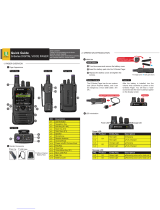Contents
English
vii
Deleting a Text Message . . . . . . . . . . . . . . . . . . . .89
Deleting All Text Messages . . . . . . . . . . . . . . . . . .89
ASTRO 25 Advanced Messaging Solution . . . . . . . 90
System Setup for ASTRO Advanced Messaging
Solution . . . . . . . . . . . . . . . . . . . . . . . . . . . . . . . . . .90
Two-Factor Authentication . . . . . . . . . . . . . . . . . . .91
Logging into Two-Factor Authentication . . . . . . . . .91
Logging out of Two-Factor Authentication . . . . . . .93
Sending a Query . . . . . . . . . . . . . . . . . . . . . . . . . . .93
Receiving a Query . . . . . . . . . . . . . . . . . . . . . . . . . .95
Secure Operations . . . . . . . . . . . . . . . . . . . . . . . . . 95
Selecting Secure Transmissions . . . . . . . . . . . . . . .95
Selecting Clear Transmissions . . . . . . . . . . . . . . . .96
Managing Encryption . . . . . . . . . . . . . . . . . . . . . . .96
Loading an Encryption Key . . . . . . . . . . . . . . . . . .96
Using the Multikey Feature . . . . . . . . . . . . . . . . . .97
Selecting an Encryption Key . . . . . . . . . . . . . . . . .97
Selecting a Keyset . . . . . . . . . . . . . . . . . . . . . . . . .98
Erasing the Selected Encryption Keys . . . . . . . . . .98
Requesting an Over-the-Air Rekey (ASTRO
Conventional Only) . . . . . . . . . . . . . . . . . . . . . . . .99
MDC Over-the-Air Rekeying (OTAR) Page . . . . .100
Infinite UKEK Retention . . . . . . . . . . . . . . . . . . . .100
Hear Clear . . . . . . . . . . . . . . . . . . . . . . . . . . . . . .100
Security . . . . . . . . . . . . . . . . . . . . . . . . . . . . . . . . . 101
Radio Lock . . . . . . . . . . . . . . . . . . . . . . . . . . . . . .101
Unlocking Your Radio . . . . . . . . . . . . . . . . . . . . . 101
Changing Your Password . . . . . . . . . . . . . . . . . . 101
Changing Your Tactical Inhibit Password . . . . . . 102
Enabling or Disabling the Radio Lock Feature
(Secure Radios Only) . . . . . . . . . . . . . . . . . . . . . 103
The Global Positioning System (GPS) . . . . . . . . . 103
Understanding the GPS Feature . . . . . . . . . . . . . 103
Enhancing GPS Performance . . . . . . . . . . . . . . . 104
The Outdoor Location Feature (Using GPS) . . . . 104
Enabling MGRS Coordinates . . . . . . . . . . . . . . . . 105
Accessing the Outdoor Location Feature . . . . . . 105
Saving a Waypoint . . . . . . . . . . . . . . . . . . . . . . . 106
Viewing a Saved Waypoint . . . . . . . . . . . . . . . . . 107
Editing the Alias of a Waypoint . . . . . . . . . . . . . . 108
Editing the Coordinates of a Waypoint . . . . . . . . 108
Deleting a Single Saved Waypoint . . . . . . . . . . . 109
Deleting All Saved Waypoints . . . . . . . . . . . . . . . 110
Measuring the Distance and Bearing from a Saved
Waypoint . . . . . . . . . . . . . . . . . . . . . . . . . . . . . . . 110
Using the Location Feature While in Emergency
Mode . . . . . . . . . . . . . . . . . . . . . . . . . . . . . . . . . . 111
Trunking System Controls . . . . . . . . . . . . . . . . . . . 111
Using the Failsoft System . . . . . . . . . . . . . . . . . . 111
Going Out of Range . . . . . . . . . . . . . . . . . . . . . . . 112
Using the Site Trunking Feature . . . . . . . . . . . . . 112
Locking and Unlocking a Site . . . . . . . . . . . . . . . 112
Viewing and Changing a Site . . . . . . . . . . . . . . . . 113