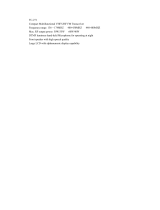Page is loading ...

2
Contents
FTM-3200DR Operating Manual
FTM-3200DR Quick Reference Guide ..................... 3
Introduction ............................................................... 4
Features of this radio ............................................... 4
Accessories & Options ............................................ 5
Supplied Accessories .............................................. 5
Optional Accessories ............................................... 5
Installation ................................................................. 6
Connecting the Microphone ..................................... 6
Connecting the Antenna .......................................... 6
Mobile Installation .................................................... 7
Power connection ................................................. 8
Base Station Installation .......................................... 9
AC Power Supplies ............................................... 9
Front Panel Controls & Switches .......................... 10
Front Panel ............................................................ 10
Microphone Switches ............................................. 12
Microphone (MH-48A6JA) ..................................... 12
[P1] button (SQL OFF) ........................................ 12
[P2] button (HOME) ............................................ 12
[P3] button (CD SRCH)....................................... 12
[P4] button (WX CH/T.CALL) .............................. 12
Rear Panel Connectors .......................................... 13
Rear Panel ............................................................. 13
Basic Operation ...................................................... 14
Turning the Transceiver ON and OFF ................... 14
Inputting the call sign ............................................. 14
Adjusting the Audio Volume Level ......................... 14
Adjusting the Squelch Setting ................................ 14
Frequency Navigation ............................................ 15
Using the Dial ..................................................... 15
Using the MH-48A6JA Microphone..................... 15
Channel Step Selection ......................................... 15
Selecting the communication mode ....................... 16
Setting the transmission mode
when using the AMS function ....... 17
Transmission ......................................................... 18
Adjusting the transmit power .............................. 19
Lock Feature .......................................................... 19
Advanced Operation .............................................. 20
Repeater Operation ............................................... 20
Checking the Repeater Uplink (Input)
Frequency ..... 20
Weather Broadcast Reception ............................... 21
Severe Weather Alert Feature ............................ 21
CTCSS Operation .................................................. 22
Tone Search........................................................ 22
DCS Operation ...................................................... 22
DCS Search ........................................................ 23
EPCS (Enhanced Paging & Code Squelch)
Operation .... 23
Split Tone Operation .............................................. 23
DTMF Operation .................................................... 23
Memory Operation .................................................. 24
Memory Storage .................................................... 24
Split Memory ....................................................... 24
Naming a Memory Channel ................................ 24
Memory Only Mode ............................................ 24
Memory Recall ....................................................... 25
Memory Recall from the Microphone Keypad..... 25
Moving Memory Data to the VFO ....................... 25
Masking Memories ................................................ 26
Unmasking Memories ......................................... 26
HOME Channel Memory ....................................... 26
Changing the frequency of the home channel .... 26
Scanning ................................................................. 27
Basic Scanner Operation ....................................... 27
Scan Resume Options ........................................ 27
Memory Skip Scanning ....................................... 27
Preferential Memory Scan .................................. 27
Programmable Memory Scan (PMS) .................. 27
Priority Channel Scanning (Dual Watch) ............ 27
GM Function ............................................................ 28
What is the GM (Group Monitor) Function? ........... 28
Displaying all the stations using the
GM function ..... 28
Reset Procedure/Clone .......................................... 29
Reset Procedure .................................................... 29
Microprocessor Resetting ................................... 29
Set Mode Resetting ............................................ 29
Clone ..................................................................... 29
Miscellaneous Settings .......................................... 30
Programming the Key Assignments ...................... 30
Keyboard Beeper ................................................... 30
Display Brightness ................................................. 30
Time-Out-Timer (TOT) ........................................... 30
Automatic Power Off (APO) ................................... 30
Busy Channel Lock-Out (BCLO) ........................... 30
TX Deviation Level ................................................ 30
MIC Gain Setting ................................................... 30
Displaying the Supply Voltage ............................... 31
Displaying the Temperature ................................... 31
Band Edge Beeper ................................................ 31
Setup (Menu) Mode ................................................ 32
Maintenance ............................................................ 35
Care and maintenance .......................................... 35
Replacing the fuse ................................................. 35
Replacing the fuse of the
DC power supply cable ........... 35
Specifications ......................................................... 36

3FTM-3200DR Operating Manual
FTM-3200DR Quick Reference Guide
VOL
DIAL
SQL
TXPO DW MW
SETUP
REV D/A V/MMHz
LOCK
P3
P2
P1
7
1
4
8
2
0
5
9
B
A
C
D
3
6
P4
LAMP
DTMF MICROPHONE
MH-48
ABC
JKL
TUV
GHI
PQRS
DEF
MNO
WXYZ
MIC
Power Switch
Press and hold for one second.
Frequency DIAL Knob
Selects the operating Frequency.
VOL Knob
Adjusts the audio
volume level.
Microphone
Transmission Switch
Speak into the microphone in
a normal voice level while
pressing this switch.

4 FTM-3200DR Operating Manual
Introduction
Features of this radio
144 MHz mobile radio, equipped with a C4FM digital communication modem
65 Watts of power output, with selection of three power levels for every operating situ-
ation
Clear audio and data communication is achieved using the digital modem functions
Expanded receiver coverage: 136-174 MHz
Keyboard entry of operating frequencies from the microphone
220 memories (199 “basic” memory channels, 10 sets of band-edge memory chan-
nels, and one “Home” channel) which can store repeater shifts, odd repeater shifts,
CTCSS/DCS tones, and 8-character Alpha-Numeric labels for easy channel recogni-
tion
10 NOAA Weather Broadcast Channels, with Weather Alert and a Volume Control for
the Weather Alert tone
Built-in CTCSS and DCS Encoder/Decoder circuits
Extensive Menu system, which allows customization of a number of transceiver perfor-
mance characteristics
Equipped with the GM (Group Monitor) function.
Additional features include a transmit Time-Out-Timer (TOT), Automatic Power-Off (APO),
and Automatic Repeater Shift (ARS). Also included is an RF Squelch circuit that allows
the owner to set the squelch to open at a programmed setting of the S-Meter, thus reduc-
ing guesswork in setting the squelch threshold.
Congratulations on your purchase of the FTM-3200DR! Whether this is your first rig, or if
Yaesu equipment is already the backbone of your station, the Yaesu organization is com-
mitted to ensuring your enjoyment of this high-performance transceiver. It should provide
you with many years of satisfying operation. Our dealer network and technical support
personnel stand behind every product we sell, and we invite you to contact us should you
require technical advice or assistance.
We recommend that you read this manual in its entirety prior to installing the FTM-
3200DR, so that you fully understand the capabilities of your new transceiver.

5FTM-3200DR Operating Manual
Accessories & Options
Supplied Accessories
DTMF Microphone
MH-48A6JA
Mobile Mounting Bracket
(Attachment screw set)
DC power cable w/Fuse
Operating Manual
Safty Guide
Warranty Card
Spare fuse (25 A) USB cable
Optional Accessories
MH-42C6J Microphone
MH-48A6JA DTMF Microphone
MEK-2 Mic Extension Kit
MLS-100 High-Power External Speaker
MLS-200-M10 High-Power External Speaker
FP-1023 AC Power Supply (USA market only)
FP-1030A AC Power Supply

6 FTM-3200DR Operating Manual
Installation
Connecting the Microphone
Connect the supplied MH-48A6JA microphone to the FTM-3200DR.
Plug the microphone connector into the MIC jack on the front panel until it clicks.
Note: When disconnecting the microphone, pull the cable while pressing the connector
latch.
LOCK
P3
P2
P
1
7
1
4
8
2
0
5
9
B
A
C
D
3
6
P4
LAMP
DTMF MICROPHONE
MH-48
ABC
JKL
TUV
GHI
PQRS
DEF
MNO
WXYZ
MIC
Connector
Microphone
Connecting the Antenna
Connect the coaxial cable to the body.
Plug the coaxial cable jack into the ANT terminal on the rear panel of the body, then rotate
and tighten it.
Rear panel
Coaxial cable plug

7
Installation
FTM-3200DR Operating Manual
Mobile Installation
The FTM-3200DR must only be installed in vehicles having a 13.8 Volt negative ground
electrical system. Mount the transceiver where the display, controls, and microphone are
easily accessible, using the supplied mounting bracket.
The transceiver may be installed in almost any location, but should not be positioned
near a heating vent nor anywhere where it might interfere with driving (either visually or
mechanically).
Make sure to provide plenty of space on all sides of the transceiver so that air can flow
freely around the radio’s case. Refer to the diagrams showing proper installation proce-
dures.

8
Installation
FTM-3200DR Operating Manual
Power connection
To minimize voltage drop and avoid blowing the vehicle’s fuses, connect the supplied
DC power cable directly to the battery terminals. Do not attempt to defeat or bypass the
DC cable fuse - it is there to protect you, your transceiver, and your vehicle’s electrical
system.
Warning!
Never apply AC power to the power cable of the FTM-3200DR, nor DC voltage
greater than 15.8 Volts. When replacing the fuse, only use a 25-A fuse. Failure
to observe these safety precautions will void the Limited Warranty on this
product.
r Before connecting the transceiver, check the voltage at the battery terminals while rev-
ving the engine. If the voltage exceeds 15 Volts, adjust the vehicle’s voltage regulator
before proceeding with installation.
r Connect the RED power cable lead to the POSITIVE
(
+
)
battery terminal, and the
BLACK power cable lead to the NEGATIVE
(
–
)
terminal. If you need to extend the
power cable, use #12 AWG or larger insulated, stranded copper wire. Solder the splice
connections carefully, and wrap the connections thoroughly with insulating electrical
tape.
r Before connecting the cable to the transceiver, verify the voltage and polarity at the
voltage at the transceiver end of the DC cable, using a DC voltmeter. Now connect the
transceiver to the DC cable.
Rear panel
Power cable
(DC 13.8 V)
Black
DC power supply
cable (supplied)
DC 12 V battery
Fuse holder
Red
Warning!
• Do not use a DC power supply cable other than the one that is supplied or
specified.
• Do not place anything on the DC power supply cable or step on it.
• Do not use the DC power supply cable with the fuse holder cut off.
• Do not reverse the polarity (positive and negative) when connecting the
battery.

9
Installation
FTM-3200DR Operating Manual
Base Station Installation
The FTM-3200DR is ideal for base station use as well as in mobile installations. The
FTM-3200DR is specifically designed to integrate into your station easily, using the fol-
lowing information as a reference.
AC Power Supplies
Operation of the FTM-3200DR from an AC line requires a power source capable of pro-
viding at least 20 Amps continuously at 13.8 Volts DC. The FP-1023 (USA market only)
and FP-1030A AC Power Supplies are available from your Yaesu dealer to satisfy these
requirements. Other well-regulated power supplies may be used as well, if they meet the
above voltage and current specifications.
Use the DC power cable supplied with the transceiver to make the power connection to
the power supply. Connect the RED power cable lead to the POSITIVE
(
+
)
power supply
terminal, and connect the BLACK power cable lead to the NEGATIVE
(
–
)
power supply
terminal.
Rear panel
Power cable
(DC 13.8 V)
Black
Direct current
power supply
AC power
outlet
DC power supply
cable (supplied)
Red
Fuse holder

10 FTM-3200DR Operating Manual
Front Panel Controls & Switches
Front Panel
VOL
DIAL
SQL
TXPO DW MW
SETUP
REV D/A V/MMHz
VOL knob
Turning the knob clockwise increases the volume, whereas turning it counterclock-
wise decreases the volume.
Mode/Status indicator
Indicates the transmission/reception status with a two-color combination on the upper
and lower portions of the mode/status indicator.
Communication status Upper portion Lower portion
Receiving analog audio Green Green
Transmitting analog audio Red Red
Receiving digital audio Green Blue
Transmitting digital audio Red Blue
Receiving digital data Green White
Transmitting digital data Red White
Receiving signals with unmatched
audio or data conditions
ø
Green Blink in Blue
ø
• Receiving signals with unmatched tone frequency or DCS code.
• Receiving analog audio in digital mode.
• Receiving signals with unmatched SQL code in digital mode.
• Receiving a signal level less than the RF Squelch S-meter level setting.
DIAL Knob
• Allows setting the operating band frequency.
Turning clockwise increases the frequency, whereas turning counterclockwise de-
creases the frequency.
• Allows selecting the desired items for setup, memory registration, group monitoring
operation, etc.
MIC Jack
Connect the provided microphone cable.

11
Front Panel Controls & Switches
FTM-3200DR Operating Manual
[
SQL
(
TXPO
)]
key
Press and hold the key in for over one second to select the transmit power (HIGH: 65
W / MID: 30 W / LOW: 5 W).
[
REV
(
DW
)]
key
During split-frequency operation, such as through a repeater, this key reverses the
transmit and receive frequencies.
Press and hold the key in for over one second to activate the Dual Watch feature.
Note: For details, refer to the Advanced Manual (download from the Yaesu website).
[
D/A
(
GM
)]
key
Briefly pressing each time switches the operating band communication mode.
Press and hold in this key for over one second to activate the GM (Group Monitor)
function.
Note:
For details on the GM function, see “GM (Group Monitor) Function” on
page 28
[
MHz
(
SETUP
)]
key
This key allows tuning in 1 MHz steps (the MHz digits will blink on the display).
Press and hold this key in for over one second to activate the Setup (Menu) Mode.
[
V/M
(
MW
)]
key
Pressing this key briefly, switches between VFO mode and memory mode. Press and
hold the key for over one second to display the memory registration screen.
Power/Lock key
Press and hold in this key for over one second to switch the power between ON and
OFF. Briefly pressing the key while the transceiver is turned ON engages or releases the
key lock.
Speaker
The internal speaker is located here.
LCD Display
The main digits on the display may show the operating frequency, memory name, or
any of many parameters during Menu setup.
S and TX Power Meter
Communication mode
Lock Feature Active
DTMF Memory Mode
SKIP/Preferential Scan Channel
Narrow Deviation
LOW/MID TX Power Selected
Memory mode
Memory Channel Number
GM Feature Communica-
tion range indicator
AMS Function
GM Feature Active
Frequency/Message
Area
HOME Channel
CTCSS/DCS/EPCS Bell Paging
CTCSS
(
Continuous Tone Coded Squelch System
)
DCS (Digital Code Squelch)
Repeater Shift Direction

12 FTM-3200DR Operating Manual
Microphone Switches
Microphone (MH-48A6JA)
PTT Switch
Press this switch to transmit, and release
it to receive.
KEY Pad
These 16 keys generate DTMF tones during
transmission.
In the receive mode, these 16 keys can be
used for direct frequency entry and/or direct
numeric recall of the Memory channels.
[
P1
]
/
[
P2
]
/
[
P3
]
/
[
P4
]
keys
These four keys are user programmable,
allowing quick access to features used often.
The default functions are described below.
[P1] button (SQL OFF)
Press this button to disable the noise and
tone squelch systems.
LOCK
P3
P2
P1
7
1
4
8
2
0
5
9
B
A
C
D
3
6
P4
LAMP
DTMF MICROPHONE
MH-48
ABC
JKL
TUV
GHI
PQRS
DEF
MNO
WXYZ
MIC
[P2] button (HOME)
Press this button to recall the receiver HOME channel.
[P3] button (CD SRCH)
Press this button to activate the Tone or DCS Search feature.
[P4] button (WX CH/T.CALL)
In the USA version, pressing this button recalls the “Weather” broadcast channel bank.
In the EXP version, pressing this button activates T.CALL (1750 Hz) for repeater ac-
cess.
You can reprogram the
[
P1
]
,
[
P2
]
,
[
P3
]
, and
[
P4
]
buttons for other functions, if desired.
Note: For details, refer to the Advanced Manual (download from the Yaesu website).
MIC
Speak into this port during transmission.
[
UP
]
/
[
DWN
]
keys
Press (or hold in) either of these buttons to tune (or scan up or down) the operating
frequency or through the memory channels. In many ways, these buttons emulate the
function of the (rotary) DIAL knob.
LOCK switch
This switch locks out the Microphone buttons (except for the keypad and PTT switch).
LAMP switch
This switch illuminates the Microphone keypad.

13FTM-3200DR Operating Manual
Rear Panel Connectors
Rear Panel
ANT Coaxial Socket
Connect a 144 MHz antenna to this type-M (SO-239) socket using 50-Ohm coaxial
cable and a type-M (PL-259) plug. Make sure the antenna is designed specifically for
use on the operating frequency.
EXT SP Jack
This 2-contact 3.5-mm mini phone jack provides receiver audio output for an optional
external speaker. The audio impedance is 4 Ohms, and the level varies according to
the setting of the front panel VOL control. Inserting a plug into this jack disables audio
from the transceiver’s internal speaker.
13.8 V DC Cable
Connect the provided DC power supply cable (with fuse attached).
DATA Jack
Use this jack when updating the firmware. When a new firmware update for the FTM-
3200DR is available, go to the YAESU website to download the programming data
and update the FTM-3200DR to its newest state.
Cooling Fan

14 FTM-3200DR Operating Manual
Basic Operation
Turning the Transceiver ON and OFF
1. To turn the transceiver ON, press and hold
the PWR/LOCK key for one second.
2. To turn the transceiver OFF, again press and
hold the PWR/LOCK key for one second.
VOL
DIAL
SQL
TXPO DW MW
SETUP
REV D/A V/MMHz
You can compose any desired Opening Message (up to 8 characters) via Setup Menu
Item “OPEN MSG 27” see page 33 for details.
Inputting the call sign
A screen requesting input of a call sign appears when turning the transceiver on for the
first time, or after resetting the transceiver. The call sign is used to identify the transmit-
ting station when communicating in digital mode.
1. Press the
[
V/M
(
MW
)]
key.
2. Rotate the DIAL knob to select characters,
then press the
[
V/M
(
MW
)]
.
By rotating the DIAL knob, you can switch
the characters in the following order:
“space”
à
“-”
à
“/”
à
“0” to “9”
à
“A” to “Z”
r Up to 10 characters (alphanumeric characters including hyphen) can be entered.
r “space”, “-”, and “/” are not selectable for the first character.
3. Press and hold the
[
MHz
(
SETUP
)]
key for one second to save the call sign and exit to
normal operation.
Adjusting the Audio Volume Level
Rotate the VOL knob to adjust the receiver
volume. Clock-wise rotation increases the audio
output level.
VOL
DIAL
SQL
TXPO DW MW
SETUP
REV D/A V/MMHz
Adjusting the Squelch Setting
1. Press the
[
SQL
(
TXPO
)]
key, then rotate the
DAIL knob to select the Squelch level.
2. Press the
[
SQL
(
TXPO
)]
key again.
Note: A special “RF Squelch” feature is pro-
vided on this radio. This feature al-
lows setting the squelch so that only
signals exceeding a certain S-meter
level will open the squelch. For de-
tails, refer to the Advanced Manual
(download from the Yaesu website).
VOL
DIAL
SQL
TXPO DW MW
SETUP
REV D/A V/MMHz

15
Basic Operation
FTM-3200DR Operating Manual
Frequency Navigation
Using the Dial
Rotating the DIAL knob allows tuning in the
pre-programmed steps. Clockwise rotation
tunes the frequency upwards, whereas coun-
terclockwise rotation tunes the frequency
downwards.
r Press the
[
MHz
(
SETUP
)]
key momentarily,
then rotate the DIAL knob, to change the fre-
quency steps to 1 MHz per step.
VOL
DIAL
SQL
TXPO DW MW
SETUP
REV D/A V/MMHz
Using the MH-48A6JA Microphone
Using the
[
UP
]
and
[
DWN
]
key:
Pressing
[
UP
]
momentarily, tunes the frequen-
cy upwards. Whereas pressing
[
DWN
]
mo-
mentarily tunes the frequency in the downward
direction.
Using the number keys:
Use the
[
0
]
to
[
9
]
number keys to directly input
the frequency.
There is no “decimal point” key on the MH-
48A6JA keypad. However, there is a short-cut
for frequencies ending in zero:
press the
[
#
]
key after the last non-zero digit.
UP
DWN
Number
keys
Examples: To enter 146.520 MHz, press
[
1
]
à
[
4
]
à
[
6
]
à
[
5
]
à
[
2
]
à
[
0
]
To enter 146.000 MHz, press
[
1
]
à
[
4
]
à
[
6
]
à
[
#
]
Channel Step Selection
The frequency tuning step of the DIAL and the microphone
[
UP
]
/
[
DWN
]
keys can be
changed.
Note: See Setup Menu Item “43 STEP” on page 34

16
Basic Operation
FTM-3200DR Operating Manual
Selecting the communication mode
The FTM-3200DR transceiver is equipped with the AMS (Automatic Mode Select) func-
tion which automatically selects from two modes of transmission corresponding to the
signal being received.
The transmit mode is selected according to the received signal so that C4FM digital sig-
nals, and analog signals are received and transmitted automatically.
Press
[
D/A
(
GM
)]
key to display “
” (blinks) icon on the screen.
Display example when in AMS mode
AMS transmission mode
To operate in fixed communication mode, press
[
D/A
(
GM
)]
key to switch the communi-
cation mode.
Each time
[
D/A
(
GM
)]
key is pressed, the communication mode changes in the following
order:
à
AMS (“
” blinks)
à
V/D (“ ” lights up)
à
FM (no icon) à
Communication mode Icon Description of modes
AMS (Automatic Mode Select)
(blinks)
Transmit mode is automatically selected from 3
types according to the signal received.
The AMS function operation can be changed
from the Setup menu setting. See “Setting the
transmit mode when using the AMS function
(DIG AMS 11)” on page 32
V/D Mode
(Voice/Data simultaneous
transmission mode)
(light up)
Calls are less prone to interruptions due to de-
tection and correction of voice signals during
digital voice signal transmission. This is the
standard mode for C4FM Digital.
Analog FM Mode no icon
Analog communication using FM mode.
Effective when the signal is weak and audio is
susceptible to interruption in digital mode.

17
Basic Operation
FTM-3200DR Operating Manual
Setting the transmission mode when using the AMS function
TXMANUAL (“ ” blinks: 1 sec on, 0.5 sec off)
Automatically selects one of the two communication modes according to the received
signal. Briefly pressing
[
PTT
]
on the microphone switches between digital mode and
analog mode.
Blinks: 1 sec on, 0.5 sec off
D: DN mode
F: FM mode
TX FMFIX (“ ” blinks: 0.5 sec on, 0.5 sec off)
Automatically selects one of the two communication modes according to the received
signal. Always switches to FM mode for transmission.
Blinks: 0.5 sec on, 0.5 sec off
FM mode
TX DNFIX (“ ” blinks: 0.5 sec on, 0.5 sec off)
Automatically selects one of the two communication modes according to the received
signal. Always switches to DN mode for transmission.
Blinks: 0.5 sec on, 0.5 sec off
DN mode
AUTO (“ ” blinks: 0.5 sec of, 0.5 sec off)
Automatically selects one of the two communication modes according to the received
signal.
Blinks: 0.5 sec on, 0.5 sec off
D: DN mode
F: FM mode

18
Basic Operation
FTM-3200DR Operating Manual
Transmission
1. Press and hold PTT on the microphone.
In analog mode, both the upper and lower
portions of the PTT mode/status indicator
light red.
In digital mode, the upper portion of the
mode/status indicator lights red and the low-
er portion of the mode/status indicator lights
blue.
LOCK
P3
P2
P1
7
1
4
8
2
0
5
9
B
A
C
D
3
6
P4
LAMP
DTMF MICROPHONE
MH-48
ABC
JKL
TUV
GHI
PQRS
DEF
MNO
WXYZ
MIC
MIC
PTT
VOL
DIAL
SQL
TXPO DW MW
SETUP
REV D/A V/MMHz
Analog mode: Both the upper and lower portions light red
Digital mode: The upper portion lights red and the lower portion lights blue
2. Speak into MIC on the microphone.
Note: Keep the microphone about 5 cm away from your mouth.
The sensitivity (gain) of the microphone can be adjusted. For details, refer to the
Advanced Manual (download from the Yaesu website).
3. Release PTT.
The transmit mode/status indicator turns off and the transceiver returns to the receive
mode.
Caution: Do not continue transmitting for a prolonged period. The transceiver may
overheat, resulting in malfunction or injury.
Note: “ERROR” appears if you attempt to transmit on an unavailable frequency.

19
Basic Operation
FTM-3200DR Operating Manual
Adjusting the transmit power
When communicating with a nearby station, the transmit power level may be lowered to
reduce the battery power consumption.
1. Press and hold the
[
SQL
(
TXPO
)]
key for
over one second.
2. Rotate the DIAL to select the transmit pow-
er.
Note: The default setting: HIGH
VOL
DIAL
SQL
TXPO DW MW
SETUP
REV D/A V/MMHz
HIGH (65 W) MID (30 W) LOW (5 W)
3. Press the
[
SQL
(
TXPO
)]
key to save the new setting and exit to normal operation.
Lock Feature
To activate the key-lock feature, press the
[
Power
(
Lock
)]
key. The “
” icon will appear
on the LCD.
To cancel key-lock, press the
[
Power
(
Lock
)]
key again.
VOL
DIAL
SQL
TXPO DW MW
SETUP
REV D/A V/MMHz
To select which keys are locked, use the Setup Menu Item “23 LOCK” see page 33 for
details.

20 FTM-3200DR Operating Manual
Advanced Operation
Repeater Operation
The FTM-3200DR includes the ARS (Automatic Repeater Shift) function, which permits
communication through repeaters automatically, by simply setting the receiver to the re-
peater frequency.
1. Tune to the repeater frequency.
2. Press the PTT to transmit.
During transmission, radio waves having an 100.0 Hz* tone signal are emitted on the
frequency offset from the receive frequency by 0.6 MHz*.
*: Depends on the transceiver version.
Note: From the Setup Menu, you can change the repeater setting.
RPT ARS 36 à Deactivates the ARS function.
RPT FREQ 37 à Allows changing the repeater shift frequency offset.
RPT SFT 38 à Allows setting the repeater shift direction.
Checking the Repeater Uplink (Input) Frequency
It is often helpful to be able to check the uplink (input) frequency of a repeater, to see if
the calling station is within direct (“Simplex”) range.
To do this, just press the
[
REV
(
DW
)]
key. You’ll
notice that the display has shifted to the repeat-
er uplink frequency. Press the
[
REV
(
DW
)]
key
again to cause operation to revert to normal
monitoring of the repeater downlink (output)
frequency. While listening on the repeater input
frequency using the
[
REV
(
DW
)]
key, the repeat-
er offset icon will blink.
Blinks

21
Advanced Operation
FTM-3200DR Operating Manual
Weather Broadcast Reception
The FTM-3200DR includes a unique feature which allows reception of weather broad-
casts in the 160 MHz frequency range. Ten standard Weather Broadcast channels are
preloaded into a special memory bank.
To listen to a Weather Broadcast Channel:
1. Press the Microphone
[
P4
]
button to recall
the Weather Broadcast channels.
Note: The
[
P4
]
key, one of the programma-
ble keys, is assigned (default setting)
as the “WX Broadcast” one-touch
access key. Please note that if you
change/assign another function to the
[P4] key, one-touch access to the WX
channel will be unavailable.
2. Turn the DIAL knob to select the desired
Weather Broadcast channel.
3. To scan the other channels for activity,
press the Microphone PTT switch.
4. To exit to normal operation, press the
[
P4
]
button again. Operation will return to the
VFO or Memory channel in operation before
you began Weather Broadcast operation.
LOCK
P3
P2
P1
7
1
4
8
2
0
5
9
B
A
C
D
3
6
P4
LAMP
DTMF MICROPHONE
MH-48
ABC
JKL
TUV
GHI
PQRS
DEF
MNO
WXYZ
MIC
P4 key
PTT
CH Frequency CH Frequency
1 162.550 MHz 6 162.500 MHz
2 162.400 MHz 7 162.525 MHz
3 162.475 MHz 8 161.650 MHz
4 162.425 MHz 9 161.775 MHz
5 162.450 MHz 10 163.275 MHz
Severe Weather Alert Feature
In the event of extreme weather disturbances, such as storms and hurricanes, NOAA (the
National Oceanic and Atmospheric Administration) sends a weather alert accompanied
by a 1050 Hz tone and subsequent weather report on one of the NOAA weather chan-
nels. You may enable this feature via Setup Menu Item “50 WX ALERT” see page 34
for details.
/