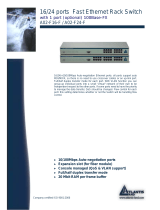Where solutions begin
Company certified ISO 9001:2000
NetCamera Pro
IP Security Wireless
Motorized Camera
A02-IPCAM2-W54
User Manual
A02-IPCAM2-W54_ME01


IP Wireless Security Motorized Camera


IP Wireless Security Motorized Camera
Copyright
The Atlantis Land logo is a registered trademark of Atlantis Land SpA. All other names
mentioned mat be trademarks or registered trademarks of their respective owners. Subject to
change without notice. No liability for technical errors and/or omissions.
CE Mark Warning
This is a Class B product. In a domestic environment, this product may cause radio interference,
in which case the user may be required to take adequate measures.
Important Note
The antenna(s) used for this equipment must be installed to provide a separation distance of at
least 30 cm from all persons.
This equipment must not be operated in conjunction with any other antenna.
FCC Warning
Warning: Changes or modifications to this unit not expressly approved by the party responsible
for compliance could void the user authority to operate the equipment.
This device complies with Part 15 of the FCC Rules. Operation is subject to the following two
conditions: (1) this device may not cause harmful interference, and (2) this device must accept
any interference received, including interference that may cause undesired operation.
The users manual or instruction manual for an intentional or unintentional radiator shall caution
the user that changes or modifications not expressly approved by the party responsible for
compliance could void the user’s authority to operate the equipment.
NOTE: This equipment has been tested and found to comply with the limits for a Class B digital
device, pursuant to Part 15 of the FCC Rules. These limits are designed to provide reasonable
protection against harmful interference in a residential installation. This equipment generates,
uses and can radiate radio frequency energy and, if not installed and used in accordance with
the instructions, may cause harmful interference to radio communications.
However, there is no guarantee that interference will not occur in a particular installation. If this
equipment does cause harmful interference to radio or television reception, which can be
determined by turning the equipment off and on, the user is encouraged to try to correct the
interference by one or more of the following measures:
• Reorient or relocate the receiving antenna.
• Increase the separation between the equipment and receiver.
• Connect the equipment into an outlet on a circuit different from that to which the
receiver is needed.
• Consult the dealer or an experienced radio/TV technician for help.
NOTE
THE MANUFACTURER IS NOT RESPONSIBLE FOR ANY RADIO OR TV INTERFERENCE
CAUSED BY UNAUTHORIZED MODIFICATIONS TO THIS EQUIPMENT SUCH
MODIFICATIONS COULD VOID THE USER’S AUTHORITY TO OPERATE THE EQUIPMENT.

IP Wireless Security Motorized Camera
A02-IPCAM2-W54_ME01 1
TABLE OF CONTENTS
CHAPTER 1...................................................................................................................................................................... 1
1.1 INTRODUCTION ........................................................................................................................................................ 1
CHAPTER 2...................................................................................................................................................................... 2
2.1 NETWORK:............................................................................................................................................................... 2
2.2 WEB BROWSER:...................................................................................................................................................... 2
2.3 IPVIEW SE APPLICATION:....................................................................................................................................... 2
CHAPTER 3...................................................................................................................................................................... 3
3.1 SIMPLE TO USE....................................................................................................................................................... 3
3.2 SUPPORT VARIETY OF PLATFORMS ........................................................................................................................ 3
3.3 WEB CONFIGURATION ............................................................................................................................................. 3
3.4 REMOTE UTILITY ..................................................................................................................................................... 3
3.5 BROAD RANGE OF APPLICATIONS .......................................................................................................................... 3
CHAPTER 4...................................................................................................................................................................... 5
4.1 FRONT PANEL.......................................................................................................................................................... 5
4.2 REAR PANEL............................................................................................................................................................ 6
CHAPTER 5...................................................................................................................................................................... 8
5.1 PACKAGE CONTENTS .............................................................................................................................................. 8
CHAPTER 6...................................................................................................................................................................... 9
6.1 ATTACH WIRELESS ANTENNA ................................................................................................................................. 9
6.2 CONNECT AN ETHERNET CABLE AND POWER SUPPLY........................................................................................... 9
6.3 ATTACHING THE METAL CLIP ................................................................................................................................10
CHAPTER 7.................................................................................................................................................................... 11
CHAPTER 8.................................................................................................................................................................... 12
8.1 DEFAULT SETTING................................................................................................................................................. 12
8.2 BROWSER CONFIGURATION .................................................................................................................................. 12
8.2.1 Controlling and Viewing Video................................................................................................................ 15
Zoom On / Zoom Off .......................................................................................................................................... 15
Adjust the Viewing Angle................................................................................................................................... 15
Adjust the Image Brightness............................................................................................................................. 15
Audio Function .................................................................................................................................................... 15
Capture Video and Still Images........................................................................................................................ 15
NightShot ............................................................................................................................................................. 15
8.2.3 Basic Setup ............................................................................................................................................... 16
Basic J Network ................................................................................................................................................ 16
Basic J Camera Name..................................................................................................................................... 17
Basic J Time Zone............................................................................................................................................ 17
Basic J Report................................................................................................................................................... 18
8.2.4 Advanced Setup ....................................................................................................................................... 19
Advanced J Video............................................................................................................................................. 19
Advanced J Network......................................................................................................................................... 22
Advanced J Wireless........................................................................................................................................ 24
Advanced J Tools ............................................................................................................................................. 26
Advanced J Account......................................................................................................................................... 29
Advanced J Timezone...................................................................................................................................... 30
8.2.5 Maintenance.............................................................................................................................................. 31
Maintenance J Configuration .......................................................................................................................... 31
Maintenance J Firmware Upload.................................................................................................................... 33
8.2.6 Logout ........................................................................................................................................................ 35

IP Wireless Security Motorized Camera
A02-IPCAM2-W54_ME01 2
8.2.7 Help ............................................................................................................................................................ 35
CHAPTER 9.................................................................................................................................................................... 36
9.1 APPLICATIONS ....................................................................................................................................................... 36
9.2 IP WIRELESS SECURITY MOTORIZED CAMERA APPLICATION DIAGRAMS ........................................................... 37
9.2.1 Home Applications: .................................................................................................................................. 37
9.2.2 SOHO Applications: ................................................................................................................................. 37
CHAPTER 10 ................................................................................................................................................................. 38
10.1 INSTALLATION ...................................................................................................................................................... 38
CHAPTER 11 ................................................................................................................................................................. 42
11.1 IPVIEW PRO ........................................................................................................................................................ 42
Item Feature........................................................................................................................................................ 43
11.1.1 Using IPView Pro ................................................................................................................................... 45
Adding a Camera................................................................................................................................................ 45
Recording Video ................................................................................................................................................. 46
Playing Recorded Video.................................................................................................................................... 47
11.1.2 Configuring the System ......................................................................................................................... 47
Camera Configuration........................................................................................................................................ 47
Mailing Configuration ......................................................................................................................................... 49
Proxy Server........................................................................................................................................................ 50
Recording Configuration.................................................................................................................................... 50
Others................................................................................................................................................................... 51
Log List................................................................................................................................................................. 52
Account ................................................................................................................................................................ 52
About .................................................................................................................................................................... 53
CHAPTER 12 ................................................................................................................................................................. 54
12.1 WIZARD SETUP ................................................................................................................................................... 54
12.2 HOW TO USE WIZARD SETUP ............................................................................................................................. 56
CHAPTER 13 ................................................................................................................................................................. 60
13.1 INSTALLING FFDSHOW ........................................................................................................................................ 60
13.2 CONFIGURATION OF FFDSHOW .......................................................................................................................... 62
13.3 PLAYING THE VIDEO............................................................................................................................................ 63
13.4 FIXING THE VIDEO FILE ....................................................................................................................................... 64
APPENDIX A.................................................................................................................................................................. 65
APPENDIX B.................................................................................................................................................................. 67
APPENDIX C.................................................................................................................................................................. 72
APPENDIX D.................................................................................................................................................................. 74
APPENDIX E.................................................................................................................................................................. 75
APPENDIX F .................................................................................................................................................................. 81
APPENDIX G.................................................................................................................................................................. 83

IP Wireless Security Motorized Camera
A02-IPCAM2-W54_ME01 3

IP Wireless Security Motorized Camera
A02-IPCAM2-W54_ME01 4

IP Wireless Security Motorized Camera
A02-IPCAM-W54_ME01 1
Chapter 1
Introduction
1.1 Introduction
Thank you for purchasing the MPEG-4 (Wireless) Pan/Tilt Internet Camera, a standalone system that
can be connected directly to an Ethernet or Fast Ethernet, and also supported by the wireless
transmission based on the IEEE 802.11g standard. With support for latest MPEG-4 technology, you can
record streaming video that utilizes high quality MPEG-4 images to your hard drive, enable motion
detection and setup automated email alerts for security. The built-in microphone provides you with the
audio function, allowing you to “watch” and “listen” from the camera. Compared to the conventional PC
Camera, the camera features a built-in CPU and web-based solutions that can provide a cost-effective
solution to transmit the real-time high-quality video images and sounds synchronously for monitoring.
The camera can be managed remotely, so that you can use a web browser to access and control it from
any notebook/desktop PC over the Intranet or Internet. The simple installation procedures and web-
based interface allow you to integrate it into your network easily. With comprehensive applications
supported, the Internet camera is your best solution for remote monitor, high quality, and high
performance video images.

IP Wireless Security Motorized Camera
A02-IPCAM2-W54_ME01 2
Chapter 2
System Requirement
2.1 Network:
Local Area Network: 10Base-T Ethernet or 100Base TX Fast Ethernet
Wireless Local Area Network: IEEE 802.11b/g Wireless LAN
Recommended PC or Notebook to Access the IP Wireless Security Motorized Camera
2.2 Web Browser:
System requirement:
• CPU: Intel Celeron 1.5GHz or above (Intel Pentium 4 is preferred)
• Memory Size: 128 MB (256 MB recommended)
• VGA card resolution: 800x600 or above
• Internet Explorer 5.0 or above (ActiveX & JAVA Mode – Image View for Windows OS and JAVA
Mode – Image View for other OS)
• Netscape 6.0 or above (JAVA Mode – Image View)
2.3 IPView SE Application:
System requirement:
• Support OS: Win 98 SE, Win 2000, Win Me, Win XP
• System requirement for IPView SE:
• CPU: Intel Celeron 1.5GHz or above (Intel Pentium 4 is preferred)
• Memory Size: 128 MB (256 MB recommended)
• VGA card resolution: 800x600 or above

IP Wireless Security Motorized Camera
A02-IPCAM2-W54_ME01 3
Chapter 3
Features and Benefits
This section describes the features and benefits of the IP Wireless Security Motorized Camera.
3.1 Simple To Use
The MPEG-4 (Wireless) Pan/Tilt Internet Camera is a standalone system with built-in CPU, no special
hardware (such as a PC frame capture card) or software required. The camera supports DirectX 9.0;
therefore, the only requirement you need is the web browser software such as Internet Explorer 5.0 or
above. Once you have a valid IP Address, just connect it and you can view the picture and receive
sound from your camera. In addition, the camera’s stand allows you to adjust the camera for optimal
viewing angle. You can tilt the camera right or left (up to 170/ 170 degrees), forward or backward (up to
45/90 degrees).
3.2 Support Variety of Platforms
The camera supports TCP/IP networking, SMTP e-mail, HTTP and other Internet related protocols. It
can be utilized in a mixed operating system environment, including Windows 98SE/ME/ 2000/XP.
Moreover, it can be integrated easily into other www/ Intranet applications.
3.3 Web Configuration
Applying a standard web browser, the administrator can configure and manage the camera directly from
its own web page via the Intranet or Internet. Up to 64 users name and password are permitted with
privilege setting controlled by the administrator.
3.4 Remote Utility
The powerful IPView Pro application assigns the administrator with a pre-defined user ID and password,
allowing the administrator to modify the camera settings from the remote site via Intranet or Internet.
When new firmware is available, you can also upgrade remotely over the network for added
convenience. Users are also allowed to monitor the image, and take snapshots.
3.5 Broad Range of Applications
With today’s high-speed Internet services, the camera can provide the ideal solution for live video
images over the Intranet or Internet for remote monitoring. The camera allows remote access from a
web browser for live image viewing, and allows the administrator to manage and control the camera
anywhere and anytime in the world. Apply the camera to monitor various objects and places such as
homes, offices, banks, hospitals, child-care centers, amusement parks and other varieties of industrial

IP Wireless Security Motorized Camera
A02-IPCAM2-W54_ME01 4
and public monitoring. The camera can also be used for intruder detection; in addition, it can capture still
images for archiving and many more applications.

IP Wireless Security Motorized Camera
A02-IPCAM2-W54_ME01 5
Chapter 4
Physical Description
This section describes the externally visible features of the IP Wireless Security Motorized Camera.
4.1 Front Panel
LED Meaning
1 Power
The Power LED is positioned on the right side of the two LEDs. A steady light
confirms that the camera is powered on
2 Link
The Link LED is positioned on the left side of the two LEDs. A steady light
confirms that the camera has good connection to LAN connectivity. Dependent
on the data traffic, the LED will begin to flash to indicate that the camera is
receiving/sending data from/to the network.
3 Mic
The built-in omni-directional microphone allows the camera to receive sound
and voice.

IP Wireless Security Motorized Camera
A02-IPCAM2-W54_ME01 6
4.2 Rear Panel
Port Meaning
1 Network
Cable
The Wireless Internet Camera’s rear panel features an RJ-45 connector
for connections to 10Base-T Ethernet cabling or 100Base-TX Fast
Ethernet cabling. The port supports the N-Way protocol and “AutoMDIX”
function, allowing the camera to automatically detect or negotiate the
transmission speed of the network.
2 Antenna
Connector
There is the SMA type antenna connector located on the rear panel of
the Wireless Internet Camera, providing connection for one high
sensitivity antenna included in the package. The rotatable external
antenna allows you to adjust its position to obtain the maximum signal.
3 Reset Button
Factory Reset will be initiated when the reset button is pressed
continuously for three seconds; meanwhile, the Link LED lights up or
blinks. Release the reset button and the Link LED will turn off, indicating
that the camera restores the factory default settings. When factory reset
is completed, the configuration of camera will return to the defaults as:

IP Wireless Security Motorized Camera
A02-IPCAM2-W54_ME01 7
• IP address: 192.168.1.2
• Administrator’s login name: admin
• Password: admin
• Wireless status (for wireless model): disabled
4 POWER
(jack)
The DC power input connector is located on the camera’s rear panel,
and is labeled DC5V 2.5A with a single jack socket to supply power to
the camera. Power will be generated when the power supply is
connected to a wall outlet.

IP Wireless Security Motorized Camera
A02-IPCAM2-W54_ME01 8
Chapter 5
Unpacking The IP Wireless Security
Motorized Camera
5.1 Package Contents
Carefully remove all items from the package. In addition to this User’s Guide, be certain that you have:
• One IP Wireless Security Motorized Camera
• One External Wireless Antenna
• One Installation CDRom (with IPView Pro)
• One Quick Installation Guide
• One DC power adapter suitable for your country’s electric power
• One Metal Clip
• One RJ-45 Ethernet Cable
If any item is missing, or if you find any damage or mismatch, promptly contact your dealer for
assistance immediately. Also, keep the box and packing materials in case you need to ship the unit in
the future.

IP Wireless Security Motorized Camera
A02-IPCAM2-W54_ME01 9
Chapter 6
Hardware Installation
This section describes the Hardware installation procedure for the IP Wireless Security Motorized
Camera.
6.1 Attach Wireless Antenna
From the rear panel of the IP Wireless Security Motorized Camera , screw the external Antenna that
came with the IP Wireless Security Motorized Camera into the antenna connector.
6.2 Connect an Ethernet cable and Power Supply
Connect an Ethernet cable to the network cable connector located on the camera’s rear panel, and then
attach it to the network.
Attach the external power supply to the DC power input connector located on camera’s rear panel, and
then connect it to your local power supply. You can confirm power source is supplied from the Power
LED on the camera is illuminated.

IP Wireless Security Motorized Camera
A02-IPCAM2-W54_ME01 10
6.3 Attaching the Metal Clip
To attach the metal clip, remove the two rubber pads under the base of the camera firstly. Place the
metal clip onto the camera base, and align the two holes of metal clip with two screw holes on the
camera base. Then, secure the metal clip with two screws (provided in the package). There are two
ears on each side of the metal clip, allowing the camera to be mounted on the ceiling or wall using two
wall screws (provided in the package).

IP Wireless Security Motorized Camera
A02-IPCAM2-W54_ME01 11
Chapter 7
Security
To ensure the highest security and prevent unauthorized usage of the IP Wireless Security Motorized
Camera the Administrator has the exclusive privilege to access the System Administration for settings
and control requirements to allow users the level of entry and authorize the privileges for all users. The
IP Wireless Security Motorized Camera supports multi-level password protection and access to the IP
Wireless Security Motorized Camera is strictly restricted to defined the user who has a "User Name" and
"User Password" that is assigned by the Administrator.
Administrator can release a public user name and password so when remote users access the IP
Wireless Security Motorized Camera they will have the right to view the image transmitted by the IP
Wireless Security Motorized Camera.
Since the default settings are Null String, it is highly recommended to set
the "Admin ID" and "Admin Password" when you are the first time to use
the IP Wireless Security Motorized Camera. Once the ID and Password
are defined, only the administrator has the access to management the IP
Wireless Security Motorized Camera. This procedure should be done as
soon as possible since the security features with the IP Wireless Security
Motorized Camera will not be enabled until the "Admin ID" and "Admin
Password" is defined.
The default settings of Administrator’s login name/password are
admin/admin, which are easily to be known by unauthorized users.
Therefore, it is strongly recommended to change the login name and
password when you are the first time to use the camera.
Page is loading ...
Page is loading ...
Page is loading ...
Page is loading ...
Page is loading ...
Page is loading ...
Page is loading ...
Page is loading ...
Page is loading ...
Page is loading ...
Page is loading ...
Page is loading ...
Page is loading ...
Page is loading ...
Page is loading ...
Page is loading ...
Page is loading ...
Page is loading ...
Page is loading ...
Page is loading ...
Page is loading ...
Page is loading ...
Page is loading ...
Page is loading ...
Page is loading ...
Page is loading ...
Page is loading ...
Page is loading ...
Page is loading ...
Page is loading ...
Page is loading ...
Page is loading ...
Page is loading ...
Page is loading ...
Page is loading ...
Page is loading ...
Page is loading ...
Page is loading ...
Page is loading ...
Page is loading ...
Page is loading ...
Page is loading ...
Page is loading ...
Page is loading ...
Page is loading ...
Page is loading ...
Page is loading ...
Page is loading ...
Page is loading ...
Page is loading ...
Page is loading ...
Page is loading ...
Page is loading ...
Page is loading ...
Page is loading ...
Page is loading ...
Page is loading ...
Page is loading ...
Page is loading ...
Page is loading ...
Page is loading ...
Page is loading ...
Page is loading ...
Page is loading ...
Page is loading ...
Page is loading ...
Page is loading ...
Page is loading ...
Page is loading ...
Page is loading ...
Page is loading ...
Page is loading ...
/