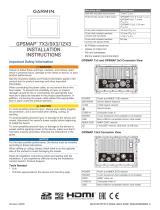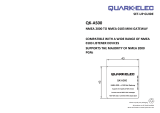NOTICE
To prevent corrosion of the metal contacts, cover unused
connectors with the attached weather caps.
20
Apply marine sealant between the mounting surface and the
device to properly seal and prevent leakage behind the
dashboard.
21
If you will have access to the back of the device, apply
marine sealant around the cutout.
22
Place the device into the cutout.
23
Secure the device to the mounting surface using the included
M4 screws
Æ
.
24
Wipe away all excess marine sealant.
25
Install the trim caps by snapping them in place around the
edges of the device.
Cable and Connection Considerations
• The cables may have been packaged without the locking
rings installed. If so, you should route the cables before you
install the locking rings.
• After connecting a locking ring to a cable, make sure the ring
is securely connected and the O-ring is in place so the
connection remains secure.
Power/NMEA
®
0183 Cable
• The wiring harness connects the device to power, NMEA
0183 devices, and a lamp or a horn for visible or audible
alerts.
• If it is necessary to extend the NMEA 0183 or alarm wires,
you must use 22 AWG (.33 mm²) wire.
Item Wire Color Wire Function
Ê
Red Power
Ë
Black Ground (power and NMEA 0183)
Ì
Blue NMEA 0183 TXA
Í
Brown NMEA 0183 RXA
Î
Gray NMEA 0183 TXB
Ï
Violet NMEA 0183 RXB
Ð
Orange Accessory on
Ñ
Yellow Alarm low
Connecting the Wiring Harness to Power
WARNING
When connecting the power cable, do not remove the in-line
fuse holder. To prevent the possibility of injury or product
damage caused by fire or overheating, the appropriate fuse
must be in place as indicated in the product specifications. In
addition, connecting the power cable without the appropriate
fuse in place voids the product warranty.
1
Route the wiring harness to the power source and to the
device.
2
Connect the red wire to the positive (+) battery terminal, and
connect the black wire to the negative (-) battery terminal.
3
If necessary, install the locking ring and O-ring on the end of
the wiring harness.
4
Insert the cable into the POWER connector on the back of
the device, pushing firmly.
5
Turn the locking ring clockwise to attach the cable to the
device.
Additional Grounding Consideration
This consideration is applicable only to devices that have a
grounding screw. Not all models have a grounding screw.
This device should not need additional chassis grounding in
most installation situations. If you experience interference, the
grounding screw on the housing can be used to connect the
device to the water ground of the boat to help avoid the
interference.
Garmin Marine Network Considerations
NOTICE
A Garmin Power over Ethernet (PoE) Isolation Coupler (P/N
010-10580-10) must be used when connecting any third-party
device, such as a FLIR
®
camera, to a Garmin Marine Network.
Connecting a PoE device directly to a Garmin Marine Network
chartplotter damages the Garmin chartplotter and may damage
the PoE device. Connecting any third-party device directly to a
Garmin Marine Network chartplotter will cause abnormal
behavior on the Garmin devices, including the devices not
properly turning off or the software becoming inoperable.
This device can connect to additional Garmin Marine Network
devices to share data such as radar, sonar, and detailed
mapping. When connecting Garmin Marine Network devices to
this device, observe these considerations.
• All devices connected to the Garmin Marine Network must be
connected to the same ground.
• A Garmin Marine Network cable must be used for all Garmin
Marine Network connections.
◦ Third-party CAT5 cable and RJ45 connectors must not be
used for Garmin Marine Network connections.
◦ Additional Garmin Marine Network cables and connectors
are available from your Garmin dealer.
• The ETHERNET ports on the device each act as a network
switch. Any compatible device can be connected to any
ETHERNET port to share data with all devices on the boat
connected by a Garmin Marine Network cable.
NMEA 2000
®
Considerations
NOTICE
If you are connecting this device to an existing NMEA 2000
network, the NMEA 2000 network should already be connected
to power. Do not connect the NMEA 2000 power cable to an
existing NMEA 2000 network, because only one power source
should be connected to a NMEA 2000 network.
If you are connecting this device to an existing NMEA 2000
network or engine network by another manufacturer, you should
install a NMEA 2000 Power Isolator (010-11580-00) between
the existing network and the Garmin devices.
If you are installing a NMEA 2000 power cable, you must
connect it to the boat ignition switch or through another in-line
switch. NMEA 2000 devices will drain your battery if the NMEA
2000 power cable is connected to the battery directly.
This device can connect to a NMEA 2000 network on your boat
to share data from NMEA 2000 compatible devices such as a
GPS antenna or a VHF radio. The included NMEA 2000 cables
and connectors allow you to connect the device to your existing
3