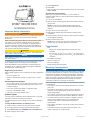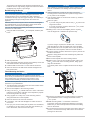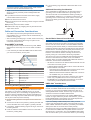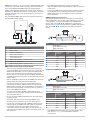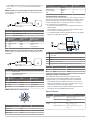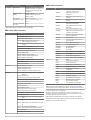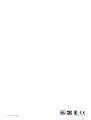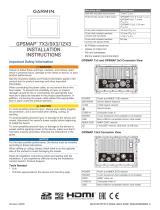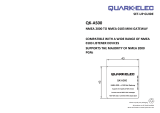GPSMAP® 1000/1200 SERIES
Installation Instructions
Important Safety Information
WARNING
See the Important Safety and Product Information guide in the
product box for product warnings and other important
information.
When connecting the power cable, do not remove the in-line
fuse holder. To prevent the possibility of injury or product
damage caused by fire or overheating, the appropriate fuse
must be in place as indicated in the product specifications. In
addition, connecting the power cable without the appropriate
fuse in place voids the product warranty.
CAUTION
Always wear safety goggles, ear protection, and a dust mask
when drilling, cutting, or sanding.
NOTICE
When drilling or cutting, always check what is on the opposite
side of the surface.
To obtain the best performance and to avoid damage to your
boat, install the device according to these instructions.
Read all installation instructions before proceeding with the
installation. If you experience difficulty during the installation,
contact Garmin
®
Product Support.
Registering Your Device
Help us better support you by completing our online registration
today.
• Go to my.garmin.com.
• Keep the original sales receipt, or a photocopy, in a safe
place.
Contacting Garmin Support
• Go to support.garmin.com for help and information, such as
product manuals, frequently asked questions, videos, and
customer support.
• In the USA, call 913-397-8200 or 1-800-800-1020.
• In the UK, call 0808 238 0000.
• In Europe, call +44 (0) 870 850 1241.
Software Update
You may need to update the device software when you install
the device or add an accessory to the device.
This device supports up to a 32 GB memory card, formatted to
FAT32.
Loading the New Software on a Memory Card
1
Insert a memory card into the card slot on the computer.
2
Go to www.garmin.com/support/software/marine.html.
3
Select Download next to GPSMAP Series with SD Card.
4
Read and agree to the terms.
5
Select Download.
6
Select Run.
7
Select the drive associated with the memory card, and select
Next > Finish.
Updating the Device Software
Before you can update the software, you must obtain a
software-update memory card or load the latest software onto a
memory card.
1
Turn on the chartplotter.
2
After the home screen appears, insert the memory card into
the card slot.
NOTE: In order for the software update instructions to
appear, the device must be fully booted before the card is
inserted.
3
Follow the on-screen instructions.
4
Wait several minutes while the software update process
completes.
5
When prompted, leave the memory card in place and restart
the chartplotter manually.
6
Remove the memory card.
NOTE: If the memory card is removed before the device
restarts fully, the software update is not complete.
Tools Needed
• Drill
◦ Bail mount: drill bits appropriate for the surface and
hardware
◦ Flush mount: 14 mm (
9
/
16
in.), 6 mm (
1
/
4
in.) and 3.6 mm
(
9
/
64
in.) (with nut plate), or 3.2 mm (
1
/
8
in.) drill bit (with no
nut plate)
• #2 Phillips screwdriver
• Jigsaw or rotary tool
• File and sandpaper
• Marine sealant (recommended)
Mounting Considerations
NOTICE
This device should be mounted in a location that is not exposed
to extreme temperatures or conditions. The temperature range
for this device is listed in the product specifications. Extended
exposure to temperatures exceeding the specified temperature
range, in storage or operating conditions, may cause device
failure. Extreme-temperature-induced damage and related
consequences are not covered by the warranty.
When selecting a mounting location, you should observe these
considerations.
• The location should provide optimal viewing as you operate
your boat.
• The location should allow for easy access to all device
interfaces, such as the keypad, touchscreen, and card
reader, if applicable.
• The location must be strong enough to support the weight of
the device and protect it from excessive vibration or shock.
• To avoid interference with a magnetic compass, the device
should not be installed closer to a compass than the
compass-safe distance value listed in the product
specifications.
• The location must allow room for the routing and connection
of all cables.
• The location must not be a flat, horizontal surface. The
location should be in a vertical angle.
January 2017
Printed in Taiwan 190-02145-02_0B

The location and viewing angle should be tested before you
install the device. High viewing angles from above and below
the display may result in a poor image.
Bail Mounting the Device
NOTICE
If you are mounting the bracket on fiberglass with screws, it is
recommended to use a countersink bit to drill a clearance
counterbore through only the top gel-coat layer. This will help to
avoid cracking in the gel-coat layer when the screws are
tightened.
Stainless-steel screws may bind when screwed into fiberglass
and overtightened. It is recommended to apply an anti-seize
lubricant on the screws before installing them.
You can use a bail mount bracket (not included) to bail mount
the device on a flat surface.
1
Using the bail-mount bracket
À
as a template, mark the pilot
holes.
2
Drill the pilot holes.
3
Using appropriate mounting screws (not included), secure the
bail-mount bracket to the mounting surface.
4
Install the bail-mount knobs
Á
on the sides of the device.
5
Place the device in the bail-mount bracket and tighten the
bail-mount knobs.
Flush Mounting the Device
NOTICE
Be careful when cutting the hole to flush mount the device.
There is only a small amount of clearance between the case and
the mounting holes, and cutting the hole too large could
compromise the stability of the device after it is mounted.
The included template and hardware can be used to flush mount
the device in your dashboard.
1
Trim the template, and make sure it fits in the location where
you want to mount the device.
2
Secure the template to the mounting location.
3
Using a 14 mm (
9
/
16
in.) drill bit, drill one or more of the holes
inside the corners of the solid line on the template to prepare
the mounting surface for cutting.
4
Using a jigsaw or a rotary tool, cut the mounting surface
along the inside line on the template.
5
Place the device in the cutout to test the fit.
6
If necessary, use a file and sandpaper to refine the size of
the cutout.
7
Use a pry tool, such as a flat piece of plastic or a screwdriver,
to carefully pry up the corners of the trim caps, slide the pry
tool to the center, and remove the trim caps.
NOTICE
Use a plastic pry tool when possible. Using a metal pry tool
such as a screwdriver can damage the trim caps and the
device.
8
After the device fits correctly in the cutout, ensure the
mounting holes on the device line up with the larger 6 mm
(
1
/
4
in.) holes on the template.
9
If the mounting holes on the device do not line up, mark the
new hole locations.
10
Select an option:
• If you are using a nut plate, drill a 6 mm (
1
/
4
in.) hole in the
larger hole location.
• If you are not using a nut plate, drill 3.2 mm (
1
/
8
in.) holes
in the larger hole locations.
11
Starting in one corner of the template, place a nut plate
À
over the larger hole
Á
drilled in the previous step.
If you are using a nut plate, the smaller hole
Â
on the nut
plate should line up with the smaller hole on the template.
12
If the smaller hole on the nut plate does not line up with the
smaller hole on the template, mark the new hole location.
13
If you are using a nut plate, drill a 3.6 mm (
9
/
64
in.) hole in the
smaller hole location.
14
Repeat to verify placement of the remaining nut plates and
holes on the template.
15
Remove the template from the mounting surface.
16
Starting in one corner of the mounting location, place a nut
plate
Ã
on the back of the mounting surface, lining up the
large and small holes.
The raised portion of the nut plate should fit into the larger
hole.
17
Secure the nut plates to the mounting surface by fastening
the included M3 screws
Ä
through the smaller 3.6 mm
(
9
/
64
in.) holes.
18
Install the foam gasket
Å
on the back of the device.
The pieces of the foam gasket have adhesive on the back.
Make sure you remove the protective liner before installing
them on the device.
19
If you will not have access to the back of the device after you
mount it, connect all necessary cables to the device before
placing it into the cutout.
2

NOTICE
To prevent corrosion of the metal contacts, cover unused
connectors with the attached weather caps.
20
Apply marine sealant between the mounting surface and the
device to properly seal and prevent leakage behind the
dashboard.
21
If you will have access to the back of the device, apply
marine sealant around the cutout.
22
Place the device into the cutout.
23
Secure the device to the mounting surface using the included
M4 screws
Æ
.
24
Wipe away all excess marine sealant.
25
Install the trim caps by snapping them in place around the
edges of the device.
Cable and Connection Considerations
• The cables may have been packaged without the locking
rings installed. If so, you should route the cables before you
install the locking rings.
• After connecting a locking ring to a cable, make sure the ring
is securely connected and the O-ring is in place so the
connection remains secure.
Power/NMEA
®
0183 Cable
• The wiring harness connects the device to power, NMEA
0183 devices, and a lamp or a horn for visible or audible
alerts.
• If it is necessary to extend the NMEA 0183 or alarm wires,
you must use 22 AWG (.33 mm²) wire.
Item Wire Color Wire Function
Ê
Red Power
Ë
Black Ground (power and NMEA 0183)
Ì
Blue NMEA 0183 TXA
Í
Brown NMEA 0183 RXA
Î
Gray NMEA 0183 TXB
Ï
Violet NMEA 0183 RXB
Ð
Orange Accessory on
Ñ
Yellow Alarm low
Connecting the Wiring Harness to Power
WARNING
When connecting the power cable, do not remove the in-line
fuse holder. To prevent the possibility of injury or product
damage caused by fire or overheating, the appropriate fuse
must be in place as indicated in the product specifications. In
addition, connecting the power cable without the appropriate
fuse in place voids the product warranty.
1
Route the wiring harness to the power source and to the
device.
2
Connect the red wire to the positive (+) battery terminal, and
connect the black wire to the negative (-) battery terminal.
3
If necessary, install the locking ring and O-ring on the end of
the wiring harness.
4
Insert the cable into the POWER connector on the back of
the device, pushing firmly.
5
Turn the locking ring clockwise to attach the cable to the
device.
Additional Grounding Consideration
This consideration is applicable only to devices that have a
grounding screw. Not all models have a grounding screw.
This device should not need additional chassis grounding in
most installation situations. If you experience interference, the
grounding screw on the housing can be used to connect the
device to the water ground of the boat to help avoid the
interference.
Garmin Marine Network Considerations
NOTICE
A Garmin Power over Ethernet (PoE) Isolation Coupler (P/N
010-10580-10) must be used when connecting any third-party
device, such as a FLIR
®
camera, to a Garmin Marine Network.
Connecting a PoE device directly to a Garmin Marine Network
chartplotter damages the Garmin chartplotter and may damage
the PoE device. Connecting any third-party device directly to a
Garmin Marine Network chartplotter will cause abnormal
behavior on the Garmin devices, including the devices not
properly turning off or the software becoming inoperable.
This device can connect to additional Garmin Marine Network
devices to share data such as radar, sonar, and detailed
mapping. When connecting Garmin Marine Network devices to
this device, observe these considerations.
• All devices connected to the Garmin Marine Network must be
connected to the same ground.
• A Garmin Marine Network cable must be used for all Garmin
Marine Network connections.
◦ Third-party CAT5 cable and RJ45 connectors must not be
used for Garmin Marine Network connections.
◦ Additional Garmin Marine Network cables and connectors
are available from your Garmin dealer.
• The ETHERNET ports on the device each act as a network
switch. Any compatible device can be connected to any
ETHERNET port to share data with all devices on the boat
connected by a Garmin Marine Network cable.
NMEA 2000
®
Considerations
NOTICE
If you are connecting this device to an existing NMEA 2000
network, the NMEA 2000 network should already be connected
to power. Do not connect the NMEA 2000 power cable to an
existing NMEA 2000 network, because only one power source
should be connected to a NMEA 2000 network.
If you are connecting this device to an existing NMEA 2000
network or engine network by another manufacturer, you should
install a NMEA 2000 Power Isolator (010-11580-00) between
the existing network and the Garmin devices.
If you are installing a NMEA 2000 power cable, you must
connect it to the boat ignition switch or through another in-line
switch. NMEA 2000 devices will drain your battery if the NMEA
2000 power cable is connected to the battery directly.
This device can connect to a NMEA 2000 network on your boat
to share data from NMEA 2000 compatible devices such as a
GPS antenna or a VHF radio. The included NMEA 2000 cables
and connectors allow you to connect the device to your existing
3

NMEA 2000 network. If you do not have an existing NMEA 2000
network you can create a basic one using cables from Garmin.
If you are unfamiliar with NMEA 2000, you should read the
“NMEA 2000 Network Fundamentals” chapter of the Technical
Reference for NMEA 2000 Products. You can find this document
using the “Manuals” link on the product page for your device at
www.garmin.com.
The port labeled NMEA 2000 is used to connect the device to a
standard NMEA 2000 network.
Item Description
À
NMEA 2000 compatible Garmin device
Á
GPS antenna
Â
Ignition or in-line switch
Ã
NMEA 2000 power cable
Ä
NMEA 2000 drop cable
Å
12 Vdc power source
Æ
NMEA 2000 terminator or backbone cable
Ç
NMEA 2000 T-connector
È
NMEA 2000 terminator or backbone cable
NMEA 0183 Connection Considerations
• There is one internal NMEA 0183 input port (RX port) and
one internal NMEA 0183 output port (TX port) on the included
NMEA 0183 data cable. You can connect one NMEA 0183
device to the internal RX port to input data to this Garmin
device, and you can connect up to three NMEA 0183 devices
in parallel to the internal TX port to receive data output by this
Garmin device.
• See the installation instructions for the NMEA 0183 device to
identify the transmit (TX) and receive (RX) wires.
• The device provides one TX port and one RX port. Each
internal port has 2 wires, labeled A and B according to the
NMEA 0183 convention. The corresponding A and B wires of
each internal port should be connected to the A (+) and B (-)
wires of the NMEA 0183 device.
• You must use 28 AWG, shielded, twisted-pair wiring for
extended runs of wire. Solder all connections and seal them
with heat-shrink tubing.
• Do not connect the NMEA 0183 data wires from this device
to power ground.
• The power cable from this device and the NMEA 0183
devices must be connected to a common power ground.
• For two-way communication with a NMEA 0183 device, the
internal ports on the NMEA 0183 data cable are not linked.
For example, if the input of the NMEA 0183 device is
connected to TXA on the data cable, you can connect the
output port of your NMEA 0183 device to the input port on the
wiring harness.
• See NMEA 0183 Information, page 6 for a list of the
approved NMEA 0183 sentences that are output by and input
to this device.
• The internal NMEA 0183 ports and communication protocols
are configured on the connected Garmin device. See the
NMEA 0183 section of the chartplotter owner's manual for
more information.
NMEA 0183 Device Connections
This diagram illustrates two-way connections for both sending
and receiving data. You can also use this diagram for one-way
communication. To receive information from a NMEA 0183
device, refer to items
Ê
,
Ë
,
Ì
, and
Í
when connecting the
Garmin device. To transmit information to a NMEA 0183 device,
refer to items
Ê
,
Ë
,
Î
, and
Ï
when connecting the Garmin
device.
Item Description
À
Power source
Á
Power/NMEA 0183 cable
Â
NMEA 0183 device
Item Garmin Wire
Function
Garmin Wire
Color
NMEA 0183
Device Wire
Function
Ê
Power Red Power
Ë
Power ground Black Power ground
Ì
RXA Brown TXA
Í
RXB Violet TXB
Î
TXA Blue RXA
Ï
TXB Gray RXB
Single-Ended NMEA 0183 Device Connections
Item Description
À
Power source
Á
Power/NMEA 0183 cable
Â
NMEA 0183 device
Item Garmin Wire
Function
Garmin Wire
Color
NMEA 0183
Device Wire
Function
Ê
Power Red Power
Ë
Power ground Black Power ground
Ì
RXB Violet Not applicable
Í
RXA Brown TX
Î
TXA Blue RX
Ï
TXB Gray N/A
• If the NMEA 0183 device has only one input (receive, RX)
wire (no A, B, +, or -), you must leave the TXB wire
unconnected.
4

• If the NMEA 0183 device has only one output (transmit, TX)
wire (no A, B, +, or -), you must connect the RXB wire to
ground.
NMEA 0183 Device Connected with a Single Receive Wire
In this example, the NMEA 0183 device is receiving data from
the chartplotter.
Item Description
À
Power source
Á
Power/NMEA 0183 cable
Â
NMEA 0183 device
Item Garmin Wire
Function
Garmin Wire
Color
NMEA 0183 Device
Wire Function
Ê
Power Red Power
Ë
Power ground Black Power ground
Ì
TXA Blue RXA
Í
TXB Gray Not applicable
NMEA 0183 Device Connected with a Single Transmit Wire
In this example, the NMEA 0183 device is sending data to the
chartplotter.
Item Description
À
Power source
Á
Power/NMEA 0183 cable
Â
NMEA 0183 device
Item Garmin Wire
Function
Garmin Wire
Color
NMEA 0183 Device
Wire Function
Ê
Power Red Power
Ë
Power ground Black Power ground
Ì
RXB Violet Not applicable
Í
RXA Brown TXA
NMEA 0183 and Power Cable Pinout
Wire Function Wire Color Pin Number
NMEA RXA Brown
Â
NMEA TXA Blue
Ã
NMEA RXB Violet
Æ
NMEA TXB Gray
À
Wire Function Wire Color Pin Number
Alarm Yellow
Ä
Accessory on Orange
Ç
Ground (shield) Black
Á
VIN Red
Å
Lamp and Horn Connections
The device can be used with a lamp, a horn, or both, to sound or
flash an alert when the chartplotter displays a message. This is
optional, and the alarm wire is not necessary for the device to
function normally. When connecting the device to a lamp or
horn, observe these considerations.
• The alarm circuit switches to a low-voltage state when the
alarm sounds.
• The maximum current is 1 A, and a relay is needed to limit
the current from the chartplotter to 1 A.
• To manually toggle visual and audible alerts, you can install
single-pole, single-throw switches.
Item Description
À
Power source
Á
Power cable
Â
Horn
Ã
Lamp
Ä
Relay (1 A coil current)
Å
Toggle switches to enable and disable lamp or horn alerts
Item Wire Color Wire Function
Ê
Red Power
Ë
Black Ground
Ì
Yellow Alarm
Composite Video Considerations
This chartplotter allows video input from composite video
sources using the port labeled CVBS IN. When connecting
composite video, you should observe these considerations.
• The CVBS IN port uses a BNC connector. You can use a
BNC to RCA adapter to connect a composite-video source
with RCA connectors to the CVBS IN port.
• Video is shared across the Garmin Marine Network, but it is
not shared across the NMEA 2000 network.
Specifications
Model Specification Measurement
Ten-inch
models
Dimensions (W x H x
D)
316.8 x 185.2 x 68.5 mm (12
1
/
2
x
7
5
/
16
x 2
11
/
16
in.)
Display size (W x H) 222.7 x 125.3 mm (8
3
/
4
x 4
15
/
16
in.)
Twelve-inch
models
Dimensions (W x H x
D)
358.8 x 226.8 x 68.5 mm (14
1
/
8
x
8
15
/
16
x 2
11
/
16
in.)
Display size (W x H) 262.1 x 164.2 mm (10
5
/
16
x 6
7
/
16
in.)
5

Model Specification Measurement
All models Frequencies Traditional: 77, 83, or 200 kHz
CHIRP: from 40 to 75, from 10 to
160, from 130 to 240, 260, 455,
or 800 kHz
Transmit power
(RMS)*
CHIRP: 1000 W
CHIRP Garmin ClearVü and
SideVü: 500 W
Input power From 10 to 32 Vdc
Temperature range From -15° to 50°C (from 5° to
122°F)
Typical current draw
at 10 Vdc
3.5 A
* Dependent upon transducer rating and depth.
NMEA 2000 PGN Information
Type PGN Description
Transmit and receive 059392 ISO acknowledgment
059904 ISO request
060928 ISO address claim
126208 NMEA: Command, request, and
acknowledge group function
126464 Transmit and receive PGN list group
function
126996 Product information
127250 Vessel heading
128259 Speed: Water referenced
128267 Water depth
129025 Position: Rapid update
129026 COG and SOG: Rapid update
129029 GNSS position data
129540 GNSS satellites in view
130306 Wind data
130312 Temperature
Transmit 127258 Magnetic variance
129283 Cross track error
129284 Navigation data
129285 Navigation route and waypoint info
Receive 065030 Generator average basic AC quantities
(GAAC)
126992 System time
127488 Engine parameters: Rapid update
127489 Engine parameters: Dynamic
127493 Transmission parameters: Dynamic
127504 AC output status
127505 Fluid level
127508 Battery status
129038 AIS class A position report
129039 AIS class B position report
129040 AIS class B extended position report
129539 GNSS DOPs
129794 AIS class A static and voyage related
data
129809 AIS class B "CS" static data report, part
A
129810 AIS class B "CS" static data report, part
B
130310 Environmental parameters
130311 Environmental parameters (obsolete)
130313 Humidity
130314 Actual pressure
NMEA 0183 Information
Type Sentence Description
Transmit GPAPB APB: Heading or track controller
(autopilot) sentence "B"
GPBOD BOD: Bearing (origin to
destination)
GPBWC BWC: Bearing and distance to
waypoint
GPGGA GGA: Global positioning system
fix data
GPGLL GLL: Geographic position
(latitude and longitude)
GPGSA GSA: GNSS DOP and active
satellites
GPGSV GSV: GNSS satellites in view
GPRMB RMB: Recommended minimum
navigation information
GPRMC RMC: Recommended minimum
specific GNSS data
GPRTE RTE: Routes
GPVTG VTG: Course over ground and
ground speed
GPWPL WPL: Waypoint location
GPXTE XTE: Cross track error
PGRME E: Estimated error
PGRMM M: Map datum
PGRMZ Z: Altitude
SDDBT DBT: Depth below transducer
SDDPT DPT: Depth
SDMTW MTW: Water temperature
SDVHW VHW: Water speed and heading
Receive DPT Depth
DBT Depth below transducer
MTW Water temperature
VHW Water speed and heading
WPL Waypoint location
DSC Digital selective calling
information
DSE Expanded digital selective calling
HDG Heading, deviation, and variation
HDM Heading, magnetic
MWD Wind direction and speed
MDA Meteorological composite
MWV Wind speed and angle
VDM AIS VHF data-link message
You can purchase complete information about National Marine
Electronics Association (NMEA) format and sentences from: NMEA,
Seven Riggs Avenue, Severna Park, MD 21146 USA (www.nmea.org)
© 2016–2017 Garmin Ltd. or its subsidiaries
Garmin®, the Garmin logo, and GPSMAP® are trademarks of Garmin Ltd. or its
subsidiaries, registered in the USA and other countries. These trademarks may not be
used without the express permission of Garmin.
NMEA 2000® and the NMEA 2000 logo are registered trademarks of the National
Marine Electronics Association.
FLIR® is a registered trademark of FLIR Systems, Inc.
The SDHC logo is a trademark of SD-3C, LLC.
6
Page is loading ...

© 2016–2017 Garmin Ltd. or its subsidiaries
support.garmin.com
-
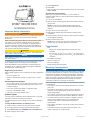 1
1
-
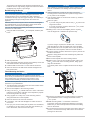 2
2
-
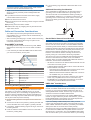 3
3
-
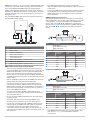 4
4
-
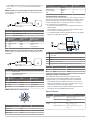 5
5
-
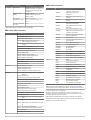 6
6
-
 7
7
-
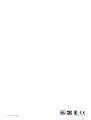 8
8
Ask a question and I''ll find the answer in the document
Finding information in a document is now easier with AI
Related papers
-
Garmin GPSMAP® 942 Owner's manual
-
Garmin GPSMAP 8008 Owner's manual
-
Garmin GPSMAP 722xs og GMR 18 HD+-pakke Owner's manual
-
Garmin GPSMAP 10X2/12X2 Series Owner's manual
-
Garmin GPSMAP User manual
-
Garmin GPSMAP 8500 - Black Box Owner's manual
-
Garmin GPSMAP® 8424 MFD Owner's manual
-
Garmin GPSMAP® 1222xsv Touch Installation guide
-
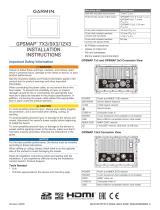 Garmin GPS GPS Map 7x3 Installation guide
Garmin GPS GPS Map 7x3 Installation guide
-
Garmin GPSMAP® 7616xsv Owner's manual
Other documents
-
Yamaha CL7 Installation guide
-
Wet Sounds WS-NMEA-TR Owner's manual
-
Extron SMB 303 Template
-
GME G-combo G142CFD User manual
-
Standard Horizon Wiring Garmin GPSMap 192C Owner's manual
-
FLIR M-Series Owner's manual
-
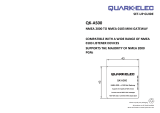 Quark-Elec QK-AS00 Installation guide
Quark-Elec QK-AS00 Installation guide
-
Eurotherm Serial Comms Owner's manual
-
Quark-Elec QUARK-ELEC QK-AS01 NMEA 0183 to NMEA 2000 Mini Gateway User manual