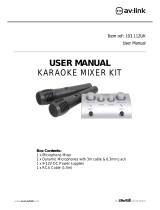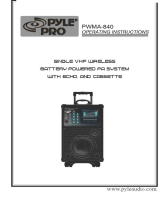Page is loading ...

DT50
Desktop PA
Item ref: 952.400UK
User Manual
Version 3.0

952.400 User Manual
Caution: Please read this manual carefully before operating
Damage caused by misuse is not covered by the warranty

952.400 User Manual
Introduction
Thank you for choosing the DT50 desktop PA unit. Please read this manual prior to use to avoid damage to the item.
This versatile portable PA unit is packed with features in a compact, manageable enclosure and is suitable for a wide
array of applications ranging from public address for presentations to outdoor karaoke.
Mains or DC operation
Internal 12V rechargeable battery
2 x VHF handheld microphones included
Guitar / Microphone inputs (6.3mm jack)
Master 2 band EQ and Echo effect for microphones
Internal USB/SD/FM media player with record function
Wireless remote control for media player
Carry handle & Shoulder strap
AUX line input
Package Contents
Please check the contents to ensure that the product has been received in good condition.
DT50 desktop PA unit
2 x VHF handheld microphone transmitters
IR Remote control for media player
Shoulder strap
Fig.8 mains lead
User manual
If you find any accessory is missing or the product has arrived with any problems, please contact your retailer at once.
This product contains no user-serviceable parts so make no attempt to try to fix or modify this item yourself as this will
invalidate the warranty. We recommend you keep the original package and proof of purchase for any possible
replacement or returned demand.
Warning
To prevent the risk of fire or electric shock, do not expose this appliance to rain or moisture. To prevent electric shock do
not remove the cover. No user serviceable parts inside. Refer servicing to qualified service personnel.
Safety
Prior to connecting mains, ensure that the supply voltage is correct and the mains lead is in good condition.
Avoid ingress of water or particles into the enclosure.
If the VHF microphones are to be unused for a long period of time, remove the battery and store for later use.
Placement
Keep the unit out of direct sunlight and away from heat sources.
Place the unit in an upright position during use and storage.
Keep the unit away from moisture or dusty environments.
Cleaning
Use a soft cloth with a neutral detergent to clean the cabinet, panel and controls.
To avoid damage, do not use solvents to clean this equipment.

952.400 User Manual
Controls
1) SD card slot
2) USB input
3) Media player LCD display
4) Record indicator
5) Play indicator
6) Delay time control of echo effect
7) Microphone Echo level control
8) Treble EQ control
9) Bass EQ control
10) Music volume control
11) Media player mode control
12) Media player transport/record controls
13) VCV activation switch
14) Wired microphones volume control
15) Radio Frequency indicator (channel A)
16) Wireless microphones volume control
17) Radio Frequency indicator (channel B)
18) Microphone EQ contour control
19) Mix line output (RCA)
20) Fig.8 mains inlet
21) Auxiliary line input (RCA)
22) 12Vdc power input
23) Power switch
24) Power indicator
25) Charging indicator
26) MIC 1/guitar input (6.3mm jack)
27) MIC 2 input (6.3mm jack)

952.400 User Manual
Operation
Connection
Your new DT50 desktop PA unit may arrive with you with the internal battery charged. Before connecting the 12Vdc
adaptor to the mains, switch the unit on and see if the power LED lights. If not, you will need to charge the battery
before using away from a mains supply (see “Charging the battery” below)
Connect the QR-series portable PA unit to the mains using the fig.8 lead supplied or to a car 12Vdc outlet with the
supplied cigar lighter lead. You may otherwise opt to use the internal battery if charged.
Power Up
Turn VOLUME, ECHO and MIC VOLUME controls down (anti-clockwise) and turn the POWER switch on (the power LED
should light). BASS and TREBLE controls should remain pointing vertically (12-o-clock position) – these can be altered
later to give the overall appropriate tone shape. Your DT50 desktop PA unit should now be ready to operate.
VHF Handheld Microphones
Insert the supplied 9V batteries into the handheld microphones by carefully unscrewing the base of each and connecting
the “+” and “-“ terminals of the battery to the corresponding clips inside the mic body.
Take care to observe the correct polarity when installing the batteries.
With the VHF VOL control turned down, press the VHF ON/OFF button on the DT50 so that the VHF POWER LED lights.
Switch on each wireless mic in turn – the RF LEDs on the DT50 unit should light as a result
If the LED on the handset does not light or stays on dimly lit, change the battery
Gradually increase VHF VOL control, testing each microphone in turn for output through the speaker.
Take care not to incur “feedback” (howling or screeching sound through the speaker) by keeping the microphone a
sensible distance from the speaker and pointing away from the speaker so that it doesn’t
“hear”
the speaker output.
Turning the ECHO control clockwise introduces the echo effect for singing and special effects.
A DELAY rotary control changes the delay time of this echo effect.
The CONTOUR control varies the overall EQ shape of all the microphones
Rotating this control alters the microphones’ tone from mid-focused to bass + treble enhanced.
When not in use, switch the wireless microphones off. Remove batteries if not being used for long periods of time.
External Inputs
In addition to the unit’s own VHF microphones, 6.3mm jack inputs are provided to connect external microphones, which
are both governed by the MIC VOLUME control.
Mic 1 input can also serve as an input for an electric or electro-acoustic guitar.
A VCV switch activates the Voice Controlled Volume feature.
This function gives priority to microphones over playback, so that announcements are more easily heard
When the VCV is on, any sound through the microphones will cause the music playback to “duck” (drop in volume)
The music volume is restored after there is no sound through the microphone (after a short, preset period of time)
Also, an AUX twin RCA input is provided for line input sources such as CD player or personal audio player.
To use these inputs, select the AUX input mode using the media player MODE button
The AUX input is governed by the VOLUME control at the top of the panel and volume settings in the media player
Adjacent to this twin RCA input is a twin RCA line output carrying the overall main mix.
This can be used to connect onto other sound systems or for external recording.

952.400 User Manual
Internal USB/SD/FM player
Insert a USB memory stick or an SD card with compressed audio media stored on it into the relevant slot on the top
panel.
If the LCD display reads “LINE IN”, press the MODE button and check that the LCD display shows that media is being
read from the USB or SD device. If not, press the “>II” button or try removing and re-inserting the memory device.
Increasing the VOLUME control should result in the media being played through the speaker.
Panel controls are detailed below…
“MODE” Switches music input between internal USB/SD/FM player and AUX input
Pressing “MODE” for 2 seconds opens Media Player Menus (see below)
“VOL – “ Press and hold to decrease volume
“l<<” Momentary press for previous track (or station in FM mode)
“VOL +” Press and hold to increase volume
“>>l” Momentary press for next track (or station in FM mode)
“RECORD” In any mode, press to record to USB or SD, press again to stop and save
“>ll” Play/Pause USB or SD track, Auto-scan FM tuner, MUTE AUX input
Media Player Menus
FM Tuner Menu
Pressing MODE for 2 seconds in FM Tuner mode opens the FM Tuner Menu
Use VOL- and VOL+ buttons to navigate through the menu and Play/Pause button to select
Auto search activates a search through FM frequencies and auto-stores detected stations
Manual replay
Manual Station Search: Use VOL- and VOL+ buttons to scan manually in steps
Semi-automatic Station Search: Use VOL- and VOL+ buttons to auto-scan to next station
Switching Stations: Use VOL- and VOL+ buttons to switch between stored stations
Save stores the current station in internal memory
Record switches to USB/SD mode for recording/playback
Delete erases the current stored station from memory
Delete All erases all stored stations from memory
Volume Adjustment uses VOL- and VOL+ to adjust the output level of the FM Tuner
Exit leaves the FM Tuner Menu
USB/SD “Play” Menu
Pressing MODE for 2 seconds whilst USB/SD is playing opens the USB/SD “Play” Menu
Use VOL- and VOL+ buttons to navigate through the menu and Play/Pause button to select
Repeat
Repeat All – plays all content and then repeats from the beginning
Repeat Folder – plays all content from the selected folder and then repeats from beginning
Repeat One – plays the current single track and then repeats
Random – plays all content in random order
Equalizer offers 7 preset EQ settings using VOL-/VOL+ to navigate and Play/Pause to select
Music Volume Control uses VOL- and VOL+ to adjust the output level of the media player
File Browser uses VOL-/VOL+ to navigate and Play/Pause to select tracks on the media
Exit leaves the USB/SD “Play” Menu

952.400 User Manual
USB/SD “Pause” Menu
Pressing MODE for 2 seconds whilst USB/SD is paused opens the USB/SD “Pause” Menu
Use VOL- and VOL+ buttons to navigate through the menu and Play/Pause button to select
File Browser uses VOL-/VOL+ to navigate and Play/Pause to select tracks on the media
Delete File uses VOL-/VOL+ to select “YES/NO” and then Play/Pause to delete the current file
Delete All uses VOL-/VOL+ to select “YES/NO” and then Play/Pause to delete all content
Exit leaves the USB/SD “Pause” Menu
AUX Menu
Pressing MODE for 2 seconds in AUX mode opens the AUX Menu
Use VOL- and VOL+ buttons to navigate through the menu and Play/Pause button to select
Recording opens the USB/SD player and begins recording
Music Volume Control uses VOL- and VOL+ to adjust the output level of the AUX input
Exit leaves the AUX Menu
In addition to the panel controls, an infra-red remote control
is provided for the USB/SD player which adds some further
functions to allow greater control over the media player.
To operate, remove the clear plastic tab from the remote to
activate the battery.
Charging the battery
When not in use but connected via the 12Vdc adapter to the mains, if the POWER switch is in the
off
position,
the internal battery will be re-charged from the mains supply. This can be observed by the CHARGE LED which
lights when charging

952.400 User Manual
Specifications
Power supply
110-240Vac, 50/60Hz, 12Vdc or internal battery
Battery life
Up to 8 hours
HF driver
2 x 25mmØ balanced dome
LF Driver
200mm (8“) reinforced paper cone
Output power
50Wrms
SNR
85dB
Construction
Injection-moulded polypropylene
Power supply : Handheld transmitters
9Vdc (PP3 battery) each
Wireless microphone frequencies
174.1MHz + 175.0MHz
Dimensions
380 x 295 x 220mm
Weight
7.2kg
Troubleshooting
No output and no LEDs lit
Check POWER switch is on
Check battery is not drained fully
Check mains lead is connected if not on battery power
Power LED lit but no VHF output
Check 9V batteries in handheld transmitters
Check VHF POWER is switched on
Check VOL controls are not turned down on top panel
Check RF LED is lit for each channel (check transmitter frequency)
Power LED lit but no media player output
Check USB or SD has compressed audio files stored
Check USB or SD is connected properly
Press MODE button and try Play/Pause button
In FM tuner mode, ensure that a station is tuned in
Check VOLUME is not turned down
Press and hold “VOL +” button
Check LCD display to see moving numbers
Power LED lit but no sound from external inputs
Check leads are OK and connected properly
Check volume and on/off switch on external mic or line source
Check VOLUME or MIC VOLUME control is not fully down
In AUX mode, press Play/Pause to ensure input is not muted
Disposal: The “Crossed Wheelie Bin” symbol on the product means that the product is classed as Electrical or
Electronic equipment and should not be disposed with other household or commercial waste at the end of its useful life.
The goods must be disposed of according to your local council guidelines.
1622
Errors and omissions excepted.
Copyright© 2015. AVSL Group Ltd.
/