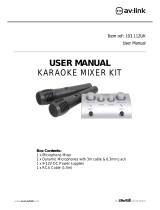Page is loading ...

DELTA-50
Desktop PA with Bluetooth
Item ref: 178.808UK
User Manual
Version 1.1
Caution: Please read this manual carefully before operating
Damage caused by misuse is not covered by the warranty

DELTA-50 User Manual
Introduction
Thank you for choosing the DELTA-50 desktop PA unit. Please read this manual prior to use to gain the best from your
product and to avoid damage through misuse.
This versatile portable PA unit is packed with features in a compact, manageable enclosure and is suitable for a wide
array of applications ranging from public address for presentations to outdoor karaoke.
• Internal 12V rechargeable battery
• 2 x VHF handheld microphones included
• 2 wired microphone inputs (6.3mm jack)
• Master 2 band EQ and Echo effect for microphones
• Internal USB/SD/FM media player with Bluetooth
• Wireless remote control for media player
• Carry handle & Shoulder strap
Package Contents
Please check the contents to ensure that the product has been received in good condition.
• DELTA-50 desktop PA unit
• 2 x VHF handheld microphone transmitters
• IR Remote control for media player
• Shoulder strap
• Power adaptor
• User manual
If you find any accessory is missing or the product has arrived with any problems, please contact your retailer at once.
This product contains no user-serviceable parts so make no attempt to try to fix or modify this item yourself as this will
invalidate the warranty. We recommend you keep the original package and proof of purchase for any possible
replacement or returned demand.
Warning
To prevent the risk of fire or electric shock, do not expose this appliance to rain or moisture. To prevent electric shock do
not remove the cover. No user serviceable parts inside. Refer servicing to qualified service personnel.
Safety
Prior to connecting mains, ensure that the supply voltage is correct and the mains lead is in good condition.
Avoid ingress of water or particles into the enclosure.
If the VHF microphones are to be unused for a long period of time, remove the battery and store for later use.
Placement
Keep the unit out of direct sunlight and away from heat sources.
Place the unit in an upright position during use and storage.
Keep the unit away from moisture or dusty environments.
Cleaning
Use a soft cloth with a neutral detergent to clean the cabinet, panel and controls.
To avoid damage, do not use solvents to clean this equipment.

DELTA-50 User Manual
Controls
Operation
Connection
Your new DELTA-50 desktop PA unit may arrive with you with the internal battery charged. Before connecting the 12Vdc
adaptor to the mains, switch the unit on and see if the power LED lights. If not, you will need to charge the battery
before using away from a mains supply (see “Charging the battery” below)
Connect the DELTA-50 to the mains supply by connecting the power adaptor provided to the 12-15Vdc power input (22).
Observe the LEDs (20) adjacent to the DC power input. The lower LED is orange for charging and green when charged.
The upper LED is green when powered on and red if the battery is low.
1
SD card slot
2
USB input
3
Media player LCD display
4
IR remote receiver
5
Wired microphones volume
6
Microphone Echo level control
7
Treble EQ control
8
Bass EQ control
9
Music volume control
10
Media player mode control
11
Media player transport/record controls
12
VHF antenna
13
VHF Mic A volume control
14
Radio Frequency indicator (channel A)
15
VHF Mic B volume control
16
Radio Frequency indicator (channel B)
17
Power on indicator
18
VHF power on/off switch
19
VCV activation switch
20
Power and battery charge indicators
21
Power switch
22
12-15Vdc power input
23
Mix line output (RCA)
24
Auxiliary line input (RCA)
25
3.5mm auxiliary input
26
MIC 2 input (6.3mm jack)
27
MIC 1 input (6.3mm jack)

DELTA-50 User Manual
Power Up
Turn VOLUME, ECHO, MIC VOLUME and VHF MIC controls down (anti-clockwise) and turn the POWER switch on (the
power LED should light). BASS and TREBLE controls should remain pointing vertically (12-o-clock position) – these can be
altered later to give the overall appropriate tone shape. Your DELTA-50 desktop PA unit should now be ready to operate.
VHF Handheld Microphones
Insert the supplied AA batteries into the handheld microphones by carefully unscrewing the base of each and aligning the
“+” and “-” ends of each cell as imprinted in the battery compartment. Take care to observe the correct polarity.
Press the VHF ON/OFF button on the DELTA-50 so that the VHF POWER LED lights.
Switch on each wireless mic by sliding up the switch fully – the RF LEDs on the DELTA-50 unit should light as a result
If the LED on the handset does not light or stays on dimly lit, change the battery and try again.
Gradually increase VHF VOL control, testing each microphone in turn for output through the DELTA-50 speaker.
Take care not to incur “feedback” (howling or screeching sound through the speaker) by keeping the microphone a
sensible distance from the speaker and pointing away from the speaker so that it doesn’t
“hear”
the speaker output.
Turning the ECHO control clockwise introduces the echo effect for singing and special effects.
When not in use, switch the wireless microphones off. Remove batteries if not being used for long periods of time.
External Inputs
In addition to the unit’s own VHF microphones, 6.3mm jack inputs are provided to connect external microphones, which
are both governed by the MIC VOLUME control.
A VCV switch activates the Voice Controlled Volume feature.
This function gives priority to microphones over playback, so that announcements are more easily heard
When the VCV is on, any sound through the microphones will cause the music playback to “duck” (drop in volume)
The music volume is restored after there is no sound through the microphone (after a short, preset period of time)
Also, an RCA LINE IN input is provided for line input sources such as CD player or personal audio player.
To use this input, select the AUX input mode using the media player MODE button
The LINE IN is governed by the VOLUME control at the top of the panel and volume settings in the media player.
Below the RCA connectors is a 3.5mm jack input which operates in a similar way for a smart phone or mp3 player.
Above the LINE IN input is a pair of RCA connectors for MIX OUT, carrying the overall main mix to connected equipment.
Internal USB/SD player & Bluetooth receiver
The DELTA-50 onboard media player can play back files from USB/SD/FM media or a paired Bluetooth device.
Insert a USB memory stick or an SD card with compressed digital audio files stored on it into the relevant slot on the top
panel. Playback will normally start automatically from the last media inserted (USB or SD).
If the LCD display shows a jack plug, press the USB/SD button and check that the LCD display shows that media is being
read from the USB or SD device. If not, press the button or try removing and re-inserting the memory device.
Increasing the Master Volume control (21) should result in the audio being played through the speakers.
Panel controls are detailed below…
MODE switches input between USB/SD/FM media or Bluetooth
press for previous track
press for next track
Repeat mode
Play/Pause playback

DELTA-50 User Manual
To connect a smart phone or other Bluetooth device to the DELTA-50 media player, open the Bluetooth menu on your
device and search for “PA SYSTEM”. Pair with this ID and connect (re-name if desired) in order to be able to play audio
from the Bluetooth device to the DELTA-50.
Pressing the MODE button will select between Bluetooth and USB/SD playback sources.
(Note: there is also an AUX setting which is not used, since the mixer section has separate line inputs)
Mute, volume and track navigation can be achieved via the media player control panel. Bluetooth pairing is always
available for a single device so long as the device is within reception range. It may be necessary to re-connect if the
device has moved out of range and disconnected.
Remote Control
In addition to the panel controls, an infra-red remote control is provided for the USB/SD player which adds some further
functions to allow greater control over the media player.
To operate, remove the clear plastic tab from the remote to activate the battery.
Charging the internal battery
When not in use but connected via the 12Vdc adapter to the mains, if the POWER switch is in the
off
position,
the internal battery will be re-charged from the mains supply. This can be observed by the CHARGE LED which
lights when charging.
1
Media player MODE select
2
Power On / Standby
3
Previous track or channel
4
*not used*
5
Decrease volume
6
*not used*
7
Select track by number
8
Direct access track number keys
9
Mute / Unmute
10
Play / Pause
11
Previous track or channel
12
7.2kg
13
Increase volume
14
Select media USB or SD card
15
Enter track selection

DELTA-50 User Manual
Specifications
Power supply
12-15Vdc (adaptor supplied) or internal battery
Battery life
Up to 8 hours
HF driver
2 x 25mmØ balanced dome
LF Driver
200mm (8“) reinforced paper cone
Bluetooth version
2.1
Output power
50Wrms
SNR
85dB
Construction
Injection-moulded polypropylene
Power supply : Handheld transmitters
2 x AA batteries each microphone
Wireless microphone frequencies
174.1MHz + 175.0MHz
RF power
10mW
Dimensions
380 x 295 x 220mm
Weight
7.2kg
Troubleshooting
No output and no LEDs lit
Check POWER switch is on
Check battery is not drained fully
Check mains lead is connected if not on battery power
Power LED lit but no VHF output
Check AA batteries in handheld transmitters
Check VHF POWER is switched on
Check VOL controls are not turned down on top panel
Check RF LED is lit for each channel (check transmitter frequency)
Bluetooth not connecting
Ensure that the smart phone or tablet is paired to “PA System”
Check that the sending device is within range – usually 5 to 8m
Power LED lit but no media player output
Check USB or SD has mp3 audio files stored
Check USB or SD is connected properly
Ensure media is formatted to the FAT32 file system
Press MODE button and try Play/Pause button
In FM tuner mode, ensure that a station is tuned in
Check VOLUME is not turned down
Press and hold “VOL +” button to ensure media player volume is up
Check LCD display to see moving numbers
Power LED lit but no sound from external inputs
Check leads are in good condition and connected properly
Check volume and on/off switch on external mic or line source
Check VOLUME or MIC VOLUME control is not fully down
In AUX mode, press Play/Pause to ensure input is not muted
Disposal: The “Crossed Wheelie Bin” symbol on the product means that the product is classed as Electrical or
Electronic equipment and should not be disposed with other household or commercial waste at the end of its useful life.
The goods must be disposed of according to your local council guidelines.
Errors and omissions excepted. Copyright© 2020. AVSL Group Ltd.
Unit 2-4 Bridgewater Park, Taylor Rd. Manchester. M41 7JQ
/