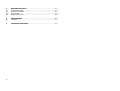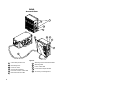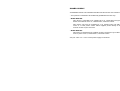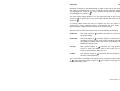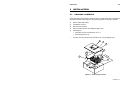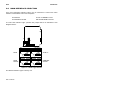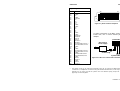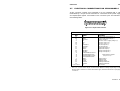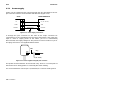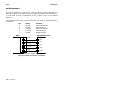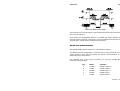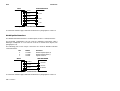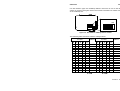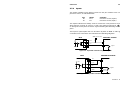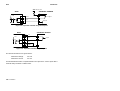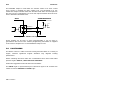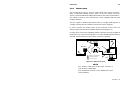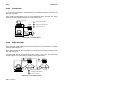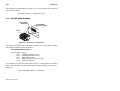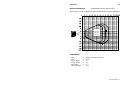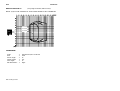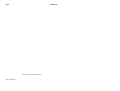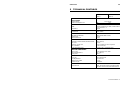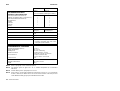Datalogic DS41-X1 Installation guide
- Category
- Bar code readers
- Type
- Installation guide
This manual is also suitable for

DS41
Installation Manual

DS41
INSTALLATION MANUAL

We
DATALOGIC S.p.A.
Via Candini, 2
40012 - Lippo di Calderara
Bologna - Italy
declare under our sole responsibility that the product
DS41-XX, Laser Scanner and all its models
to which this declaration relates is in conformity with the following standards or other normative
documents
EN 55022, August 1994
:L
IMITS AND METHODS OF MEASUREMENTS OF RADIO DISTURBANCE
CHARACTERISTICS OF INFORMATION TECHNOLOGY EQUIPMENT
(ITE)
EN 50082-2, March 1995
:E
LECTROMAGNETIC COMPATIBILITY
. G
ENERIC
I
MMUNITY
S
TANDARD
.
P
ART
2: I
NDUSTRIAL ENVIRONMENT
Following the provision of the Directive(s):
89/336 CEE
AND SUCCESSIVE AMENDMENTS
, 92/31 CEE; 93/68 CEE
Ruggero Cacioppo
Lippo di Calderara, 23.03.1998
Quality Assurance Supervisor
Product names mentioned herein are for identification purposes only and may be trademarks
and or registered trademarks of their respective companies.
Datalogic S.p.A. reserves the right to make modifications and improvements without prior
notification.
- 1997 Datalogic S.p.A.
821000073 (Rev. C)

iii
CONTENTS
General View.......................................................................................v
SAFETY PRECAUTIONS
..................................................................vii
Laser Safety.......................................................................................vii
Standard Regulations.........................................................................vii
Power Supply..................................................................................... ix
1 GENERAL FEATURES
...................................................................1.1
1.1 Introduction ......................................................................................1.1
1.2 Description.......................................................................................1.2
1.3 Available Models..............................................................................1.4
1.4 Accessories......................................................................................1.4
2 INSTALLATION
...............................................................................2.1
2.1 Package Contents............................................................................2.1
2.2 Guide To Installation........................................................................2.2
2.3 Opening The Device........................................................................2.3
2.4 Main Interface Selection ..................................................................2.4
2.5 Mechanical Installation.....................................................................2.5
2.6 JBOX Installation .............................................................................2.6
2.6.1 Mounting JBOX................................................................................2.6
2.6.2 Electrical Connections For JBOX.....................................................2.8
2.7 Electrical Connections For 25-pin Models .....................................2.11
2.7.1 Power Supply.................................................................................2.12
2.7.2 Main Serial Interface......................................................................2.13
RS232 Interface.............................................................................2.14
RS485 Non Polled Interface ..........................................................2.15
RS485 Polled Interface..................................................................2.16
20 mA Current Loop Interface........................................................2.19
2.7.3 Auxiliary RS232 Interface...............................................................2.20
2.7.4 Inputs .............................................................................................2.21
2.7.5 Outputs ..........................................................................................2.23
2.8 Positioning......................................................................................2.24
2.9 Typical Layouts ..............................................................................2.26
2.9.1 Master-Slave..................................................................................2.27
2.9.2 Local Echo .....................................................................................2.28
2.9.3 Pass Through.................................................................................2.28

iv
3 READING FEATURES
....................................................................3.1
3.1 Step Ladder Mode............................................................................3.1
3.2 Picket Fence Mode..........................................................................3.2
3.3 Performance ....................................................................................3.3
3.4 Reading Diagrams...........................................................................3.4
4 MAINTENANCE
...............................................................................4.1
4.1 Cleaning...........................................................................................4.1
5 TECHNICAL FEATURES
................................................................5.1

v
DS41
General View
1
11
10
9
8
2
7
6
5
4
3
Figure A
6 Data transmission LED
Cable with 25-pin connector
1
Mounting holes
2
Successful read LED
4
Presence sensor active LED5
Power on LED
3
Laser active LED
9
8
Warning label
Laser beam output window
10
7
Warning and Classification labels
11
Accessory mounting holes

vi
DS41
General View
11
10
9
8
2
1
7
6
5
4
3
Figure B
6 Data transmission LED
Cable with junction box
1
Mounting holes
2
Successful read LED
4
Presence sensor active LED5
Power on LED
3
Laser active LED
9
8
Warning label
Laser beam output window
10
7
Warning and Classification labels
11
Accessory mounting holes

vii
SAFETY PRECAUTIONS
LASER SAFETY
The following information is provided to comply with the rules imposed by
international authorities and refers to the correct use of the DS41 scanner.
Standard Regulations
This scanner utilizes a low-power laser diode. Although staring directly at the
laser beam momentarily causes no known biological damage, avoid staring
at the beam as one would with any very strong light source, such as the sun.
Avoid that the laser beam hits the eye of an observer, even through reflective
surfaces such as mirrors, etc.
This product conforms to the applicable requirements of both IEC 825-1 and
CDRH 21 CFR 1040 at the date of manufacture. The scanner is classified as
a Class 2 laser product according to IEC 825-1 regulations and as a Class II
laser product according to CDRH regulations.
There is a safety device which allows the laser to be switched on only if the
motor is rotating above the threshold for its correct scanning speed.
The laser beam can be switched off through a software command (see also
“Beam Shutter” in the WINHOST Help On Line).
WARNING
Use of controls or adjustments or performance of
procedures other than those specified herein may
result in exposure to hazardous visible laser light.
The laser light is visible to the human eye and is emitted from the window on
the front of the scanner (Figure A,
10
).

viii
Warning labels indicating exposure to laser light and the device classification
are applied onto the body of the scanner (Figure A,
8
and
7
).
DATALOGIC S.p.A. Via Candini, 2
40012 LIPPO DI CALDERARA (BO) ITALY
Model No. Serial No.
Volt Amp.
Manufactured
This product conforms to the applicable requirements of
21CFR1040 at the date of manufacture.
LISTED
45AF
I.T.E.
R
R
LASER LIGHT
DO NOT STARE INTO BEAM
CLASS 2 LASER PRODUCT
MAXIMUM OUTPUT RADIATION 1 mW
EMITTED WAVE LENGTH 630~680 nm
TO IEC 825-1 (1993)
Warning and device class labels
Disconnect the power supply when opening the device during maintenance
or installation to avoid exposure to hazardous laser light.
The laser diode used in this device is classified as a class 3B laser product
according to IEC 825-1 regulations and as a Class IIIb laser product
according to CDRH regulations. As it is not possible to apply a classification
label on the laser diode used in this device, the following label is reproduced
here:
LASER LIGHT
AVOID EXPOSURE TO BEAM
CLASS 3B LASER PRODUCT
MAX. OUTPUT RADIATION 7 mW
EMITTED WAVE LENGTH 630~680 nm
TO IEC 825-1 (1993)
Laser diode class label
Any violation of the optic parts in particular can cause radiation up to the
maximum level of the laser diode (7 mW at 630 to 680 nm).

ix
POWER SUPPLY
ATTENTION:
READ THIS INFORMATION BEFORE INSTALLING THE PRODUCT
- This product is intended to be installed by Qualified Personnel only.
-
Model DS41-X0:
This device is intended to be supplied by a UL Listed Direct Plug-in
Power Unit marked "Class 2", rated 10-30 V, minimum 0.46 A.
This device may also be supplied by a UL Listed Power Unit with a
"Class 2" or LPS power source which supplies power directly to the
scanner via the 25-pin connector.
-
Model DS41-X1:
This device is intended to be supplied via the Junction Box by an NEC
Class 2 power source, rated 10-30 V, minimum 0.46 A.
See par. 2.6.2 or 2.7.1 for correct power supply connections.

x
This page is intentionally left blank.

DATALOGIC DS41
General features - 1.1
1 GENERAL FEATURES
1.1 INTRODUCTION
The DS41 scanner is a barcode reader complete with decoder, available in
16 standard models. These were designed to satisfy the most demanding
requirements associated with high performance scanning.
Standard Application Program
A Standard Application Program is factory-loaded onto the DS41. This
program controls barcode reading, serial port interfacing, data formatting and
many other operating and control parameters.
It is completely user configurable from a host computer using the WINHOST
interface utility program provided on diskette with the scanner or using the
Host Mode programming procedure, by ESC sequences via the serial
interface.
There are four different programmable operating modes to suit various
barcode reading system requirements. Included in these is a test mode to
verify the reading features and exact positioning of the scanner without using
external tools.
C Programmability
The DS41 belongs to the generation of Datalogic scanners that operate
under the 'C' programming environment which is a recognized industry
standard.
If your requirements are not met by the Standard Application Program,
Custom Application Programs can be developed by your local Datalogic
distributor.

DS41 DATALOGIC
1.2 - General features
1.2 DESCRIPTION
Some of the main features of this scanner are given below:
•
very high scanning speed (800 scans/sec).
•
raster versions available.
•
completely configurable from host computer.
•
2 serial communication interfaces; one can be set as RS232, RS485, or
20 mA C.L., and the other is an RS232 auxiliary interface.
•
reads all popular codes.
•
supply voltage from 10 to 30 Vdc.
•
test mode to verify the reading features and exact positioning of the
scanner without the need for external tools.
•
configurable in different operating modes to suit the most various barcode
reading system requirements.
•
code verifier
•
possibility to detect the absolute position of the label in the scan line (for
DSP models only, see paragraph 1.3).
•
PCS verification (for DSP models only, see paragraph 1.3).
The DS41 scanner uses a solid state laser diode as a light source; the light
emitted has a wavelength between 630 and 680 nm. Refer to the section
"Safety Precautions" at the beginning of this manual for information on laser
safety.
The use of a semiconductor laser has made it possible to develop an
extremely compact scanner with low power consumption. The reader is
contained in a rugged aluminum housing; the mechanical dimensions are
101 x 83.5 x 42 mm and it weighs about 800 g.
The protection class of the enclosure is IP65, therefore the reader is
particularly suitable for industrial environments where high protection against
harsh external conditions is required.

DATALOGIC DS41
General features - 1.3
Electrical connection is provided through a cable on the side of the reader;
this cable is terminated with a 25-pin connector (25-pin connector models,
see paragraph 1.3, Figure A,
1
) or by a junction box (junction box models,
see paragraph 1.3, Figure B,
1
).
The laser beam output window is on the right hand side of the scanner
(Figure A,
10
). A green LED on the same side indicates the laser is active
(Figure A,
9
).
A security system allows the laser to activate only once the motor has
reached the correct rotational speed; consequently the laser beam is
generated after a slight delay from the power on of the scanner.
The four LEDs on the left hand side of the scanner indicate the following:
POWER ON
LED (red) (Figure A,
3
) indicates the reader is connected to
the power supply.
GOOD READ
LED (red) (Figure A,
4
) is used to signal successful barcode
decoding. It is also used in Test mode to signal the decoding
percentage (for details refer to the section "Test Mode" in the
WINHOST Help On Line).
EXT TRIG
LED (yellow) (Figure A,
5
) indicates the code presence
sensor is active (for details refer to the section "On Line
Mode" in the WINHOST Help On Line).
TX DATA
LED (green) (Figure A,
6
) indicates data transmission on
the main serial output line.
The screw holes on the body of the reader are for mechanical fixture (Figure
A,
2
); the screw holes shown in Figure A,
11
are to attach accessories such
as the optional 90° mirror.

DS41 DATALOGIC
1.4 - General features
1.3 AVAILABLE MODELS
The DS41 scanner is available in versions that differ in regard to the
following parameters:
•
Resolution
•
Termination of the cable
•
Distance between the scan beams (raster models only)
•
DSP or NPP
The following models are therefore available:
DS41 - X X
1 = Standard Resolution = 6
2 = Very High Resolution = 7
3 = Raster Version R2 = 8
4 = Raster Version R1 = 9
Termination of the cable
0 = 25-pin connector
1 = junction box
Optical Resolution
NPP models
Optical Resolution
DSP models
All models perform 800 scans/sec.
1.4 ACCESSORIES
The following accessories are available on request for the DS41:
•
90° deflection mirror GFC-41

DATALOGIC DS41
Installation - 2.1
2 INSTALLATION
2.1 PACKAGE CONTENTS
Verify that the DS41 reader and all the parts supplied with the equipment are
present and intact when opening the packaging; the list of parts includes:
1) DS41 reader with cable
2) Installation manual
3) Barcode test chart(s)
4) DS41 communication and utility program disk
5) Mounting kit
•
Mounting screws and washers (4 ea.)
•
Mounting bracket (1)
* Junction box (for junction box models only, see paragraph 1.3)
1
4
3
2
5
*
Figure 2.1 - DS41 package contents

DS41 DATALOGIC
2.2 - Installation
2.2 GUIDE TO INSTALLATION
The following can be used as a checklist to verify all of the steps necessary
for complete installation of the DS41 scanner.
1) Read all information in the section "Safety Precautions" at the
beginning of this manual.
2) Open the scanner to select the main serial interface type as required
(see paragraphs 2.3 and 2.4).
3) Correctly position and mount the scanner for barcode reading
according to the information in paragraphs 2.5, 2.8 and 3.4.
4) Provide correct system cabling according to the signals necessary
(see the applicable sub-paragraphs under 2.6 or 2.7).
5) Configure the software parameters from a host computer using
either the WINHOST interface utility program provided on diskette, or
using the Host Mode programming procedure, by ESC sequences
via the serial interface.
For more details about these configuration methods refer to the
section "DS41 Configuration" in the WINHOST Help On Line.
NOTE
Fine tuning of the scanner position for
barcode reading can be accomplished using
the Test Mode. For further details refer to the
section "Test Mode" in the WINHOST Help
On Line.
The installation is now complete.

DATALOGIC DS41
Installation - 2.3
2.3 OPENING THE DEVICE
Before installing the DS41 it may be necessary to open the scanner to select
the interface required.
WARNING
The scanner must be disconnected from the power
supply during this operation.
Refer to the following instructions and diagram below when opening the
reader:
•
Unscrew the four screws as shown below to open the scanner for
access to the output interface jumper.
•
Carefully remove the cover of the scanner. Avoid any contact with the
mirrored rotor, the lenses, or other optical components.
Figure 2.2 - Opening the DS41

DS41 DATALOGIC
2.4 - Installation
2.4 MAIN INTERFACE SELECTION
One of the following interface types can be selected to connect the main
interface of the DS41 to the host computer.
EIA RS232 20 mA CURRENT LOOP
EIA RS485 POLLED EIA RS485 NON POLLED
To select the interface type, position the jumper block as indicated in the
diagram below:
RS232
RS485
POLLED
SW1
SW2
SW3
SW4
20 mA C.L.
RS485 NON
POLLED
SW2SW3
SW4
SW2SW3
SW4
SW2SW3
SW4
SW2SW3
SW4
Figure 2.3 - Interface type selection
The RS232 interface type is factory set.

DATALOGIC DS41
Installation - 2.5
2.5 MECHANICAL INSTALLATION
DS41 can be installed to operate in different positions. The four screw holes
(M4 x 5) on the body of the reader are for mechanical fixture (Figure A,
2
).
The diagram below gives the overall dimensions of the scanner and may be
used for its installation.
Refer to paragraph 2.8 for correct positioning.
ST - 37
Mounting
bracket
mm
in
Figure 2.4 - Overall dimensions
Page is loading ...
Page is loading ...
Page is loading ...
Page is loading ...
Page is loading ...
Page is loading ...
Page is loading ...
Page is loading ...
Page is loading ...
Page is loading ...
Page is loading ...
Page is loading ...
Page is loading ...
Page is loading ...
Page is loading ...
Page is loading ...
Page is loading ...
Page is loading ...
Page is loading ...
Page is loading ...
Page is loading ...
Page is loading ...
Page is loading ...
Page is loading ...
Page is loading ...
Page is loading ...
Page is loading ...
Page is loading ...
Page is loading ...
Page is loading ...
Page is loading ...
Page is loading ...
Page is loading ...
-
 1
1
-
 2
2
-
 3
3
-
 4
4
-
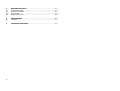 5
5
-
 6
6
-
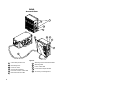 7
7
-
 8
8
-
 9
9
-
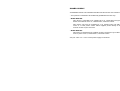 10
10
-
 11
11
-
 12
12
-
 13
13
-
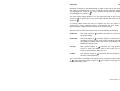 14
14
-
 15
15
-
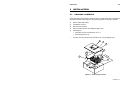 16
16
-
 17
17
-
 18
18
-
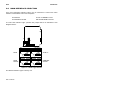 19
19
-
 20
20
-
 21
21
-
 22
22
-
 23
23
-
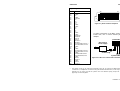 24
24
-
 25
25
-
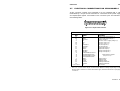 26
26
-
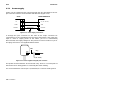 27
27
-
 28
28
-
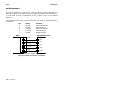 29
29
-
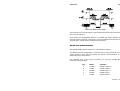 30
30
-
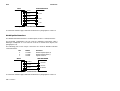 31
31
-
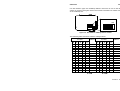 32
32
-
 33
33
-
 34
34
-
 35
35
-
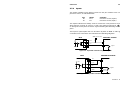 36
36
-
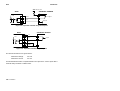 37
37
-
 38
38
-
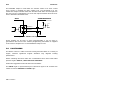 39
39
-
 40
40
-
 41
41
-
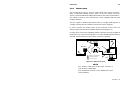 42
42
-
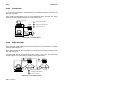 43
43
-
 44
44
-
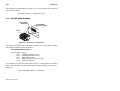 45
45
-
 46
46
-
 47
47
-
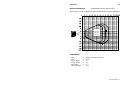 48
48
-
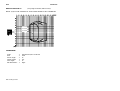 49
49
-
 50
50
-
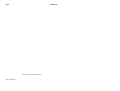 51
51
-
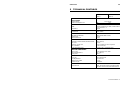 52
52
-
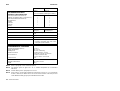 53
53
Datalogic DS41-X1 Installation guide
- Category
- Bar code readers
- Type
- Installation guide
- This manual is also suitable for
Ask a question and I''ll find the answer in the document
Finding information in a document is now easier with AI
Related papers
-
Datalogic C-BOX 200 Installation guide
-
Datalogic MATRIX-20 series Installation guide
-
Datalogic DS2400 Installation guide
-
Datalogic Scanning 1000 User manual
-
Datalogic STAR-Box Installation guide
-
Datalogic Matrix-1031 SD Quick Reference Manual
-
Datalogic DS2100 Installation guide
-
Datalogic DS4300 Installation guide
-
Datalogic Scanning Barcode Reader DS4300 User manual
-
Datalogic DS2200 Owner's manual
Other documents
-
LG AX8370 Clout Hard reset manual
-
Energy Star Satco 15″ LED Flush Mount Light Drum Installation guide
-
Datalogic Scanning C-BOX 200 User manual
-
Posiflex TS-2200UE (EOL) User manual
-
Datalogic Scanning DS2400 User manual
-
Evo J Box Owner's manual
-
Honeywell Experion MX User manual
-
ZKTeco US20 Series Installation guide
-
Datalogic Scanning DS4600A User manual
-
Tristar EC-1099 Datasheet